This list goes over more than 125 new features, additions, and changes in iOS 16. We have organized them into categories for easy browsing.

Love videos? We have extensively covered iOS 16 features, hidden tips, and more via videos. Feel free to explore our iOS 16 YouTube playlist.
Accessibility
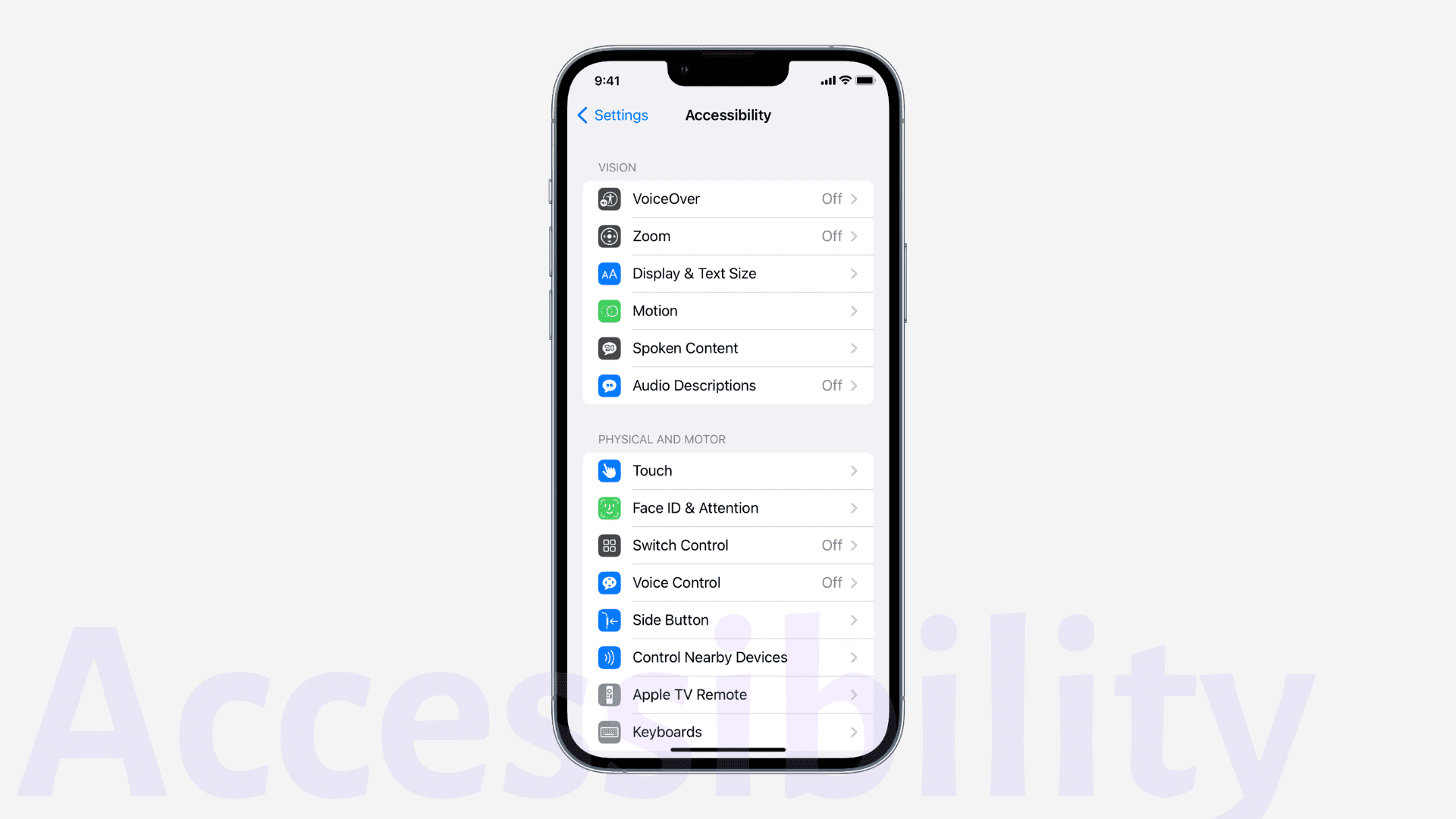
Apple Watch mirroring
This lets you control your Apple Watch from your iPhone and use accessibility features like Switch Control, Voice Control, etc.
Add audiograms to Health
Using this, you can import your audiograms to the iOS Health app.
- How to take a hearing test and create an audiogram with your iPhone and AirPods
- How to add an audiogram to iPhone and set headphones to map to your hearing profile
Activities in Magnifier
You can now save Magnifier controls, like brightness, filters, etc., for future tasks.
Detection Mode in Magnifier
Three new Magnifier modes – Door Detection, People Detection, and Image Descriptions offer descriptions of your surroundings. For example, using the Door Detection mode, you can read signs and labels around the door and get instructions to open it.
This feature is only available on iPhone 12 Pro, iPhone 13 Pro, iPad Pro 12.9-inch (4th and 5th generation), and iPad Pro 11-inch (2nd and 3rd generation).
Buddy controller
Say you’re stuck in a game at some level. Buddy controller allows you to combine inputs from other game controllers used by your friend, family, or caretaker to help you cross that game level you’re stuck with.
Live Captions (Beta)
Helpful for iPhone users who can’t hear or have hearing problems by transcribing conversations, audio, and video in real-time on your screen.
Live Captions in FaceTime (Beta)
Same fundamentals as above. This new feature transcribes one-on-one or group FaceTime calls and shows what the people speak during these video calls.
Live Captions works only on iPhone 11 and later, iPad with A12 Bionic and later, and Mac with Apple silicon. Plus, as of now, this feature is in the beta stage and available only in English (Canada and US) language.
Train Sound Recognition as per your needs
Your iPhone could already hear and recognize alarm, animal, household, and people sounds. Now, you can even train it to listen to sounds that are specific to you. For example, you can add a custom sound of your unique doorbell/door knock or kitchen appliance. Your iPhone will memorize and recognize this sound.
Hang up calls with Voice Control
During a phone or FaceTime call, you can simply say, “hang up.” Note: Participants of the call will hear the “hang up” command. To enable this, go to Settings > Siri & Search > Call Hang Up.
Voice Control spelling mode
You can use Voice Control spelling mode to dictate names, addresses, or other custom spellings letter by letter. Currently, it’s only available in English (US).
Starting point detection with VoiceOver in Maps
When using VoiceOver and Apple Maps, you will get automatic sound and haptic feedback that identifies the starting point for walking directions in Maps.
New additions to VoiceOver and Spoken Content
iOS 16 adds new languages and voices for VoiceOver and Spoken Content like Bengali (India), Bulgarian, Catalan, Ukrainian, and Vietnamese.
App Clips
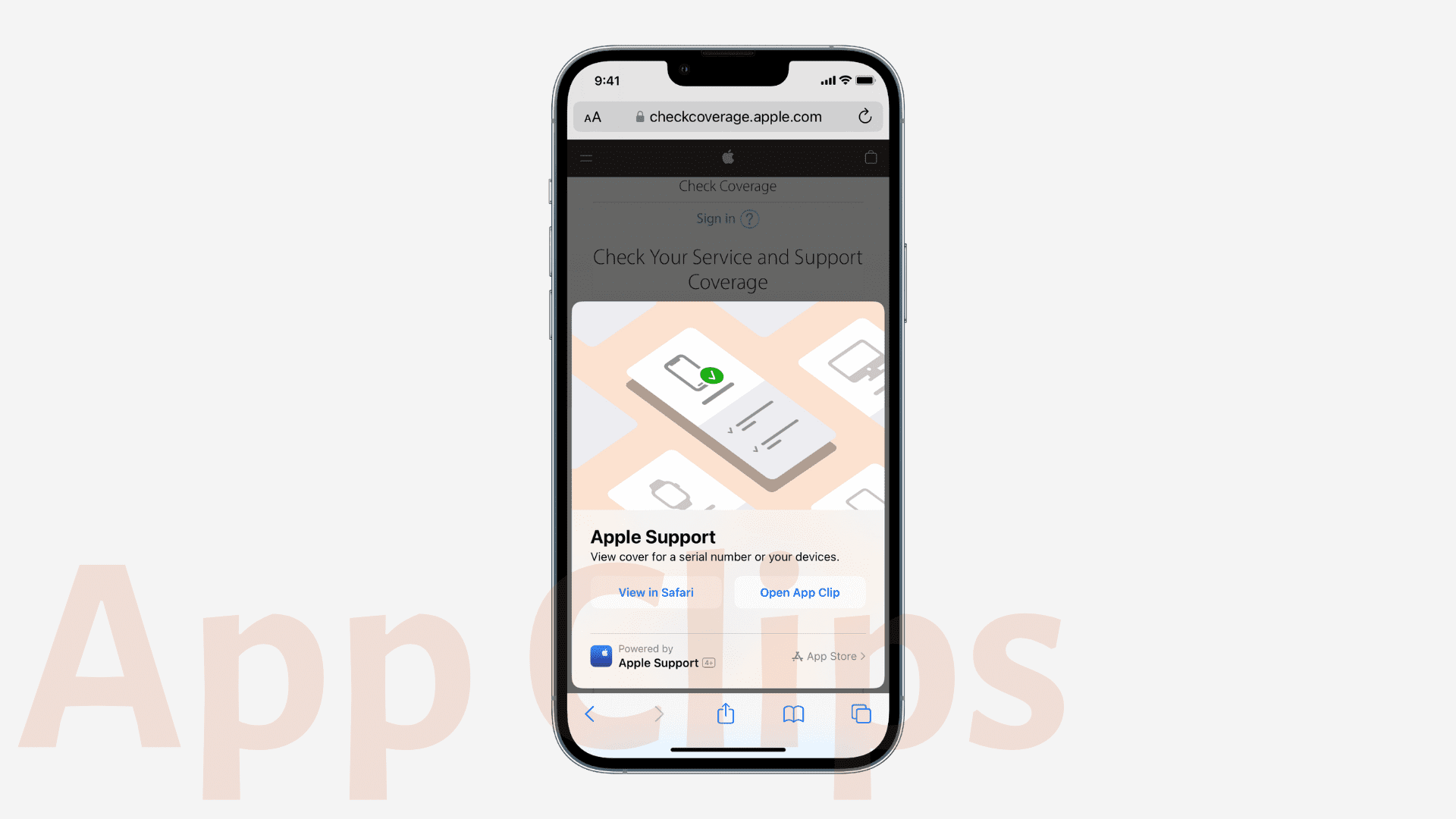
To ensure App Clips launch and work quickly, Apple suggested keeping App Clips to 10 MB or less in iOS 15 and earlier. But with iOS 16, the size has increased by 50%, and now App Clips can be up to 15 MB for a better experience.
From later this year, App Clips will get Live Activities support.
And finally, iOS 16 will let you see nearby suggested App Clips in Spotlight and Siri Suggestions widget.
Apple Pay and Wallet
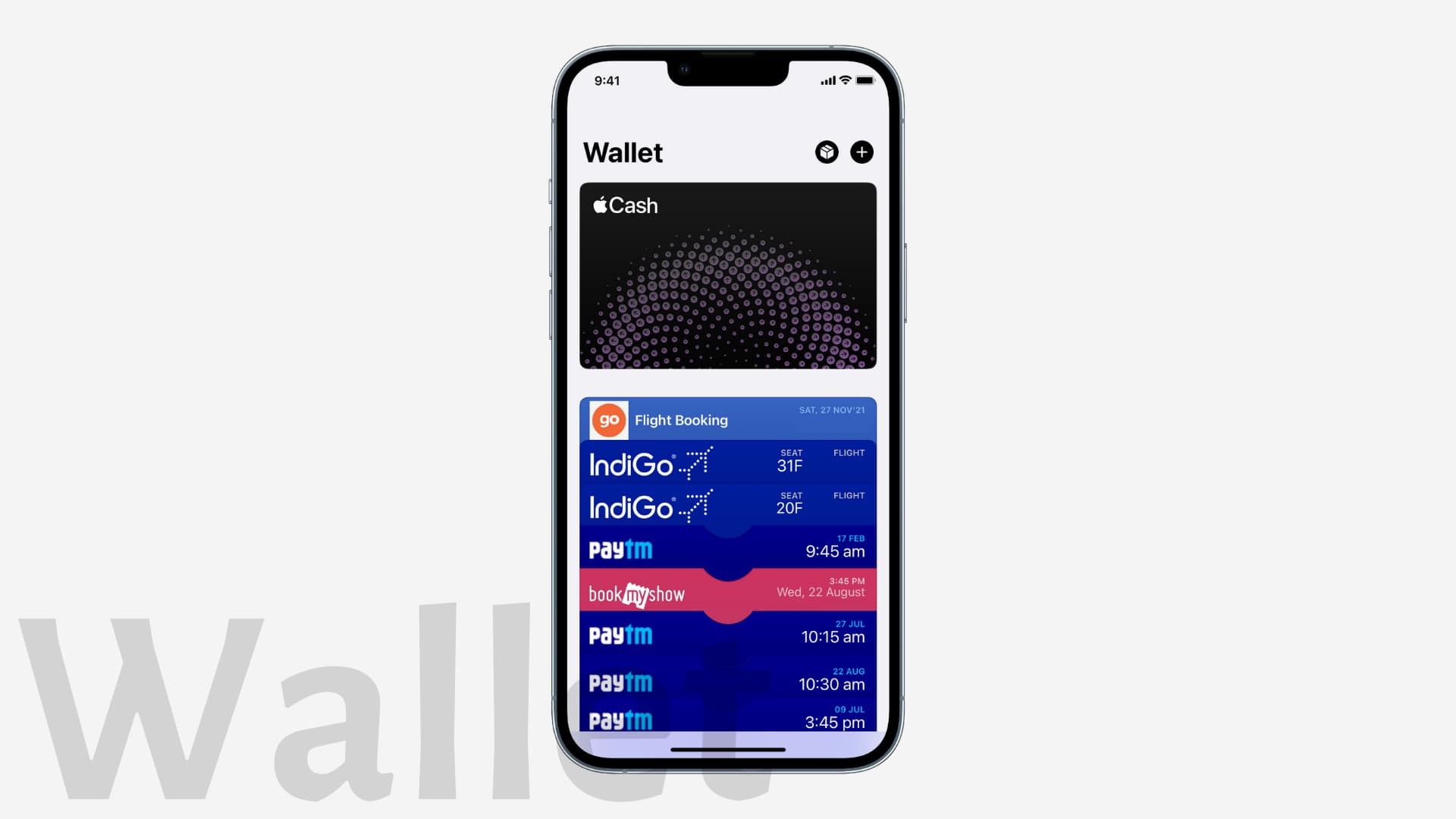
Apple Pay Later
Allows you to split your Apple Pay purchase into four equal payments that you can pay over six weeks.
ID cards in apps to verify your identity
Once you have added your driver’s license or state ID to your iOS Wallet app, you can review, authenticate via Face ID or Touch ID and share the ID information in apps that need your details to identify identity and age.
Key sharing
Compatible with selected participating car brands and access properties, you can easily and securely share your keys stored in your iPhone Wallet app via messaging apps like Messages, Mail, or WhatsApp.
New Daily Cash features
You can learn how to earn Daily Cash, discover the latest Bonus Daily Cash merchants, view the lifetime Daily Cash you’ve received, and more.
Books
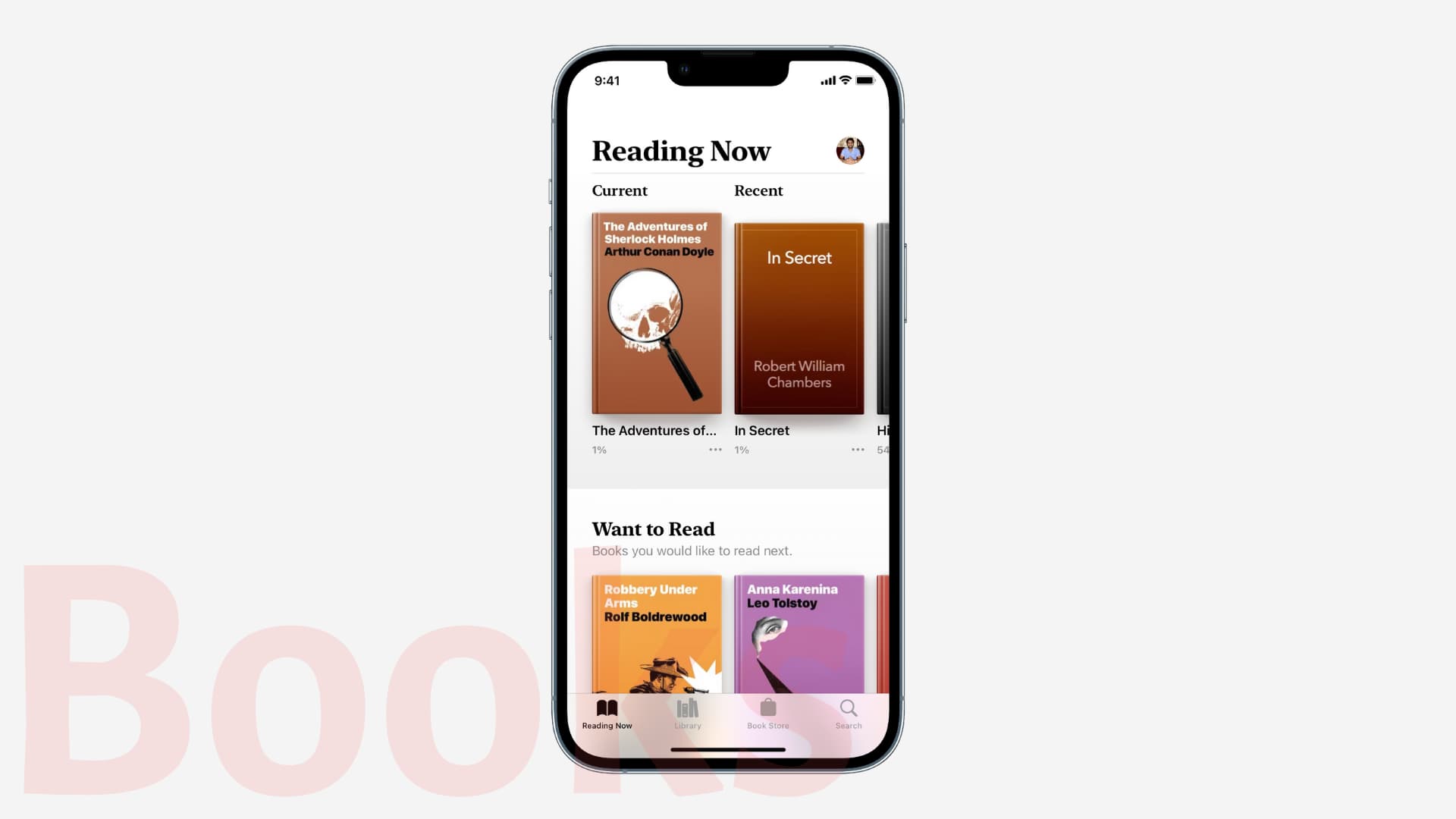
Revamped Audiobook experience
iPhone audiobook mini-player has been redesigned and now makes it easier to continue listening while you browse the store. Plus, you can purchase the book directly in the audiobook play while previewing it and continue listening seamlessly.
Reading themes with reading books
The Books app now has reading themes like Quiet, Paper, Bold, Calm, and Focus. You can customize these themes with your desired font type, line spacing, character spacing, word spacing, and much more. For this, open a book inside the Books app to read it. Next, tap the icon in the bottom right corner and choose Themes & Settings.
Camera and Photos
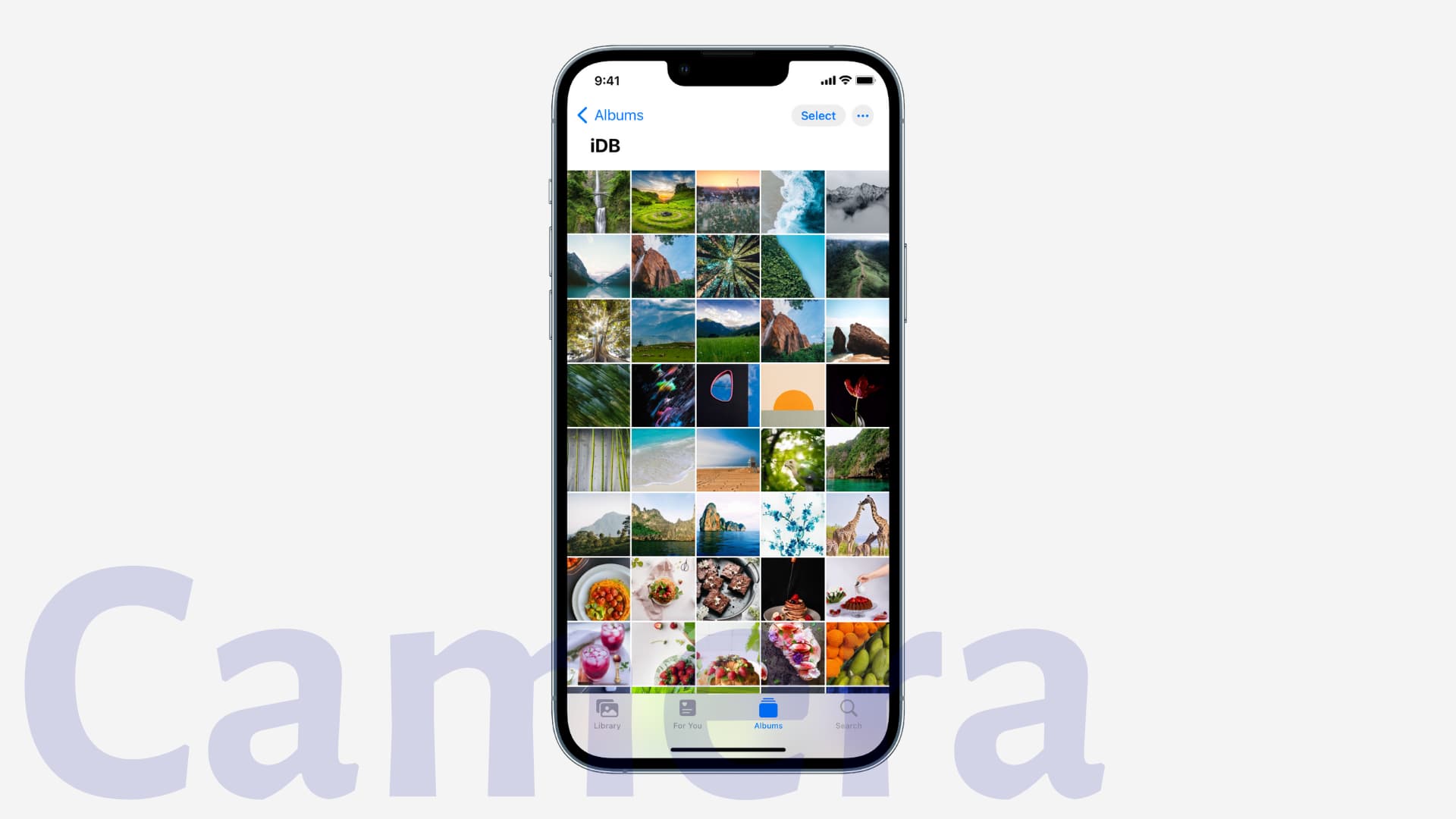
Foreground blur in portrait photos
Portrait mode on iPhone 13, iPhone 13 Pro, and iPhone 13 Pro Max lets you blur objects in the foreground of a photo for a realistic-looking depth of field effect.
Improved Cinematic mode
The depth of field effect for profile angles and around the edges of hair and glasses is more accurate while recording videos in Cinematic mode on iPhone 13 and iPhone 13 Pro.
Duplicate detection
A new Duplicates album in the Photos app lists all your duplicate photos and helps you merge and delete unnecessary copies.
- How to delete all duplicate photos at once on iPhone and iPad
- How to find and remove all duplicate photos on Mac
Lock Hidden and Recently Deleted albums
The Hidden and Recently Deleted folders are now locked by default and need Face ID, Touch ID, or passcode authentication to get inside. This ensures someone whom you have handed your iPhone to view photos can’t see those you have hidden or deleted.
- How to permanently unlock the Hidden and Recently Deleted sections of the Photos app on iPhone
- How to hide photos on iPhone, iPad, and Mac
- How to hide or show the Hidden album in the Photos app
- How to recover deleted photos on iPhone and iPad
Copy and paste edits
This excellent new feature lets you copy the photo edits and paste them to another photo or several photos. The photo edits like brightness, contrast, etc., that you copied while editing one photo will instantly apply to other selected image(s).
Disable photo Memories and Featured Photos
A new toggle called Show Featured Content in Settings > Photos gives you a choice to prevent Memories and Featured Photos from automatically appearing in the For You tab, Photo widget, etc.
Other features:
- Shared iCloud Photo Library.
- New menu button on the top right of a photo to perform several handy tasks like duplicating a photo.
- You can now alphabetically sort the people in the People album.
- Better undo and redo controls that.
- New memory types for This Day in History and children playing.
- Tap to replay a video in Memories from the beginning.
CarPlay

Automatically send messages: You can now skip the confirmation step when sending messages.
Fueling and driving task apps that help you with gas stations, road information, toll support, towing help, etc., can now be made available in CarPlay. Read: Gas stations are preparing to let drivers pay for fuel via CarPlay
Next generation of CarPlay with huge screens and controls. Cars that support this next generation of CarPlay will be announced in 2023. Read: Apple CarPlay gets new features in iOS 16, including support for gauge clusters
Related:
- How to stop getting Messages, WhatsApp, or other app notifications in Apple CarPlay
- How to hide, show, and move apps in Apple CarPlay
Emoji and Memoji
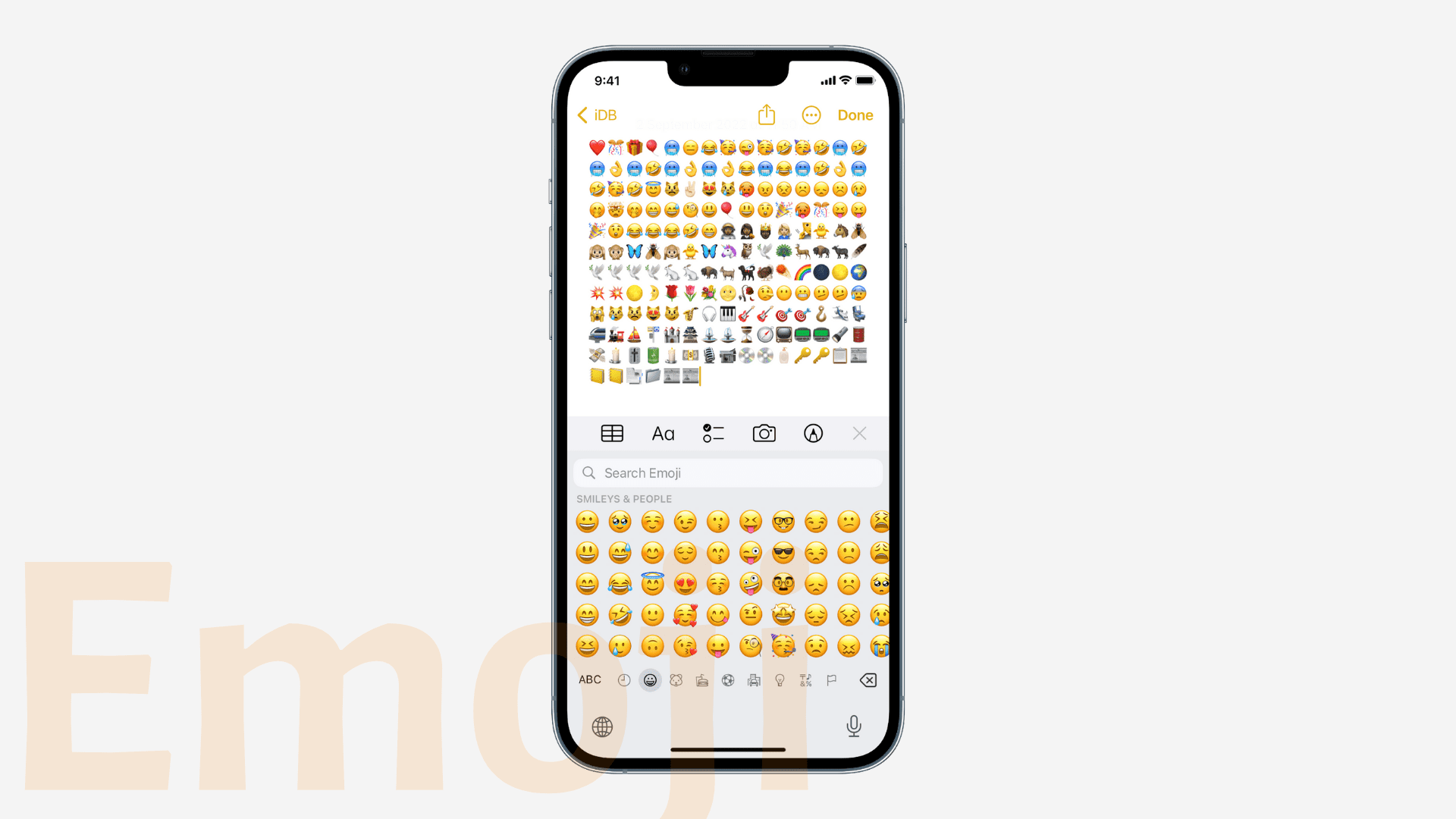
You can now use a repetitive pattern of your favorite emoji(s) as the Lock Screen and Home Screen wallpapers.
iOS 16 lets you insert emojis using your voice while sending messages with Siri or while using dictation. It also works outside the Messages app like WhatsApp, Notes, etc. While using dictation, simply say, “smiling emoji” or “sad emoji.”
iOS 16 also added 19 new languages for emoji search: Albanian, Armenian, Azeri, Bangla, Burmese, Estonian, Filipino, Georgian, Icelandic, Khmer, Lao, Latvian, Lithuanian, Marathi, Mongolian, Punjabi, Tamil, Urdu, and Uzbek (Latin).
Memoji stickers include six new expressive poses, 17 new and updated hairstyles, more headwear, more noses, and neutral lip colors.
You can use all Memoji stickers as contact pictures.
FaceTime
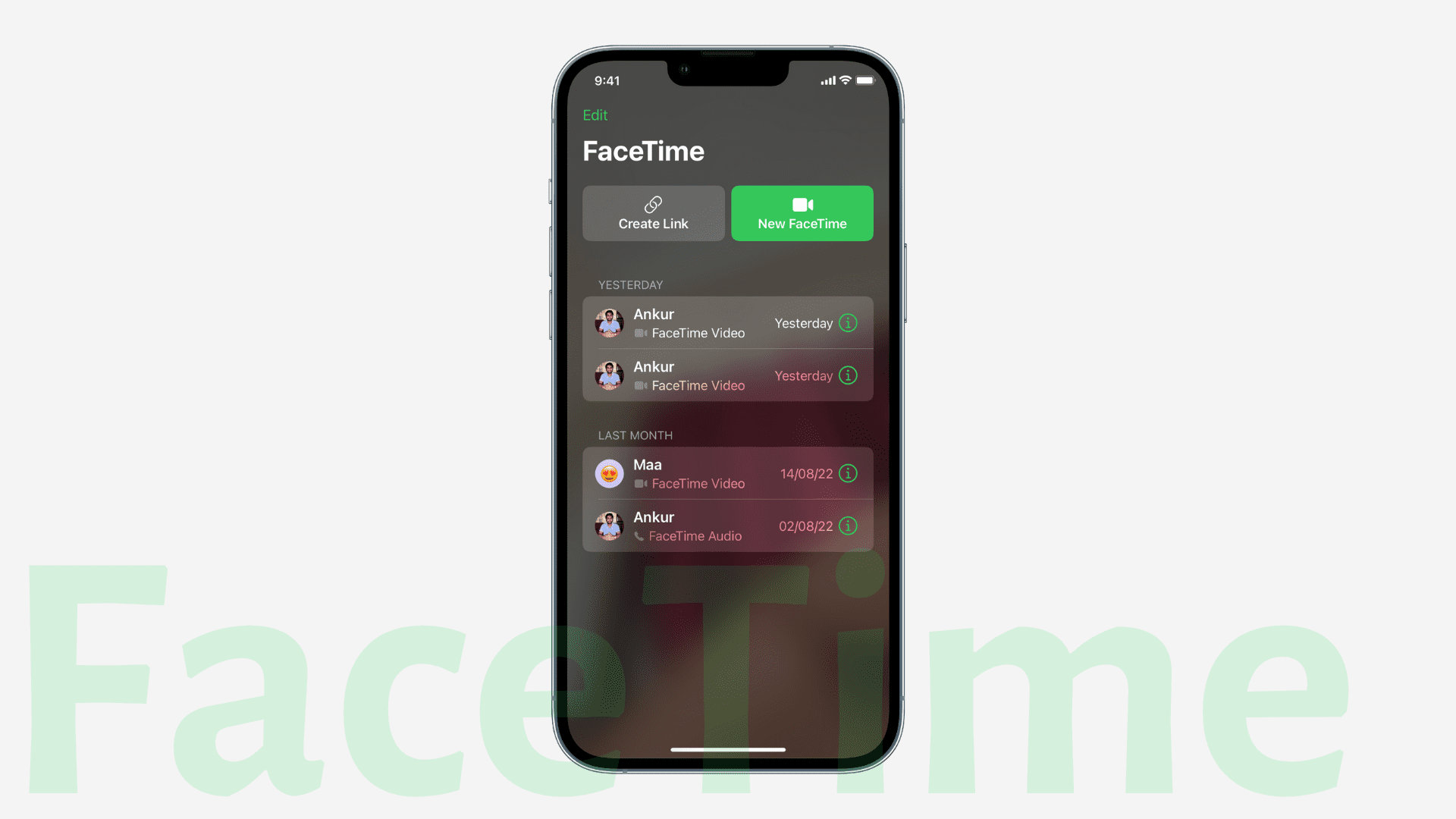
Handoff in FaceTime
This allows you to move FaceTime calls among your Apple devices, like iPhone to your Mac or iPad, and vice versa. Along with the call, your Bluetooth earphones also automatically shift to that device.
See which installed apps support SharePlay
During a FaceTime call, you can tap the SharePlay button to see apps that support SharePlay and use them from there.
Collaborate during FaceTime calls
Tap the Share button during FaceTime to collaborate in Pages, Keynote, Numbers, Notes, Safari, Files, and other supported third-party apps.
Family Sharing
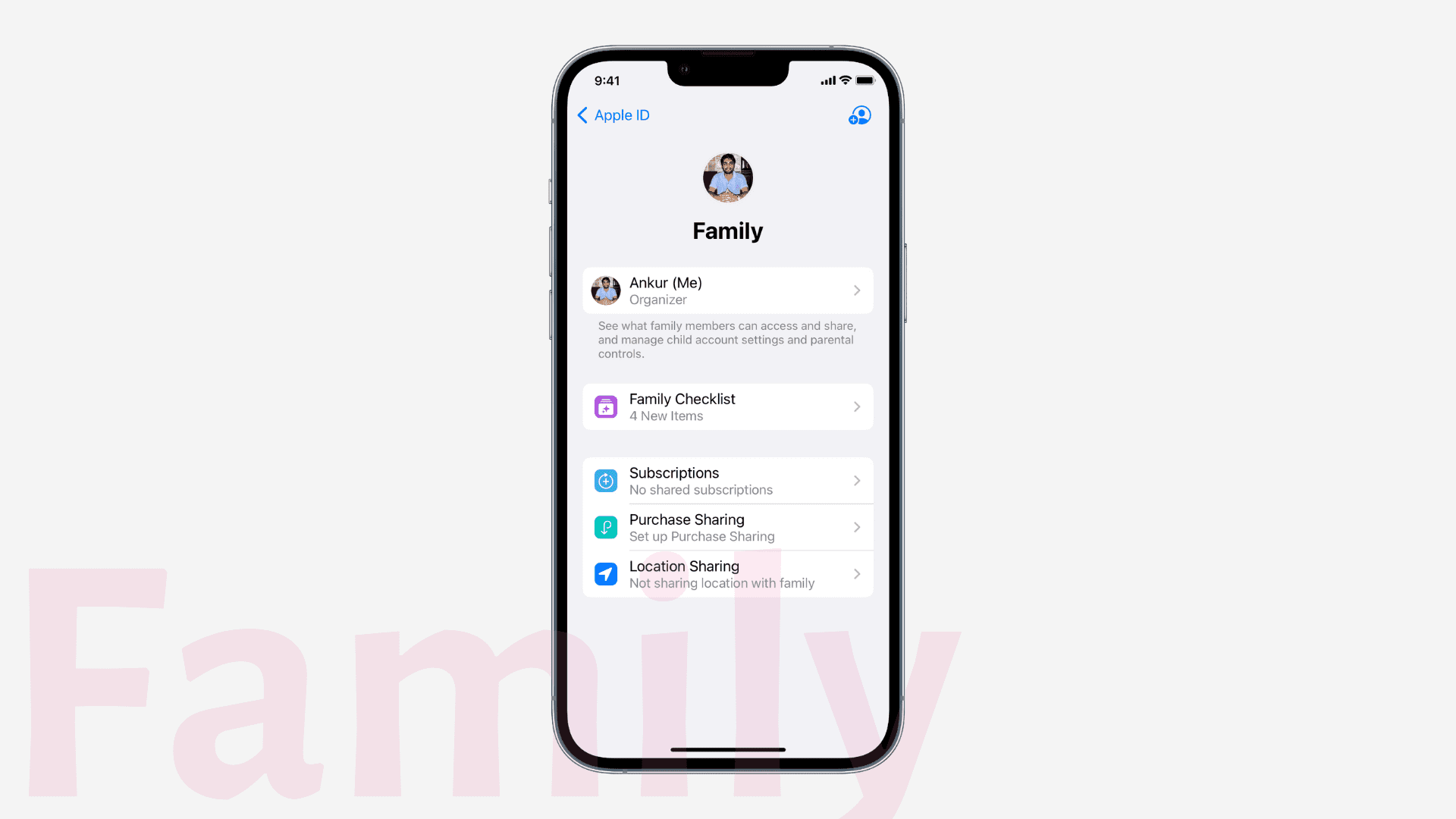
Share a separate iCloud photo library with your family. Read: Apple offers better sharing in Photos in iOS 16 with iCloud Shared Photo Library
The experience of setting up child accounts is now improved with age-appropriate suggestions for media restrictions. Plus, if you’re setting up a new device for your kid, Quick Start makes it easy to do so with all appropriate parental controls already in place.
- How to create an Apple ID for your child for Family Sharing
- How to remove a child account from iCloud Family Sharing
Your kid’s Screen Time requests appear in Messages making it easy to approve or decline the request.
Family checklist makes it easier to manage your family accounts by offering tips and suggestions to ensure appropriate settings or make use of the offers available to you.
Health and Fitness
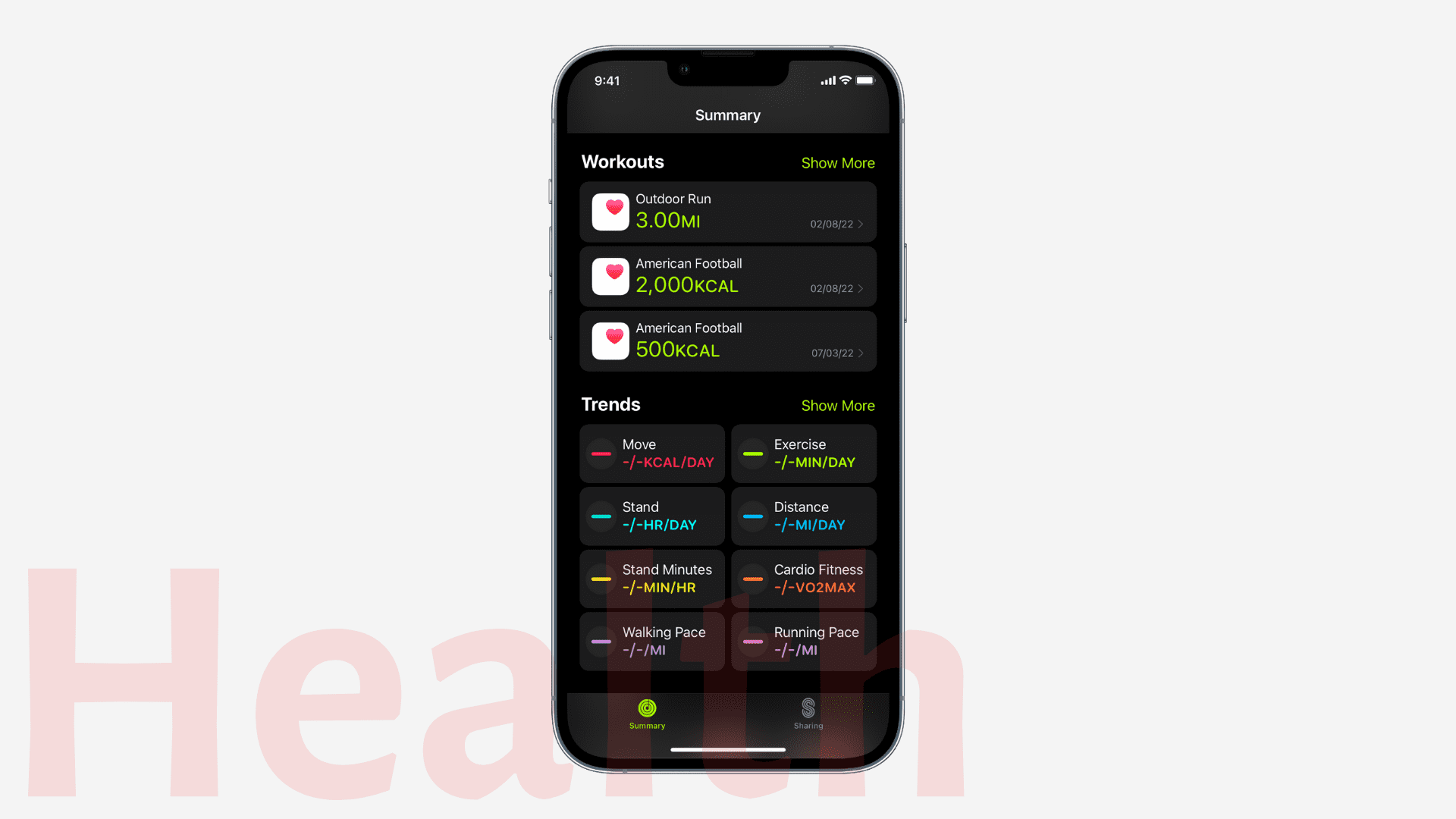
Fitness app for all iPhone users
iOS 16 adds a Fitness app to the iPhone irrespective of whether you have an Apple Watch or not. Earlier, you needed an Apple Watch.
Even if you don’t have an Apple Watch, you can track and meet your fitness goals thanks to iPhone motion sensors.
Share health data with family
Worried about parents’ medication? You can now ask them to share their health data with you.
Track your medications
This new feature allows you to create medication lists and set schedules, get reminders, and track whether you have taken or skipped the medicine.
About your medications
Your iPhone can now help you pronounce the name of the medicine, what it’s used for, how it works, its possible side effects, and more.
Medication interactions
Suppose you take various medicines together. If that combination of medicines makes them less effective or causes side effects, your iPhone will now alert you, and you can take appropriate action by consulting with your doctor.
- The best medical information apps for iPhone and iPad
- How to connect and view your health records in the Health app
- How to set up your Medical ID on iPhone and Apple Watch
Home
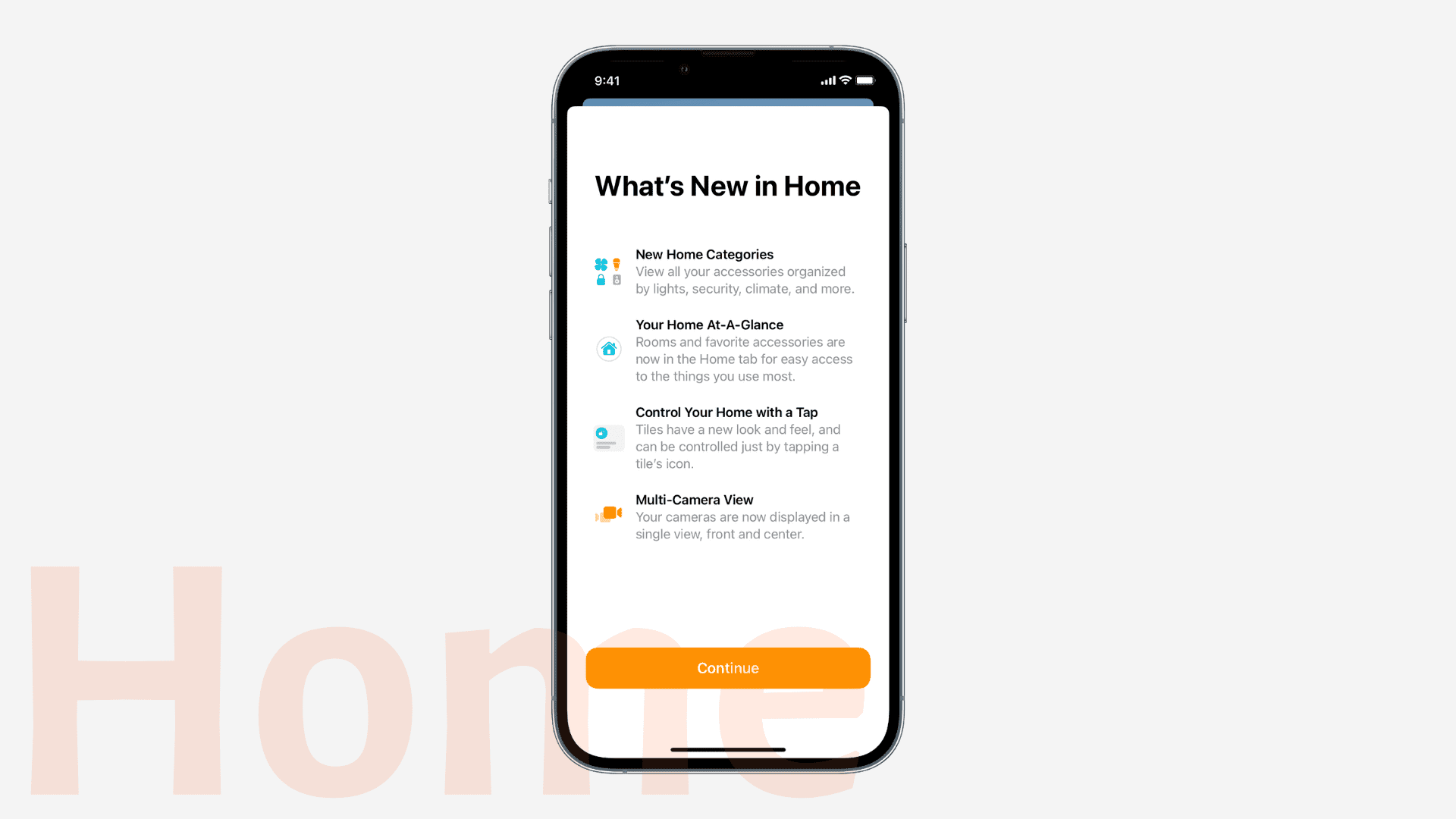
The Home app has seen visual redesigns so that it’s easier to recognize different accessories through their tile, shape, and color. Thanks to the redesigned Home tab, you can see your house in one go. Plus, the new Lock Screen Home widget makes it easy to see the status and access your favorite accessories.
Categories for Lights, Climate, Security, Speakers and TVs, and Water allow you to quickly access your smart accessories organized by room.
Up to four camera views are displayed in the Home tab, with additional cameras viewable at a scroll.
Updated architecture and Matter support will come later in the year. Read: Apple announces refreshed Home app, support for new smart home standard Matter
Keyboard
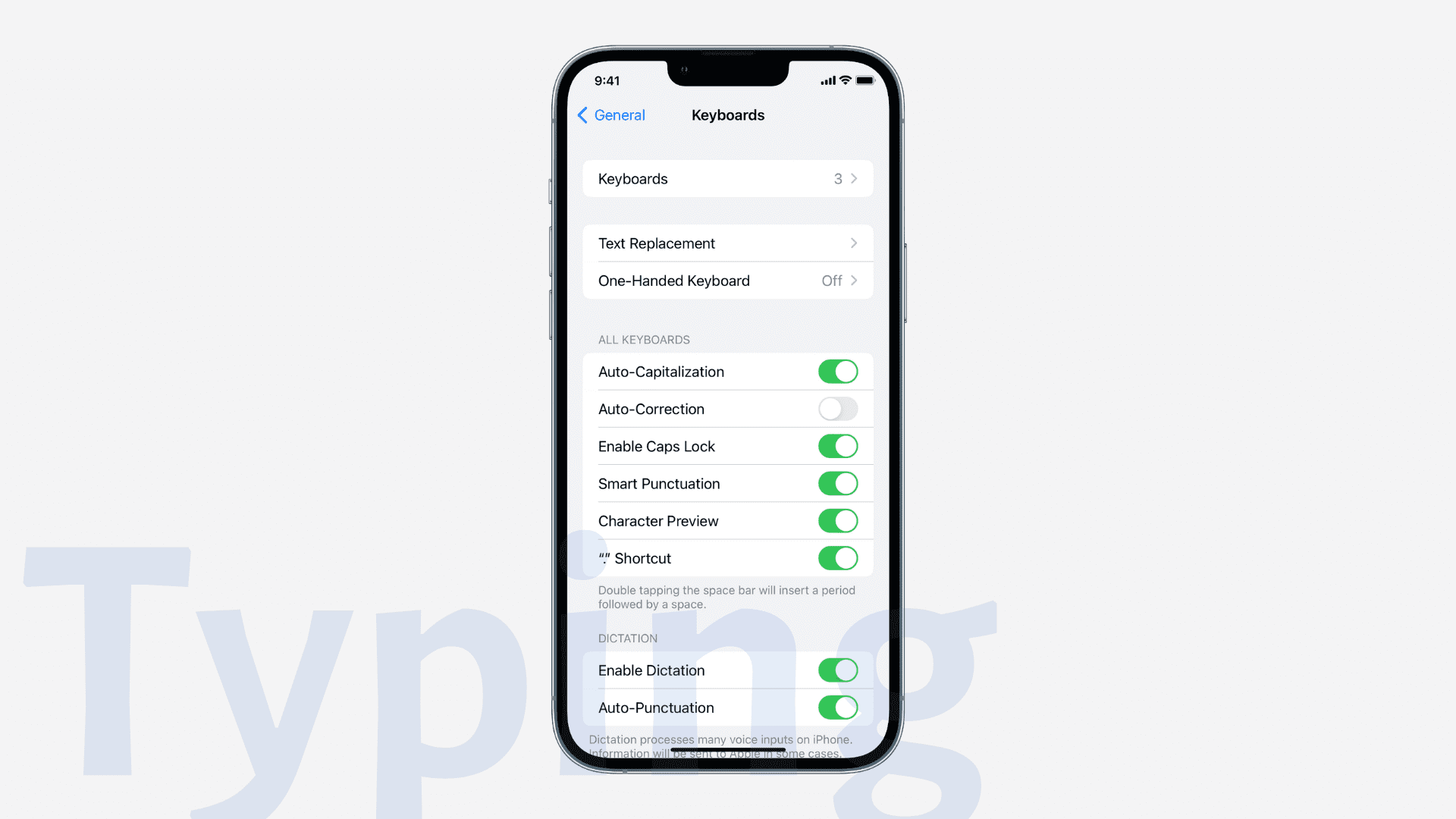
Superior dictation
You can now use dictation (voice) and your keyboard (touch) together for an improved writing experience. Suppose you dictate something and there is a mistake. You can use your keyboard to fix it, and while you do that, dictation stays active, and you can resume using it.
Insert emoji with voice
While using dictation, you can say smiling emoji, sad emoji, and so on. Dictation will automatically insert the correct emoji.
Dictation can now automatically insert punctuation (commas, periods, and question marks) without your intervention.
Haptic feedback when typing
You can choose to enable haptics in Keyboard settings.
Live Text
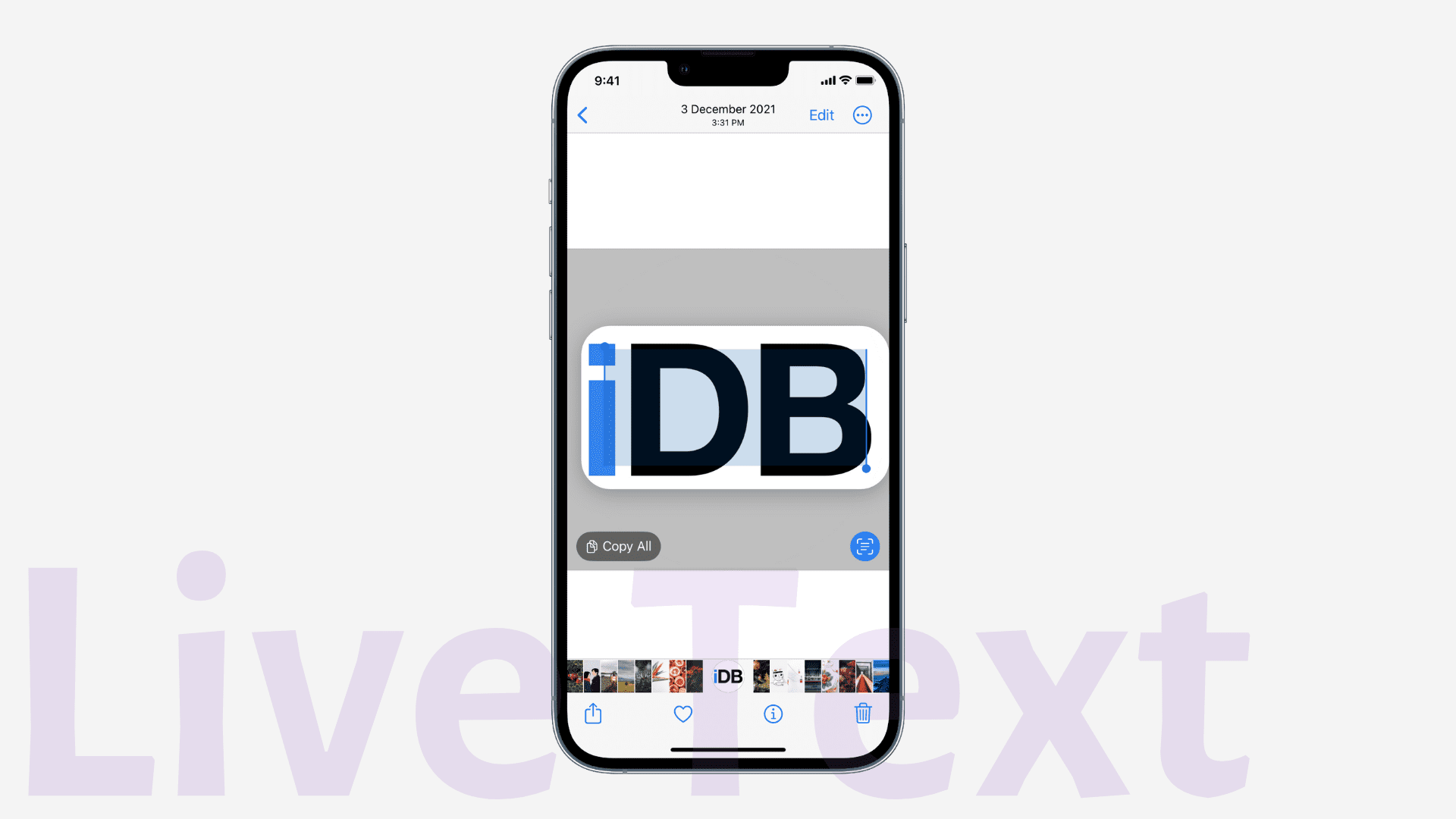
Safari can translate text in images thanks to Live Text.
Live Text is available in videos and lets you copy, paste, spell, translate, use Look Up, etc.
Due to quick actions, you can use the data detected via Live Text in a single tap. For example, you can visit detected links, translate languages, convert currencies, track flights and shipments, etc.
- How to extract text from photos and videos with Live Text
- How to turn off Live Text on iPhone, iPad, and Mac
Lock Screen and Home Screen

Lock Screen saw significant updates in iOS 16, allowing you to easily add, customize, switch, and manage your Lock Screen, all without going to the Settings app. Simply wake your iPhone and press the current Lock Screen to enter editing mode. From here, you can:
- Add a new Lock Screen
- Customize the current Lock Screen
- Easily switch to another Lock Screen
- Delete a Lock Screen by swiping up
Lock Screen gallery
The new Lock Screen gallery offers several new ways to spice up the look with Weather & Astronomy, Emoji, intelligent photo suggestions, photo shuffle, and more. For each style, you can pick the desired fonts, color, widgets, filters, etc., to make the Lock Screen truly unique.
With several photos, the subject of the wallpaper appears in front of the time and makes the photo pop or appear 3D.
Widgets on the Lock Screen
You can now add essential widgets to your iPhone Lock Screen that let you quickly glance most important information like battery level, weather, calendar events, smart home accessories status, etc. Thanks to WidgetKit API, third-party app developers can take advantage of this new widget placement area and update their app to display information on the Lock Screen.
Live Activities
Live Activities are kind of constantly changing notifications that update in real-time. For example, sports apps can use this to constantly display the latest scores on your Lock Screen. Food delivery apps can use Live Activities to display your order status in real time.
Changed Now Playing design
The music player on the Lock Screen now appears as a mini player, but you can tap to expand the album art that takes almost the full Lock Screen and looks beautiful.
Notification placement and view
Notifications now appear at the bottom of the Lock Screen, and you can swipe up to see them all. You also have three new options on how you want to view the notifications. To do that, go to Settings > Notifications and choose from Count, Stack, and List.
Home Screen Search button
The Home Screen how displays a Search button just above the dock to make it easily noticeable for new iPhone users. You can, however, choose to hide it. Read: How to remove the Search button from your iPhone Home Screen in iOS 16
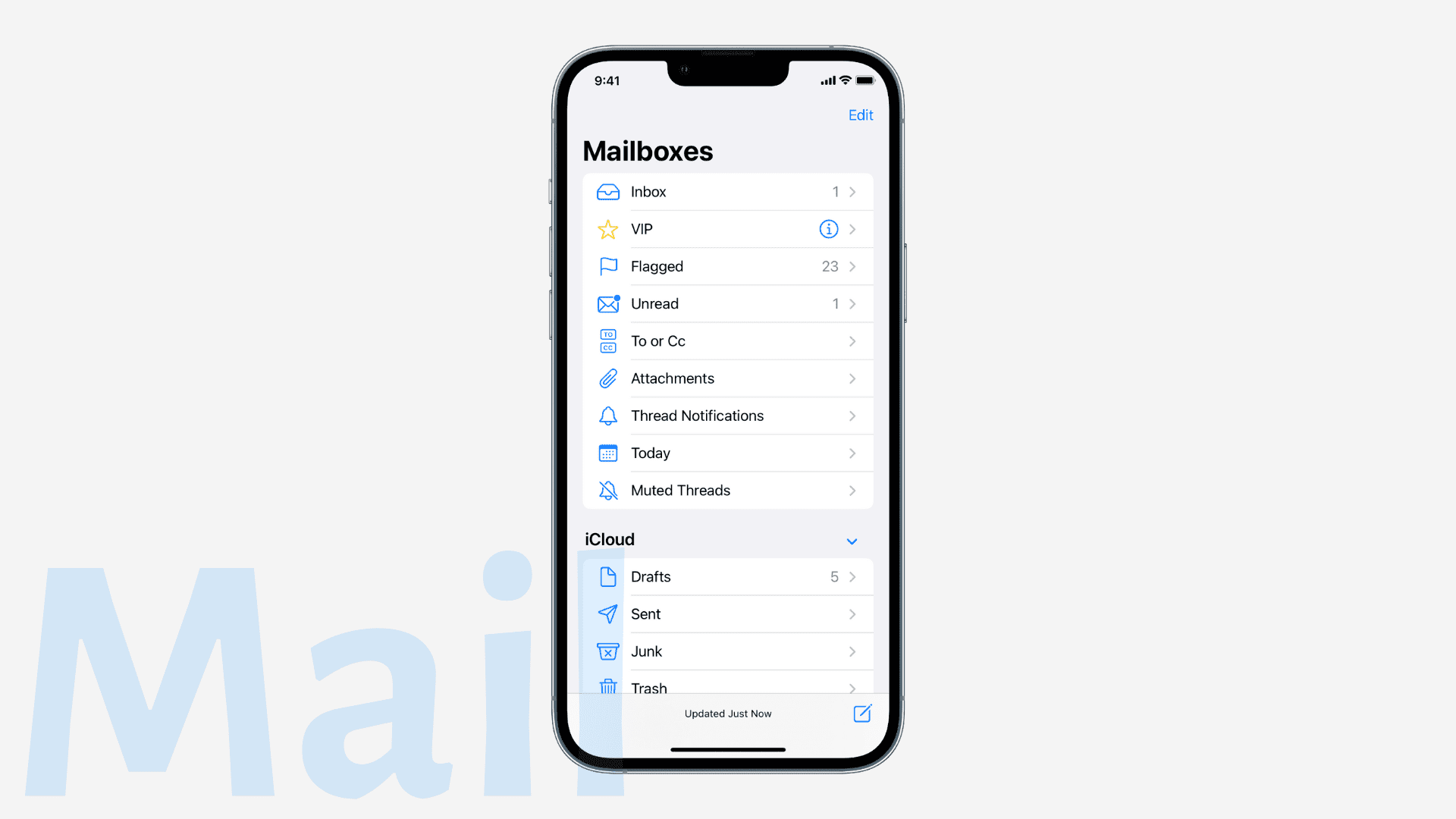
Undo send
You can now unsend an email within 10 seconds of sending it. To use this, go to Settings > Mail > Undo Send Delay and choose the desired time.
Schedule email
The Mail app now supports scheduling emails that are sent automatically at the set time. For this to work, you must keep your iPhone turned on.
Missing recipients and attachments reminder
If you forget to add an attachment or a recipient or something similarly important, your iPhone will notify you of the same.
Get reminded about an email
You can use the Remind Me feature to get reminded about that email after an hour, tonight, tomorrow, or at the custom date and time. The chosen email will resurface in your inbox so you can again have a look at it.
Smart search features
The improved Mail search now corrects your typos and uses synonyms when you search for something.
Rich links
This allows you to display links beautifully, giving more context and details like the featured image and full URL title. Simply, paste the URL into your email body, tap the tiny arrow next to it and choose Show Link Preview.
BIMI support
It helps you easily identify authenticated email messages with BIMI (Brand Indicators for Message Identification) verified brand iconography.
Maps
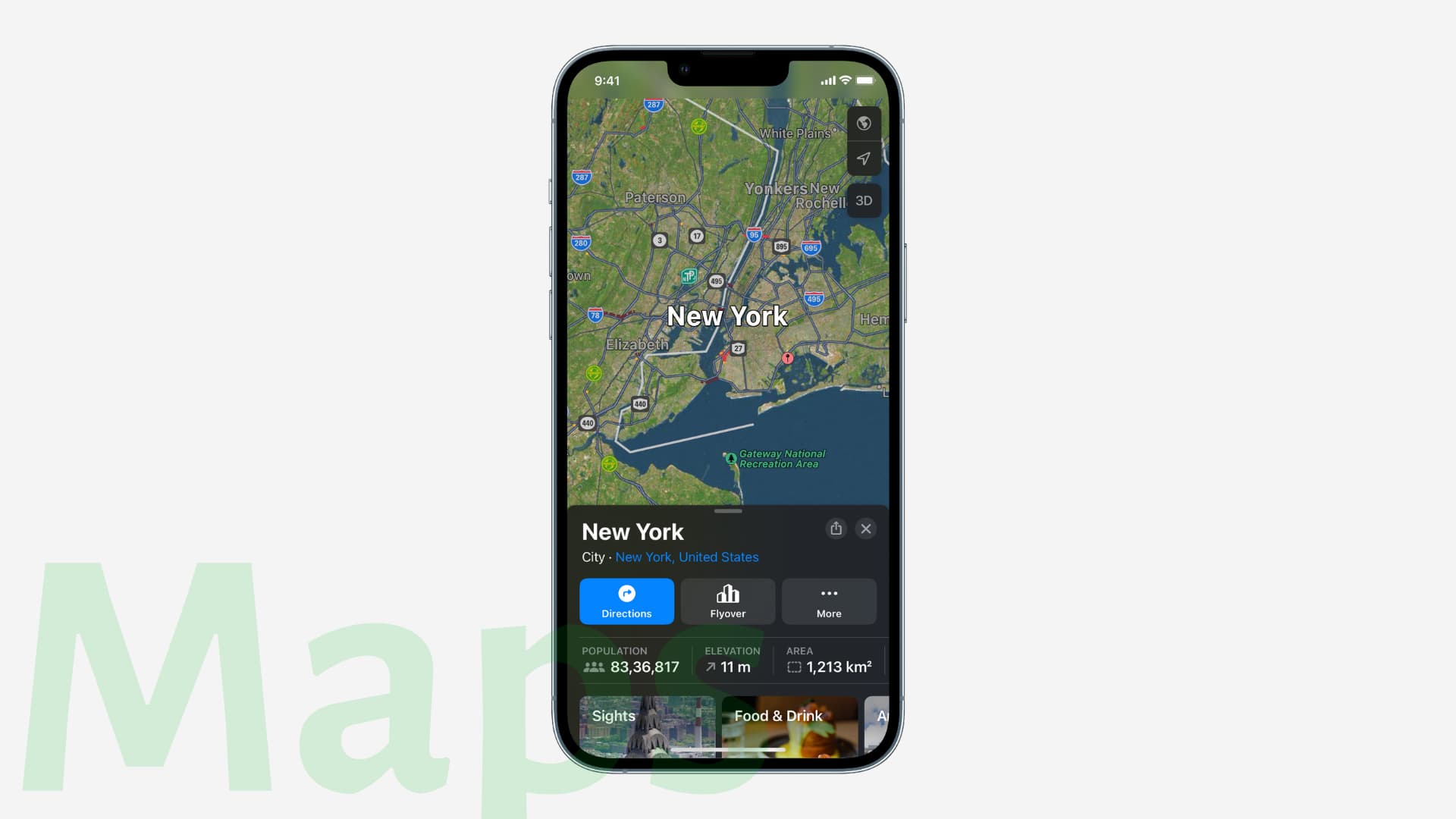
With transit fares, you can see how much your journey will cost. Plus, now you can add transit cards to the Wallet app, see low balances, and top up your card all by staying inside the Maps app.
You can add multiple stops to your driving route. Plus, the route you plan in the Maps app on your Mac syncs to your iPhone.
Messages
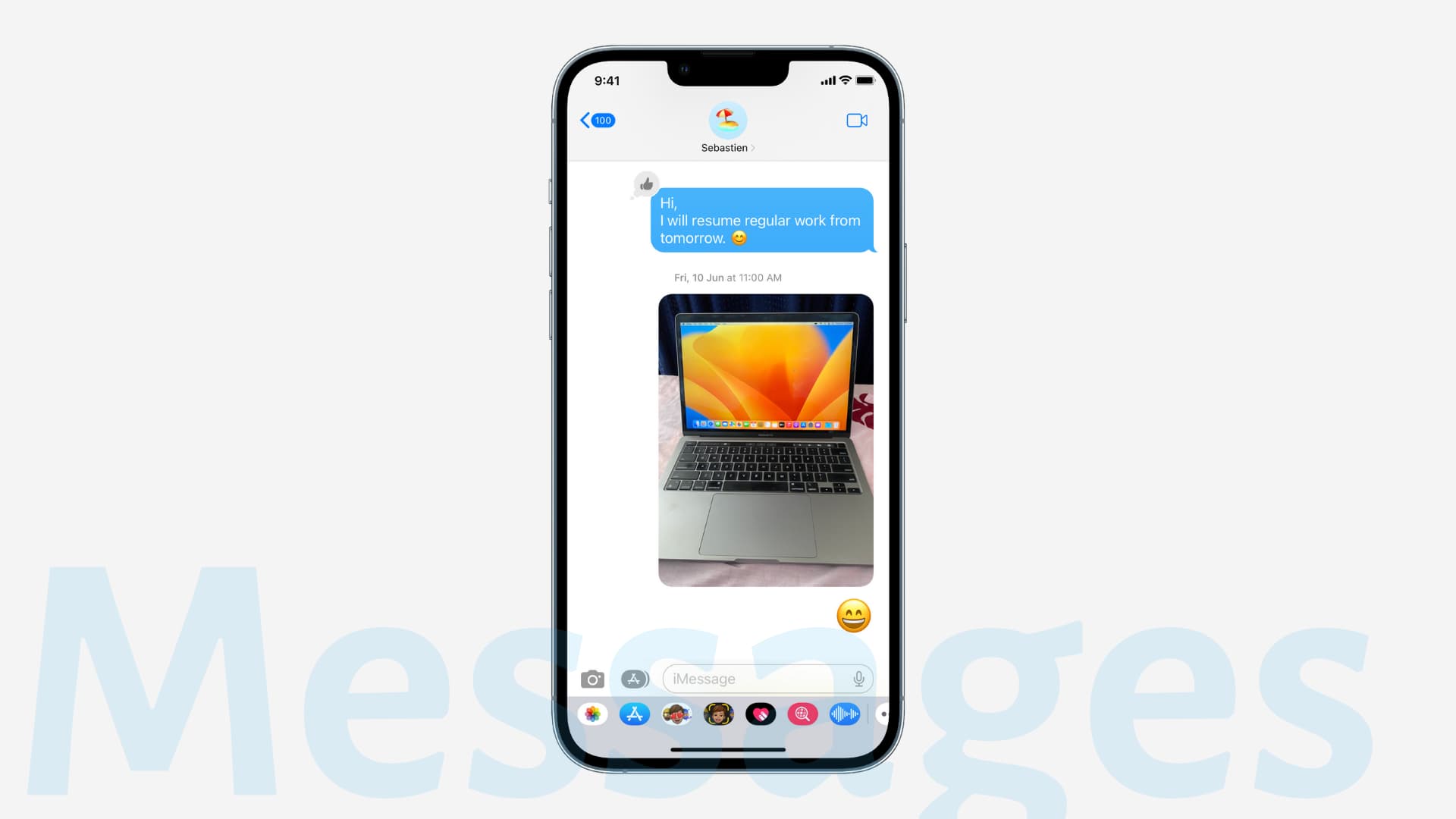
Edit a sent message
You can now edit even a sent message for up to 15 minutes after sending it. You can edit a sent message up to five times by pressing a message and choosing Edit.
Unsend a message
You have 2 minutes to unsend an iMessage after sending it. Simply, press a sent message and tap Undo Send.
Recover recently deleted messages
Accidentally deleted a message? No worries, you now have 30 days to recover it from the Recently Deleted section. To access this section, tap <Filters from the top left of the Messages list. If you haven’t set up a message filter, tap Edit from the top left of the Messages app and choose Show Recently Deleted.
Mark as unread
You can mark messages as unread so that you get back to them later.
- iOS 16 Messages lets you revoke or edit a message, mark any thread as unread & more
- How to stop an outgoing iMessage before it is sent
SharePlay via Messages
This lets you share synchronized activities like movies, music, workouts, games, etc., while chatting.
Shared with You API for third-party apps
App developers can now add a Shared with You section in their app.
Easy collaborative work
From now, when you send an invitation to collaborate on a project in Messages, people in that conversation will be automatically added to the project (document, presentation, spreadsheet, etc.) and can seamlessly work on. And thanks to collaboration updates, you can see all edits by others on the top of the Messages thread. Third-party app developers can use Messages Collaboration API to make their app compatible with this feature.
Media
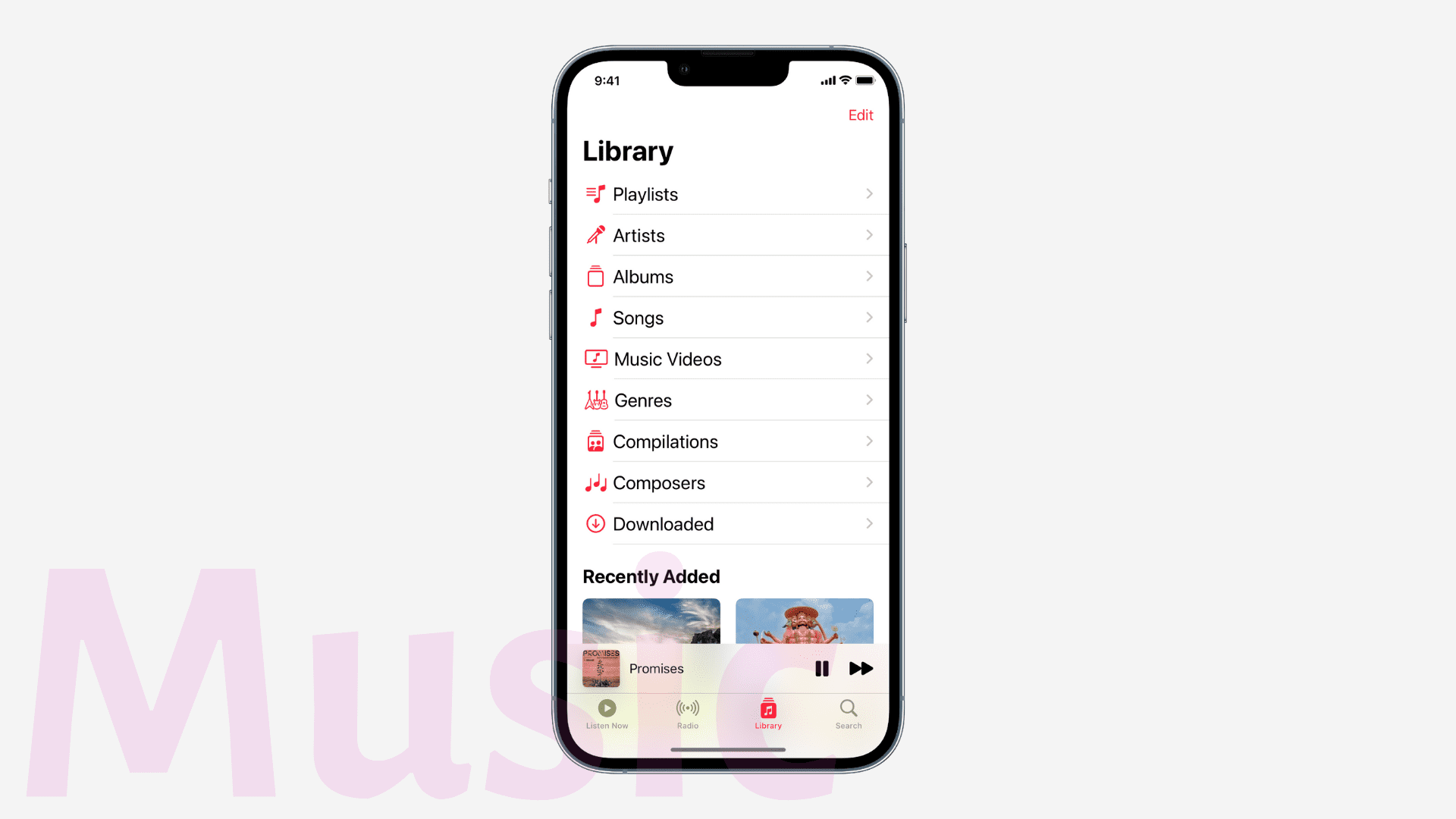
Podcasts now have better CarPlay integration.
The video player has got a new UI (user interface).
iOS 16 has improved music notifications and recommendations for a better, personalized experience.
Now, the songs you Shazam from the Control Center will sync with the Shazam app. Plus, the songs you identify by saying, “Hey Siri, what song is this,” also sync with the Shazam app.
- How to see your full Shazam song history on iPhone
- Songs recognized via the iPhone’s Control Center now sync with the Shazam app
News
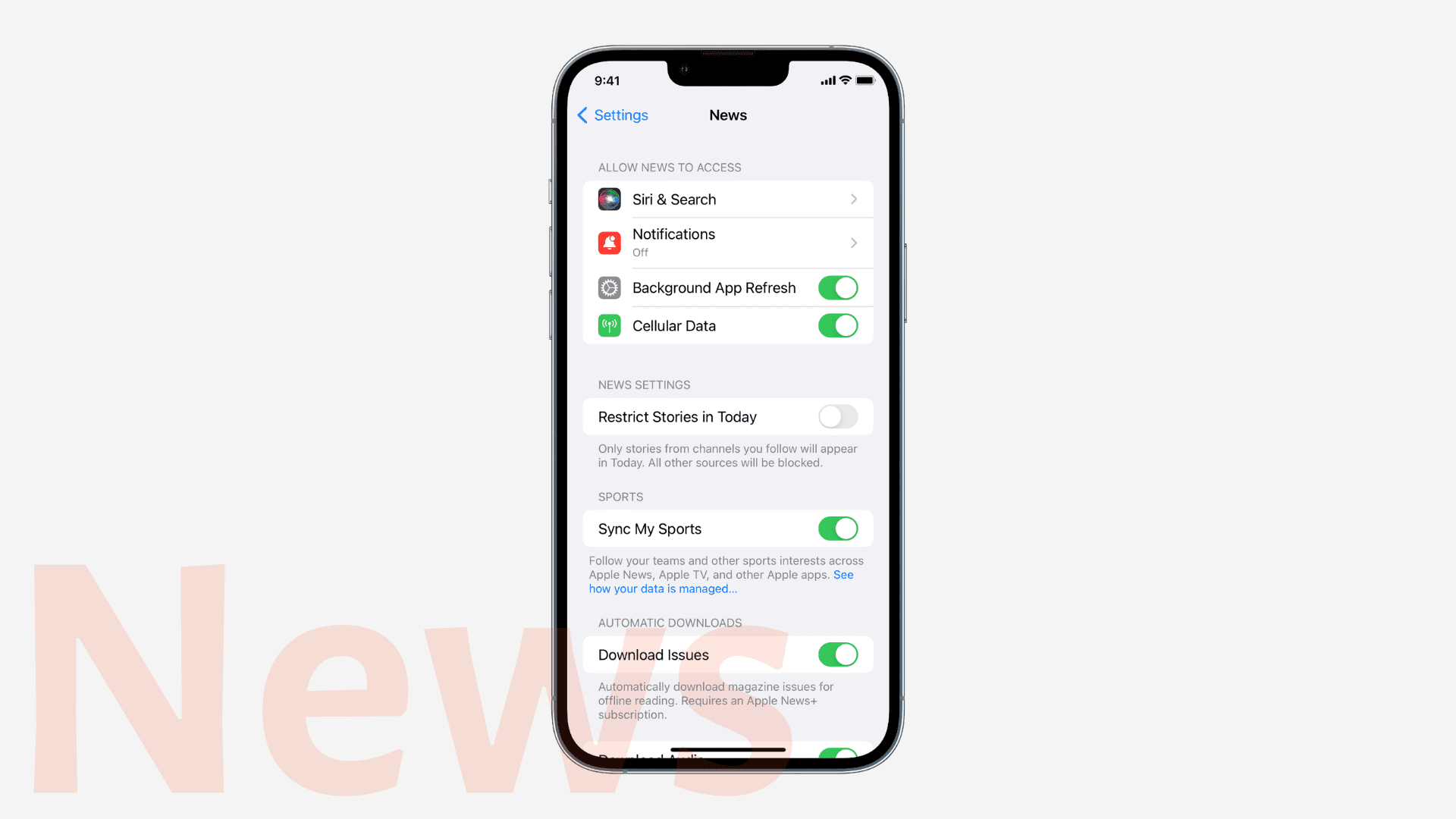
More local news on the Home pages, Top Stories, and Today widget.
You can follow teams, leagues, and athletes in Apple News and customize your My Sports feeds to see news, highlights, scores, schedules, rankings, etc., of your favorite teams and leagues.
Notes
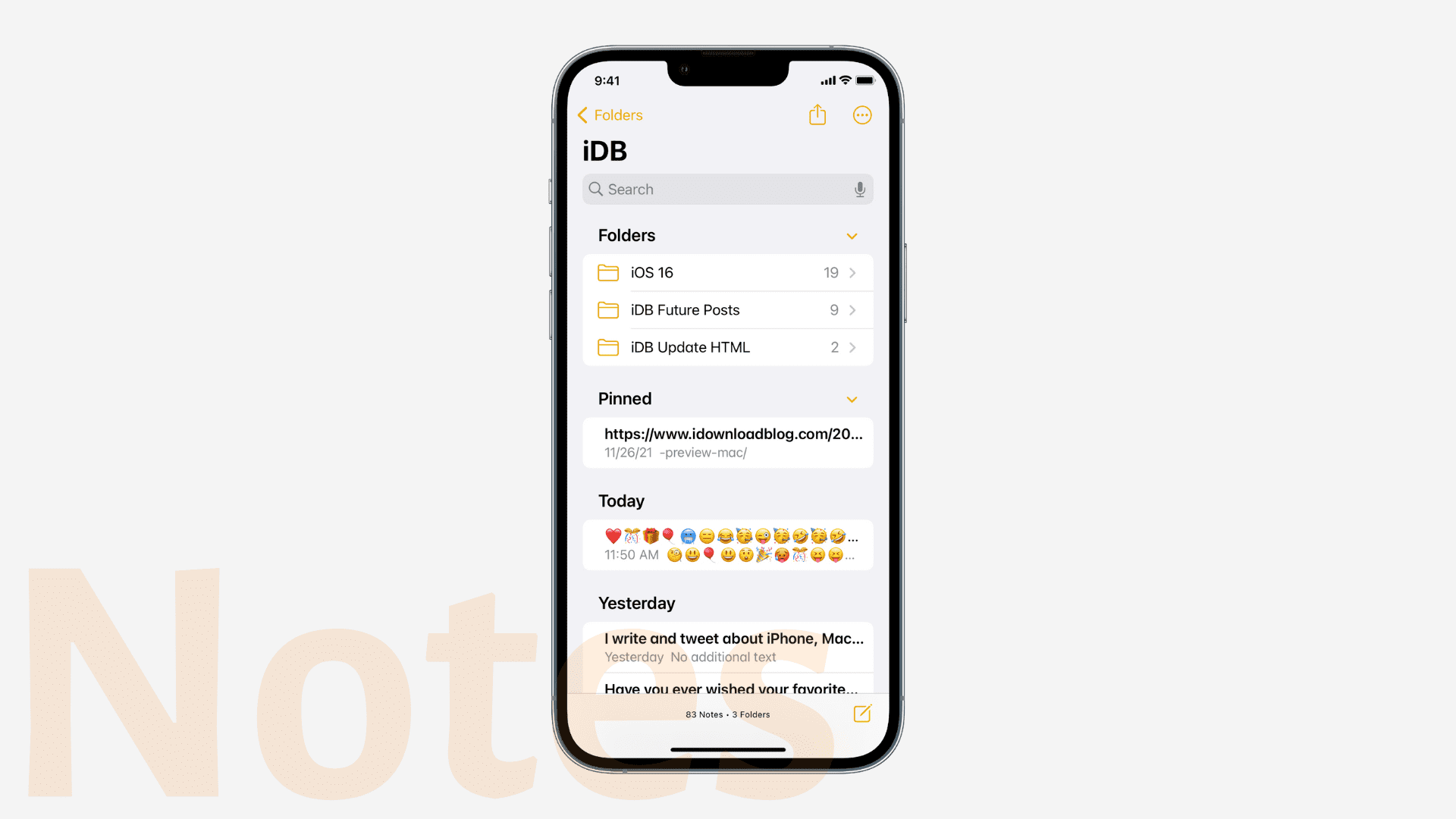
Quick Note from anywhere
You can now create a Quick Note in any app using the Add to New Quick Note option in the iOS Share Sheet.
Smart Folders
You can create Smart Folders with filters that automatically put notes in the Smart Filter based on filters like Tags, Date Created, Shared, Mentions, Checklists, Attachments, Folders, Quick Notes, Pinned Notes, and Locked Notes.
End-to-end encrypted locked notes
You can now use your iPhone passcode as the notes password, which is one less passcode to remember. When you open and lock an existing locked app, you should get an alert asking you to switch to device passcode for your locked notes. Just tap Use iPhone Passcode > Continue.
Easy collaboration
You can create a link for your note and share it with others to work on it. To do that, open a note > tap the share button > make sure it says collaborate on the Share Sheet and choose your preferred medium to send the link.
Privacy and Security
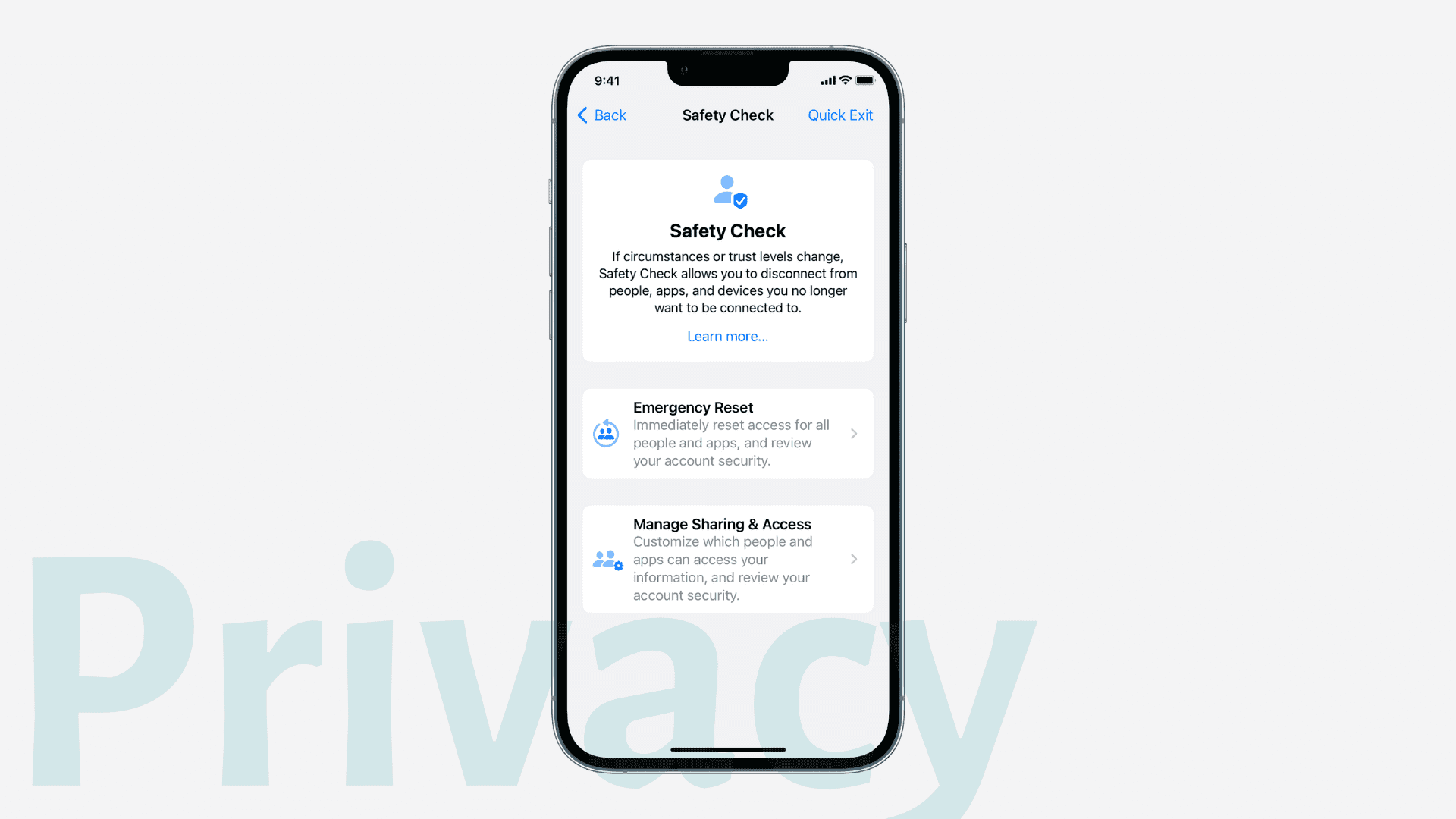
Clipboard permission
Apps now show a popup, and ask your permission before accessing the clipboard content you copied in a different app.
Rapid security responses
When you go to Settings > General > Software Update > Automatic Updates, there is a toggle for Security Responses & System Files. This ensures your device gets important security improvements even faster. These updates are applied automatically without much intervention (some may need a simple restart).
Safety Check
The Privacy & Security section of the Settings app has a new toggle for Safety Check. This lets you manage sharing and access permission for people and apps. Plus, if you think you’re in a violent situation with people with whom you have shared things, you can use the Emergency Reset button that instantly resets access for all people and apps just by a single authentication (Face ID, Touch ID, or passcode)
Reminders
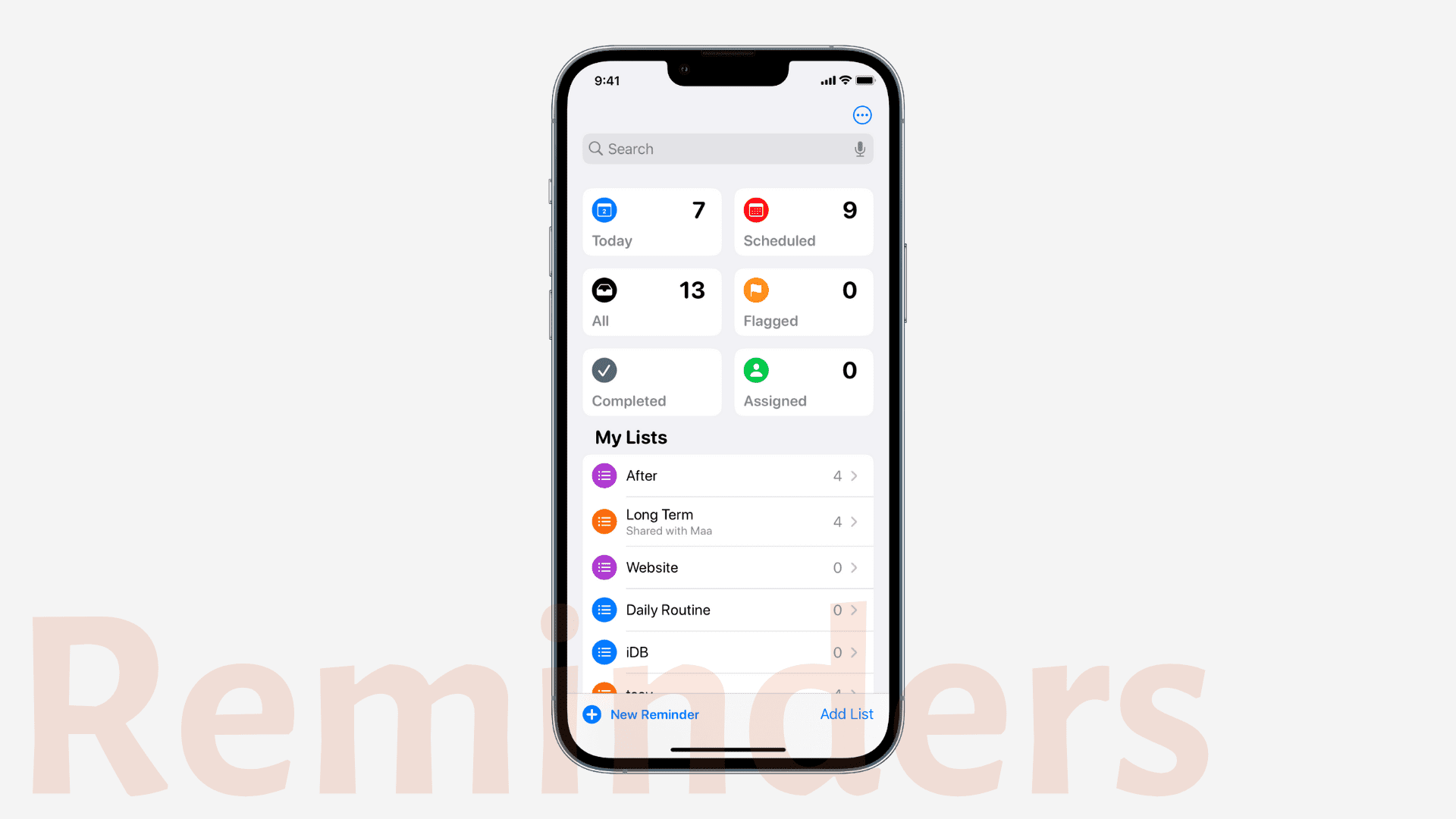
Improved Today View
Today List is now grouped by Morning, Afternoon, and Tonight giving you a better understanding of your day’s reminders.
Improved Scheduled List
Scheduled section has new week and month groups to help you better understand your scheduled reminders.
Pin lists
Swipe left or press a list and tap Pin to have it stick on the top of your My Lists.
Save reminder list as template
Open a list, tap the more icon (three dots inside a circle) and choose Save as Template. You can use this template while creating a new list in the Reminders app. Plus, you can share this template with others or use templates others have created and shared.
Format your reminder
You can now create richer notes by formatting the notes added to a reminder. You can format the notes with bullet lists, underline, bold, or strikethrough.
Safari
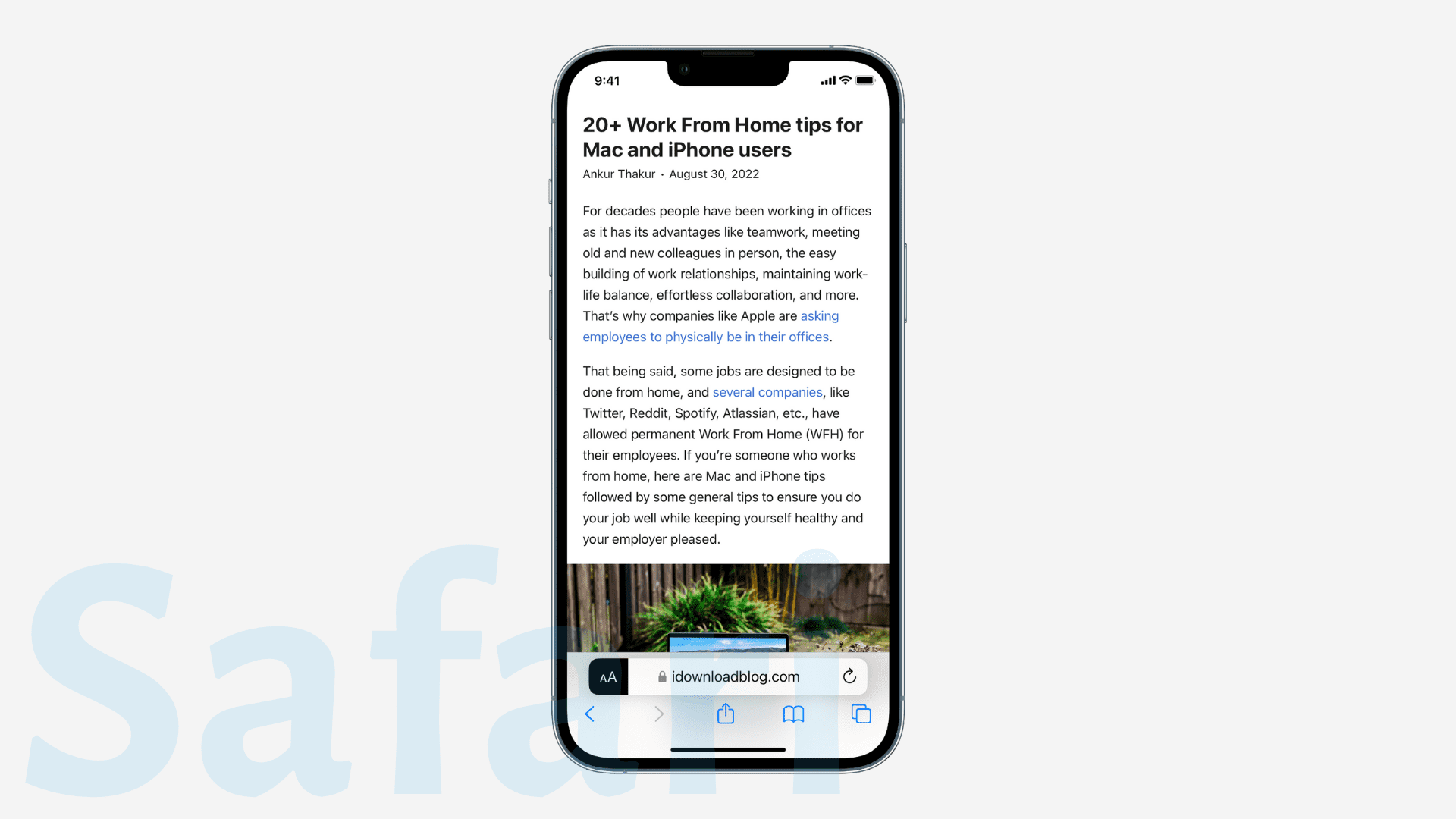
Safari settings for specific websites like page zoom and automatic Reader view will sync across your other Apple devices. Safari extensions also sync from your other devices and appear in settings.
You can share Tab Groups for collaborative work.
Customize Tab Groups with their dedicated start pages and Favorites sections. The sites you add to this Tab Group’s Favorites will not show up as Favorites outside this Tab Group.
You can pin tabs inside a Tab Group.
Developers have new web extension APIs and Additional web technologies support to create more kinds of Safari web extensions and better control over the styling and layout of web pages.
Safari web page translation now supports Turkish, Thai, Vietnamese, Polish, Indonesian, and Dutch languages.
In 2023, Safari on iPhone will add support for web push notifications.
Siri and Dictation
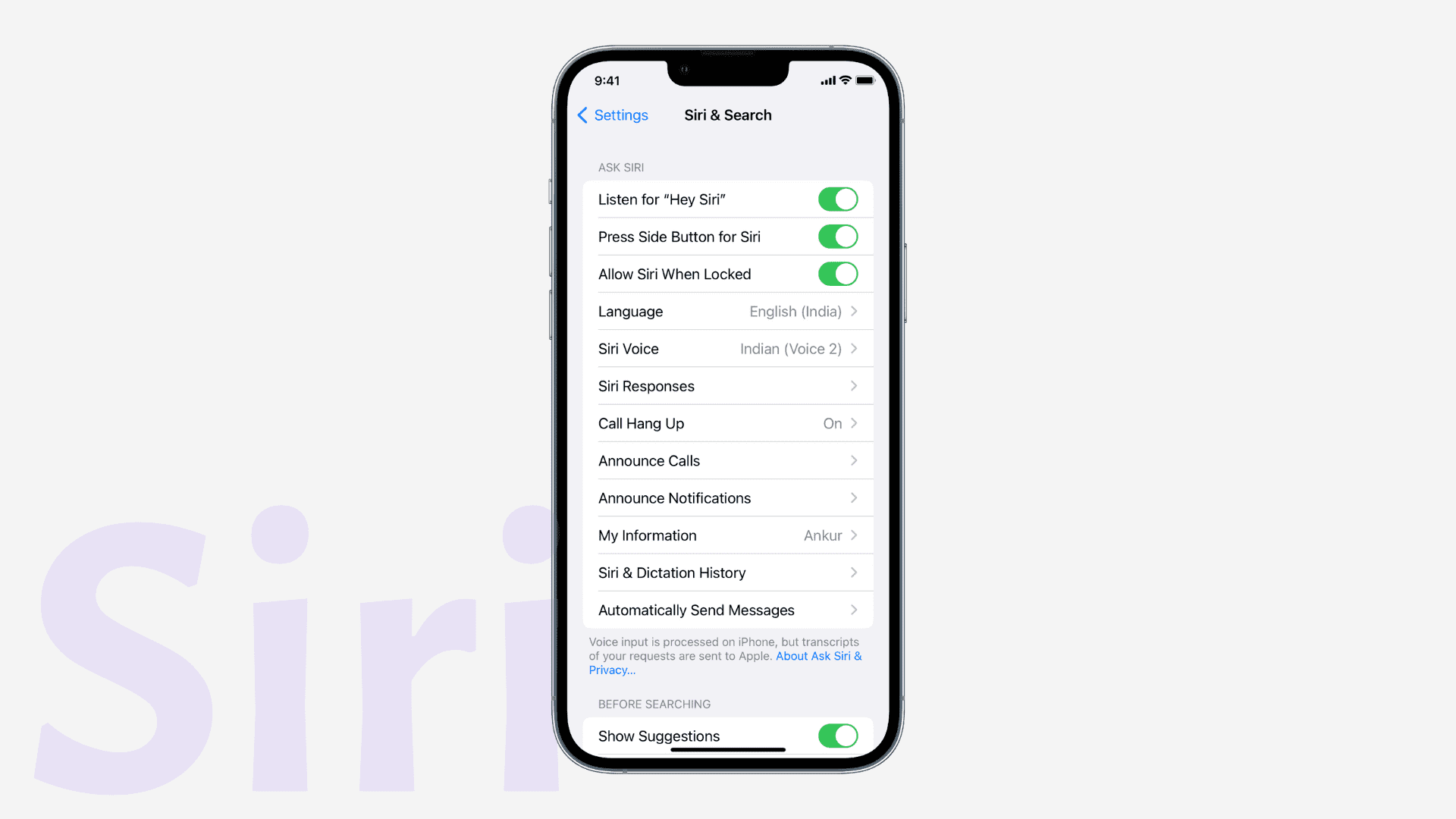
Siri pause time
From the Siri section of iPhone Accessibility settings, you can choose how long Siri waits for you to finish speaking before working on your request. You can choose between Default, Longer, and Longest.
Hang up call by your voice
Once you enable this feature in iPhone settings, you can hang up a normal or FaceTime calls by saying, “Hey Siri, hang up.” It works on iPhone 11 and newer models. Plus, on older iPhones, it only works if you’re using AirPods or Siri-enabled Beats headphones.
Siri can announce notifications on your Made for iPhone hearing devices.
- Siri in iOS 16 can announce calls and notifications on the iPhone’s own speaker
- How to stop your AirPods from announcing incoming messages and notifications
You can now ask Siri to enable or disable auto-answer calls. If you wish to do things manually, you will find Auto-Answer Calls in iPhone Settings > Accessibility > Touch > Call audio Routing > Auto-Answer Calls.
Spotlight
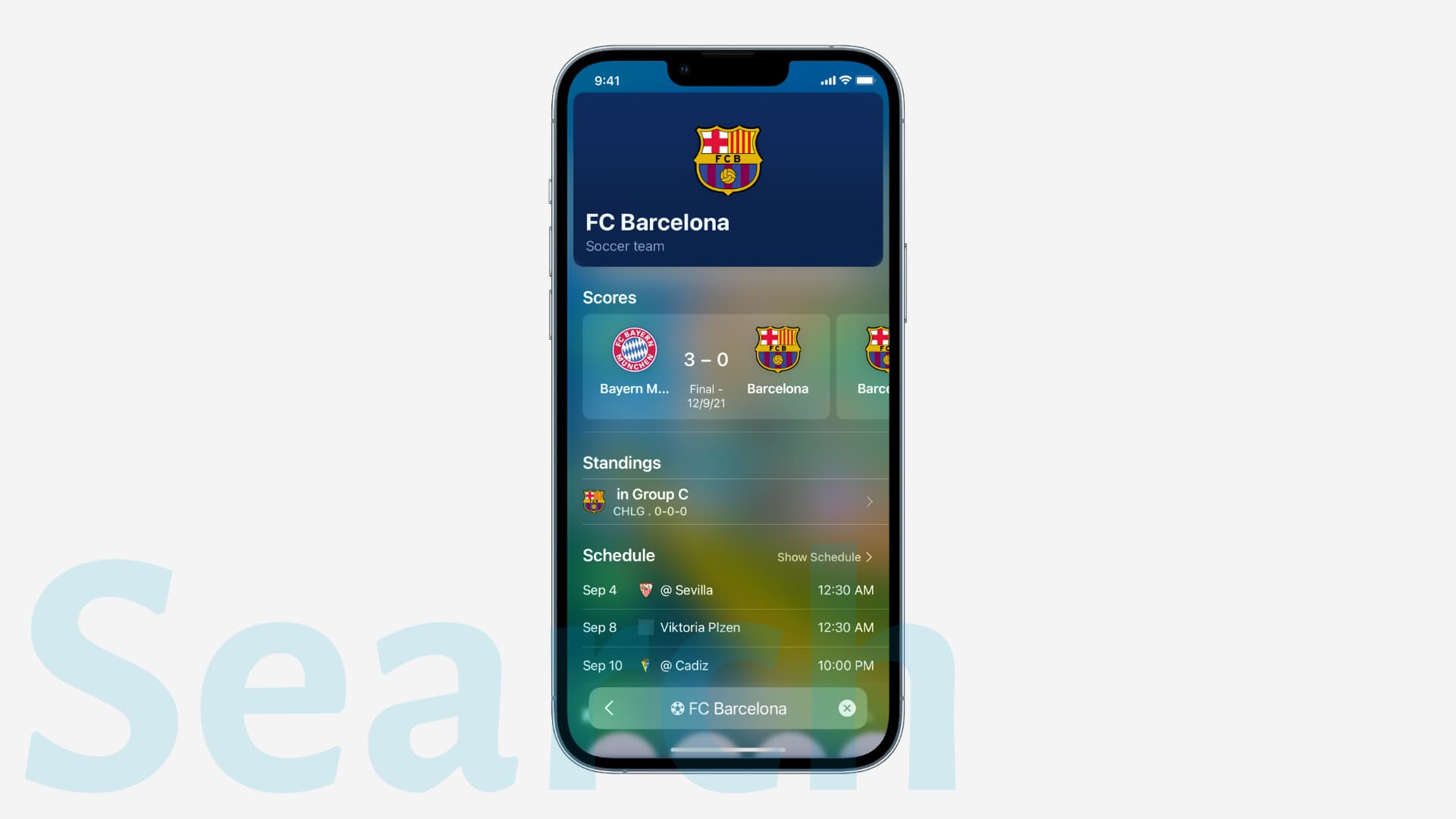
In addition to introducing a Search button on the Home Screen, Spotlight also got these improvements in iOS 16:
Better Siri Suggestions
Siri Suggestions in Spotlight Search now consider your context, so you can do things faster.
Image search in more apps
With iOS 16, Spotlight uses information from images in Messages, Notes, and Files and shows them in Search as relevant. For example, if you type “dog” in Search, it will show your pictures of dog or pictures having dog in them, even if those pictures are in other apps like Messages, Notes, and Files.
Quick actions
You can now take action straight from Spotlight. For example, you can run shortcuts from Spotlight, or if you type Clock in Search, it will intelligently show you a button to start a timer.
Another handy example includes using it for music recognition. If you type Shazam, it will show the option to instantly use Shazam even if you don’t have the Shazam app installed! (This is because Apple owns Shazam, and it’s built into iOS (Siri, Control Center, Shortcuts, etc.)
Start Live Activities
You can now start Live Activities like tracking a sports game from a Spotlight result. As of now, Live Activities is supported by:
- National Basketball Association and English Premier League (In the US and Canada).
- Major League Baseball Live Activities (In U.S., Canada, Australia, UK, Brazil, Mexico, Japan, and South Korea.)
Expanded rich results
When you type the name of a famous business, sports league and team, you have the option to see rich results with several helpful information on one screen. For example, if you type Barcelona, you can pick FC Barcelona under Siri Suggestions or Siri Knowledge to see rich info.
Visual Look Up
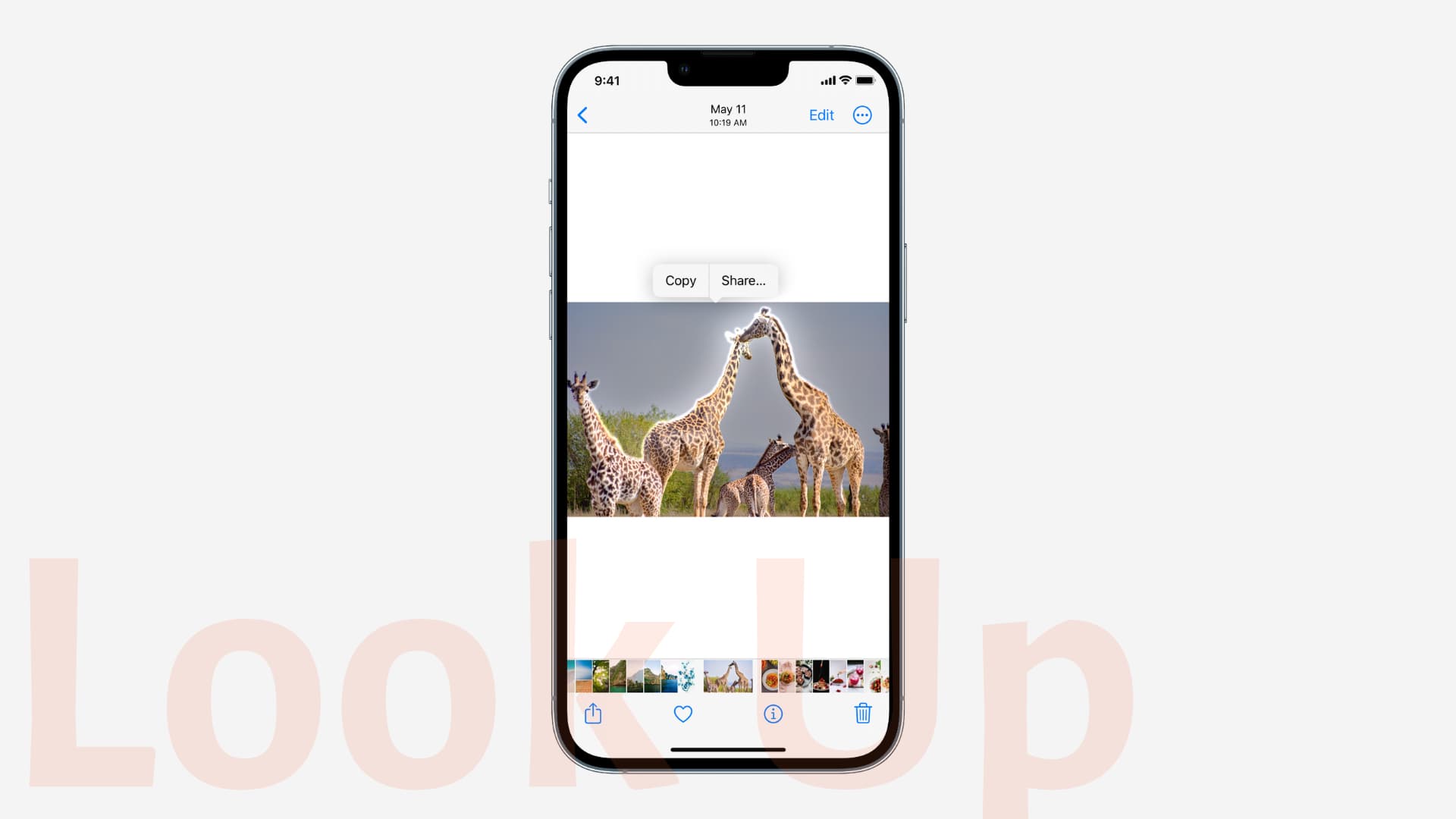
Lift subject from the background in a picture
Open a picture in full screen inside the Photos app. Next, press and hold the main subject, give it a second or two, and it will lift up from the background. You can then copy the subject and paste it anywhere or share it. Besides Photos, this feature also works in Screenshots, Safari, Quick Look, and elsewhere.
Weather
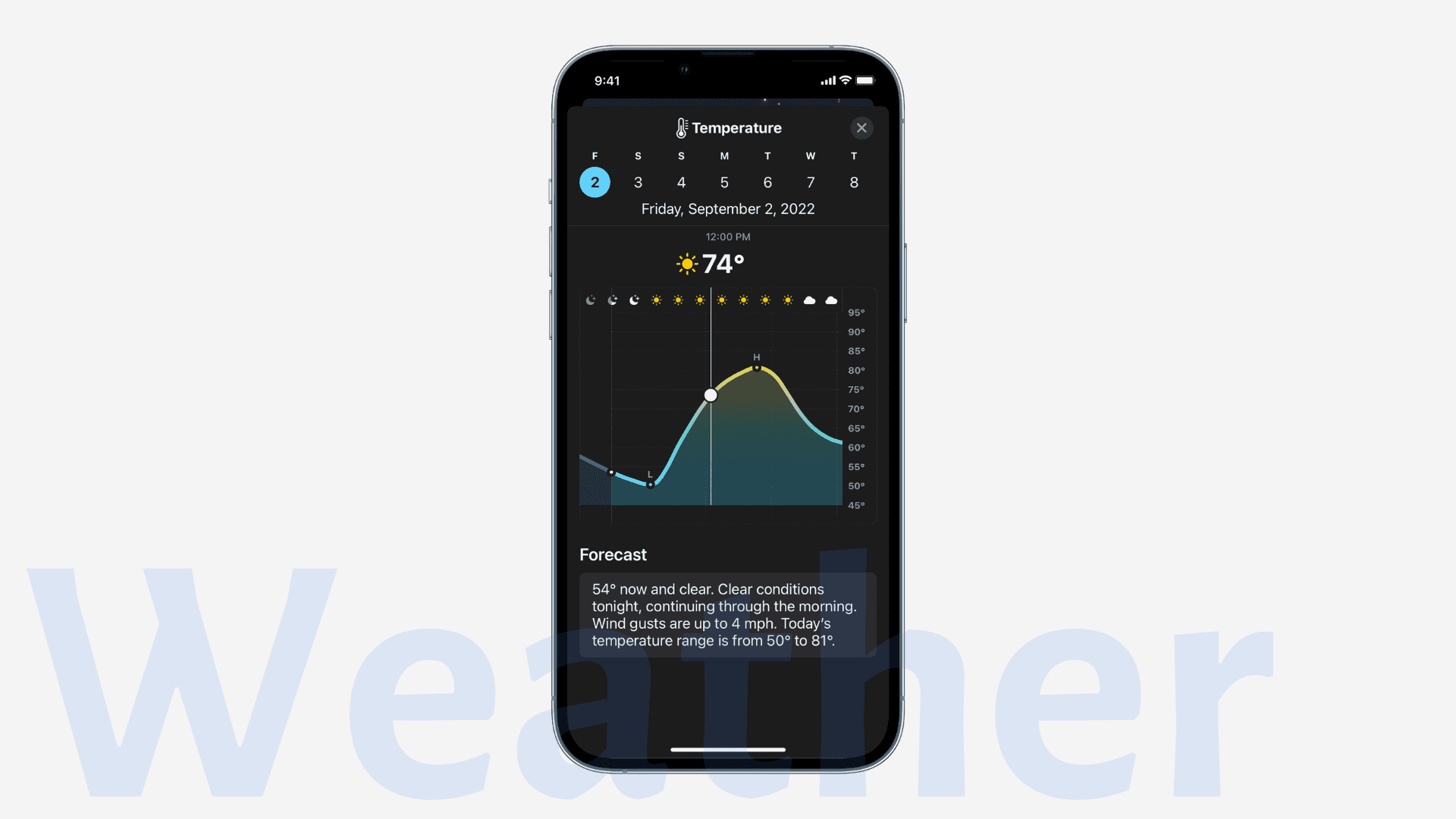
You can now tap any module in the Weather app and see more data like hourly temperature and precipitation for the next ten days.
Besides that, you can also get a notification for severe weather alerts.
And finally, you can add the weather widget on the Lock Screen to view information at a quick glance throughout the day.
Others

Here are some other new features for your iPhone in iOS 16:
- Improved Face ID: You can now use Face ID on your iPhone, even in landscape orientation.
- See Wi-Fi passwords: You can now easily see the Wi-Fi passwords of a saved network in Settings > Wi-Fi > info button (i) next to a network name > Password. Read: iOS 16 finally lets you see and share your Wi-Fi network password as text
- Contacts widget: See any unread messages or missed FaceTime and phone calls from friends and family right on your Home Screen. Read: How to find, add, and remove Home Screen widgets on iPhone
- Rename screenshot: Take a screenshot, press the screenshot thumbnail and choose Rename.
- Files app now permanently shows extensions: Open the Files app > go to a folder > tap the more icon > View Options and check Show All Extensions.
- Shared folder in Files: The Files app now has a Shared folder button in the bottom row.
- Quick Contact delete: You can now quickly delete a contact by pressing it in the list and selecting Delete Contact.
- Share just specific contact details: When you tap Share Contact, you now have a new Filter Fields option to uncheck details you don’t want to share.
- Translate camera: The Translate camera allows you to translate text using the Camera option inside the Translate app. You can also use it to translate text in photos inside your Photos app.
- Lists in stocks app.
- Apps in folders have more shadow.
- iCloud settings screen is cleaned up, and you will notice some changes.
- You can now control system haptics with ring/silent switch. To do that, go to Settings > Sounds & Haptics and look for the Ring/Silent Mode Switch heading.
- The Contacts app now helps you find duplicate entries.
- Timer UI on Lock Screen.
- Control Centre privacy history.
iOS 16 new features!
These were the new features of iOS 16 for your iPhone. Please note that this huge post doesn’t list every single change and feature of iOS 16. But it does cover all the important ones. I hope it was insightful. For more, please visit the official iOS 16 page on Apple’s website.
Finally, we recommend updating your iPhone to iOS 16 and trying these new features first-hand. While you’re at it, don’t forget to share your experience using iOS 16, its new features, bugs, and other things with us in the comments section or our social platforms.