In this tutorial, we will show you how to create, use, and edit Memoji and Animoji on your iPhone or iPad to spice up your conversations.
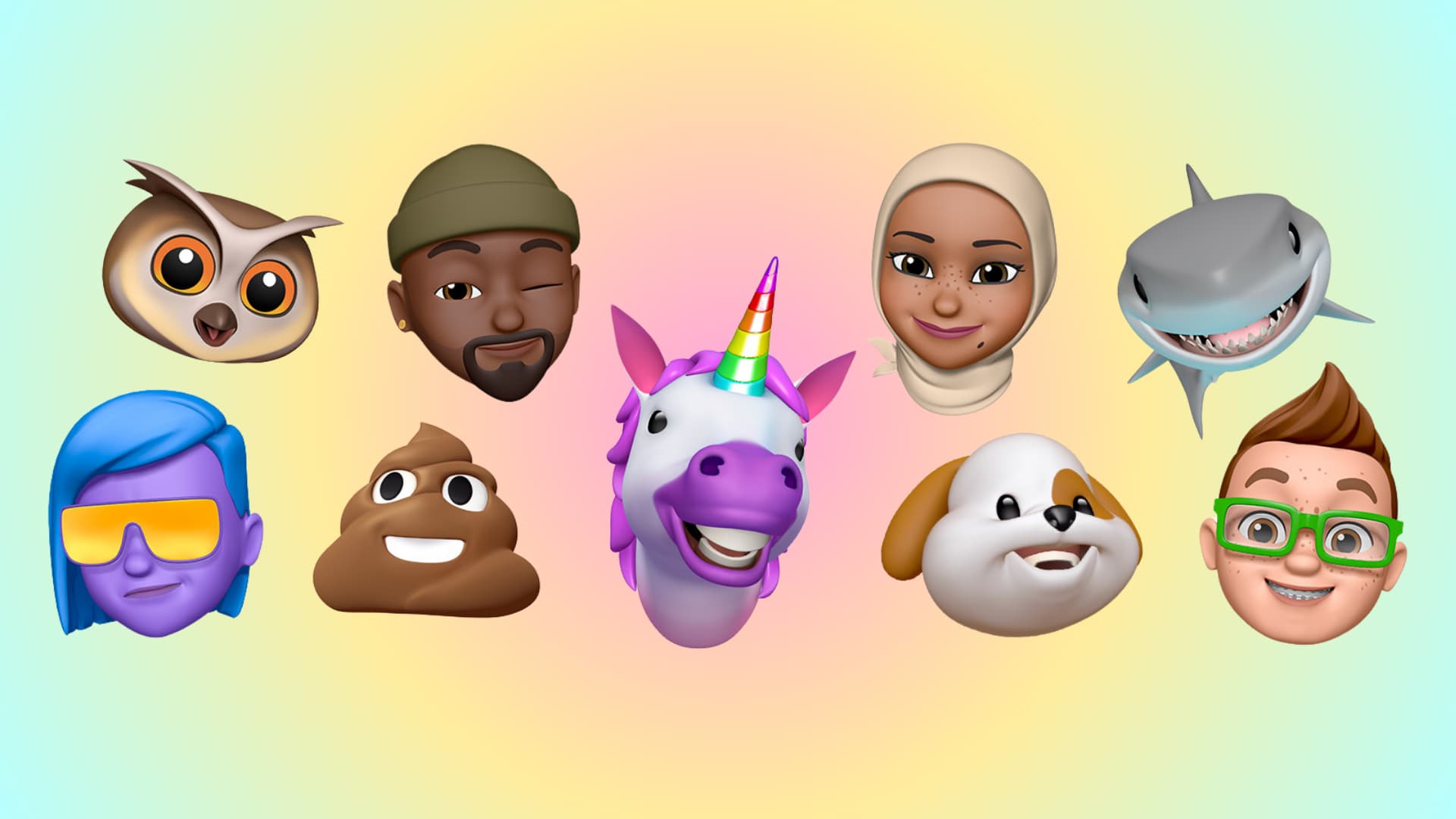
What are Memoji and Animoji?
I suppose you already know what emojis are – still images resembling a face, animal, icons, etc.
Similarly, Animoji (animated emoji) are big, lively emojis that can come to life using your voice and facial expressions.
The front-facing true depth camera on your iPhone or iPad can capture your eye, mouth, tongue, eyebrows, neck movement, and other expressions and put them over the Animoji character, which could be a monkey, unicorn, puppy, panda, chicken, ghost, poop, etc.
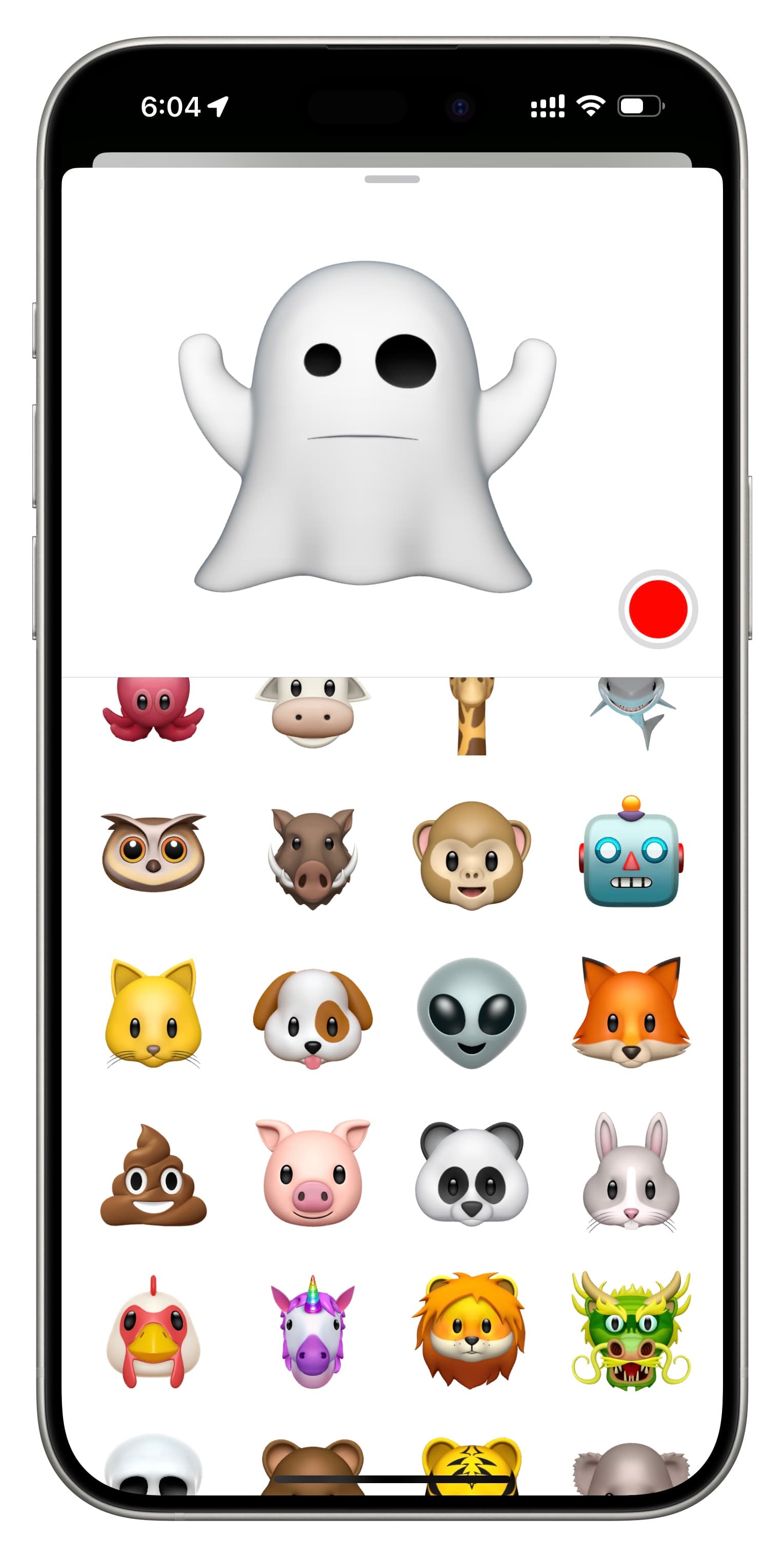
Animoji also captures what you speak. So, in a way, they are cartoon characters that can help you record up to 30-second messages with voice and facial expressions.
Memoji, on the other hand, are Animoji that look like you. You can create Memojis and style them however you like with a chosen hairstyle, nose, mouse, glasses, clothing, and a lot more.
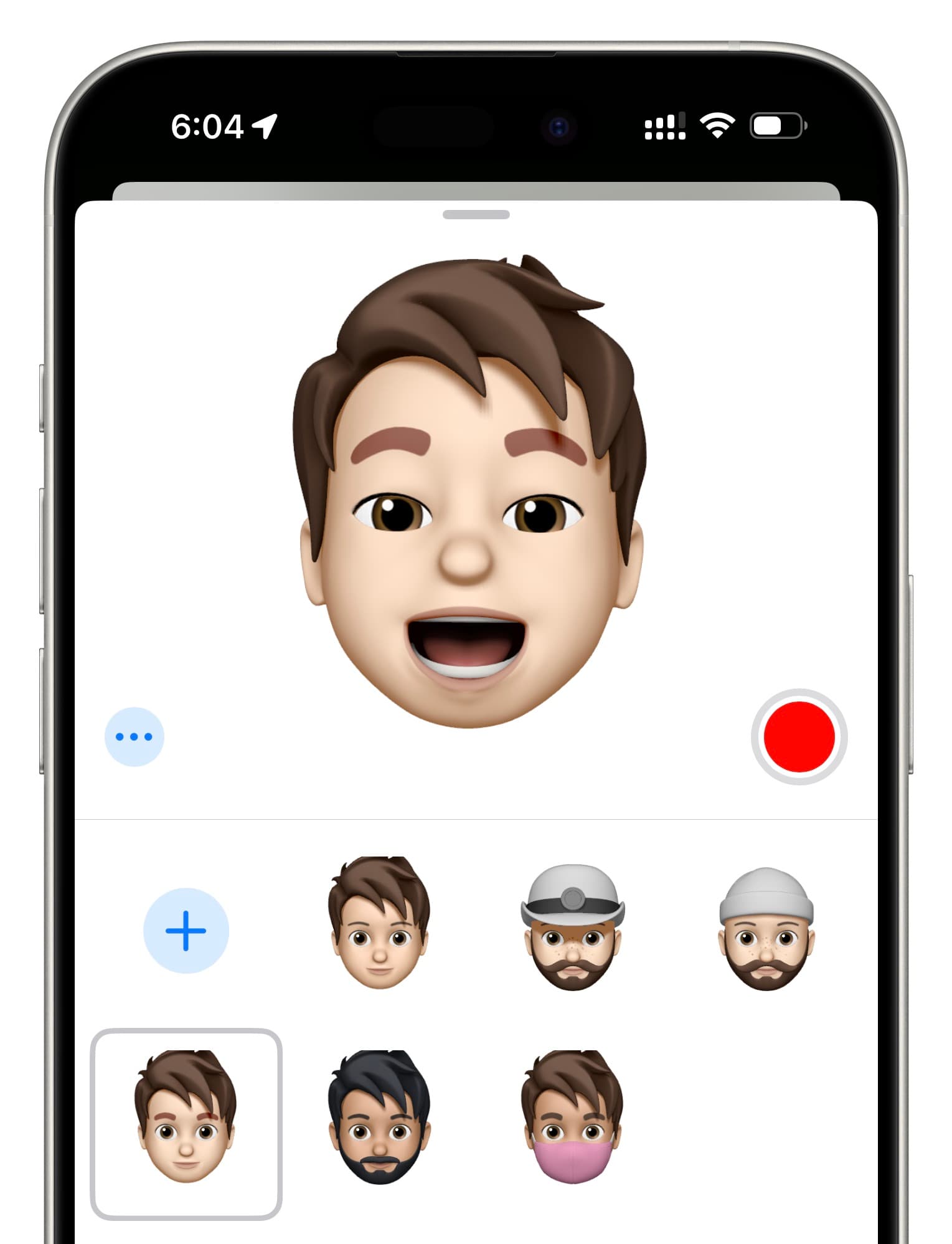
Memoji you create on one device sync automatically over iCloud to all your other iPhones and iPads having the same Apple ID.
We will walk you through everything mentioned above. Note that the steps below are for devices running iOS 17 or later.
Send Animoji on iPhone or iPad
1) Open the Messages app and go inside a conversation or start a new one.
2) Tap the plus button > More and choose Memoji.
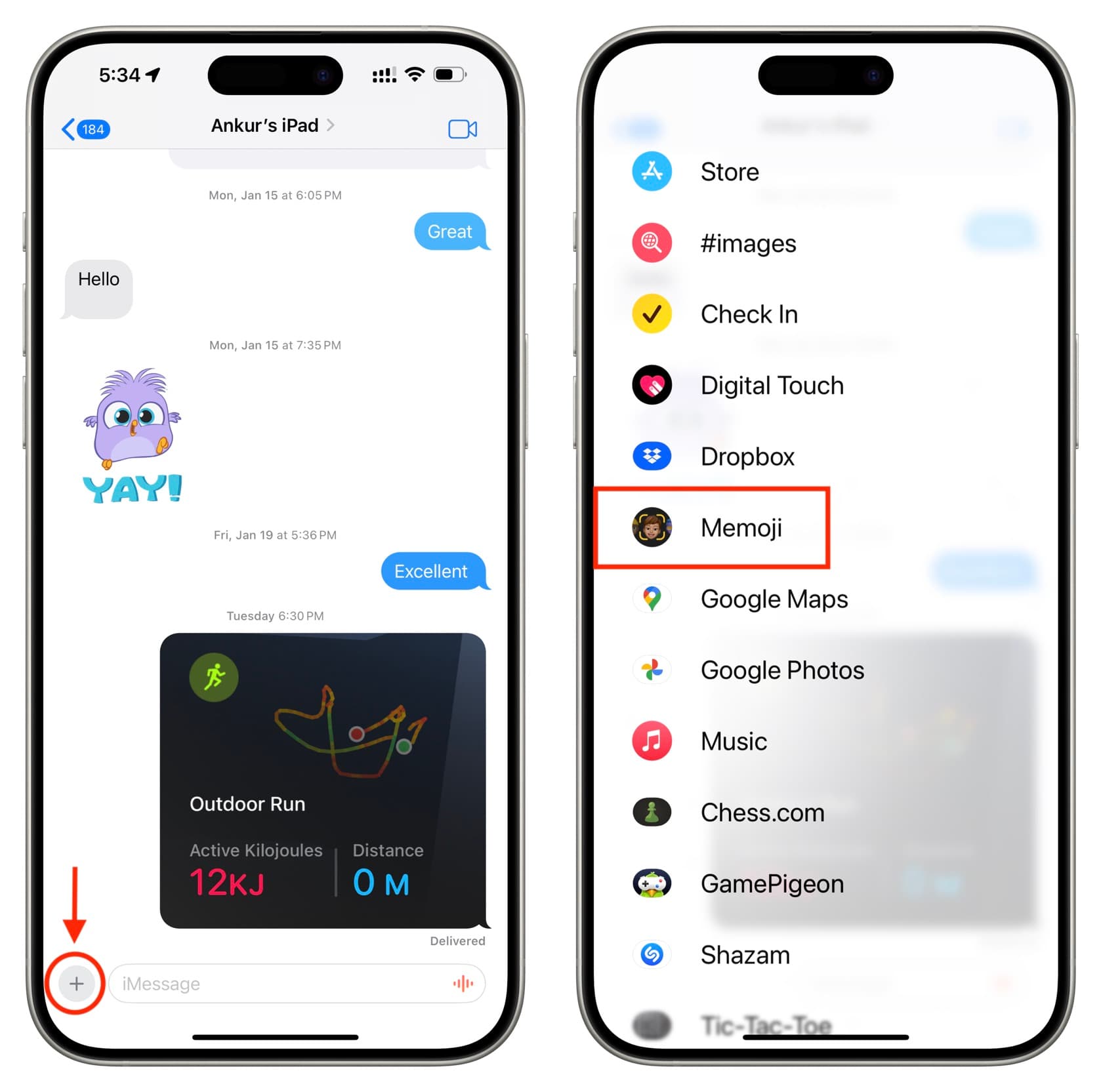
3) Swipe left or right to select an Animoji character or pull up the small bottom screen to see all Animoji characters on the full screen. Select one you want to use for now.
4) Make faces, and you will see that the selected character mimics your facial expressions. Tap the red record button and speak what you want to say. Of course, you can stick your tongue out or move your brows up. Stop the recording when you’re done.
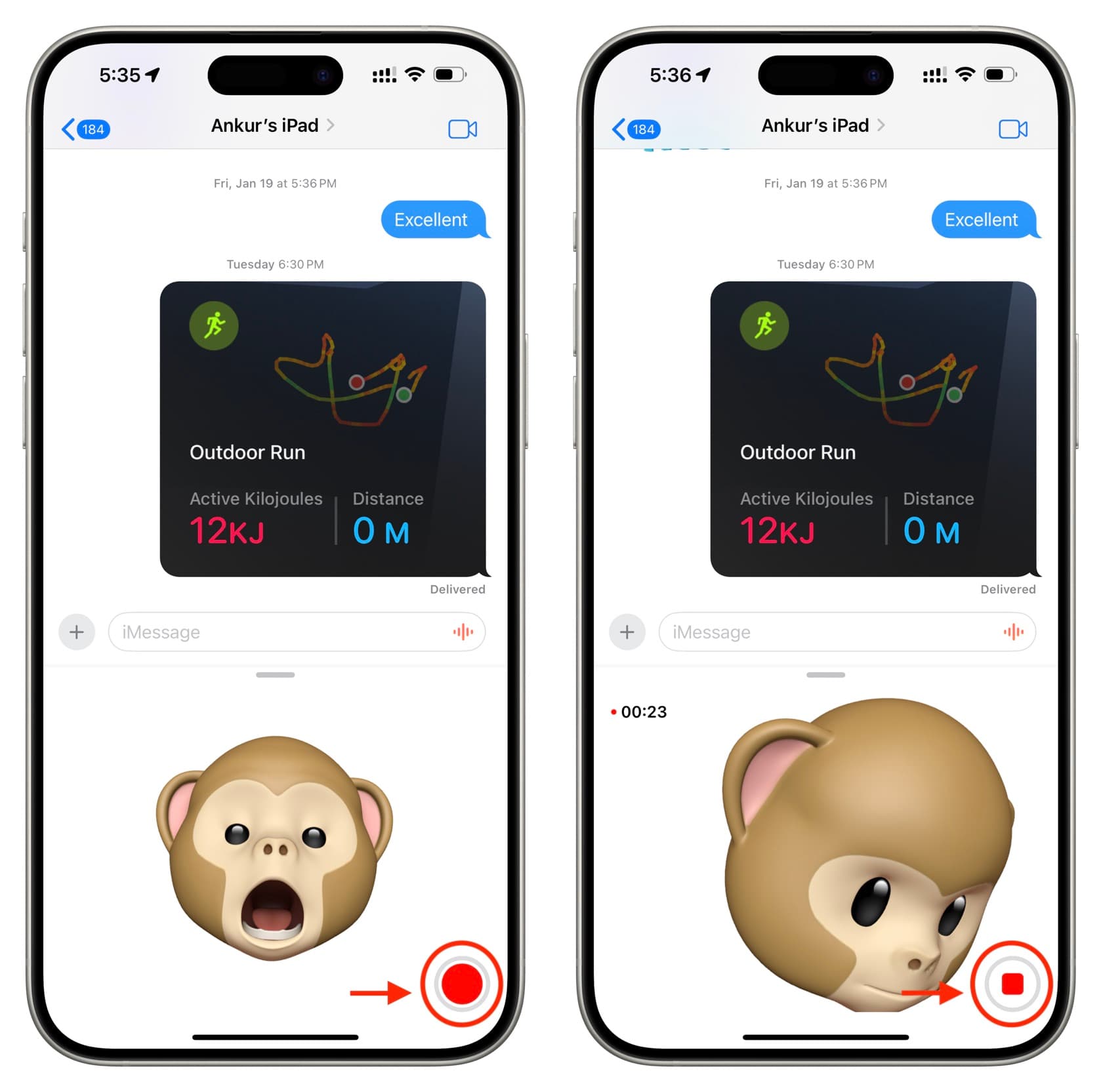
5) Now, tap the blue arrow icon to send this Animoji over iMessage. You can also replay the message or delete it and start over.
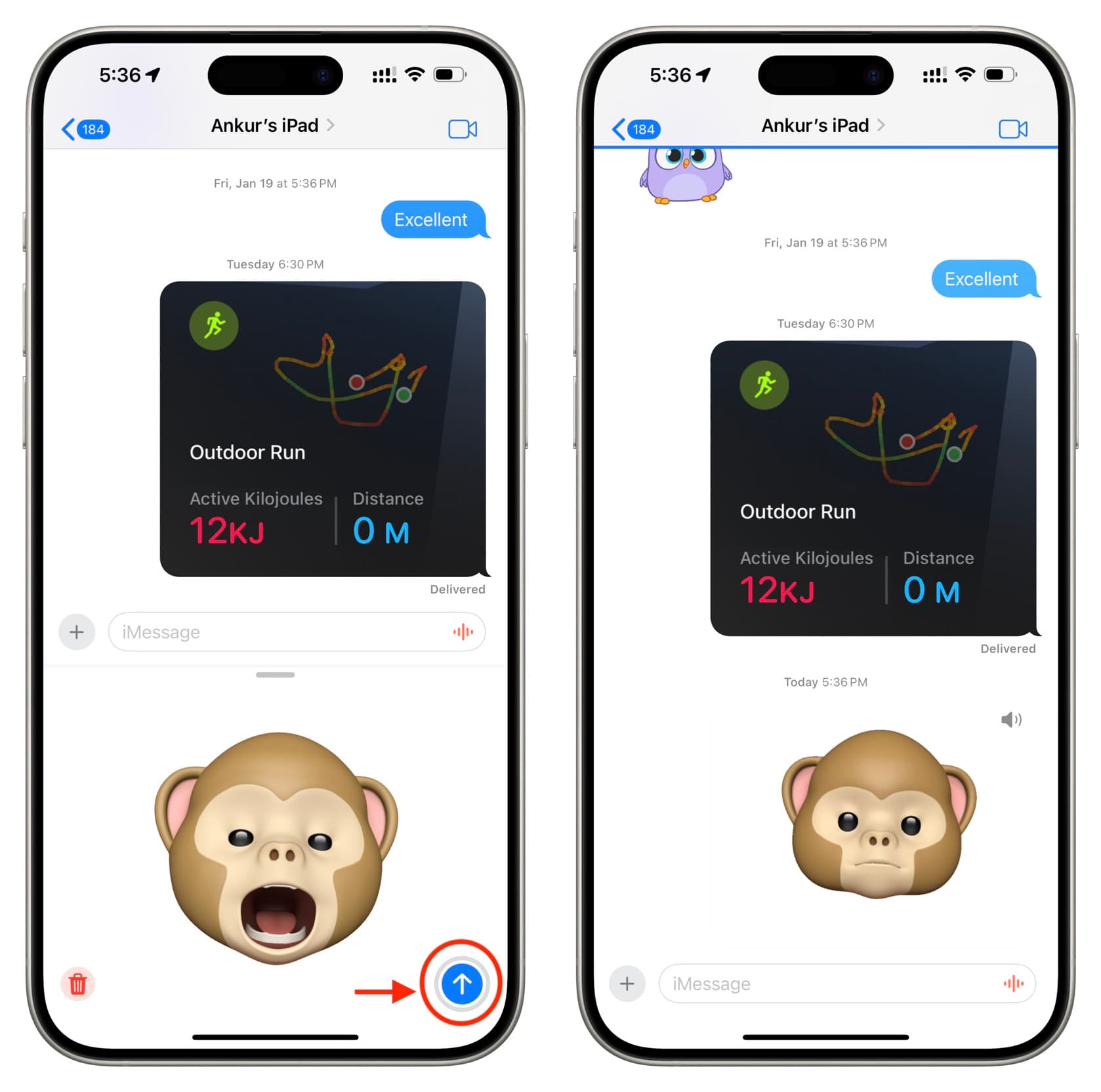
Tip: Imagine you recorded your message with the Monkey character selected, but now you don’t like it that much. Instead of re-recording your message, you can simply choose another Animoji character or Memoji, and this new character will speak your previously recorded message. Hit the send button to use this different character instead.
Create your Memoji
1) Open your iPhone or iPad Messages app and go inside a conversation or compose a new one.
2) Tap the plus button and hit More > Memoji.
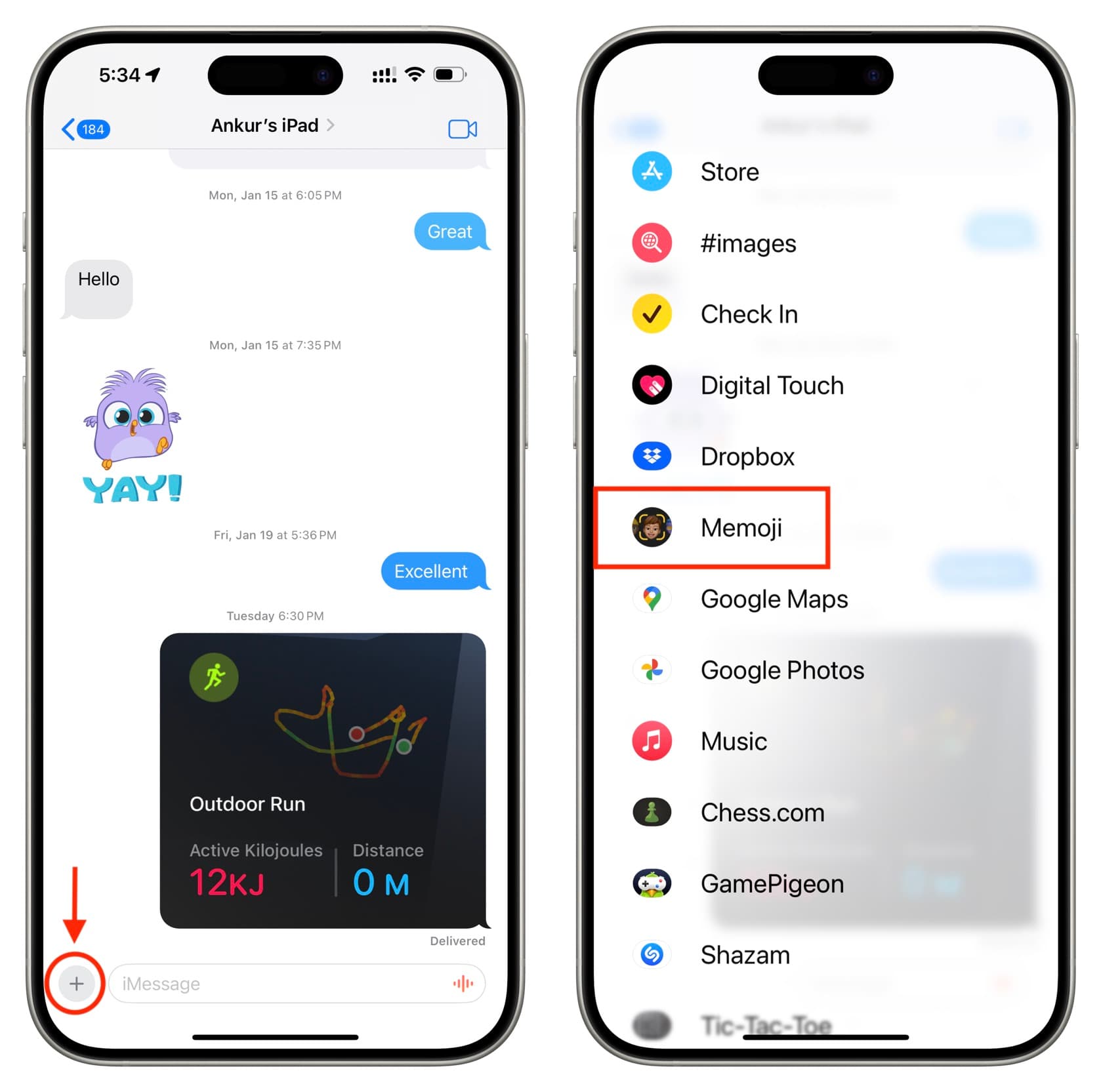
3) Swipe right until you reach the end, and tap the New Memoji plus button.
4) Pick a skin color. Next, scroll down and choose freckles, cheek color, and beauty spot. You can see what you select right there on the screen.
5) After that, swipe left and select a desired hairstyle. Continue building your Memoji with brows, forehead mark, brow piercing, eyes, eyelashes, eyeliner, eyeshadow, head age, shape, nose, nose piercing, mouth, teeth, mouth piercing, tongue piercing, ears, earrings, audio device in your ears, facial hair (sideburns, mustache & beard), eyewear (frames, lenses, eye patch), headwear, face covering, clothing, and body style (waist, chest, shoulders, arms).
6) Once you have customized it the way you look or the way you like, tap the Done button from the top right to save it.
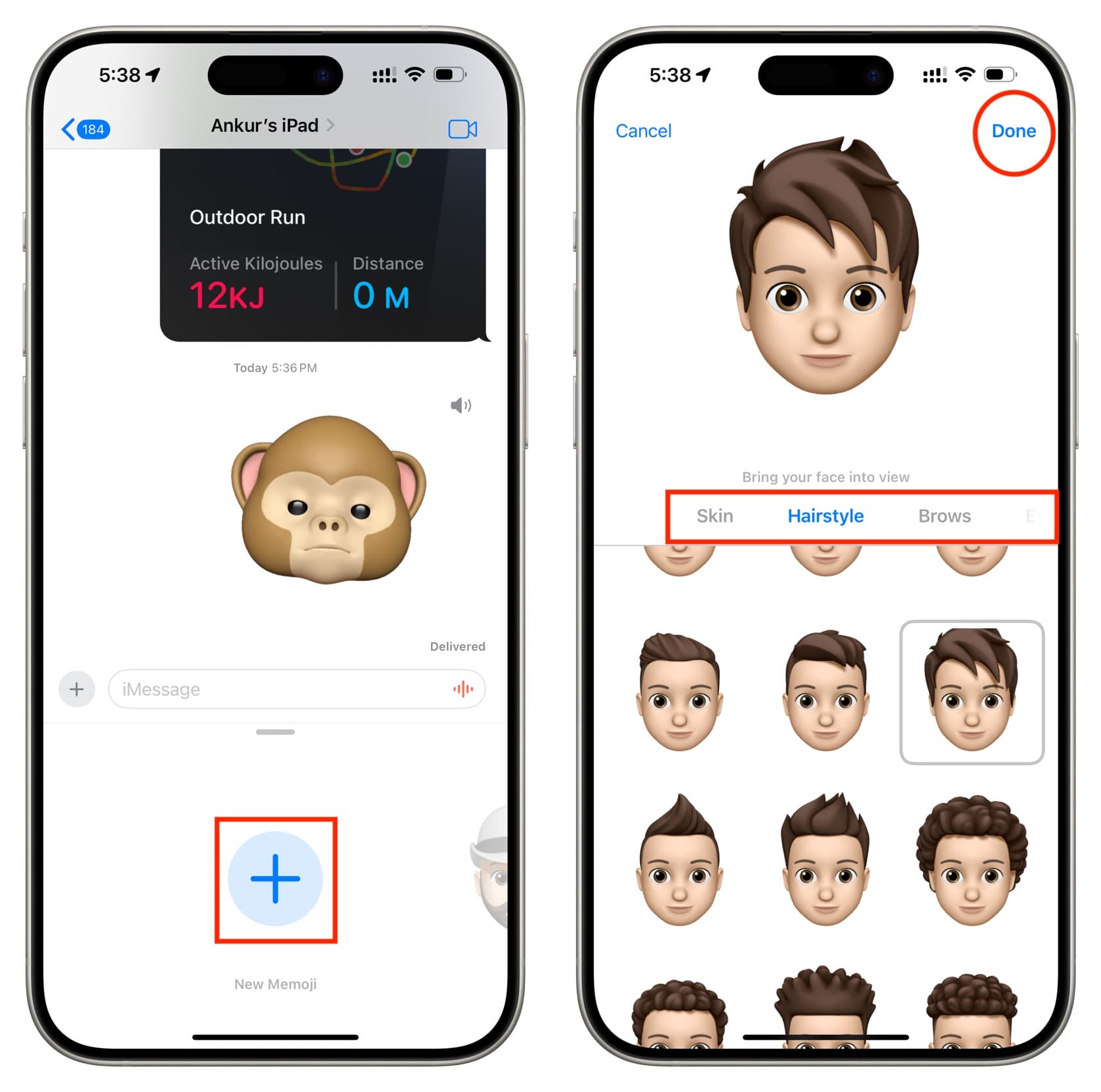
Send Memoji in Messages
After you’ve created one or more Memoji, here’s how to send it in Messages. The process is similar to what we’ve explained in the Animoji section above. Note that you need an iPhone or iPad with Face ID to use animated Memoji (one with your live facial expressions).
1) Tap the plus button inside a message conversation and tap More > Memoji.
2) Make sure your Memoji is selected, and tap the red record button to start recording your message.
3) After you finish recording, tap the send button.
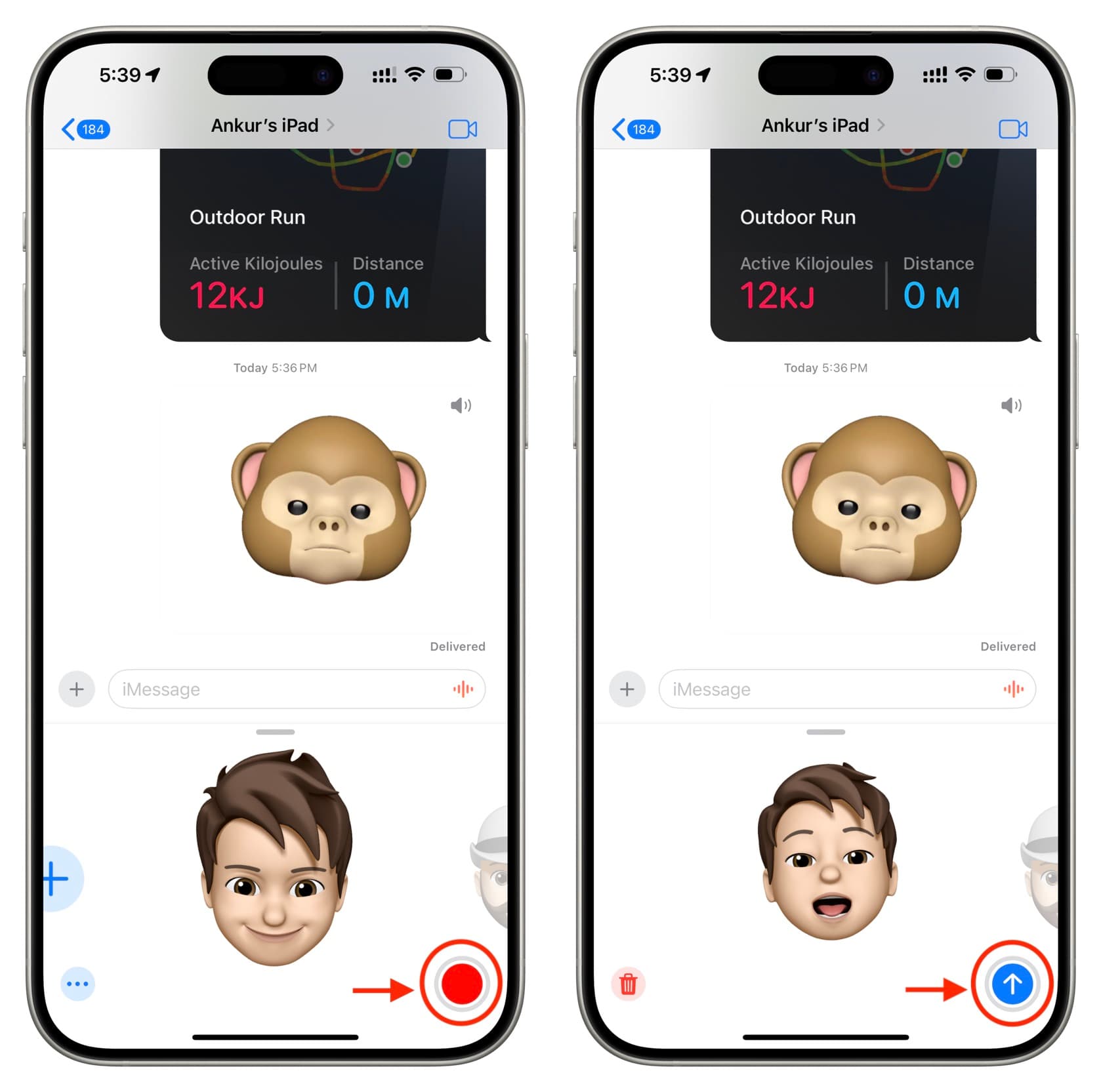
Use Memoji and Animoji as stickers
Memoji you create can appear as sticker packs in your iPhone or iPad Emoji keyboard for use in Mail, Messages, and some other third-party apps.
Note that after you create a Memoji, your iPhone will automatically create a full set of different stickers using that one Memoji style.
Here’s how to use the Animoji and Memoji stickers in an app like Mail:
1) Start composing an email in the Apple Mail app on your iPhone or iPad.
2) Tap the emoji button on the keyboard.
3) Tap the sticker icon under the Frequently Used section.
4) Select the Memoji icon from the top.
5) Now, swipe on the top bar to select a Memoji or Animoji.
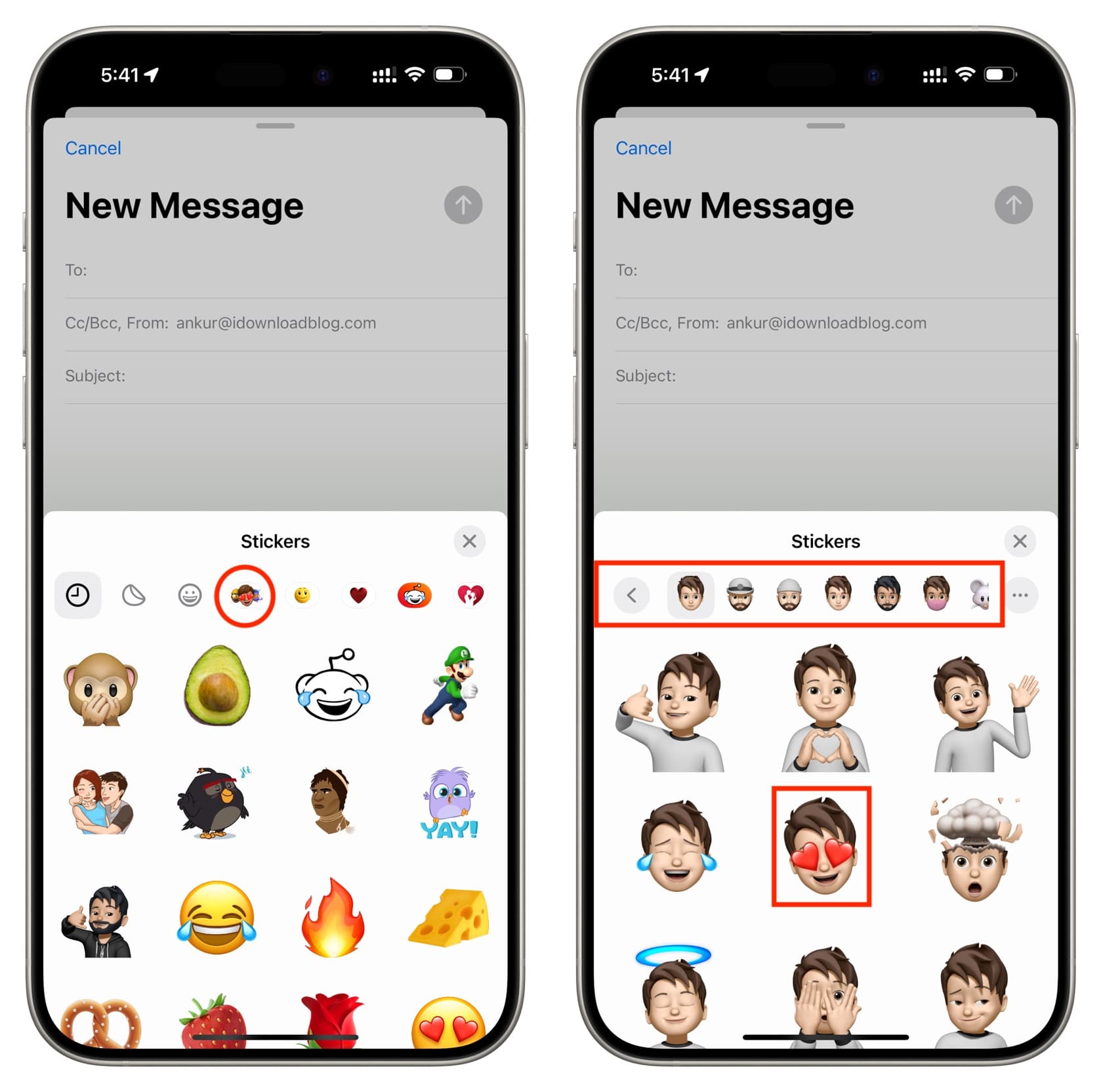
Use Memoji in FaceTime
You can put a Memoji over your face during FaceTime calls to hide your actual face or just make your video call fun.
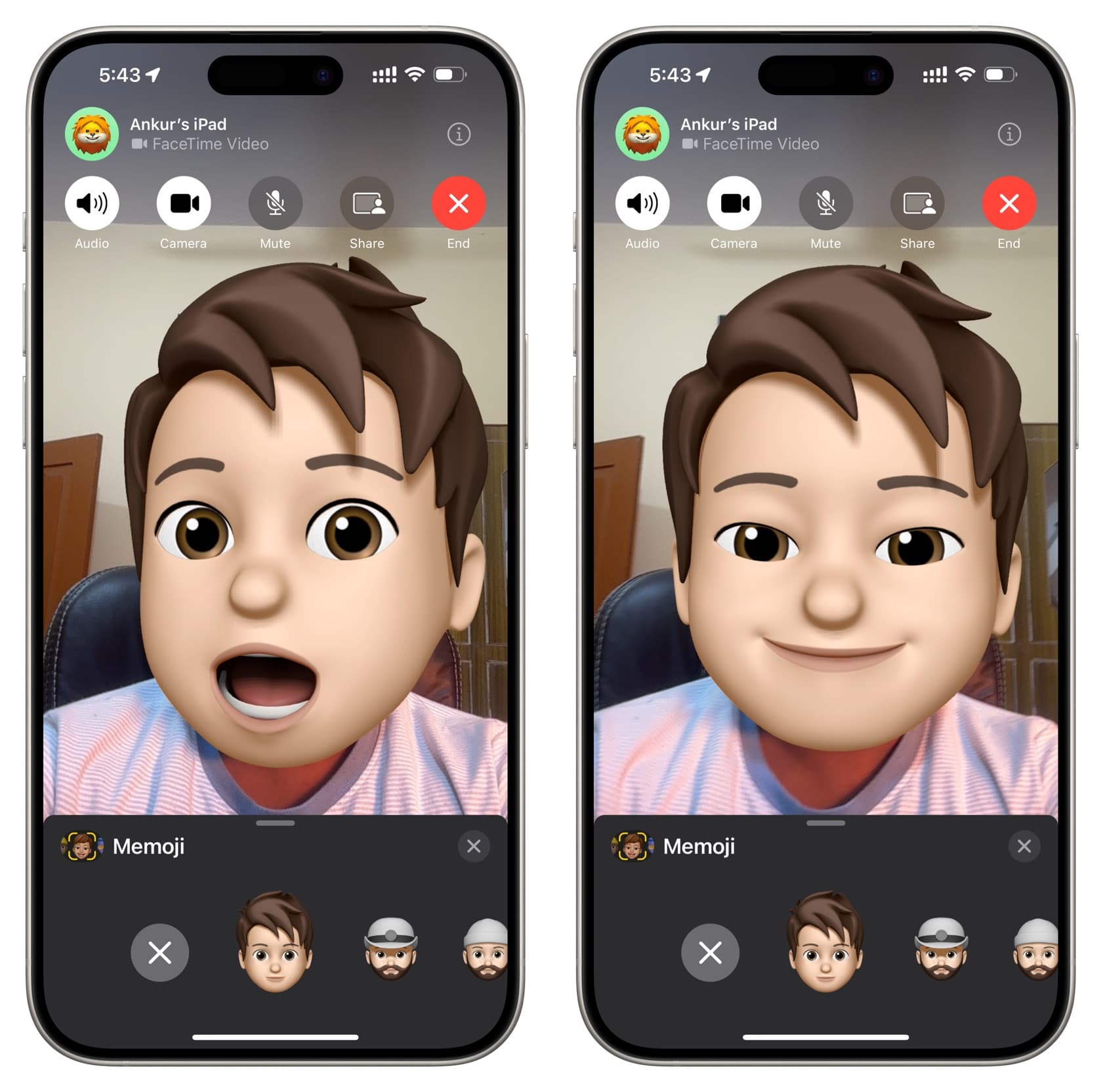
Use Memoji and Animoji over photos in Messages
The Memoji you have created can also be used while taking photos in the Messages app.
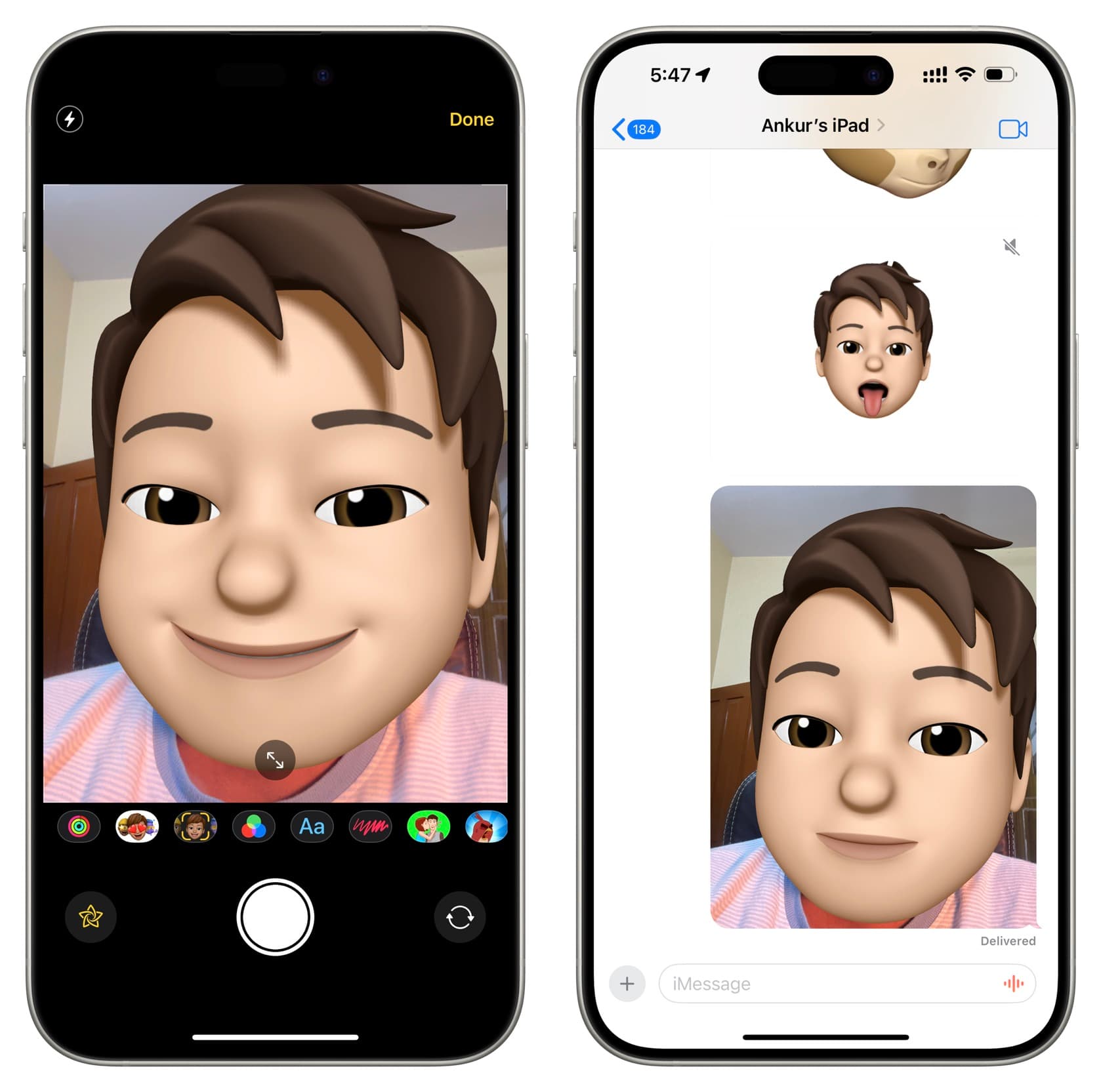
Edit your Memoji
In addition to creating several Memojis, you can also edit the Memoji you have already created or duplicate it and then edit one of the copies.
1) Tap the plus button from a message conversation screen and hit More > Memoji.
2) Swipe to find the Memoji you want to edit.
3) Tap the three dots icon and choose Edit. It also shows the Duplicate option if you want to do that.
4) Make changes to your Memoji and tap Done.
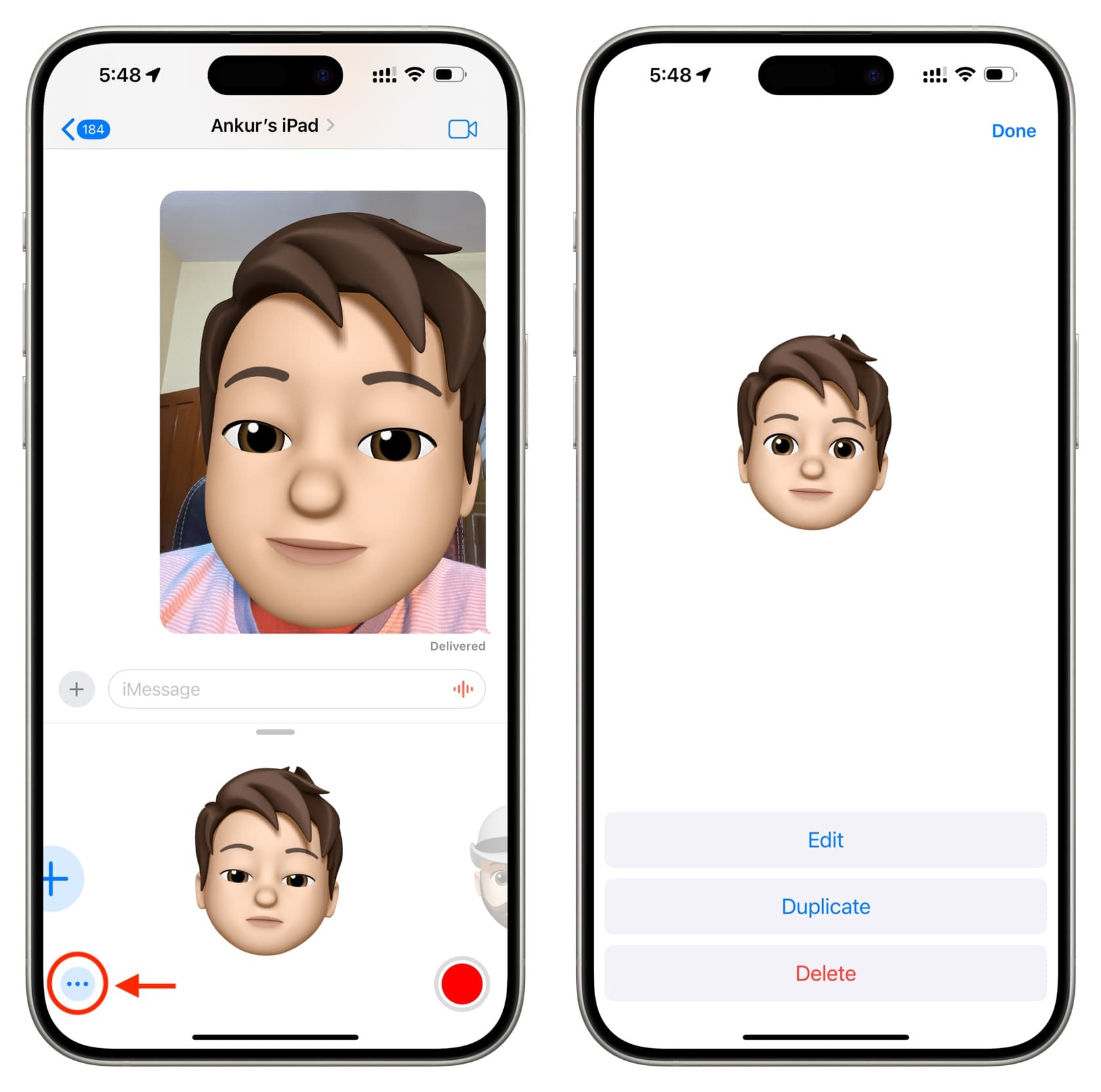
Delete your Memoji
Follow the above steps to access your Memoji and tap the three dots icon > Delete.
Check out next: How to create Memojis for your iPhone contacts