The Photos app widget on your iPhone and iPad Home Screen uses artificial intelligence to surface and rotate images that Siri intelligence thinks you might like. But what if the widget pops up an image you don’t like? In that case, follow our brief tutorial as we walk you through removing a specific featured image from the iOS Photos widget.

iPhone Home Screen widgets
iOS 14, iPadOS 14, and macOS Big Sur debuted redesigned, interactive widgets that bring snippets of information to the Home Screen. These widgets are available for a bunch of Apple’s stock apps out of the box. In addition, third-party apps using Apple’s APIs also provide widgets of their own.
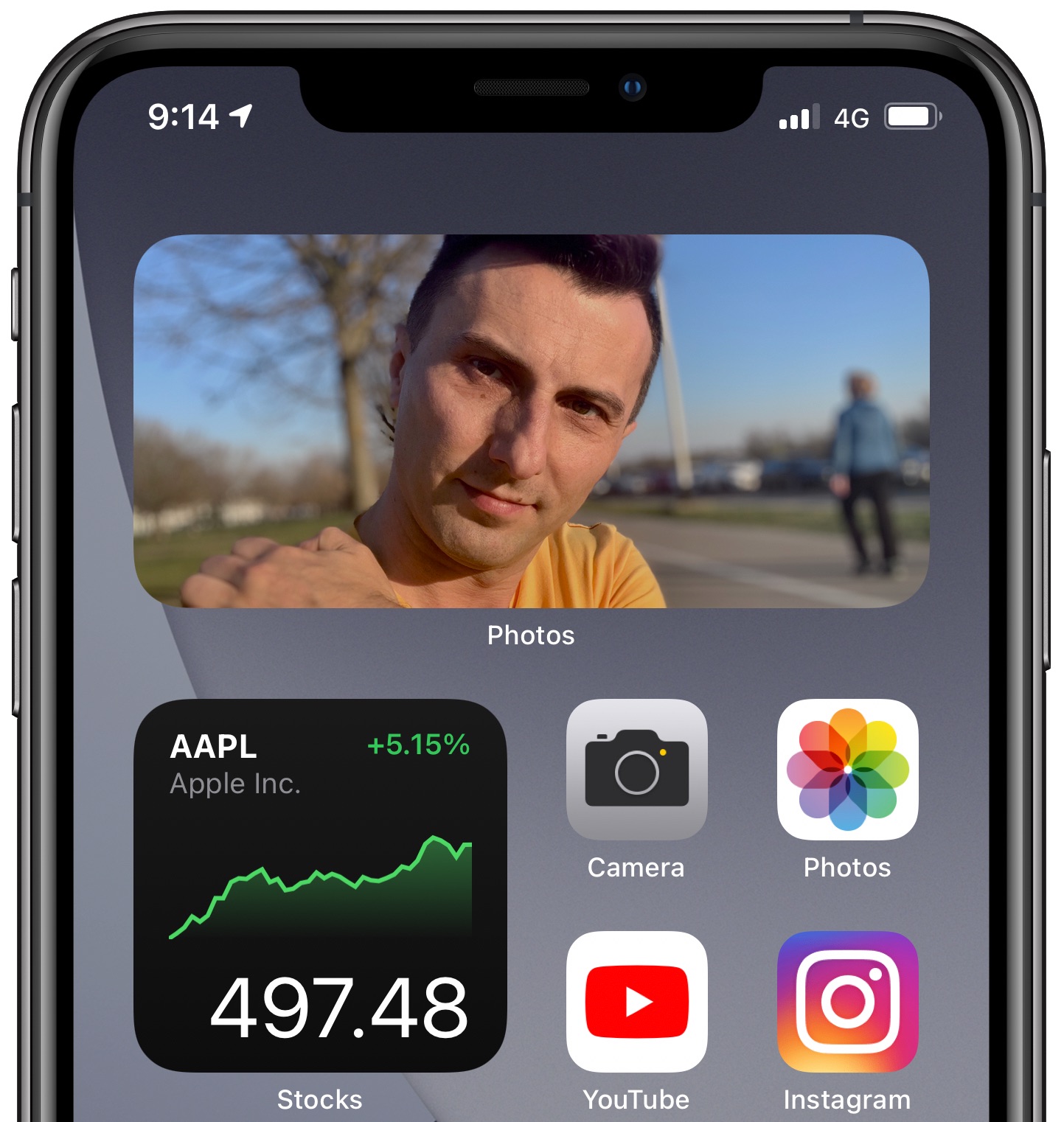
The Photos widget is very popular with users because who doesn’t want to be reminded about their favorite moments every time they get to the Home Screen? Except, sometimes, the algorithm surfaces an image you dislike or isn’t a fit for the Home Screen for privacy reasons.
Related: How to have Siri dynamically curate apps on your iPhone’s Home Screen
While you cannot cherry-pick the images for rotation, you can influence the algorithm to a certain extent. Follow along with this tutorial as we show you how to remove a featured image from the Photos widget on your iPhone or iPad.
How to remove a specific image from the Photos widget
Here’s what to do when you see a specific image in the Photos widget that you don’t like:
- Get to the Home Screen.
- Tap the image shown in the Photos widget on the Home Screen to open it in the Photos app.
- With the image shown in the Photos app, tap the share button and choose Remove from Featured Photos to instantly remove it from the Featured section.
And that’s all there’s to it! Now when you get back to the Home Screen, the image you just removed from the Featured section of Photos will no longer be displayed in the Home Screen Photos widget.
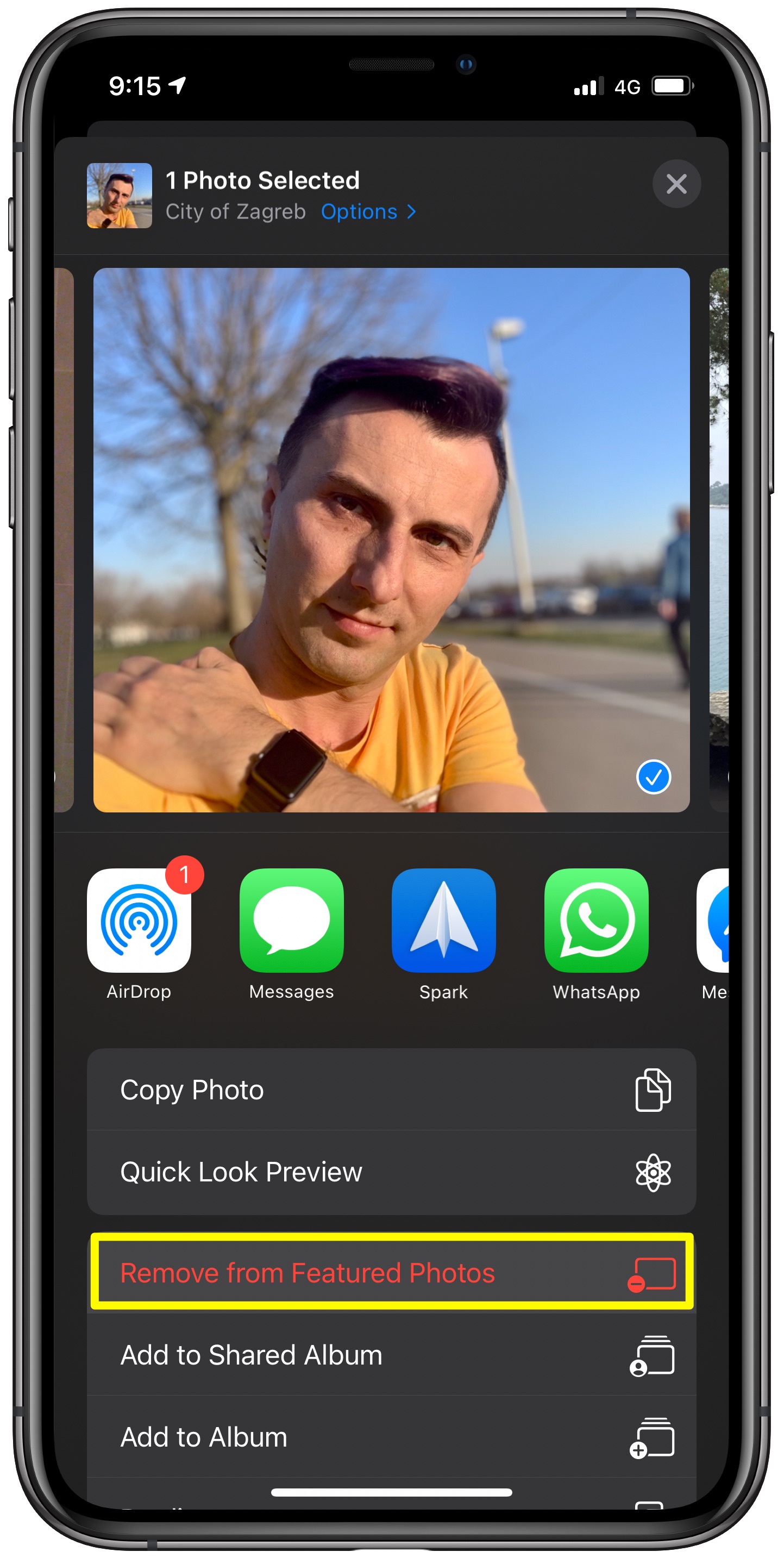
You can also just open the Photos app and tap the For You tab to get to the list of currently featured photos. From there, simply press any image and un-feature it by selecting the aforementioned option in the contextual menu.
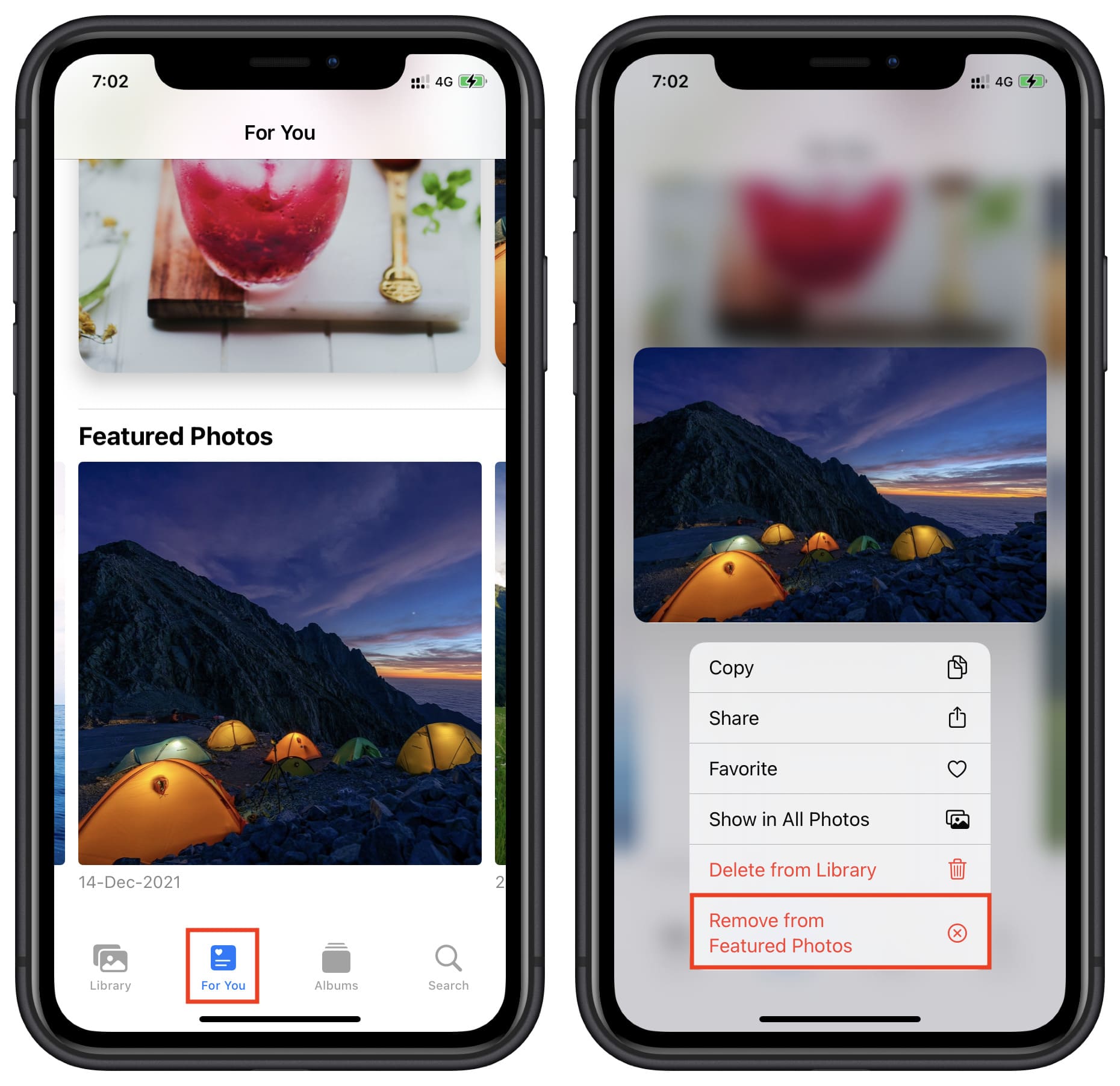
Memories in Photos widget
The iPhone Photos widget on the Home Screen also shows Memories. If you see a location name and date in the Photos widget, that means it’s showing a Memory. Tapping this will play photos from that day or location as a slideshow with music.
Follow these steps to remove one or a few images you don’t like from showing in that memory and the Photos widget:
1) From the Home Screen, tap the Photos widget. It will open that Memory in the Photos app.
2) Tap once on the screen and tap the More button.
3) Tap Manage Photos.
4) Deselect the photos you don’t want to appear in that memory and tap Done.
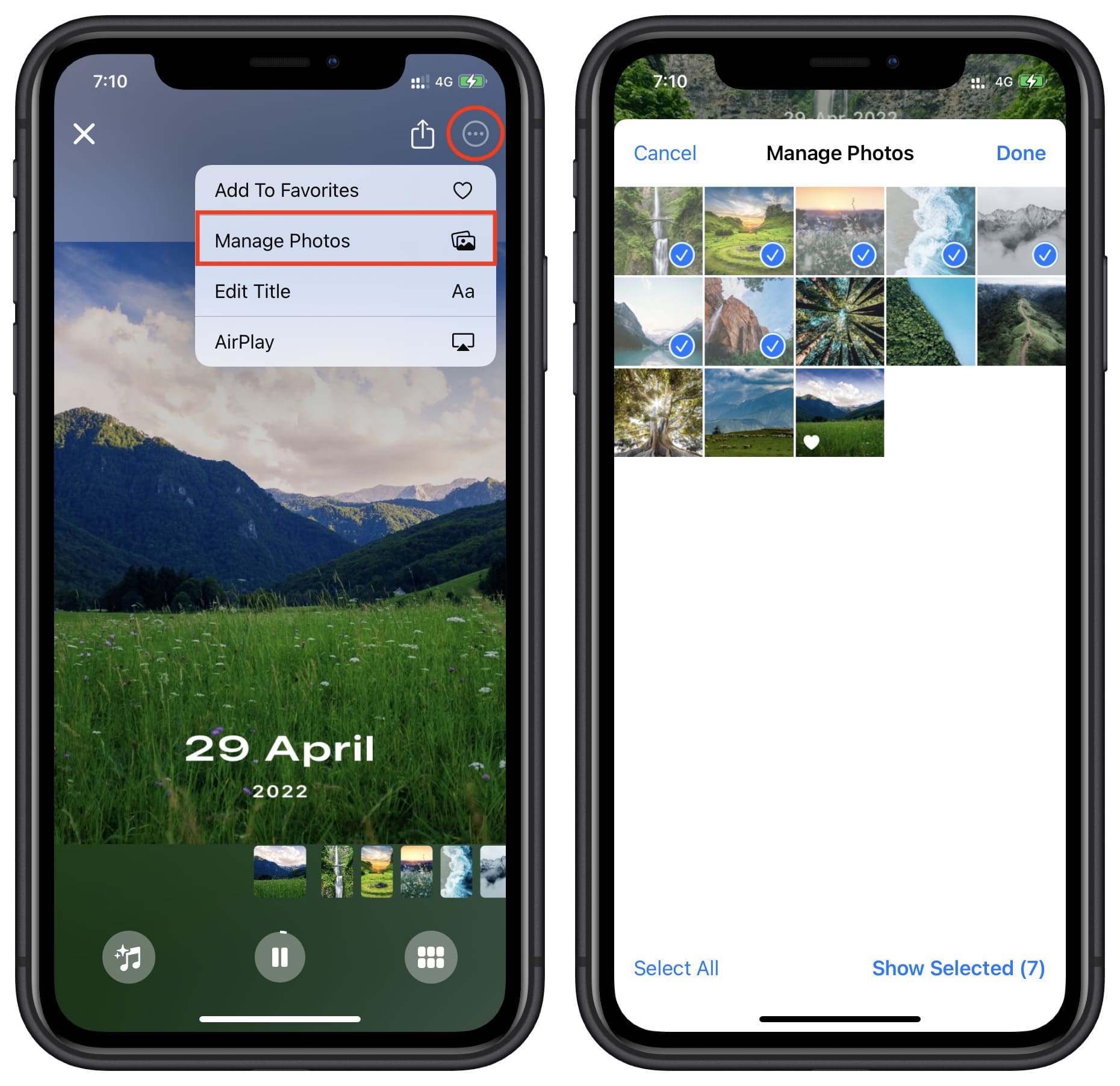
From now, those images won’t show in the Photos widget on the iPhone Home Screen.
Influencing the Photos widget algorithm
Unfortunately, that’s about it when it comes to influencing the Photos widget algorithm. Currently, the widget won’t let you pick a specific album for rotation. Similarly, you can’t just go through the Photos library to tell the widget to never feature specific items. For instance, it’d be awesome if you could bar specific people from appearing in the widget, like your ex.
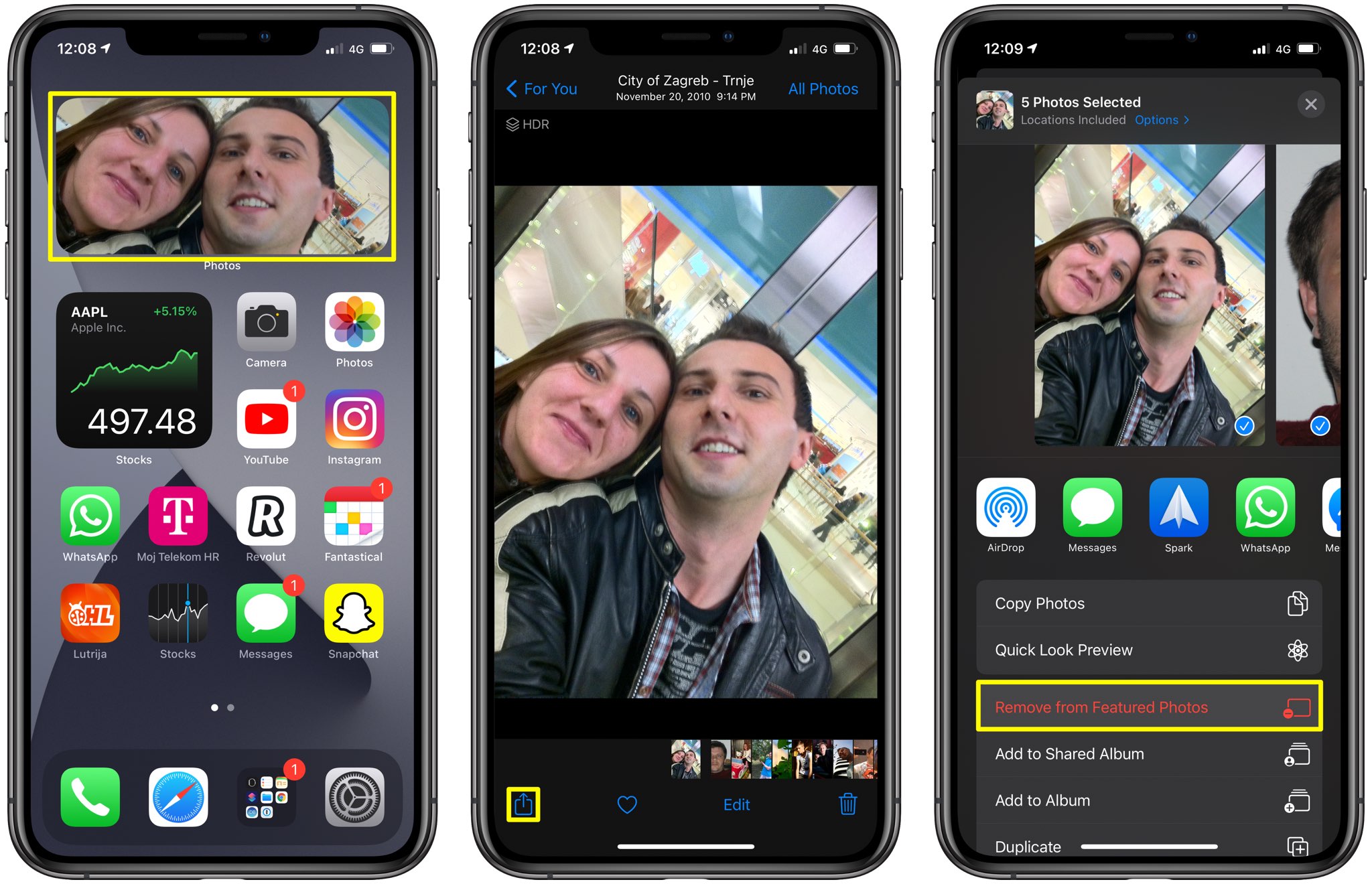
It’s entirely possible to end up with an empty Featured section. If that happens, the Photos widget may display nothing or, in rare cases, pull the same photo you previously removed from Featured (a special section in For You that you cannot manually put images into).
Last but not least, the Photos app appears to analyze and choose which images to feature in the Photos widget when the device is connected to power, so keep that in mind.
Besides the above manual control, iOS 15.5 update intelligently ensures that pictures from sad and unhappy places or instances don’t show up in the Memories. Here’s is our video that tells you more: