Live Text lets you copy or share text from images in the Photos app, Safari, and Camera. This handy feature is built into iOS 15, iPadOS 15, and macOS Monterey. But at times, it can cause annoyances while saving images from the web or taking a picture of an object with text. If you don’t like this, here are the steps to completely turn off Live Text on your iPhone, iPad, or Mac.
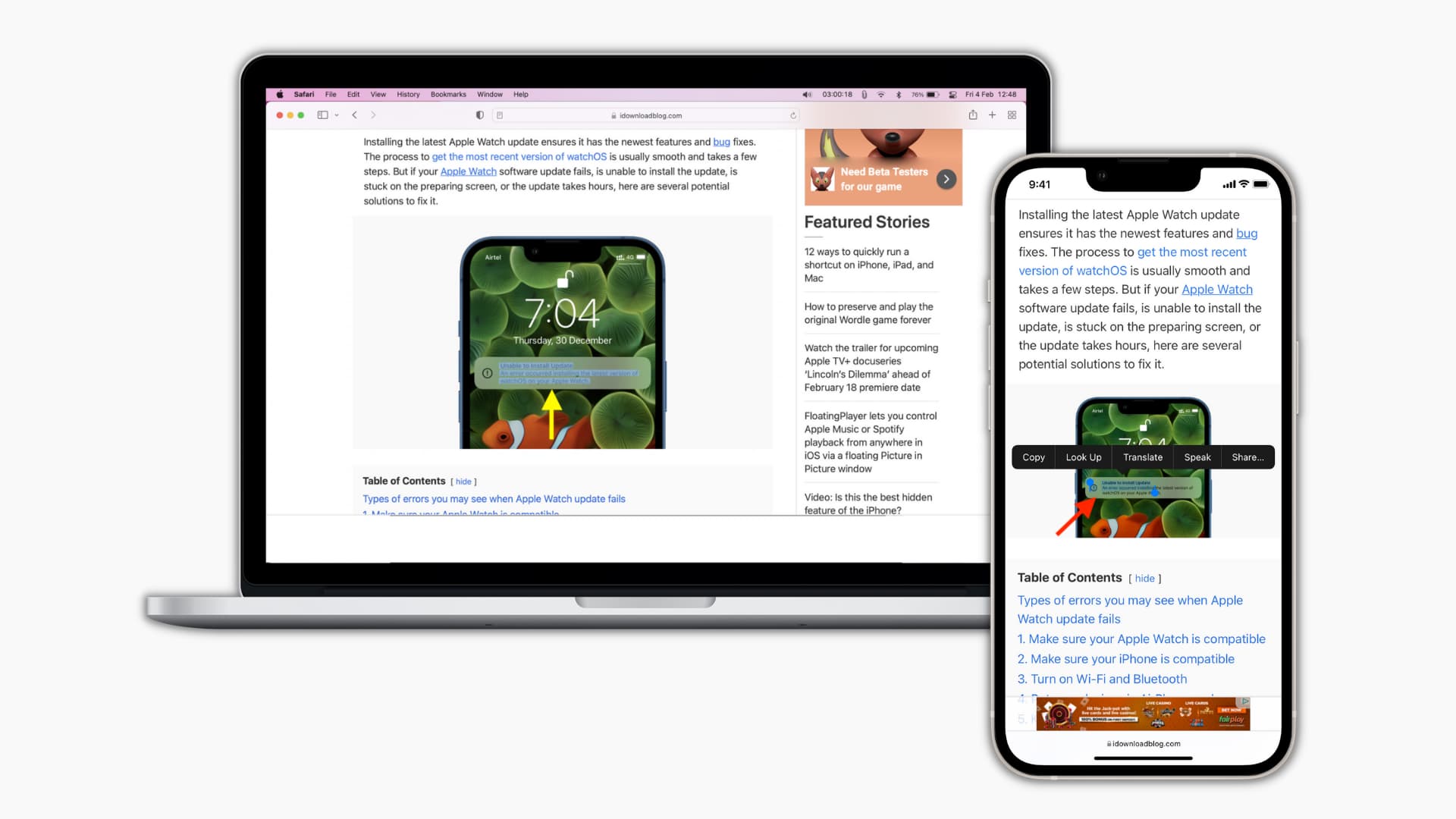
How to turn off Live Text on iPhone and iPad
Live Text has one primary toggle that turns it off system-wide. Additionally, it has a toggle specific for enabling or disabling this feature for the Camera app.
Here’s how to completely disable Live Text in iOS 15:
- Open Settings and tap General.
- Tap Language & Region.
- Turn off Live Text.
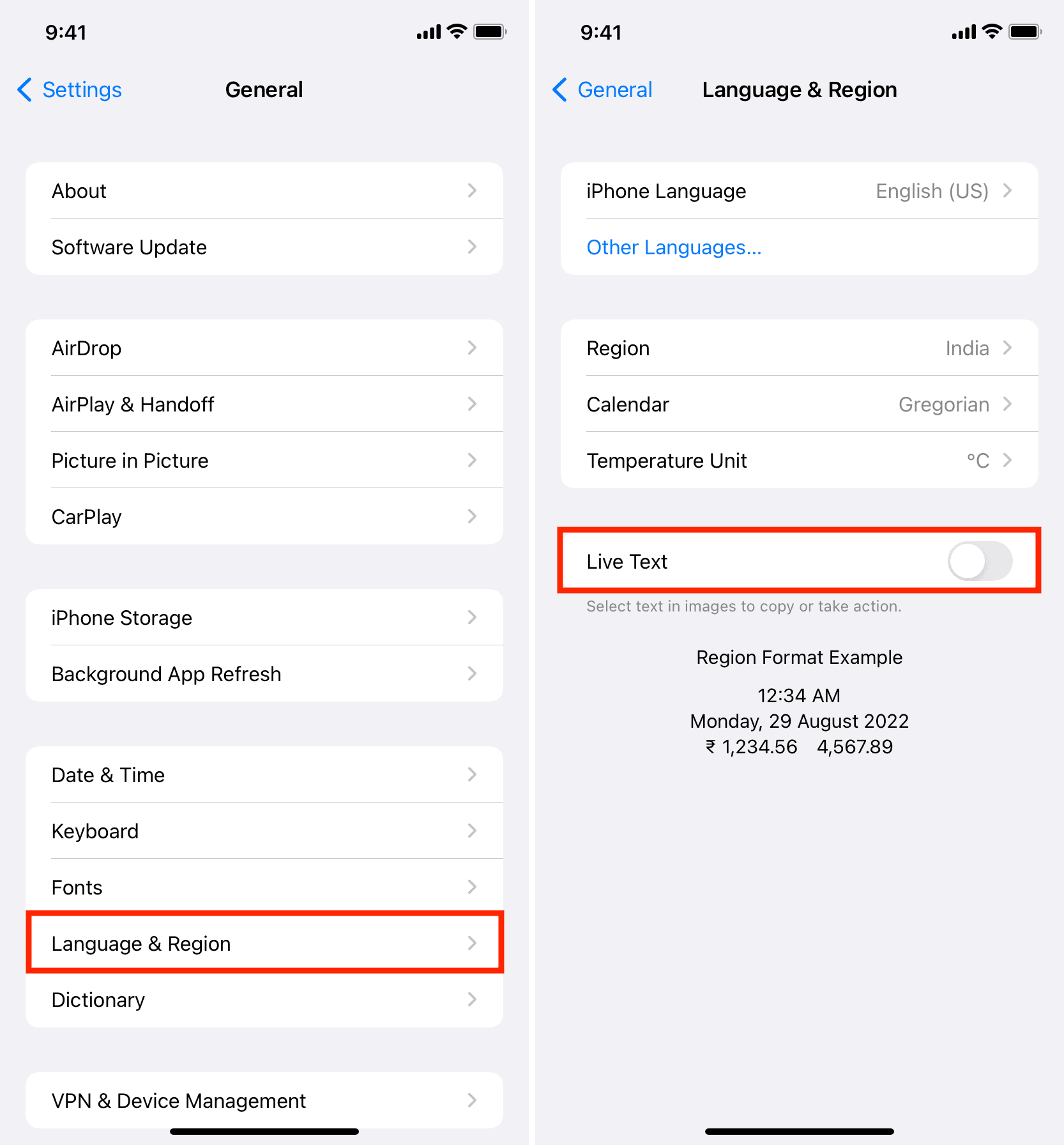
From now on, you can’t select text in images in the Photos app, Safari, or Camera.
Disable Live Text in the Camera app only
However, if you would like to use Live Text to select text in images everywhere except the Camera app, follow these steps:
- Inside iPhone Settings, tap Camera.
- Turn off Show Detected Text.
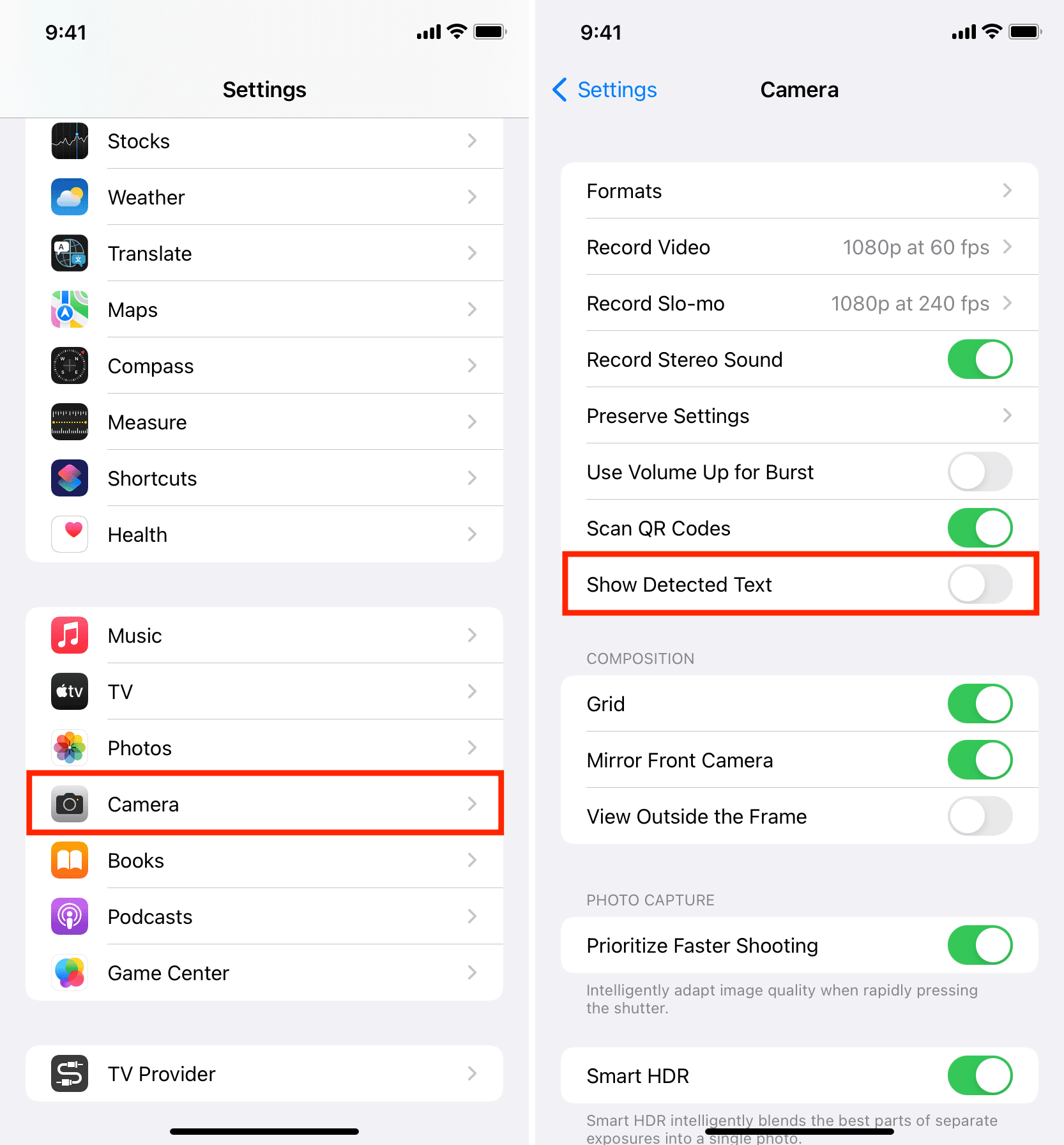
From now on, if you point your iPhone camera on a text-based image, you will not see the option to select text.
Note: If you turn off Live Text from the previous steps, you won’t see the option for Show Detected Text inside Camera settings.
If the Live Text changes (enabling and disabling) do not reflect immediately, force quit the Photos, Safari, or Camera app and reopen it.
How to turn off Live Text on Mac
In macOS Monterey, you can select and copy text from a picture in Safari, Preview, Quick Look (select an image and press the Space Bar), Photos app, and elsewhere. If you don’t appreciate this, disabling it is just a few clicks away.
Here’s how to turn off Live Text on Mac:
- Click and select System Preferences.
- Click Language & Region.
- From the General tab, uncheck Live Text Select Text in Images.
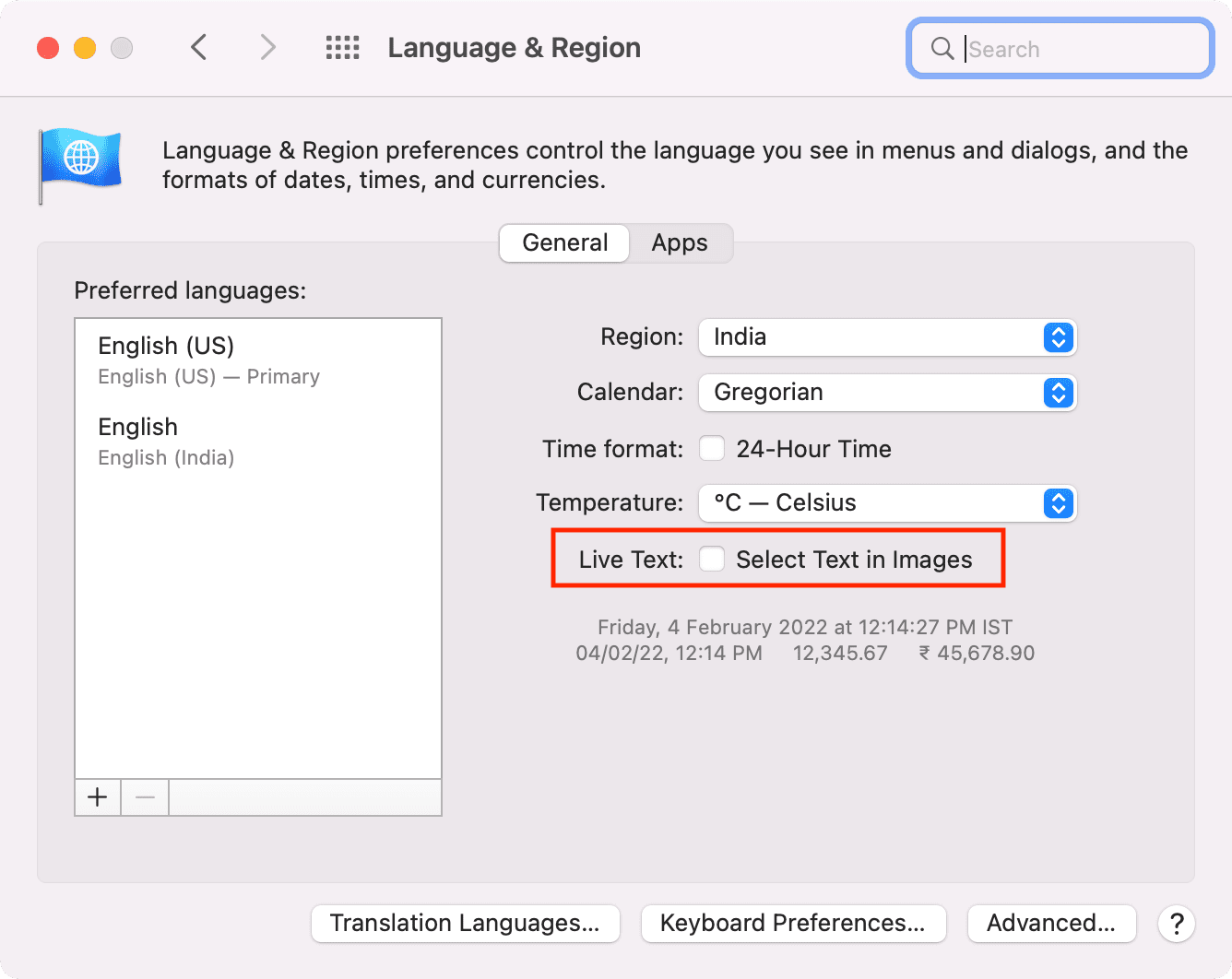
Going forward, you can’t select, copy, or share text from an image on Mac.
Live Text disabled successfully
I regularly save memes from iPhone Safari to the Photos app. When pressing an image to download it, it would often show the text selector to copy text. I would have to dismiss that and then touch the image where there is no text to see the Add to Photos option. It was kind of annoying. So, I found the option to disable it buried inside Language and Region settings.
However, on Mac, I love Live Text. It helps me effortlessly copy text from screenshots I use in iDB posts. So, here, I have kept it enabled.
What’s your reason for disabling Live Text? Let us know in the comments below.
Check out next: