Have you ever found yourself coping with an issue where images wouldn’t load in the official YouTube application for iPhone or iPad?
This new jailbreak tweak fixes an issue with images not loading in the YouTube app
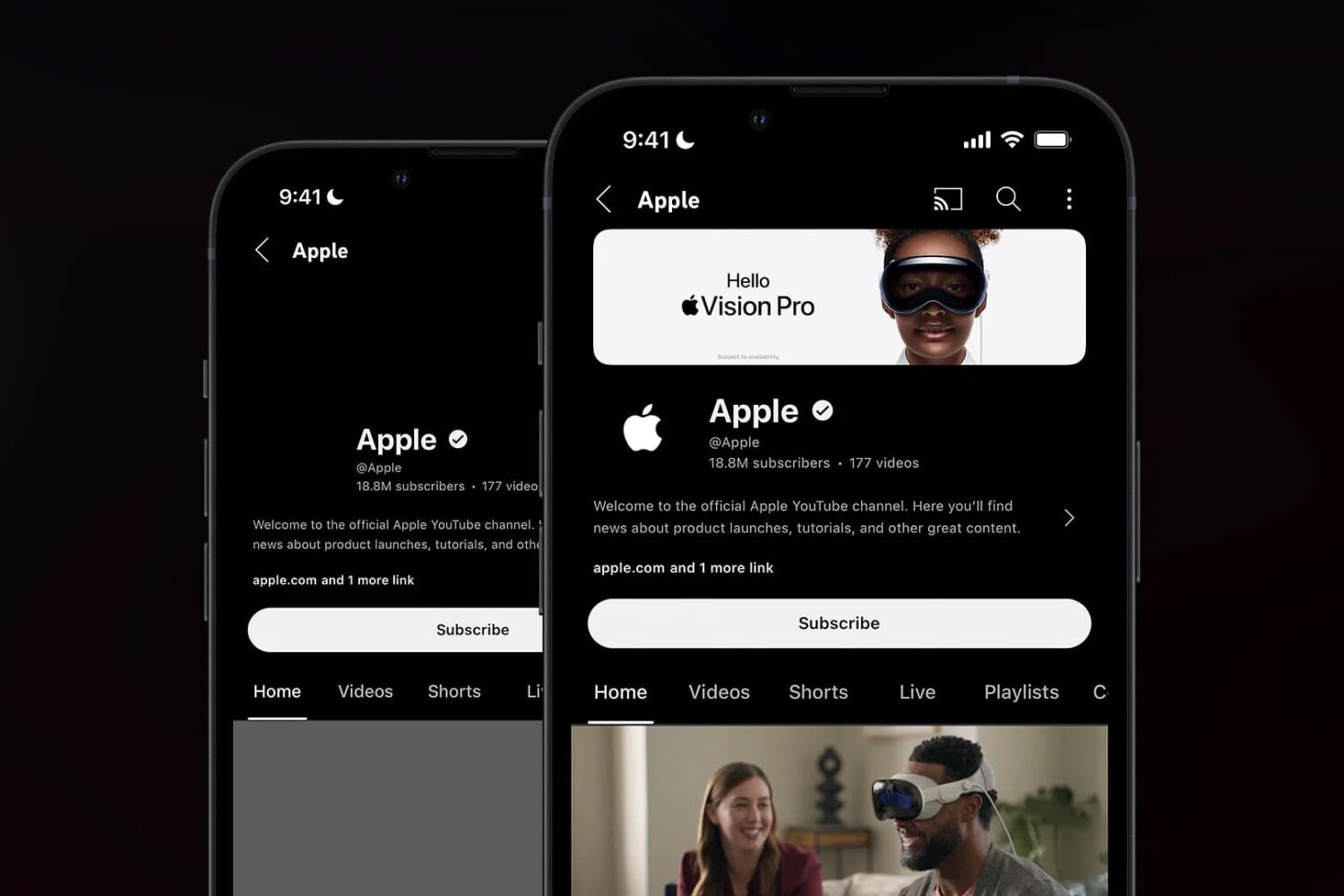
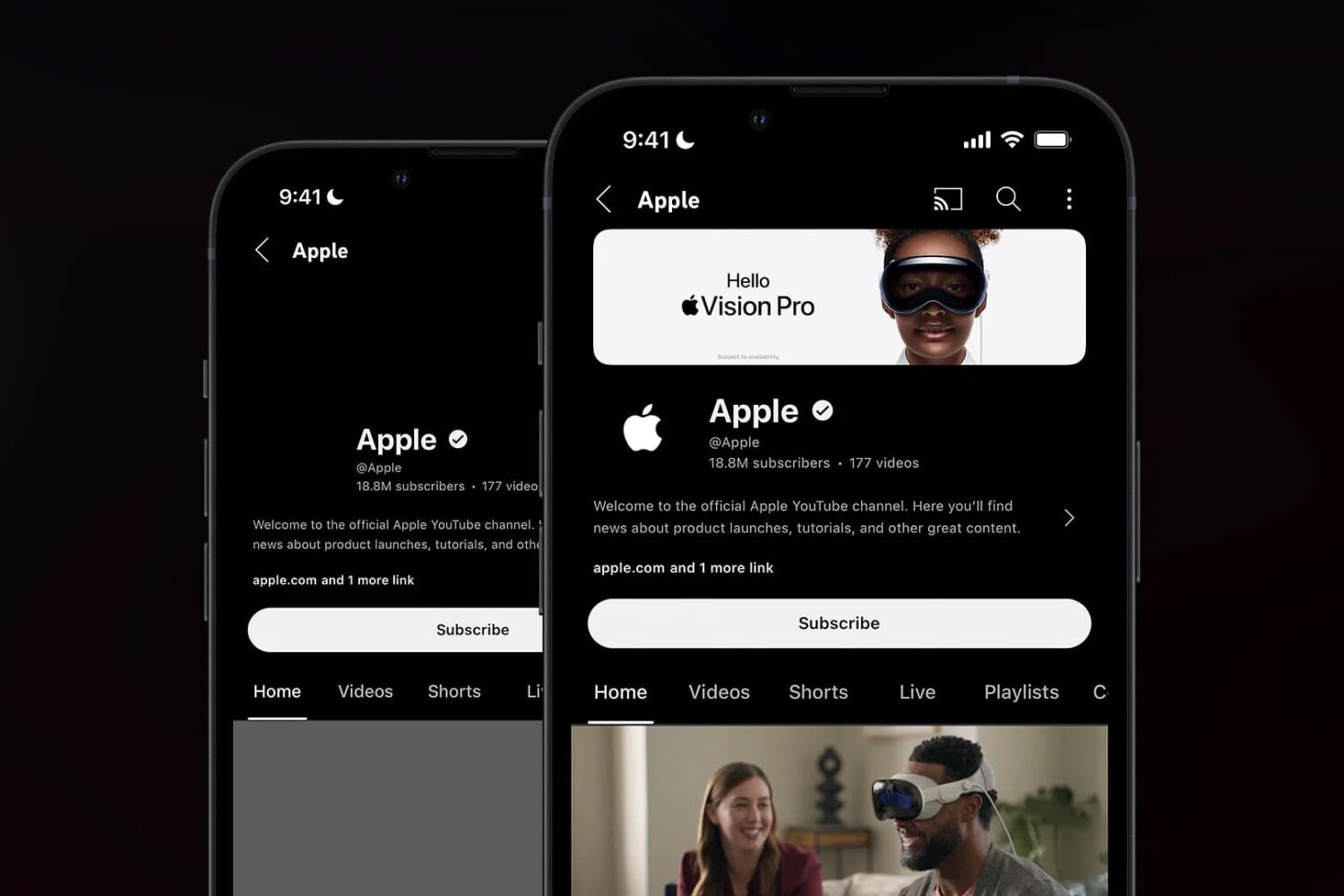
Have you ever found yourself coping with an issue where images wouldn’t load in the official YouTube application for iPhone or iPad?
One of my favorite pieces of software for editing photographs, Topaz Photo AI, was recently updated to version 1.5.0 with yet another long list of enhancements. The update comes only about a month after the software’s other most recent major iteration update, version 1.4.0.
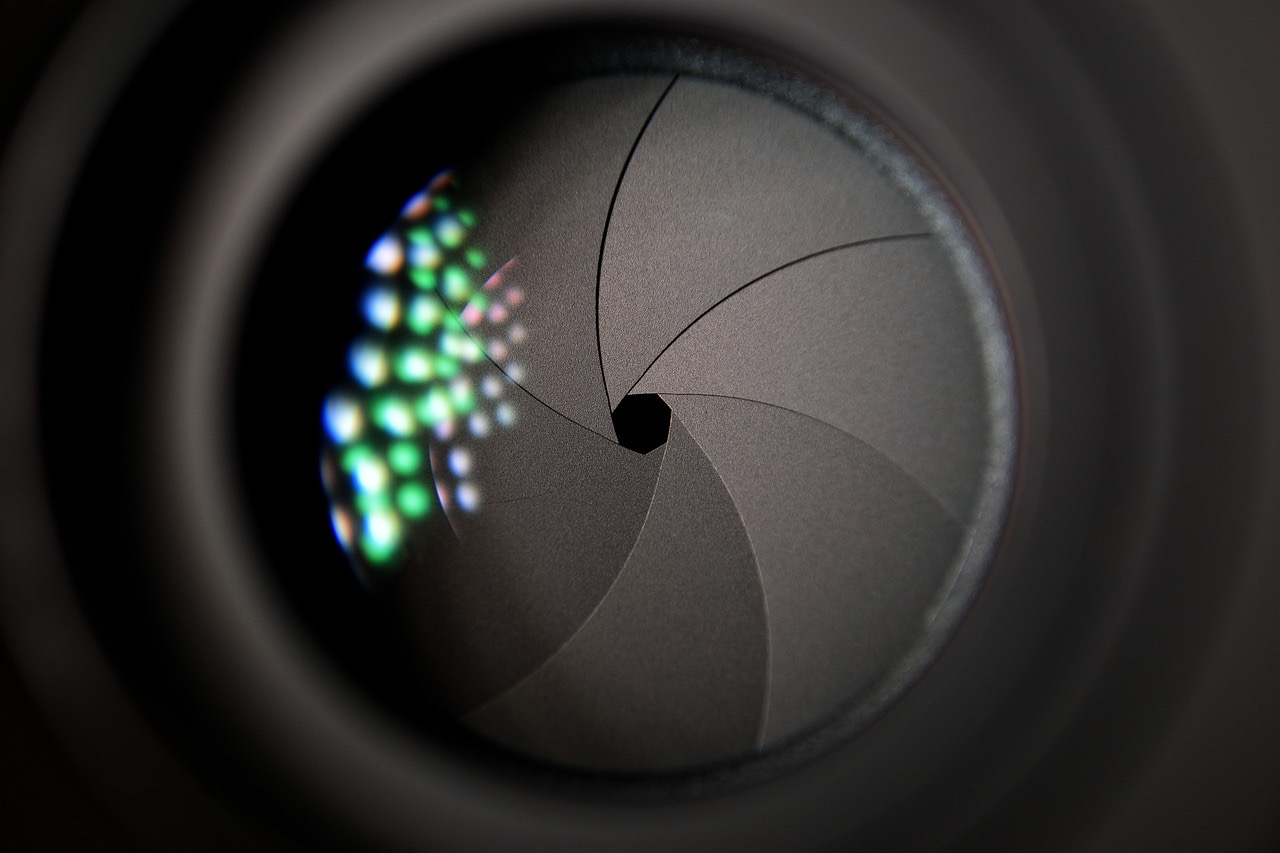
When taking photographs, it’s important to dial in the correct exposure to ensure you have the right amount of light. Too little light results in a dark or underexposed image, while too much of it can result in a bright or overexposed image.
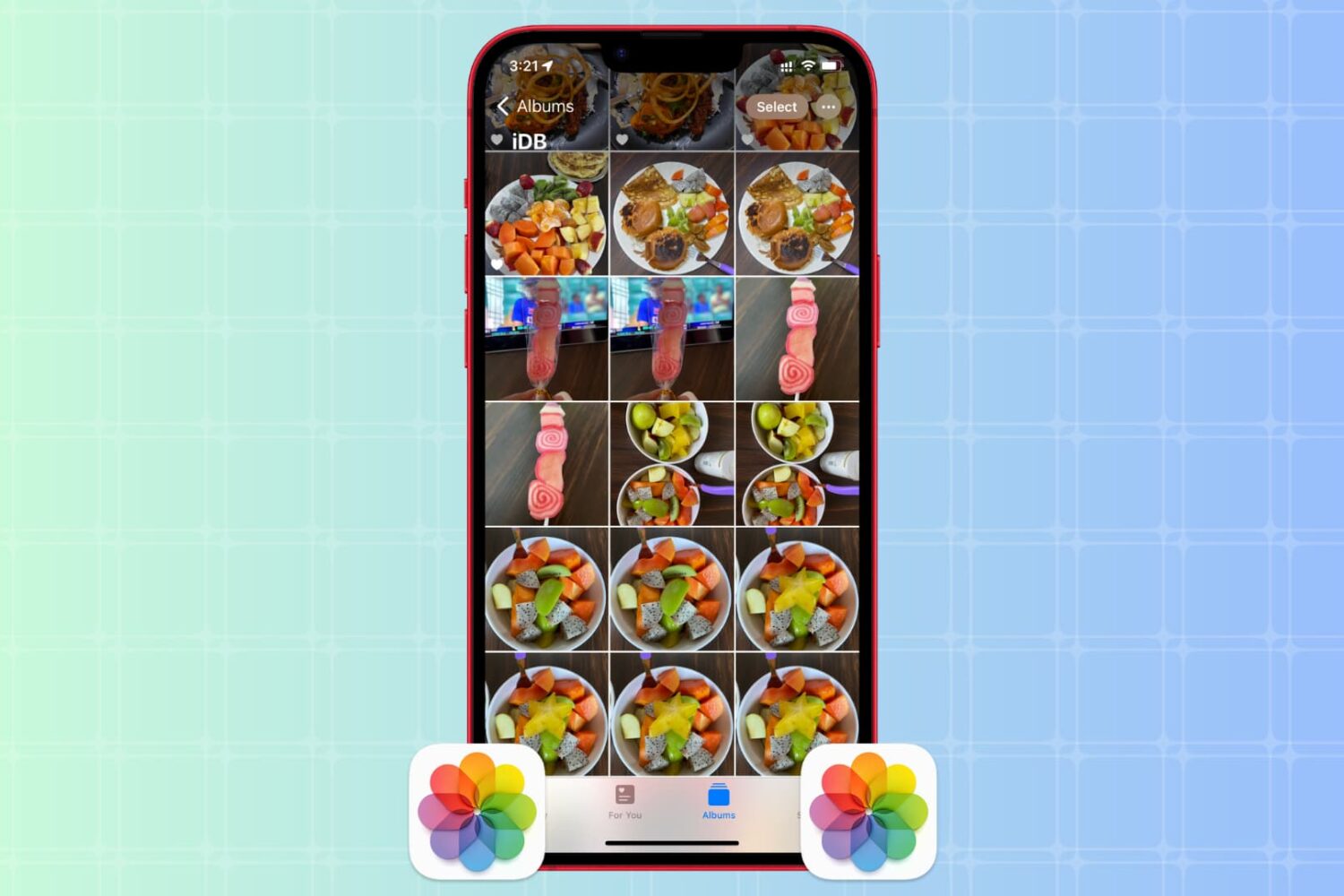
Whether you want to create backups, share multiple copies, or organize your media files, the Apple Photos app makes it easy to duplicate your photos and videos. In this tutorial, we will show you how to do that for one or multiple files at once, directly from your iPhone, iPad, or Mac.
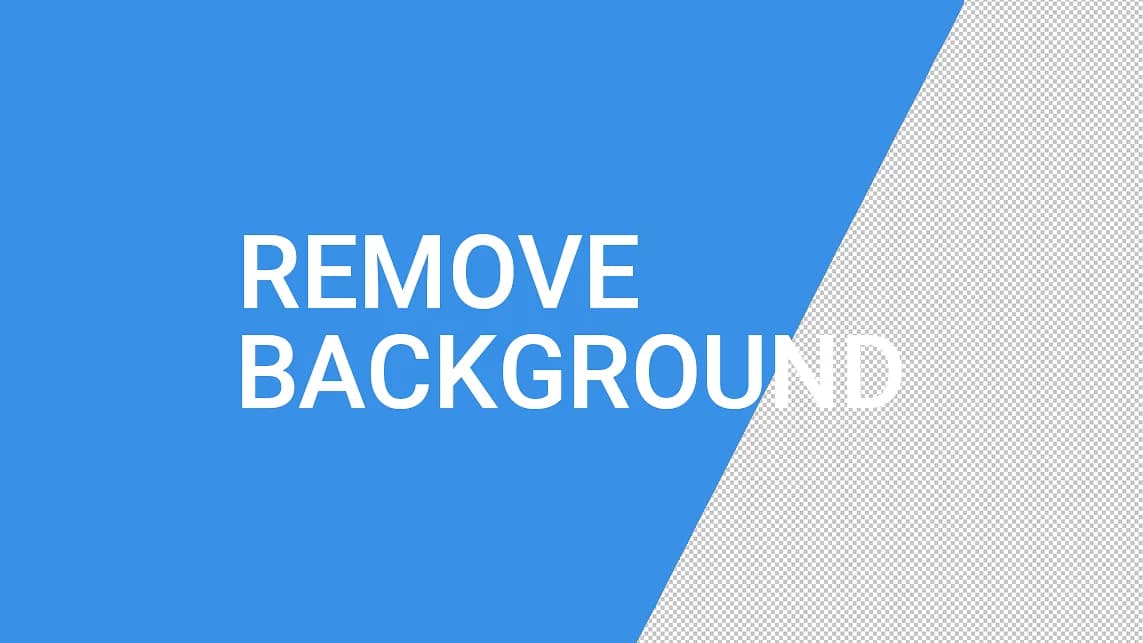
One of the features of iOS 16 that I frankly use all the time is the ability to isolate and copy the subject of a photograph by tapping and holding on them and then being able to paste that subject elsewhere without the background.
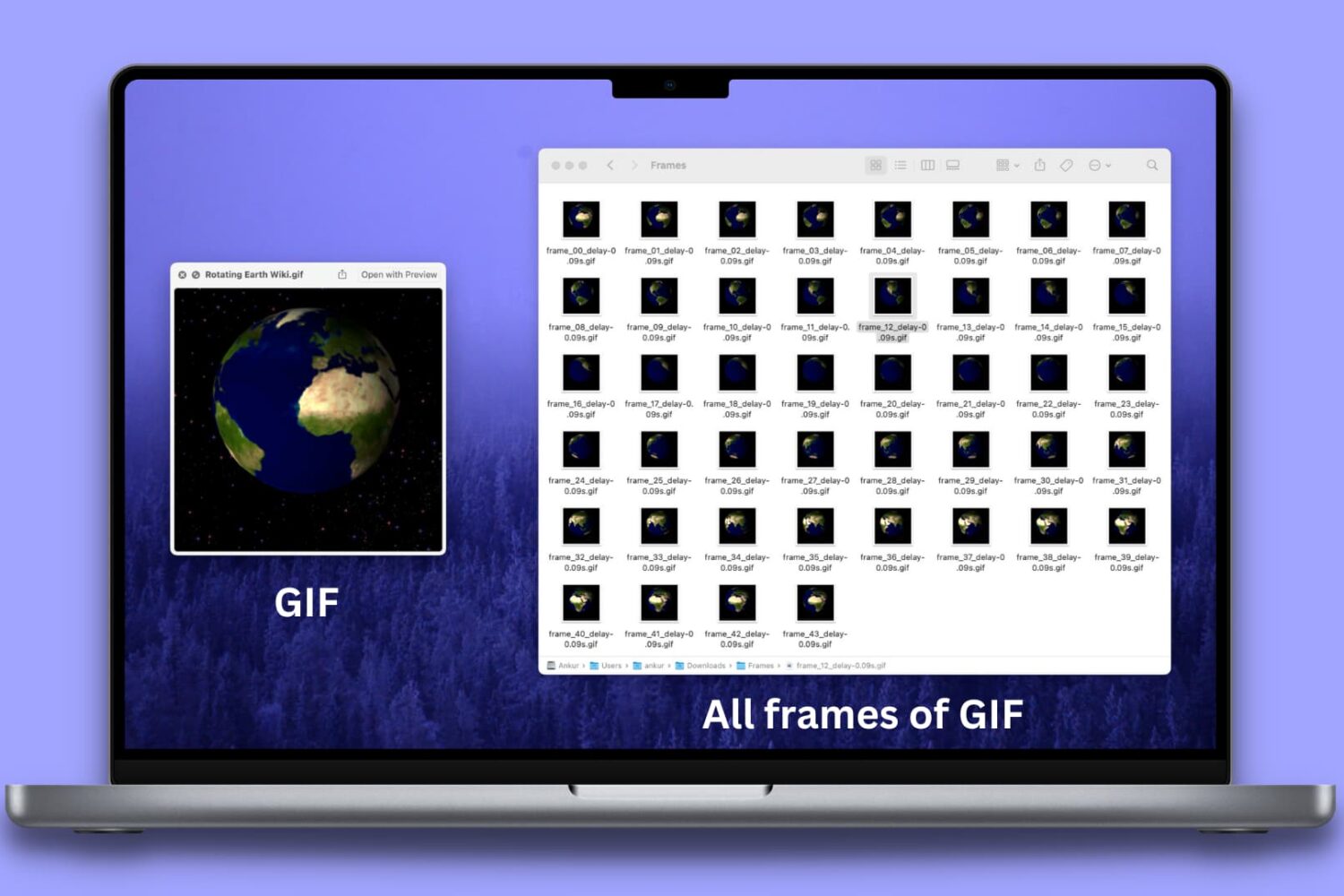
Learn how to separate different frames of a GIF and save each frame as an individual image on your Mac, iPhone, and iPad.

Can't open an image file or PDF document on your Mac? Learn how to fix the frustrating issue of being unable to open images or PDFs in Preview or other Mac apps with these helpful tips and tricks.
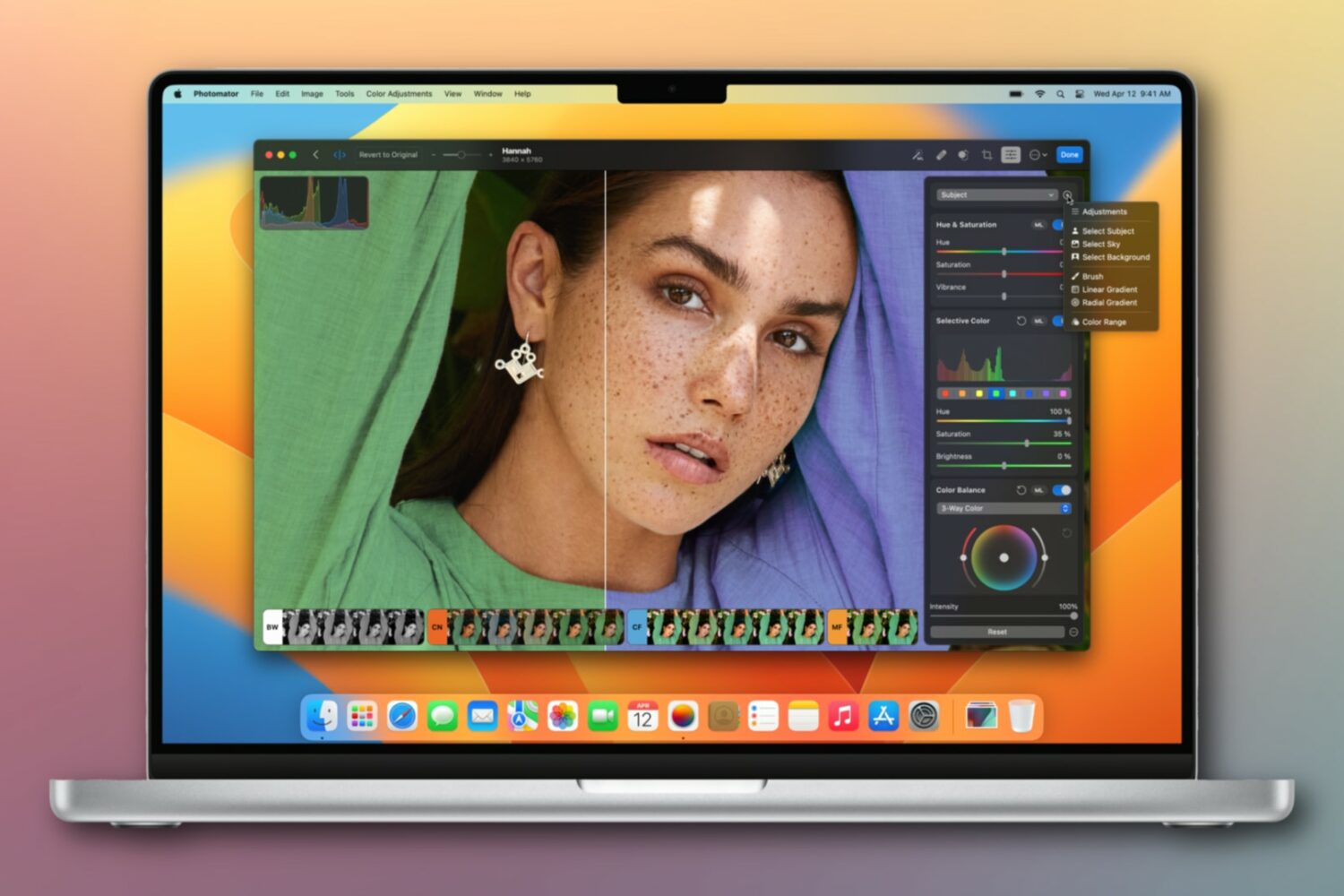
The AI-powered image editor Photomator is coming to the Mac in early May. The Pixelmator team has even shared a public roadmap detailing future new features.
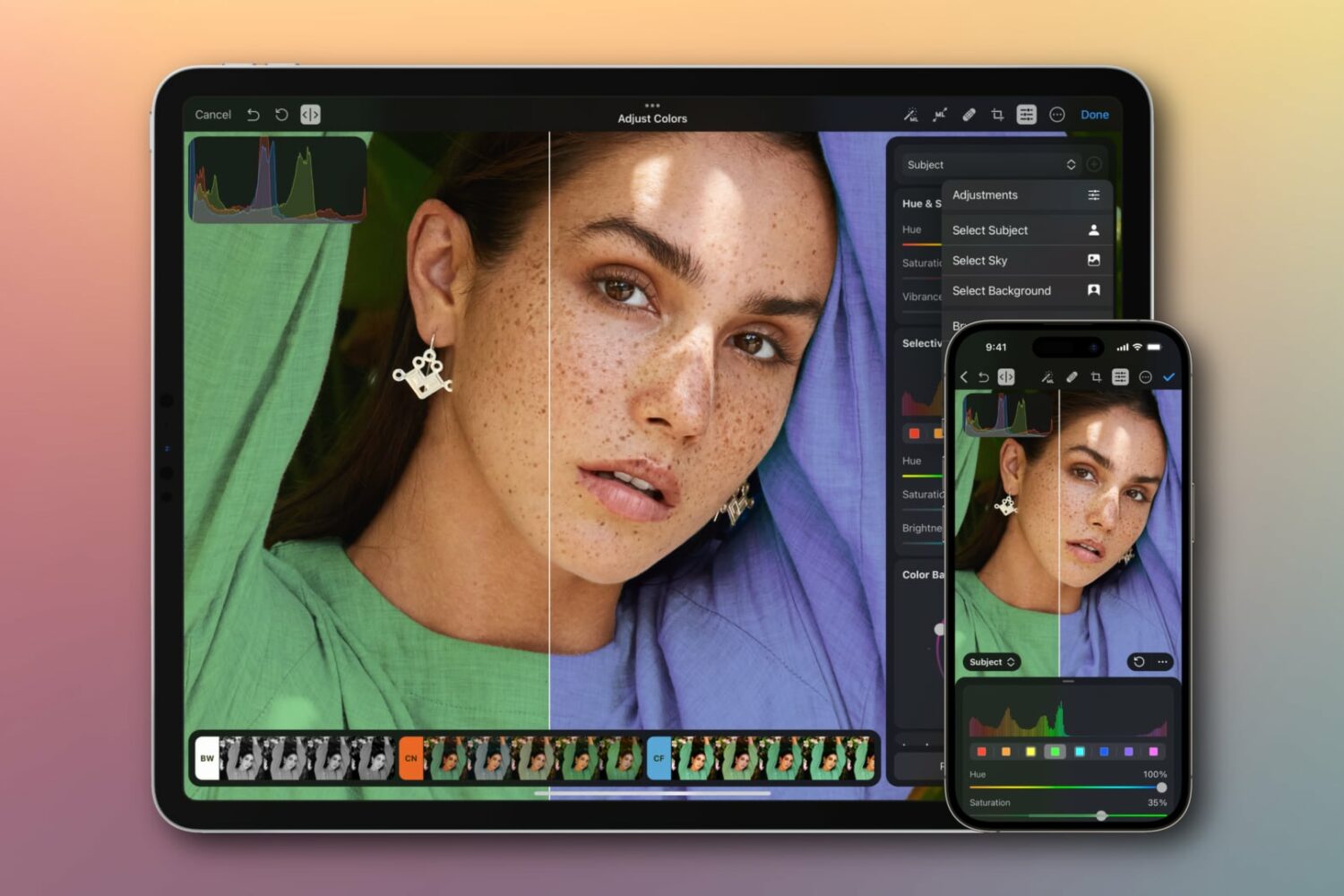
Pixelmator Photo, the ultimate iPhone and iPad image editor, has gained a new name and picked up several new AI-powered features, like selections and masking.
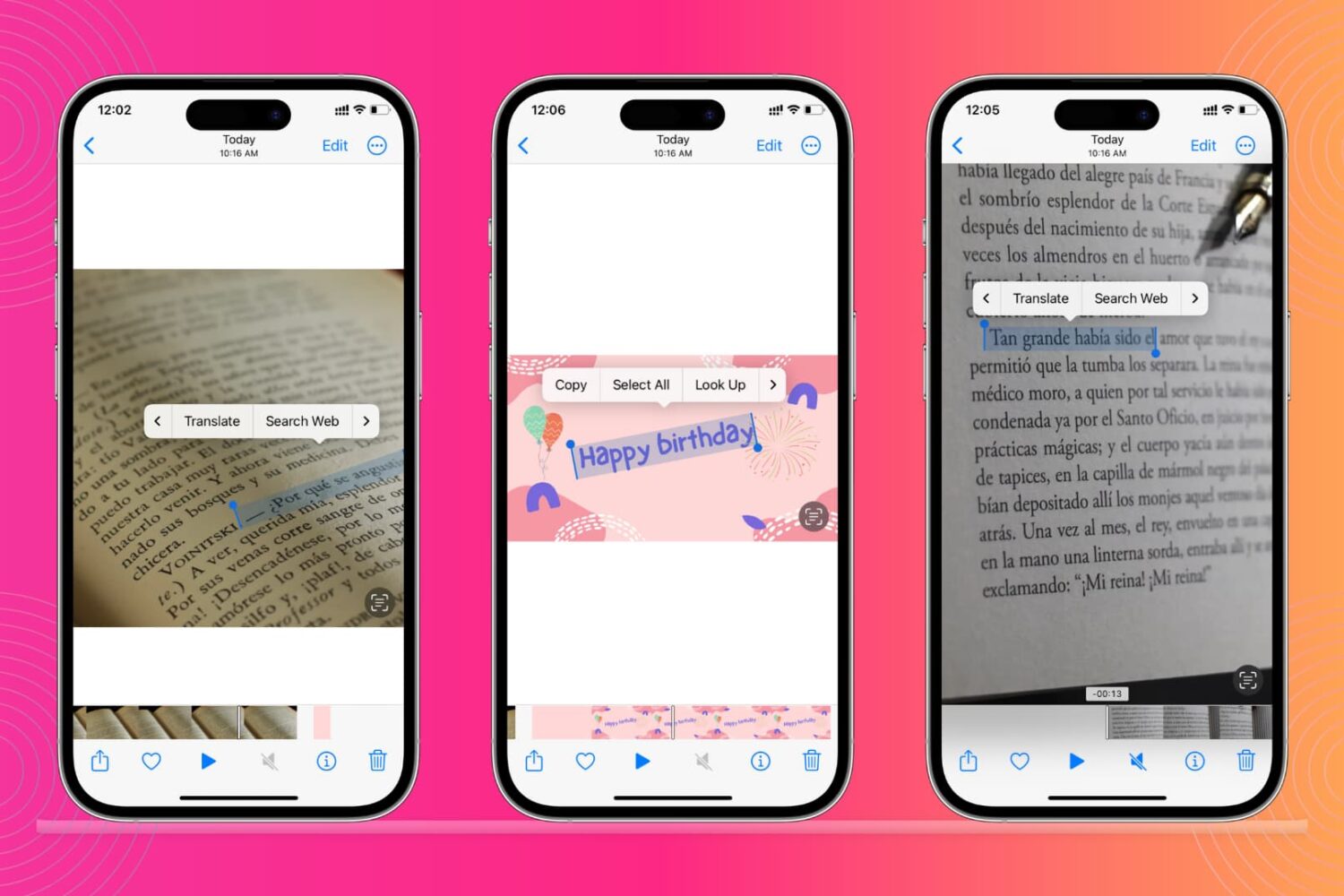
Live Text is one of those cool, but somewhat niche features in iOS 15 that lets users interact with text in an image like it was text in a document. The feature works in images, videos, and even while looking through the camera lens in real time.
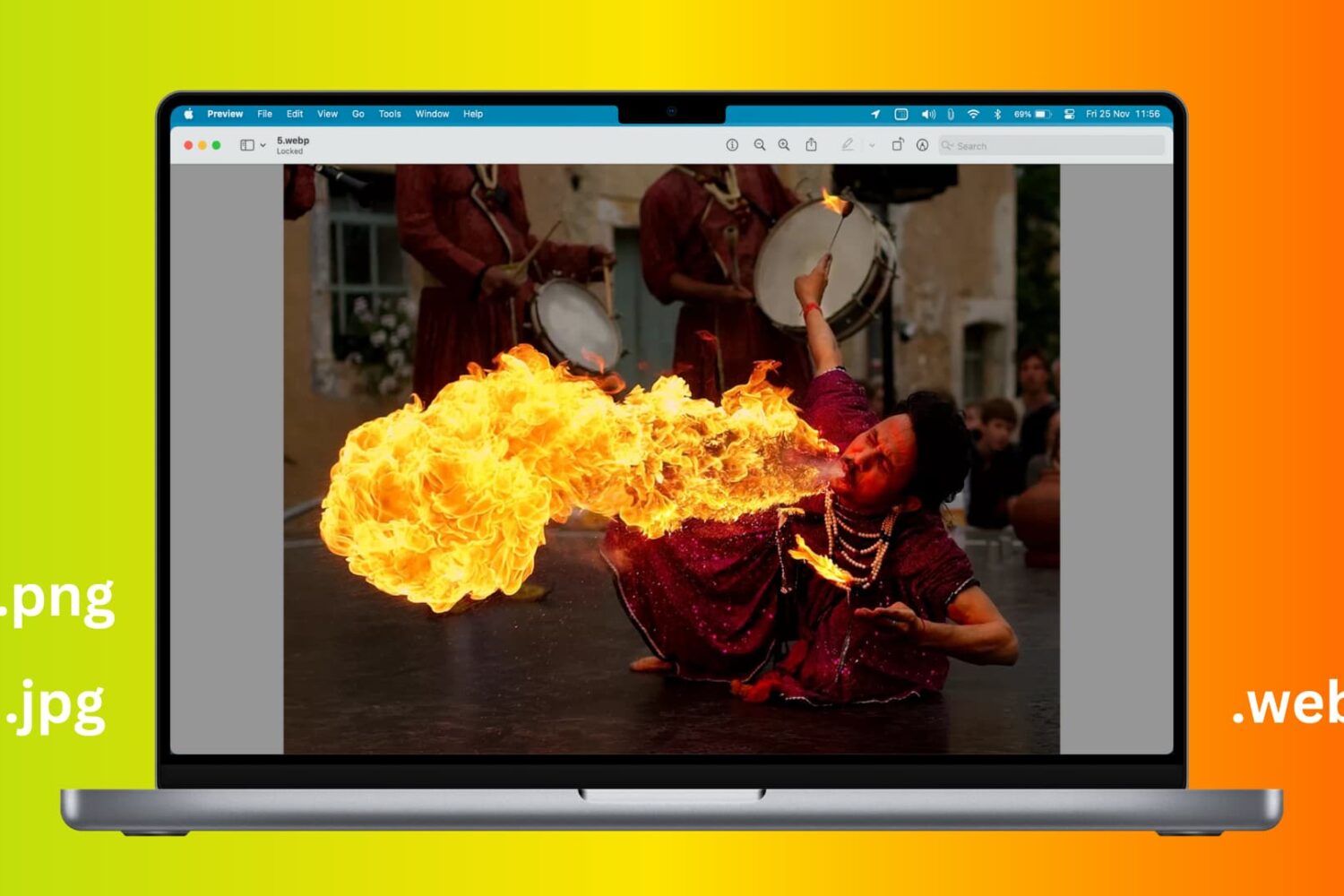
Google developed the WebP image format as an alternative to JPEG and PNG for websites. PageSpeed Insights by Google defines it as the "next-gen format" and encourages websites to use WebP (and AVIF) images as they are faster to load due to their reduced file size as compared to other popular formats.
As a result, many popular sites use WebP. So, when you download an image, you may find that it has .webp file extension at the end of the file name.
If you have difficulty working with WebP images in certain applications, we'll show you the easiest ways to convert them to JPG, PNG, HEIC, or other formats on your Mac.
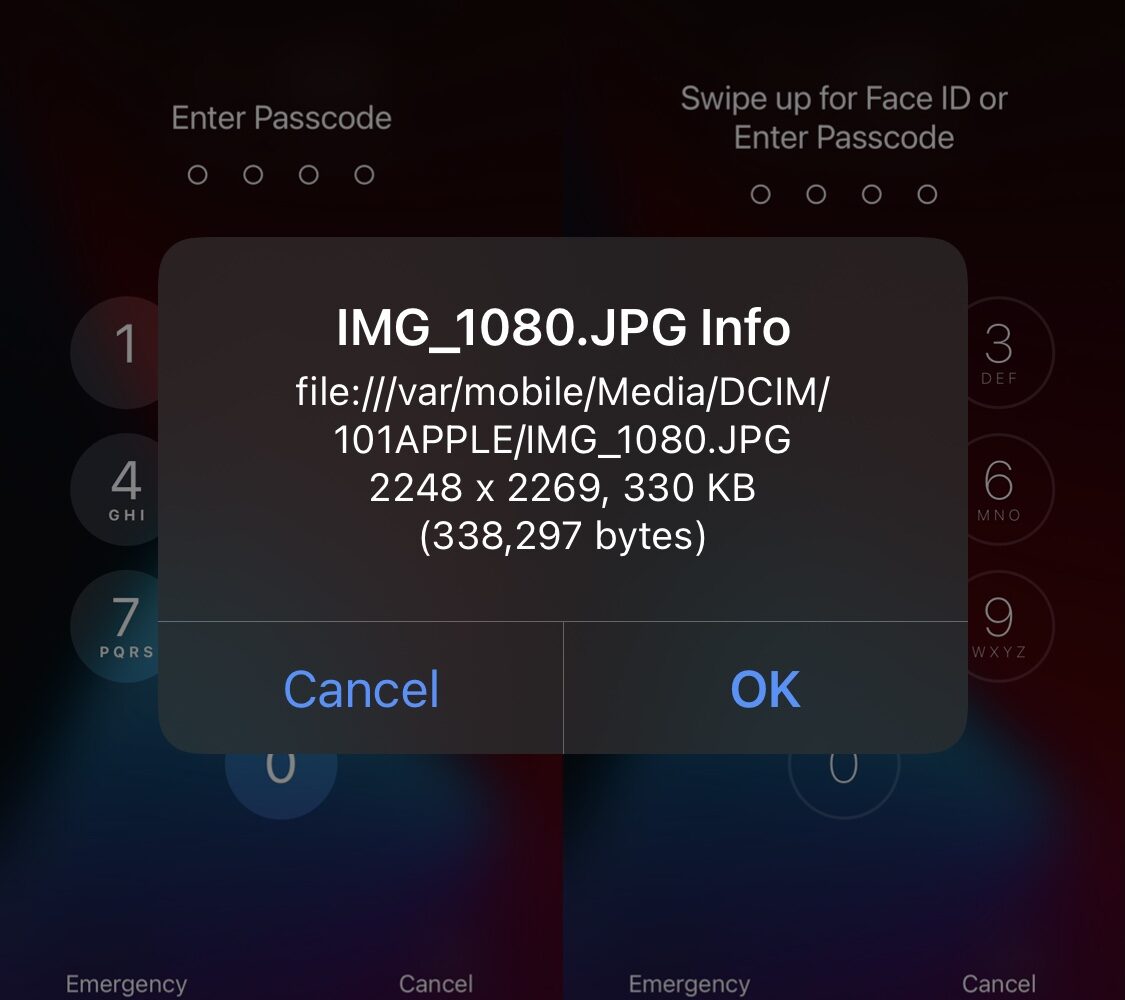
Using the Photos app on an iPhone with older firmware can sometimes feel archaic because you won’t have access to file information such as the image resolution or the file size.