Pixelmator Photo, the ultimate iPhone and iPad image editor, has gained a new name and picked up several new AI-powered features, like selections and masking.
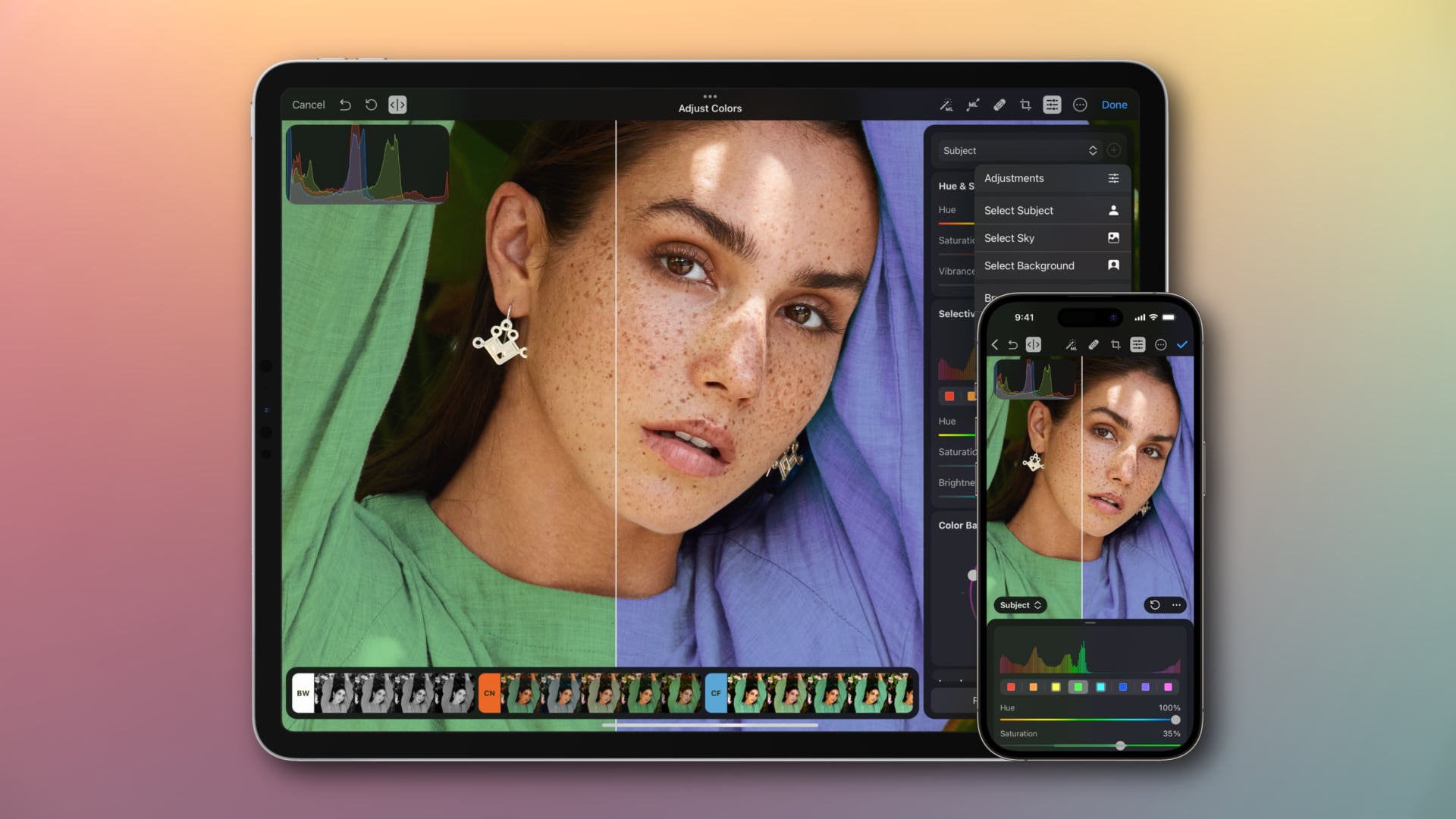
- What’s happening? The Pixelmator Photo image-management software for iOS and iPadOS has a new name and features like precise selections and masking.
- Why care? Pixelmator Photo—err, Photomator—brings a top-notch image editing experience to the iPad and iPhone, far surpassing Apple’s Photos app.
- What to do? Download Photomator for iOS from the App Store if you don’t have it already. Otherwise, update the installed app on your device by opening the Photomator page on the App Store and clicking the Update button.
Pixelmator Photo shall be known henceforth as Photomator
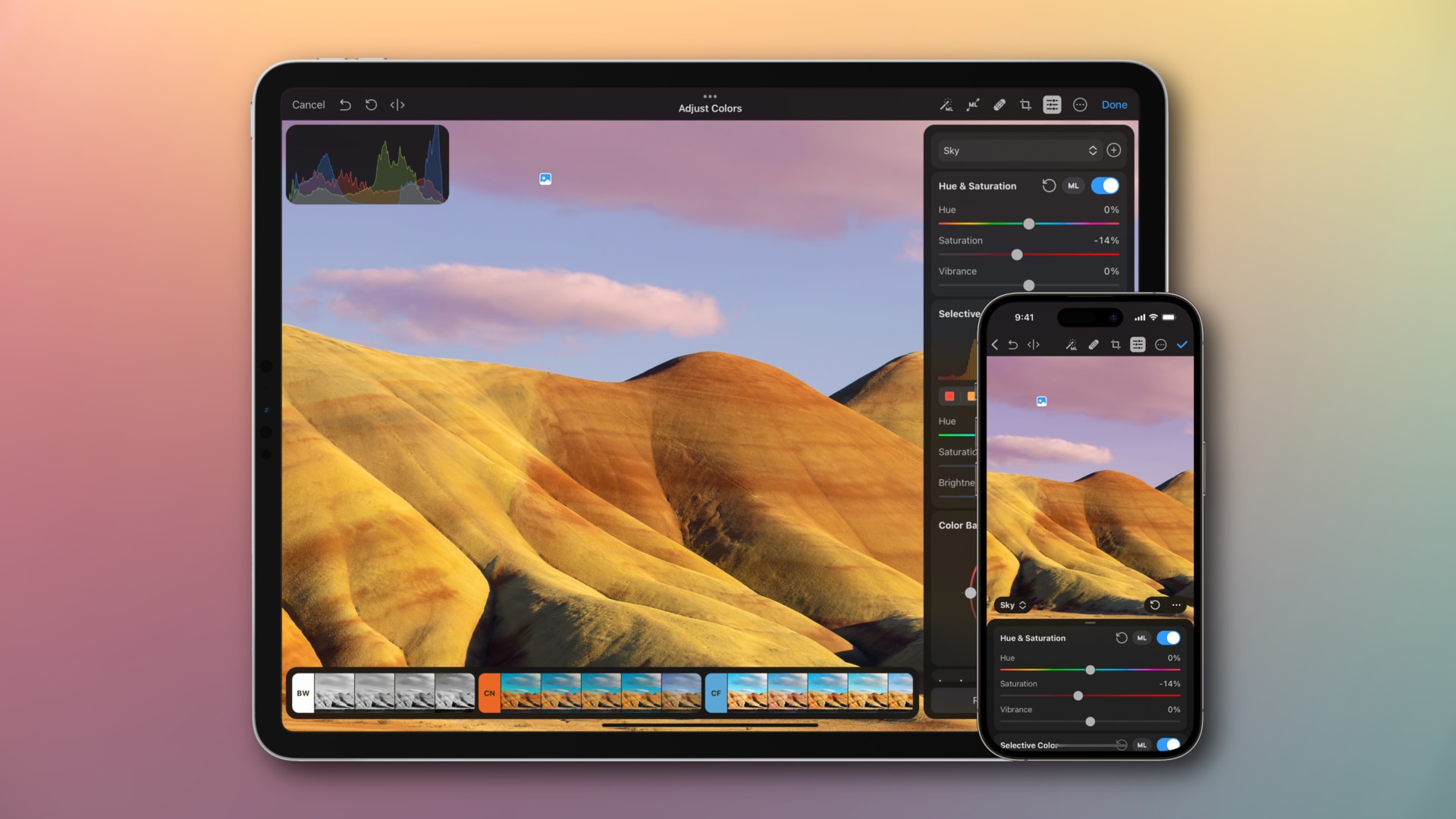
If you haven’t tried it yet, Photomator is an excellent photo manager and image editor for the iPhone and iPad from the same team that brought you Pixelmator Pro, which is in my opinion the very best Photoshop alternative on macOS.
With desktop-class features like presets inspired by film photography, tools powered by machine learning, support for over 600 RAW camera formats, batch editing and much more, Photomator is more than a viable replacement for Apple’s Photos app (with which it integrates deeply, by the way).
Aside from giving the app a new name, the team has brought out several new features powered by artificial intelligence in the latest Photomator update.
What’s new in Photomator 2.3?
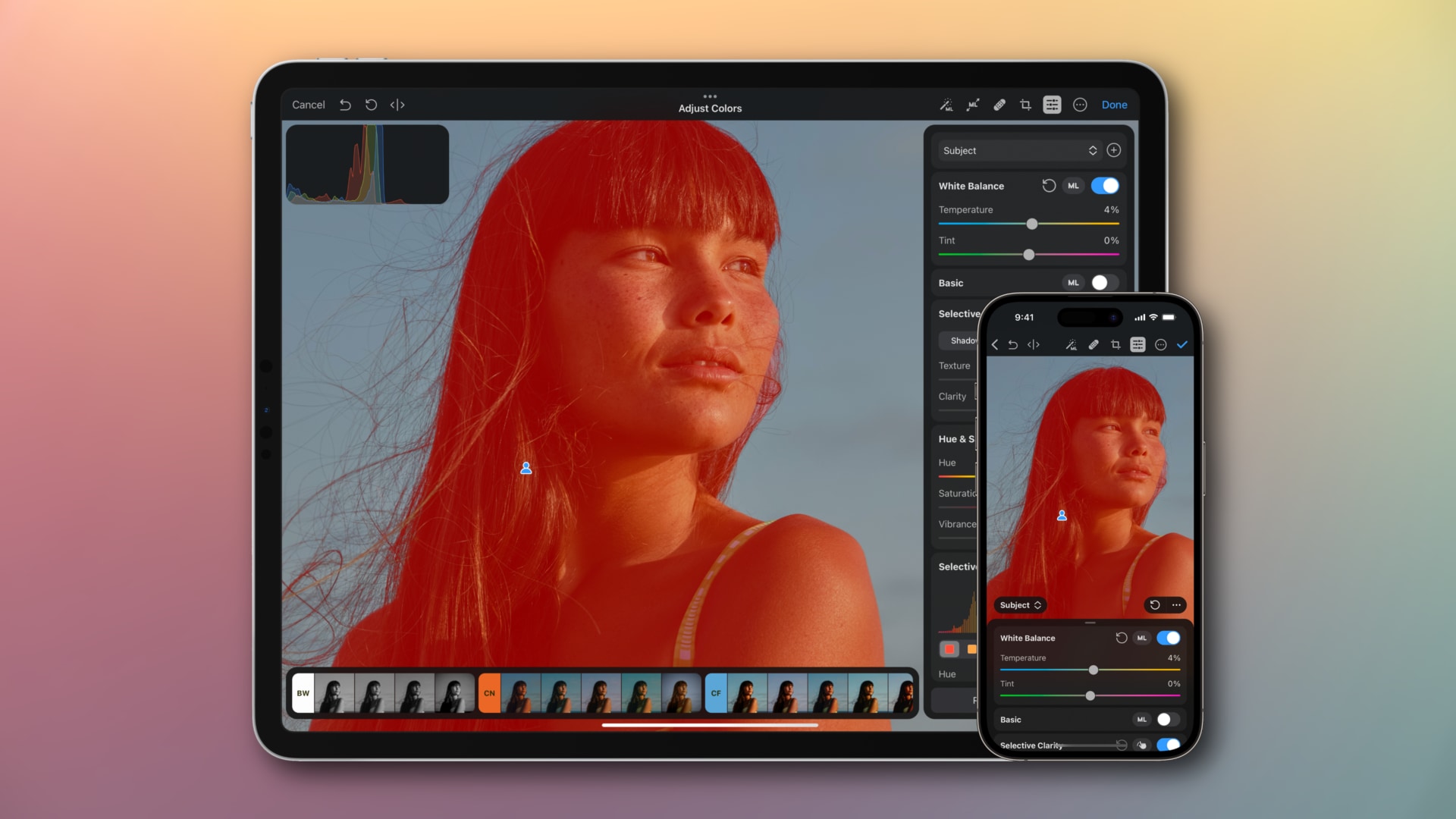
Firstly, you can now quickly and easily select and edit specific parts of your image while leaving the rest untouched. Making precise masks should be simpler than ever before thanks to the ability to automatically select a photo’s subject, background and sky with a single tap. This should save you a lot of time!
You can also use gradient masks, make selections using a brush (and easily adjust its size, softness and opacity), use linear and radial gradient masks to create smooth transitions between edited and unedited areas, and much more.
Selective adjustments
Edit specific areas of photos by refining automatic selections by adding and subtracting selections from the existing masks and changing their blend modes.
AI-powered selections
Making precise selections is a very tedious, time-consuming task, but no more. Thanks to its machine learning algorithm, Photomator intelligently recognizes any photo’s subject, background and sky, allowing you to make selections with a tap and jump right into photo editing.
Brush selections
You can use a brush to change specific areas by painting over an image.
Color range selections
Do you like smoooooooth color gradients? If so, don’t say another word because Photomator 2.3 lets you change similarly-colored areas by selecting them with the eyedropper. The team says that even in low-resolution images, color ranges are selected with a smooth transition between colors.
Gradient masks
Photomator now makes it easy to create edits that seamlessly blend in with the rest of your photo using linear and radial gradient masks.
Tidbits: Layers browser, adjusting selections
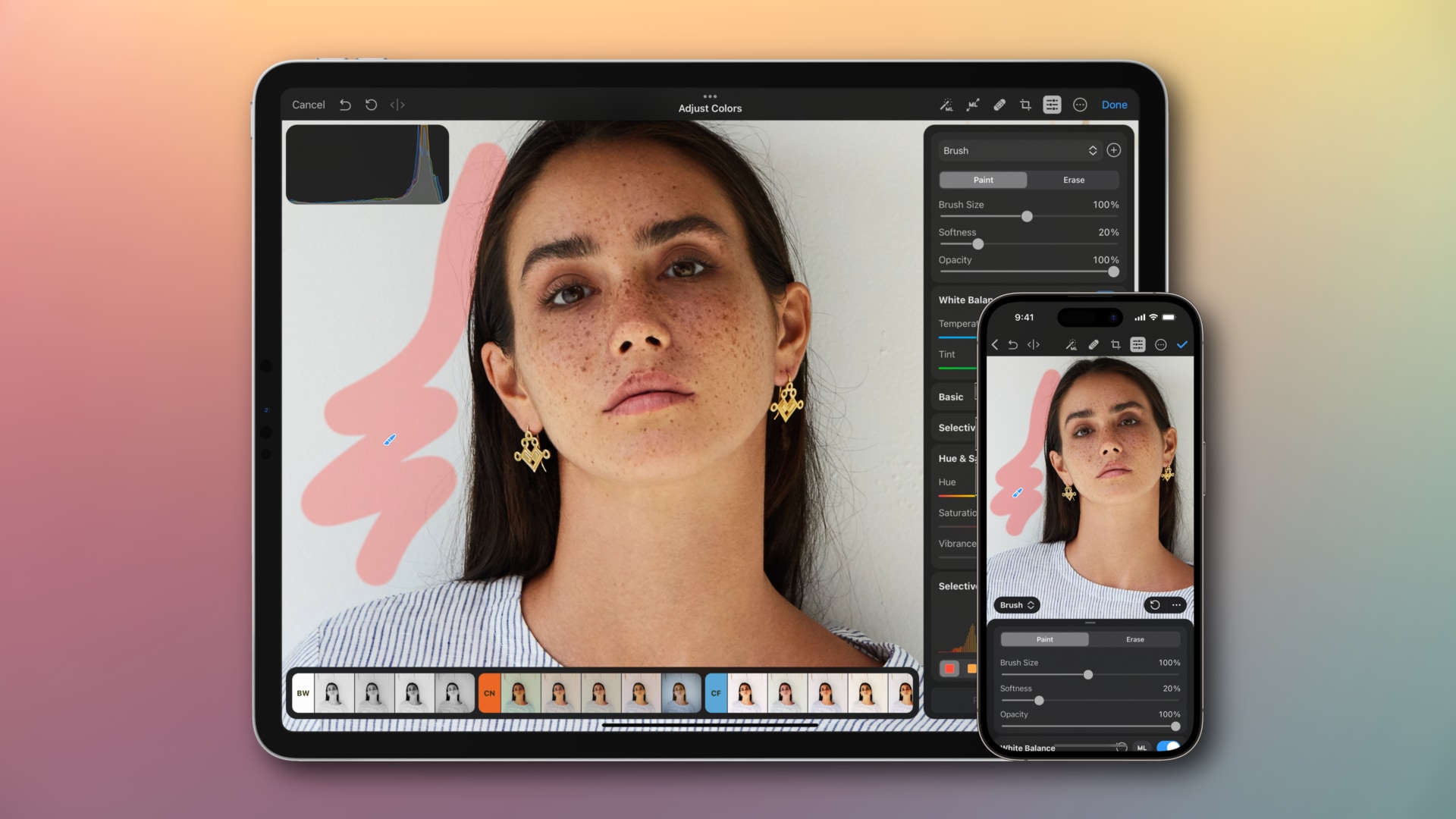
Photomator 2.3 lets you create additional color adjustment layers to experiment with different edits and easily compare them. You can simply switch between the various selections by touching their corresponding icons directly on a photo.
The new Layers browser at the top of the Color Adjustments pane makes it a cinch to keep track of all your selections. You can turn the individual selections on or off to hide the applied adjustments without resetting them. This lets you apply multiple different edits to the same area of an image and compare them.
To refine the selected areas or create artistic effects, combine multiple selections by adding or subtracting from your selection. To adjust how your selections blend, hit More in the Blending Mode menu and choose Add, Subtract or Intersect.
You can also easily adjust the intensity of color adjustments applied to each selection by dragging the Intensity slider at the bottom of the Layers browser. And lastly, you can toggle selection previews on and off by touching More at the top of the Color Adjustments pane and toggling Show Mask Overlay.
The complete list of changes in Photomator 2.3 is on the Pixelmator website.
Hold onto your hats, folks! We’ve got some exciting news to share with you. 📷
Pixelmator Photo brings a major update with AI-powered selective adjustments and gets a new name – Photomator.Head over to our blog to discover all the amazing new features:https://t.co/mF7nsmVbfH pic.twitter.com/1ZoVyYnX3F
— Pixelmator Team (@pixelmator) April 12, 2023
How to download Photomator
Photomator for the iPhone and iPad is available to download for free, but a subscription is required to unlock the full-featured version of the app. The team offers three subscription types—monthly ($5.49), yearly ($30) or lifetime ($99)—available within the app via Apple’s In-App Purchase mechanism.
A 7-day trial is available so you can check out everything this awesome app offers without spending anything (to avoid being charged the full subscription fee, cancel your trial at least 24 hours before it ends).