Every time you take a photo, whether it is with your iPhone, iPad, or an actual camera, a bunch of data is automatically added to the file of that photo. This metadata, as it is called in photography, is the data about your photos.
There are several types of metadata that can list various points of information about your photos. If some of this metadata can be input by the photographer himself, other metadata is written automatically by your iPhone as you shoot a photo. That is, for example, the case of EXIF, GPS, and TIFF metadata, which are automatically attached to the file of a photo you take with your iPhone.
In this post, we will show you how to view the metadata of your iPhone photos, including EXIF and GPS data.
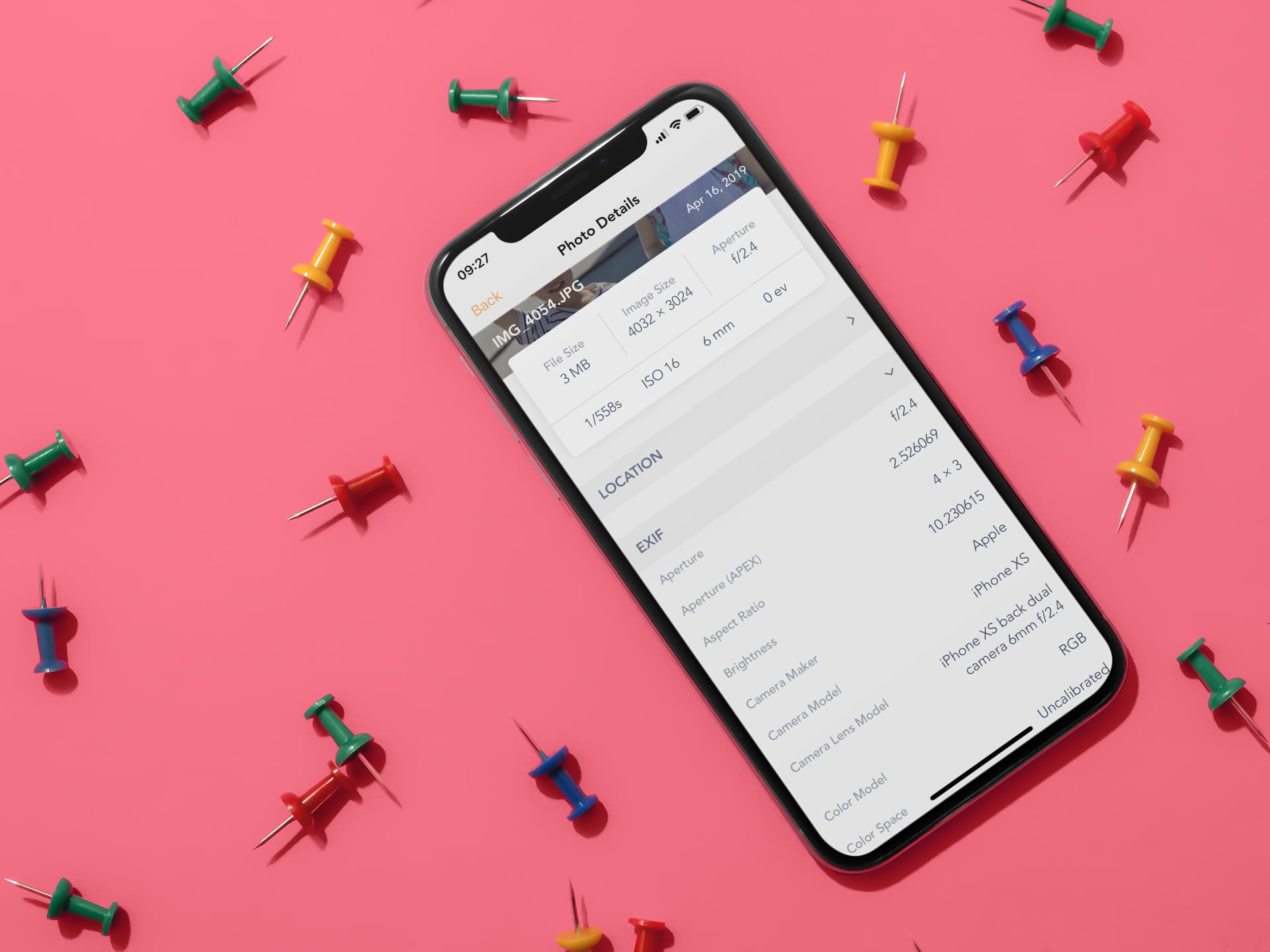
See photo metadata on iPhone
To access the metadata of your iPhone pictures, you will need an iOS app we developed called Exif Metadata, which is a free download in the App Store. This isn’t the only app in the App Store that lets you see the info of your iPhone photos, but we believe it to be the best. Here’s how to use it:
1) Download Exif Metadata from the App Store. Launch the app and allow it to access your photos.
2) Tap on the “+” icon in the center of the screen. This will load all your photo albums.
3) Tap a photo album and select the photo for which you want to see the metadata.
4) After selecting a photo, you will be shown an overview of that photo along with basic information about the file size, image dimensions, aperture, ISO, format, and more. Scroll down a bit to view a list of metadata available. From there, you can see other photo details like EXIF, GPS data, and more.
GPS metadata includes: altitude, latitude, longitude, and approximate address. If the GPS data is available, the app will let you directly see it in the Maps app. This is a great way to see exactly where the picture was taken.
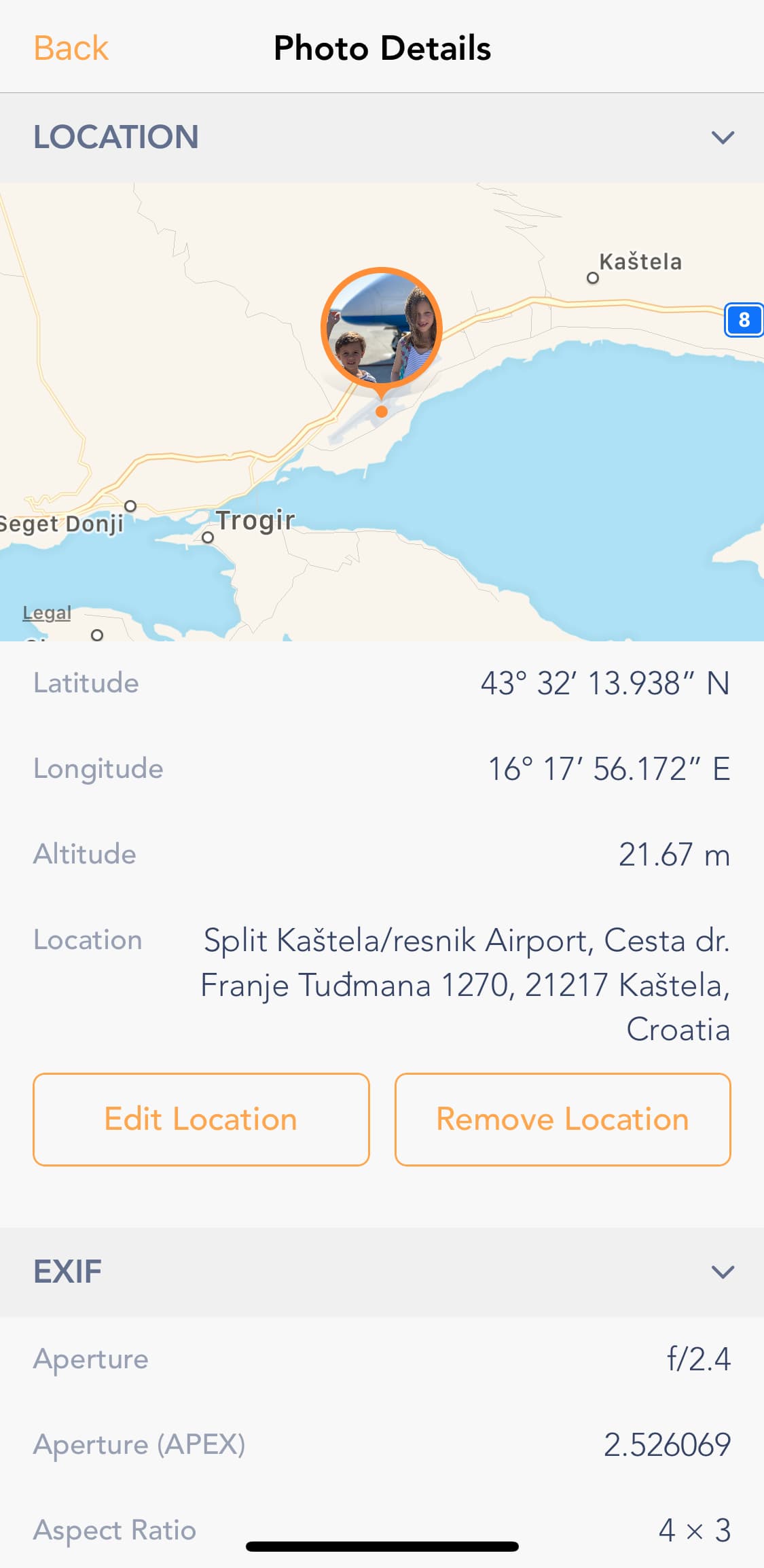
EXIF data includes: aperture value, brightness value, focal length, lens model, shutter speed value, and more.
TIFF metadata includes: the make of the camera, model, image resolution, software used to process the image, and more.
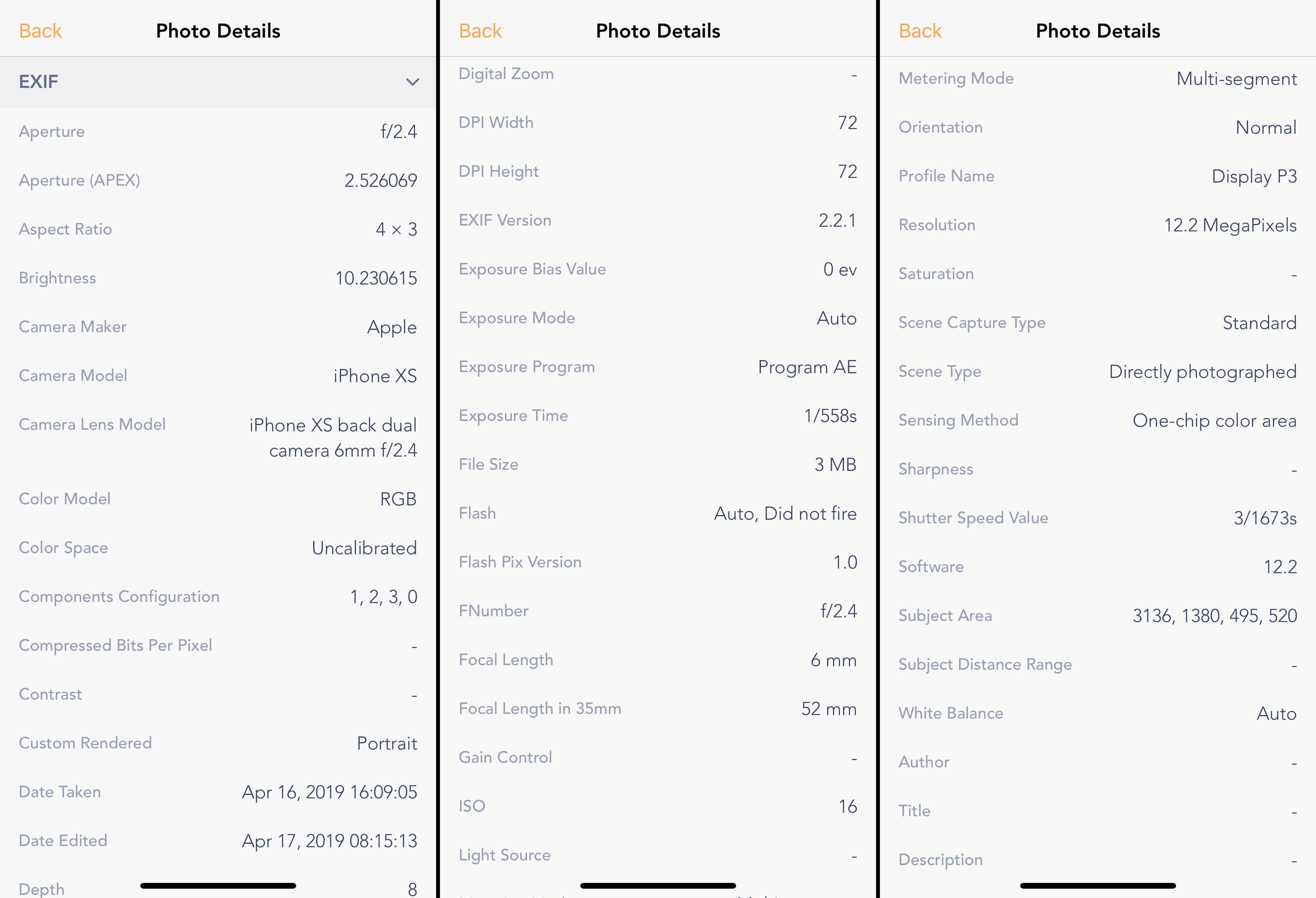
Now it’s up to you to figure out what you want to do with the metadata of your photos. You can, for example, use it to find out where a photo that was emailed to you was taken. Or maybe you want to know what camera was used to take that photo. Quite frankly, there is so much information in a photo’s metadata that you probably won’t know what to do with it all. At least now you know how to access it.
Other methods to see photo details
The app we mentioned above is the best way to know several details of an image in one spot. Besides that, you can also know some basic info using stock Apple apps. Here are three quick options:
1. From the iOS Photos app
- Go inside the Photos app and open an image.
- Swipe up or tap the info icon ⓘ to see details like the location where it was taken, ISO, image dimensions, file size, etc.
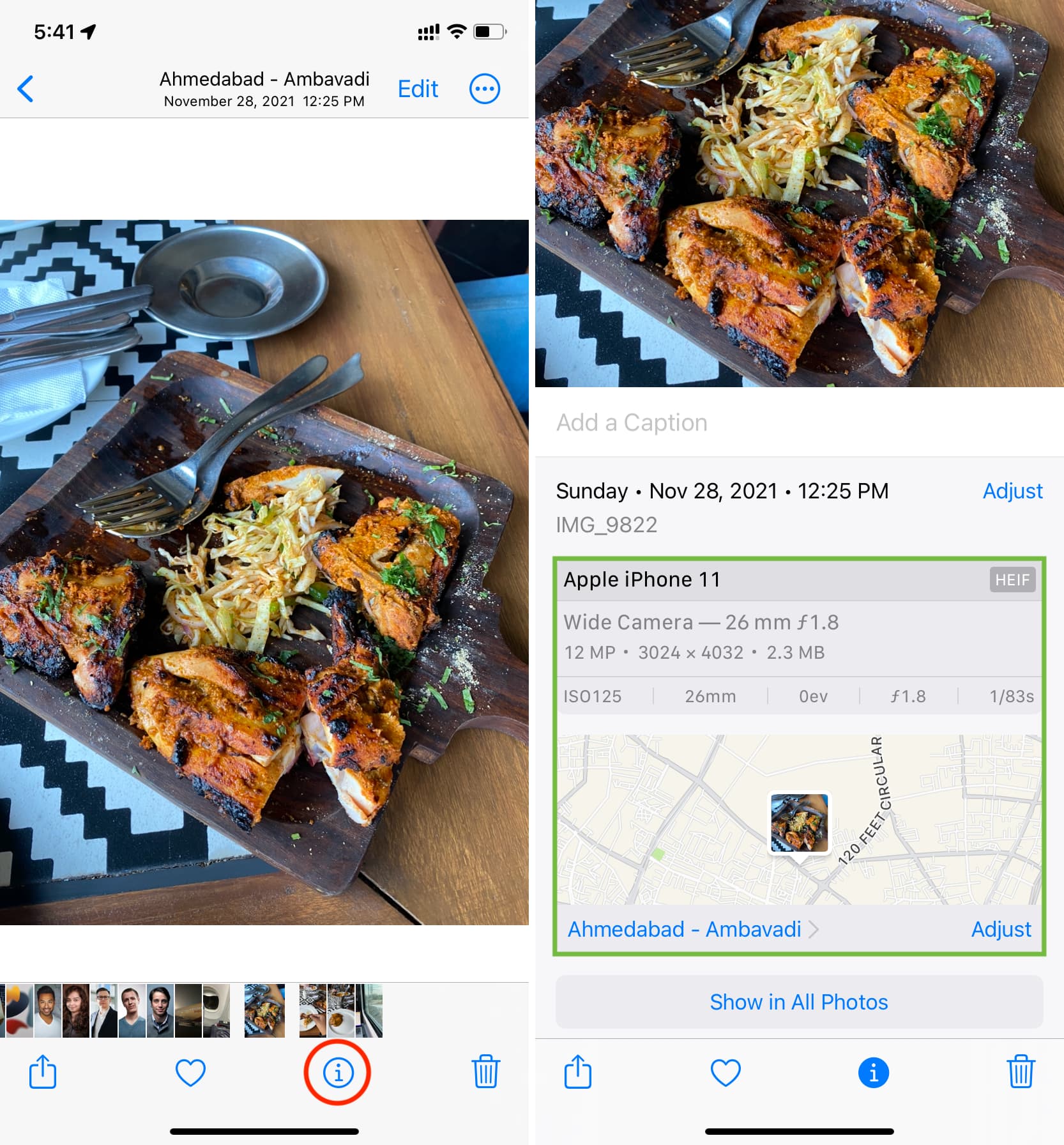
Tip: The location is also displayed on the top of the screen when you open an image in iPhone or iPad Photos app.
2. Use the Apple Files app
- Open an image inside the Photos app and tap the share button.
- Now, tap Save to Files and add it to a location inside iCloud Drive or On My iPhone.
- Open the Files app and go to the folder where you saved the image in Step 2.
- Touch & hold the image and tap Get Info from the menu to see its details.
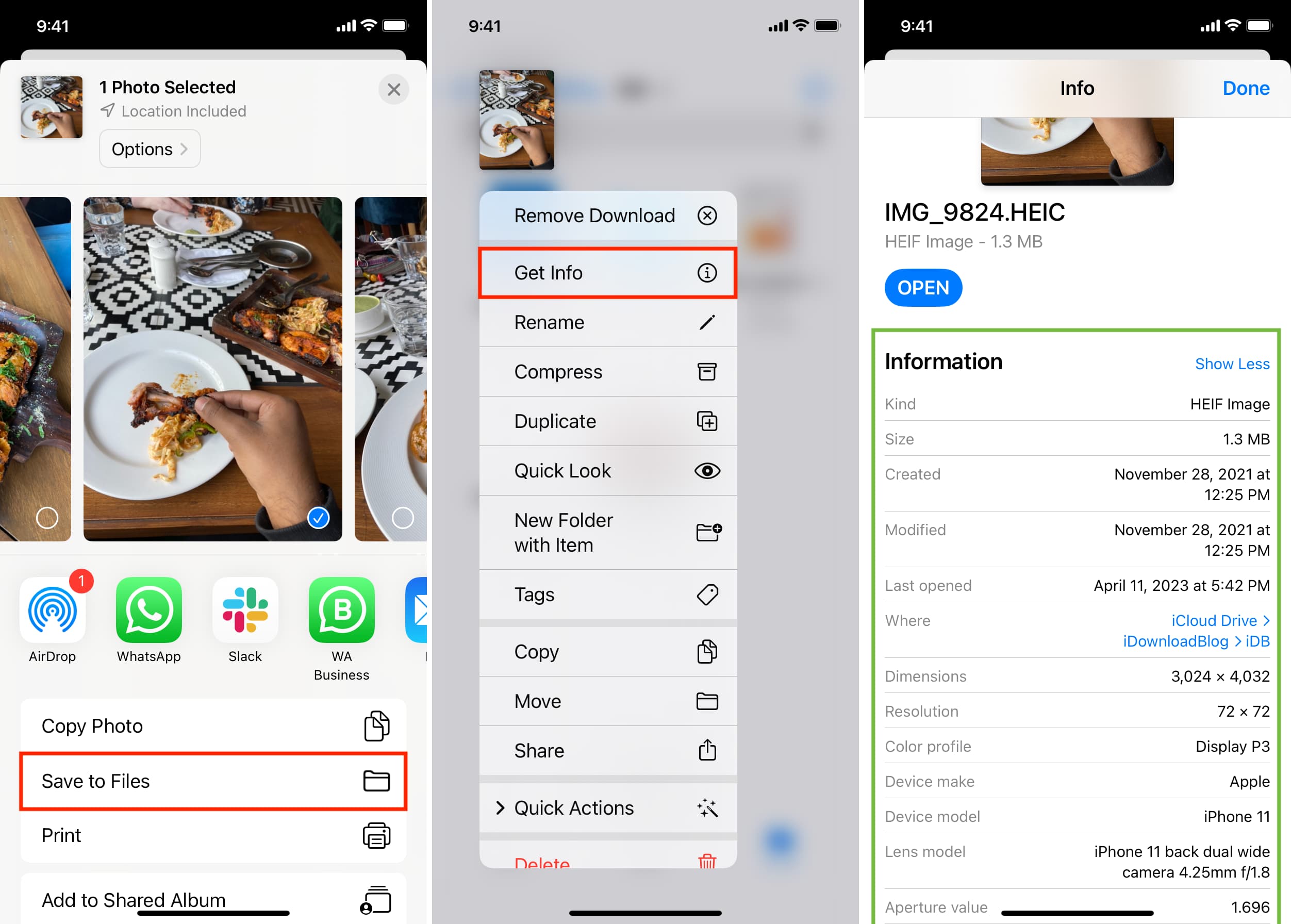
3. Use a Siri Shortcut
Finally, you can use a Siri Shortcut called Where Was This Taken to know the location where the photo was shot.
Related articles you might find interesting: