We recently published an article showing you how to view the metadata of iPhone photos, including EXIF data and GPS data. Being able to view the metadata of your iPhone photos is great, but being able to delete that metadata, and maybe more importantly, deleting geolocation tags from these photos, can actually be even more helpful.
There are many reasons why you’d want to remove the metadata from your photos, but the one that makes the most sense to me is that you’d want to remove GPS geotags to prevent anyone from tracking the exact location where the picture was taken.
In this post, we will show you how to delete the metadata of your iPhone or iPad photos to effectively get rid of any data such as EXIF or geolocation. We’ll be using an app we developed called Exif Metadata. Other apps allow you to remove the GPS tags of iPhone photos, but we’ll be using the one we made because we think it’s the best and simplest one out there.
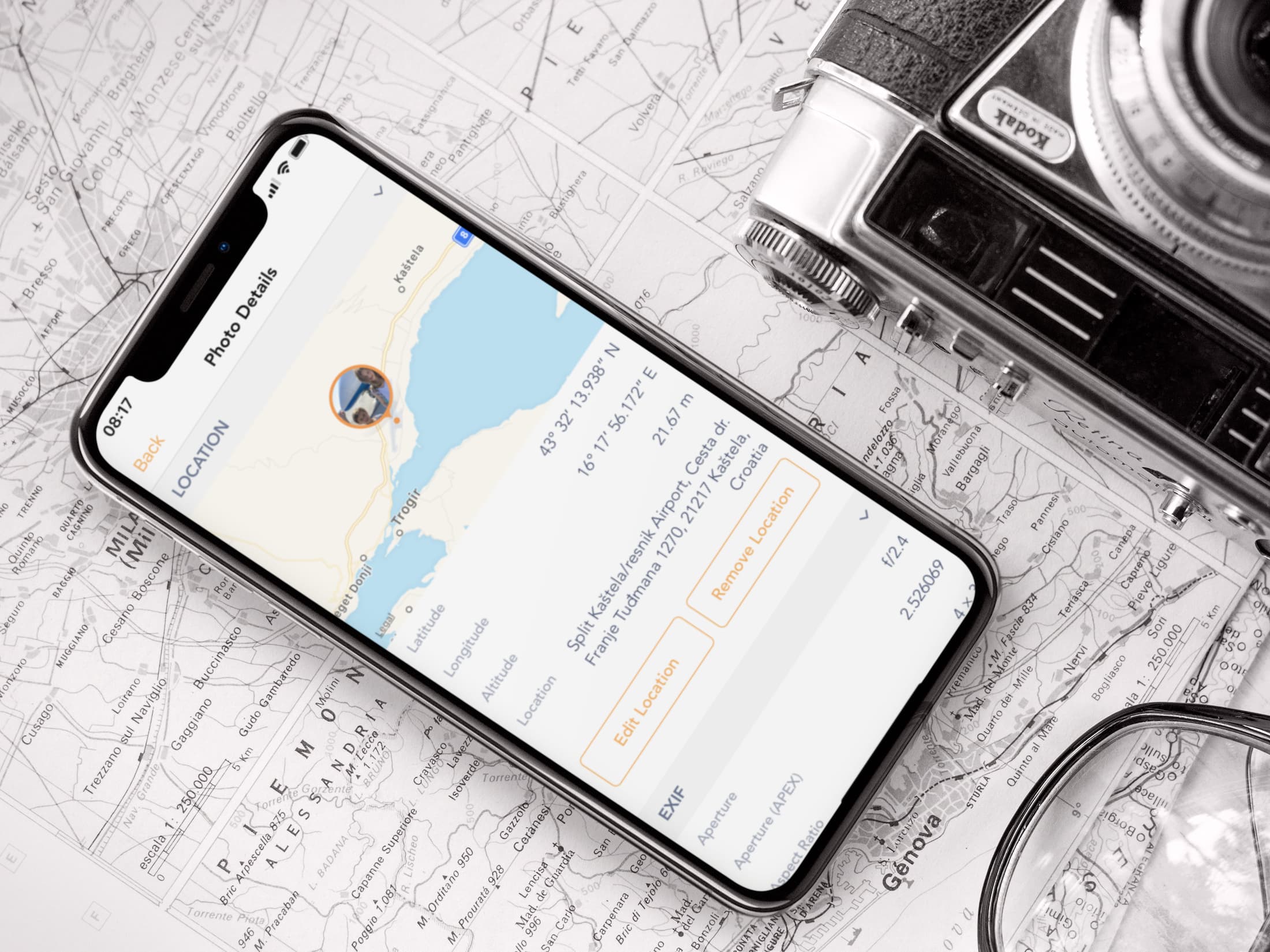
Make sure your iPhone doesn’t geotag your photos
Before we get started, it must be noted that you can prevent your iPhone from automatically tagging your photos with your location in the first place by going into Settings > Privacy & Security > Location Services > Camera > and make sure you choose “Never,” regarding when the Camera app can use your location.
This being said, the rest of this post to remove location data and other personal information from the image can apply to any photo, and not only those taken with an iPhone.
How to remove geotags from photos taken with your iPhone
- Download Exif Metadata from the App Store.
- Launch the application and allow it to access photos on your iPhone.
- Tap the “+” icon in the center of the screen to access the photo library.
- Search for the photo for which you want to remove the GPS data and tap to open it in the app.
- This will bring up the photo metadata, including its GPS information. Scroll down a little bit and tap on the Remove Location button under the map view. This will remove all geolocation information from this photo.
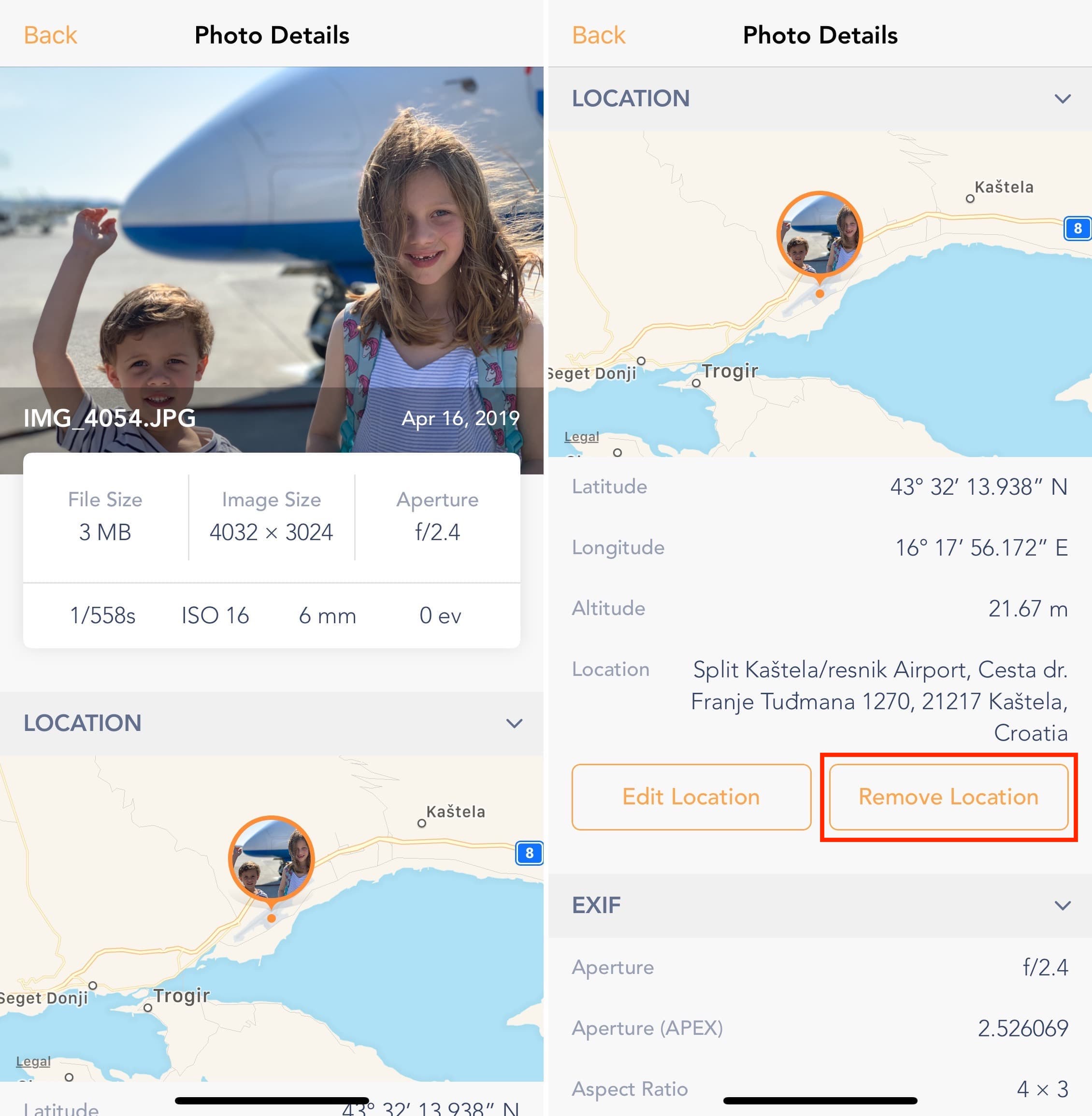
The photo is now clear of any identifiable location info like latitude, longitude, altitude, etc. You may share it online without having to worry about other people finding the exact GPS location where it was taken.
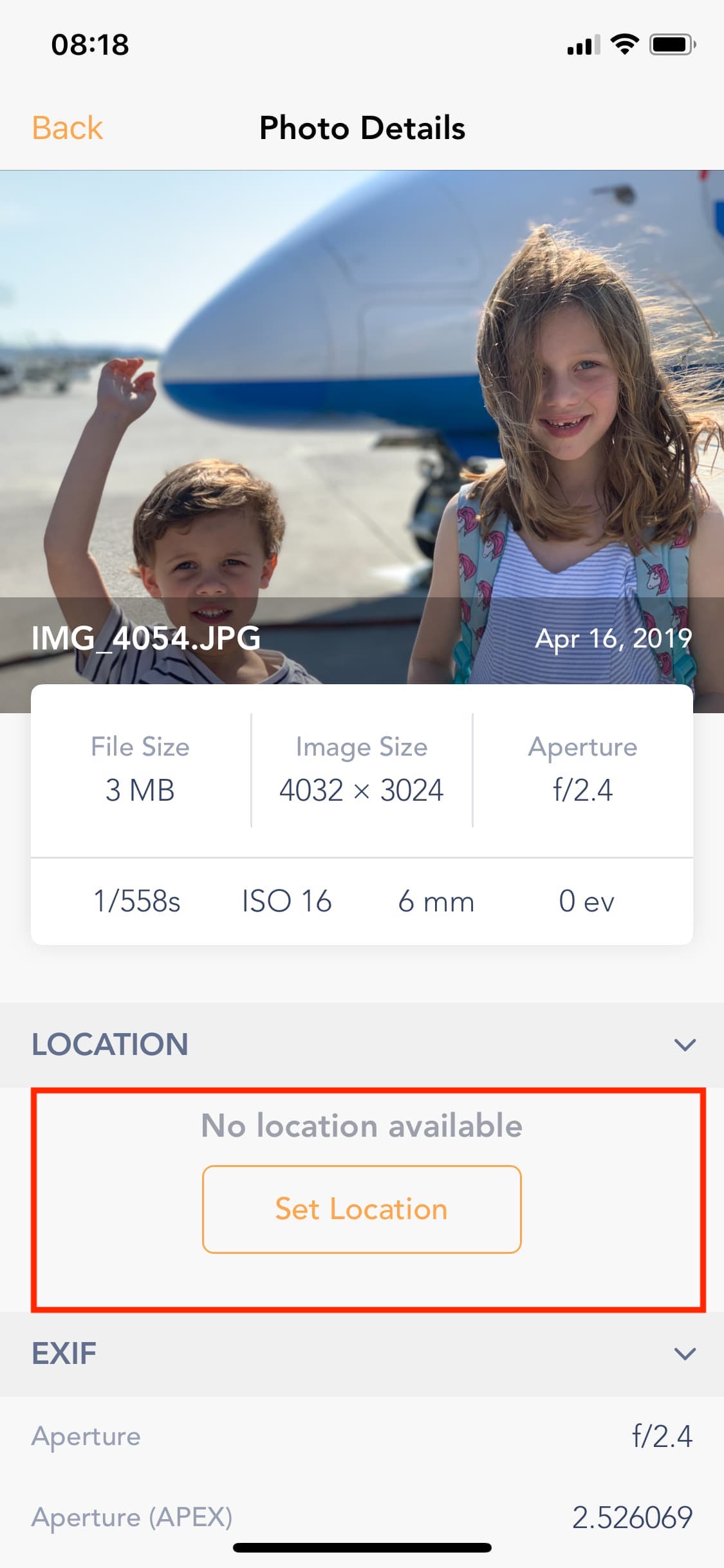
Other photo tips you might find interesting: