Do you want to get the GPS coordinates of photos on your iPhone? As long as you enabled the location setting for your camera app, then viewing those longitude and latitude points is simple with a free app or the Photos app.
In this brief tutorial, we’ll show you how to view the GPS coordinates of photos on your iPhone.
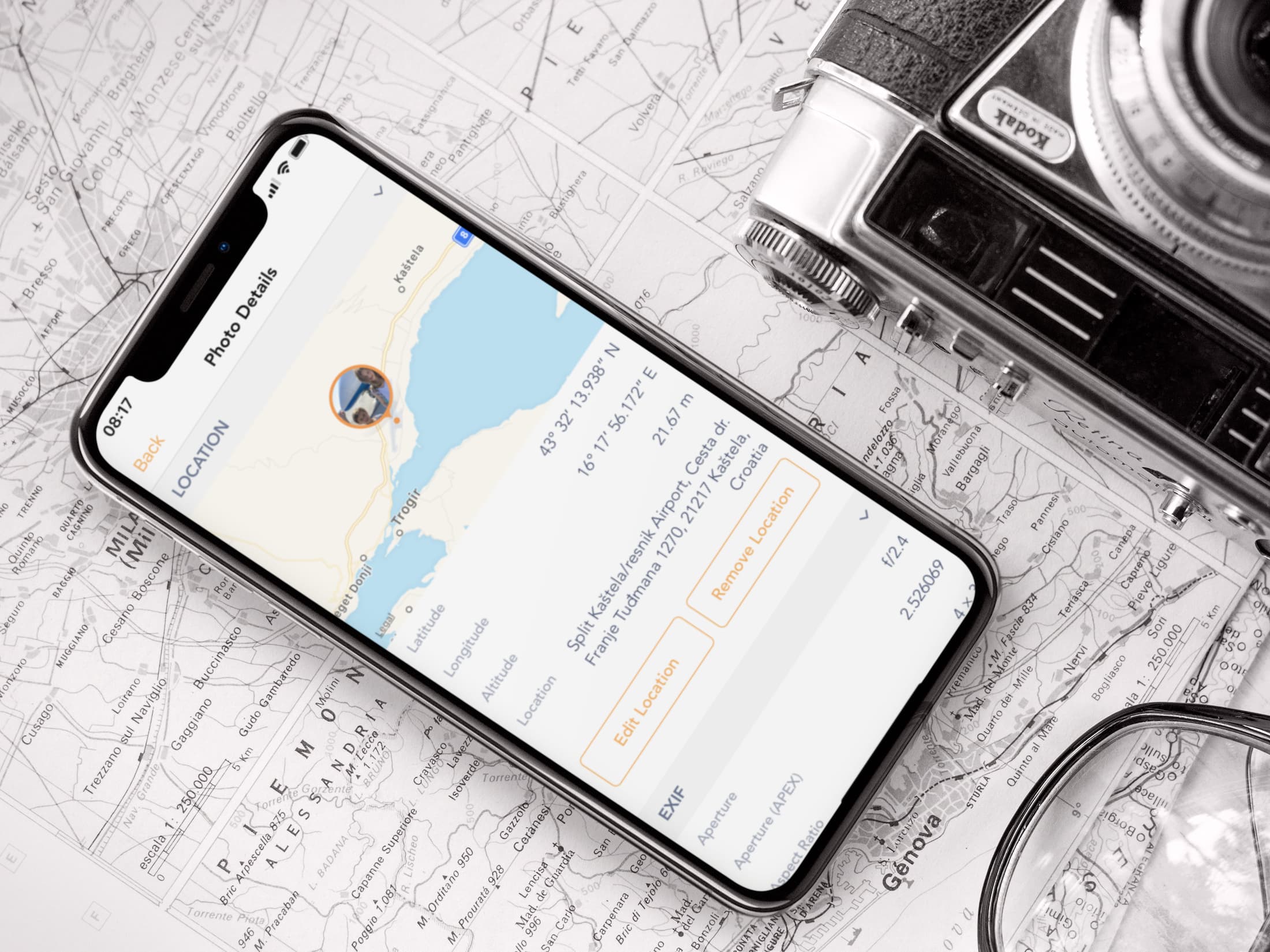
Use the Photos app
- Open a photo inside your iPhone’s Photos app.
- Swipe up or tap the ⓘ button.
- From here, tap the place name, which will open the Apple Maps app and show you the coordinates.
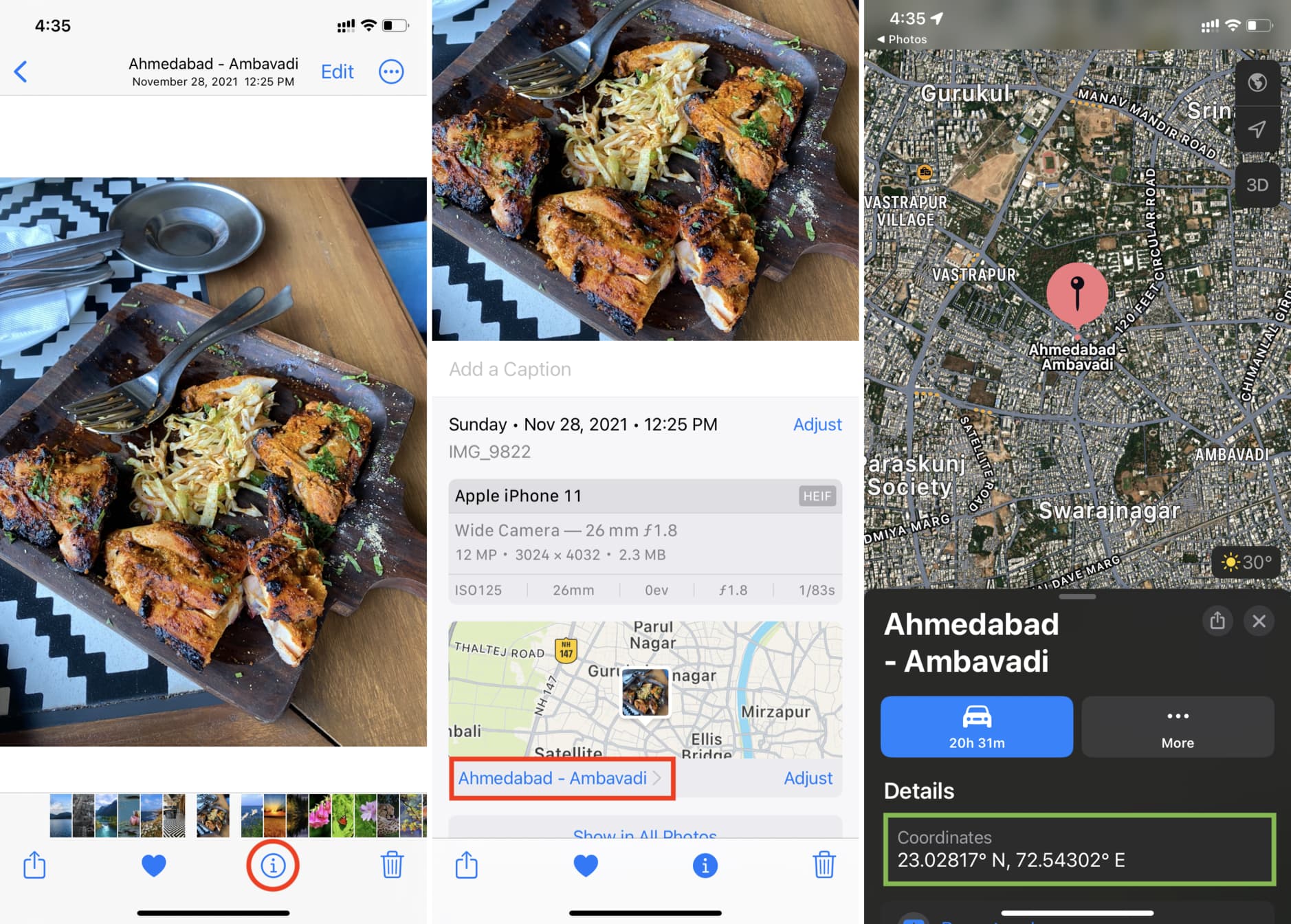
Use free apps for viewing GPS metadata
If you search the App Store for tools to give you GPS coordinates for photos, you’ll like see more than enough options. Here are just a few of those apps that do the job well:
Each of these apps works just fine and provides metadata for photos you open within the app. Overall, obtaining the GPS coordinates for a photo couldn’t be easier.
Exif Metadata
Exif Metadata was developed by iDB to offer multiple metadata-related features to your iPhone and iPad photos. When you open Exif Metadata, you can select a photo or narrow down your search to specific albums.
You’ll get basic metadata in the photo preview, and you’ll also see all of the data with the GPS coordinates along with a map view. In the app’s settings, you can change the format of how GPS coordinates are displayed between Decimal Degrees, Degrees, Decimal Minutes, and Degrees, Minutes, and Seconds. The app also displays altitude in feet or meters.
Exif Viewer
Exif Viewer also makes it easy to see the GPS coordinates. Tap Open at the bottom to locate your photo. When you select the photo you want, you’ll immediately see the metadata, including GPS coordinates, latitude and longitude references, altitude, direction, and more as you scroll through the data.
Koredoko
Koredoko is one more app you can use to see the GPS coordinates easily. Tap the three-line button on the bottom left to access your albums and select your photo. You can see as you scroll through your images that photos with those coordinates display them in the preview. And, if you tap a photo, you’ll see these same coordinates with the photo on a map.
Do you have a favorite tool for snagging the GPS coordinates for photos on your iPhone? Share your recommendation with us in the comments below!
Read next: