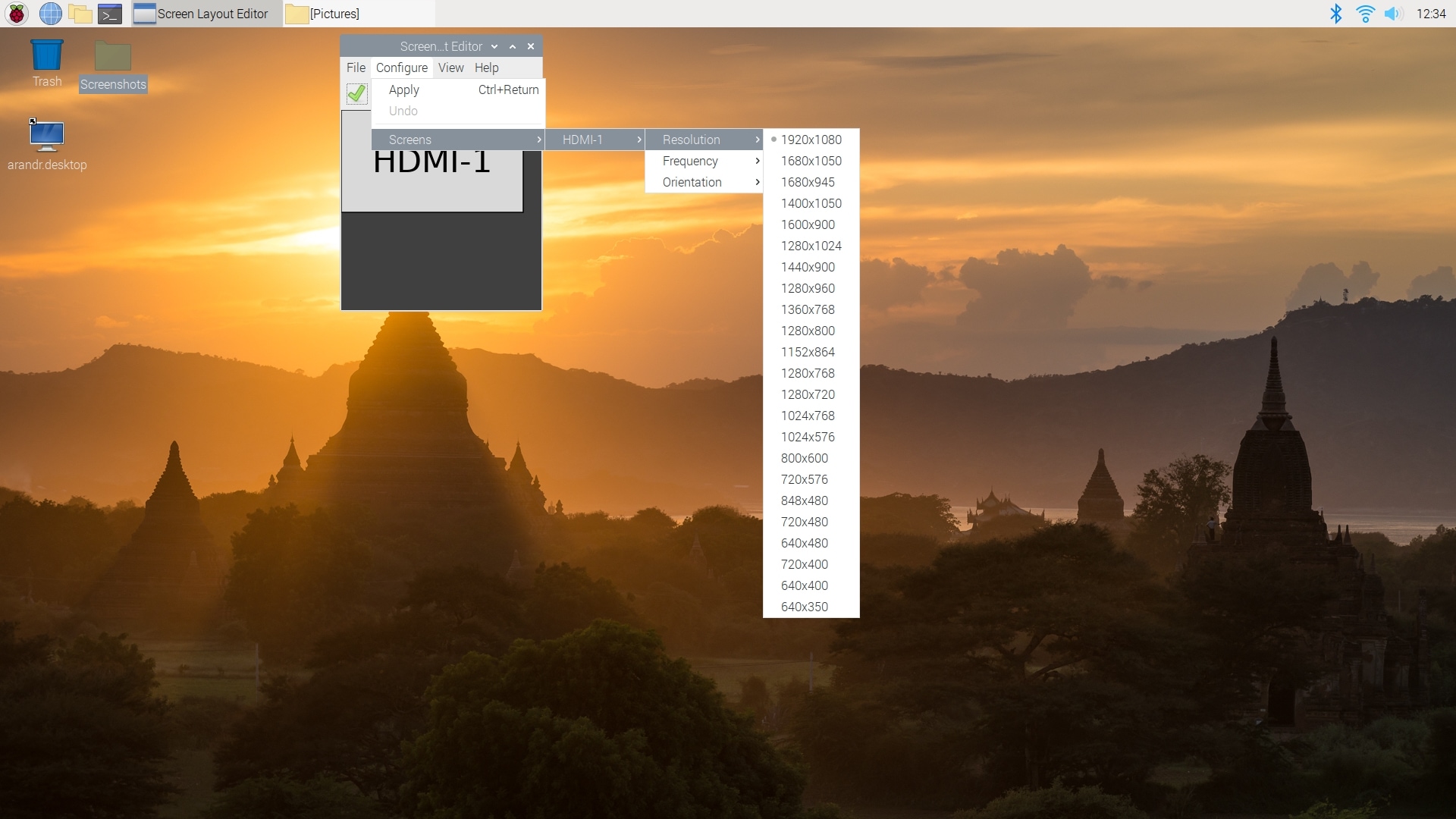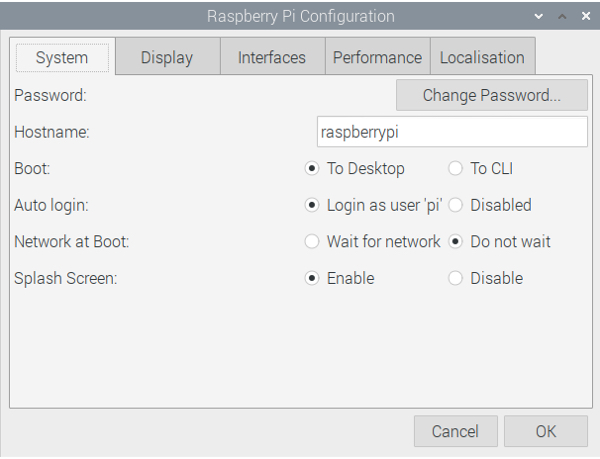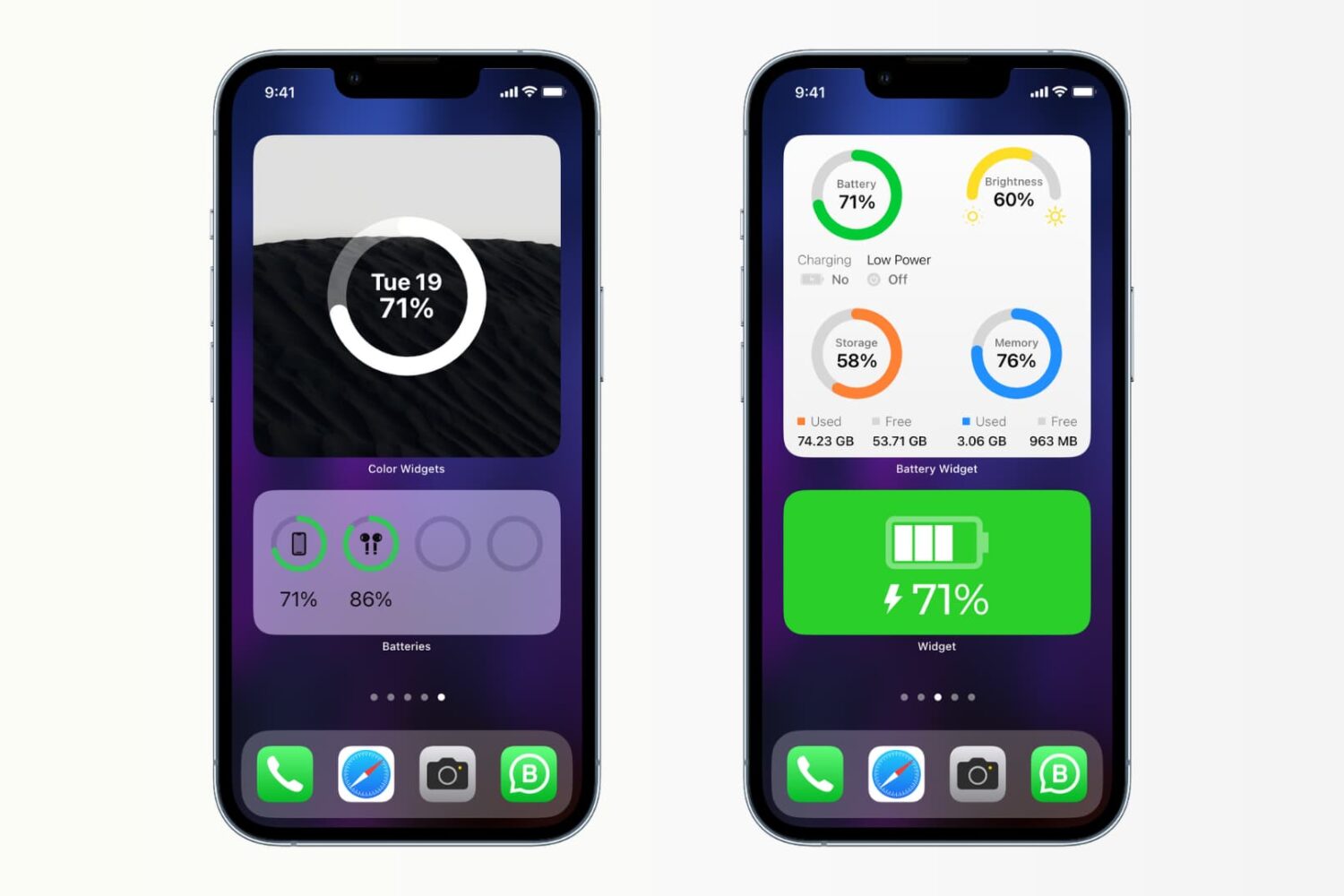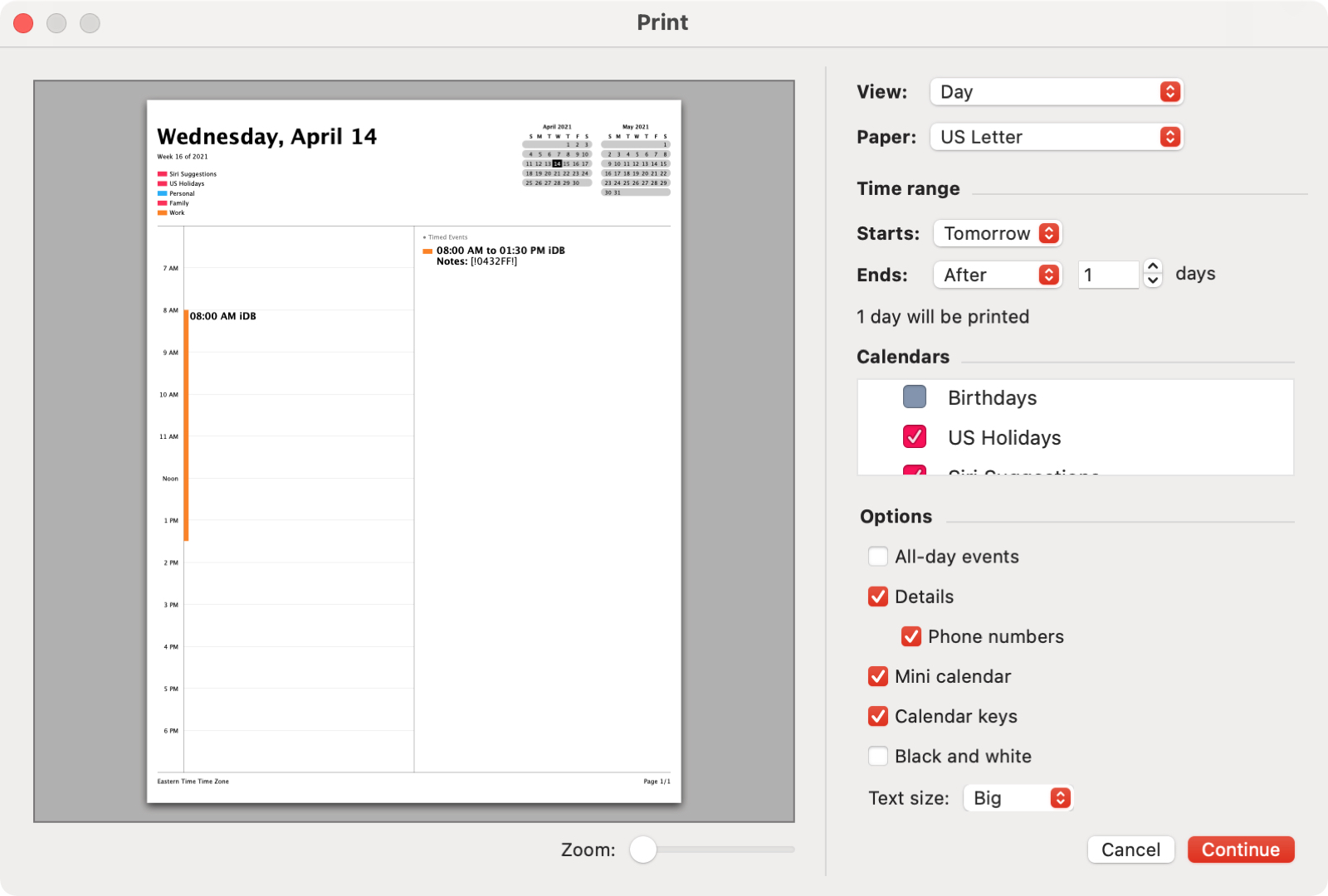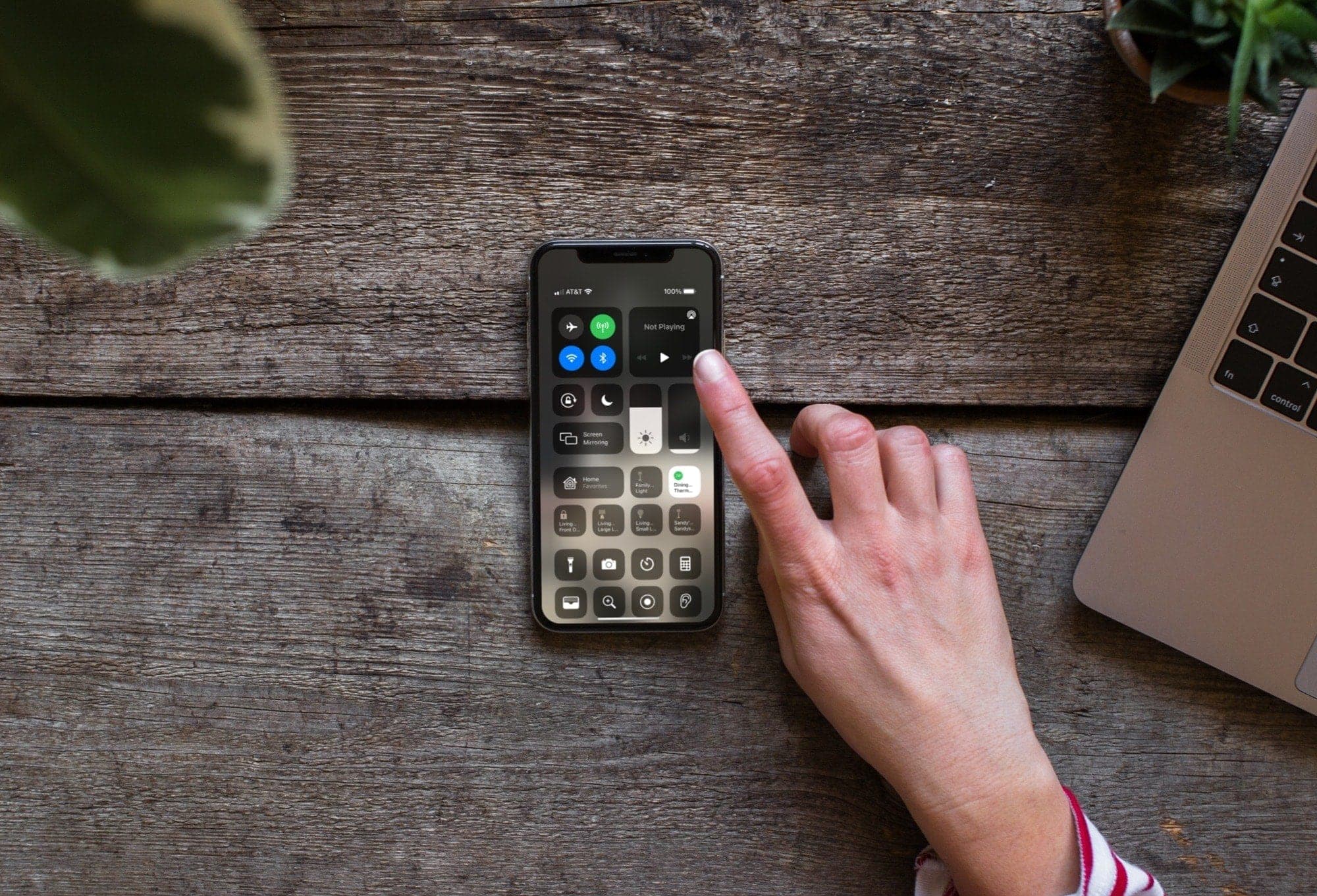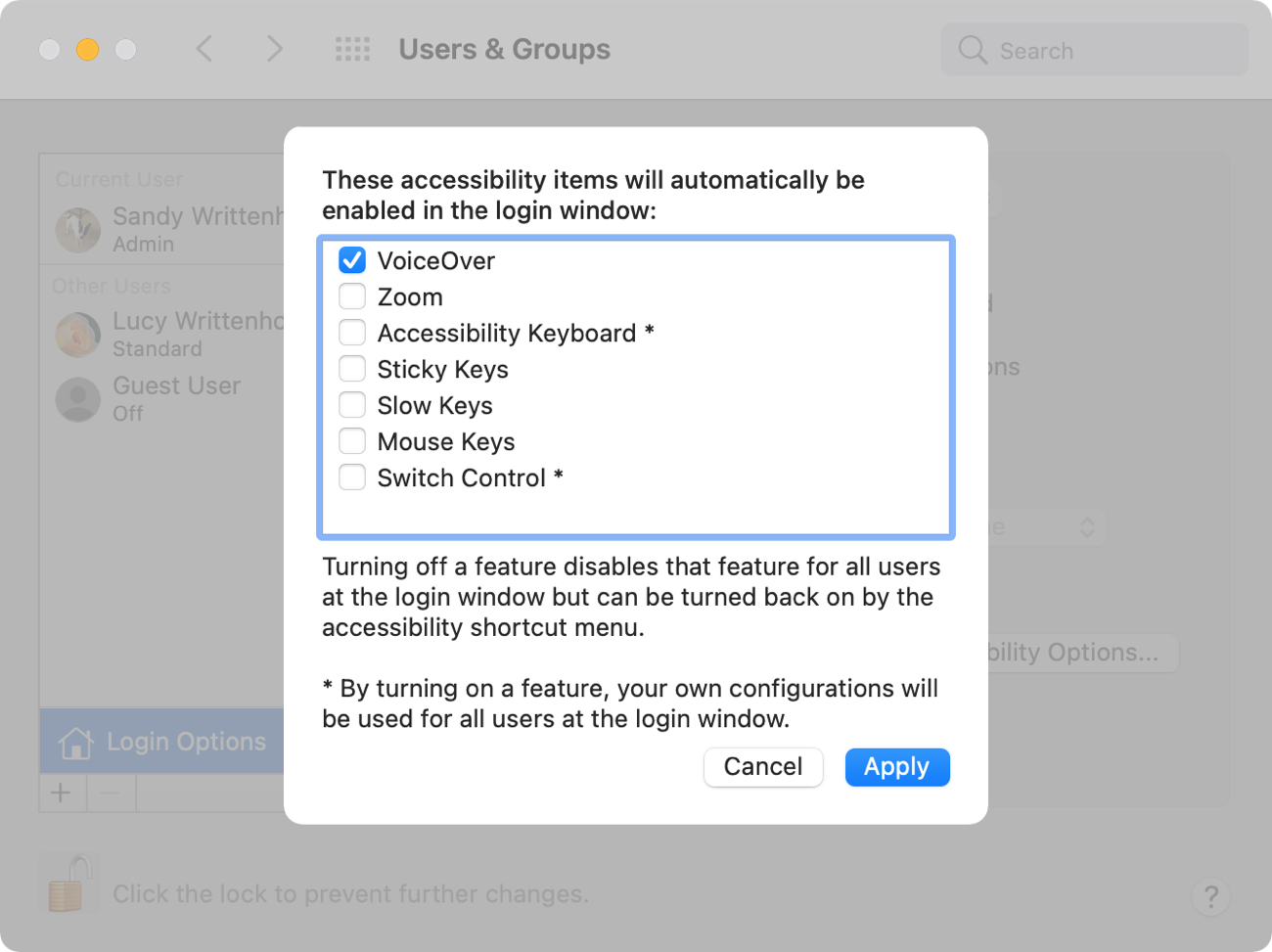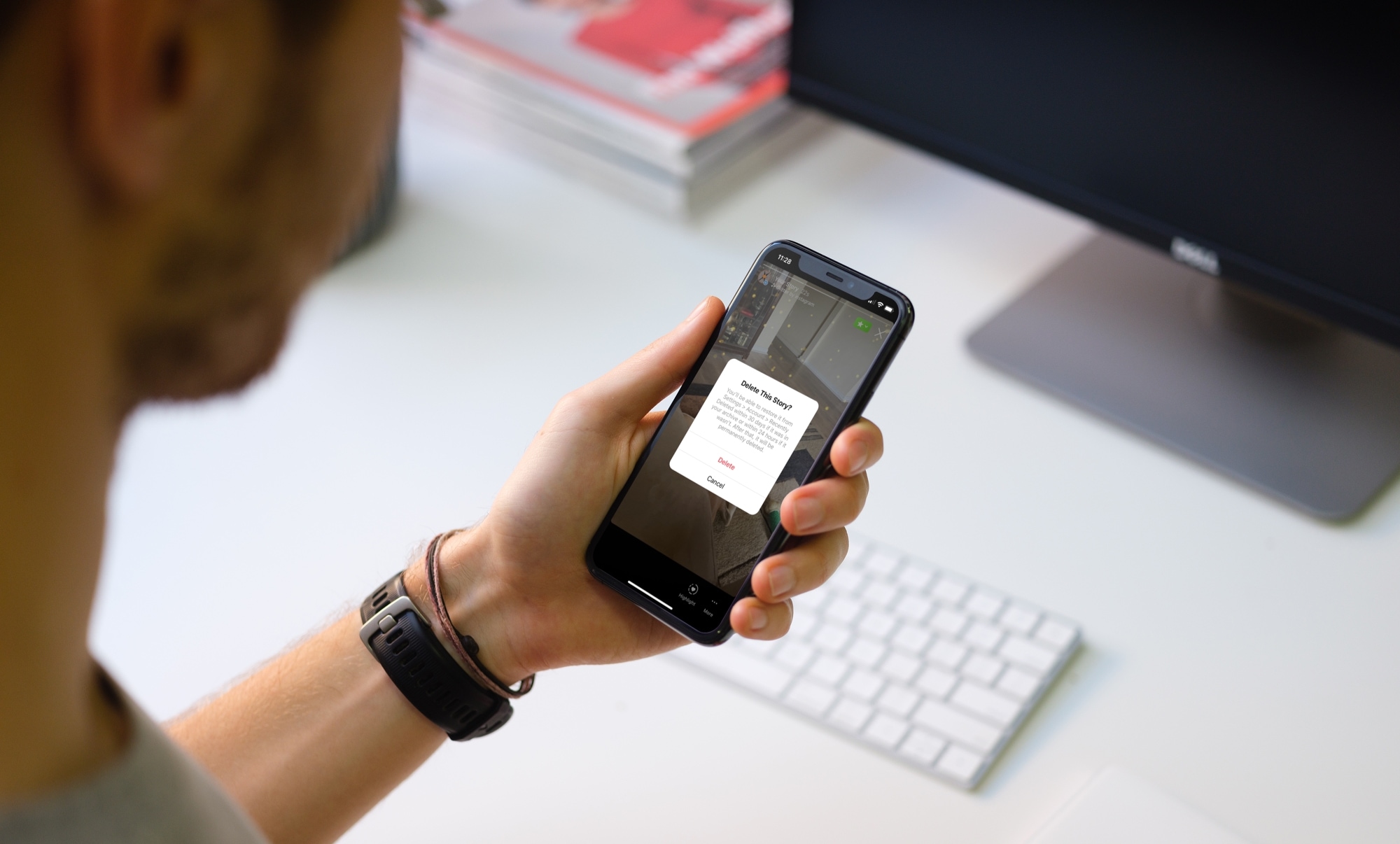So, you want to buy a Raspberry Pi? Unless you’ve purchased one before, you’re probably not sure where to start. As a beginner, it’s like many other things. You need to consider what you plan to do with it to determine the type of Pi you should buy.
If you’ve researched Raspberry Pi enough to know you want one, then you already know that they’re affordable and that there are several different types of boards. This is where iDownloadBlog is stepping up to help!
We are beginning a new series of tutorials at iDB centered around Raspberry Pi. We’ll start here, with how to decide which one is right for you. Then we’ll move onto setting it up, the kinds of projects you can do from practical to fun, and much more.
If you’re ready to begin this journey with iDB, then let’s go!