In this guide, we show you how to increase the sound level of any AirPods – 1st, 2nd, 3rd generation, AirPods Pro, and AirPods Max. Some of these solutions will also fix inadequate sound on any other non-Apple earbuds.
Why are my AirPods sounding low?
Earlier, your AirPods used to sound excellent while listening to podcasts, watching YouTube, making calls, etc. But after a while, they don’t sound as loud as they once did. This change in decibels could be due to two primary reasons – user settings (which we can fix) or hardware problems (which will cost you money). We’ll talk about both situations and their fixes below.
Here are some main causes for low sound on AirPods.
- You have set headphone safety limits and chosen to reduce loud sounds.
- You have enabled Sound Check or EQ.
- Your audio balance is set incorrectly.
- AirPods are not charged.
- Your iPhone, iPad, or Mac is in Low Power Mode.
- The music, video, movie, or app has low volume.
- Temporary bugs and glitches are causing low sound output.
- Your AirPods are dirty and thus blocking sound.
- AirPods are a few years old.
- Your AirPods were submerged in water and were damaged.
Now that you have an idea about the reasons, let’s get to the fixes and increase your low AirPods volume.
How to make your AirPods louder
We assume you’re using your AirPods with your iPhone, iPad, and Mac. Some tips here will also work if you use them with an Android phone, Windows PC, or other devices.
1. Check the volume once again
I’m convinced you did this. But before moving forward, let’s check once more.
Open the Control Center on your iPhone or iPad and ensure the volume slider (with the AirPods icon) is turned up. While on a call or listening to music, you can also use the volume up button from the upper-left edge of your iPhone to increase the AirPods sound.
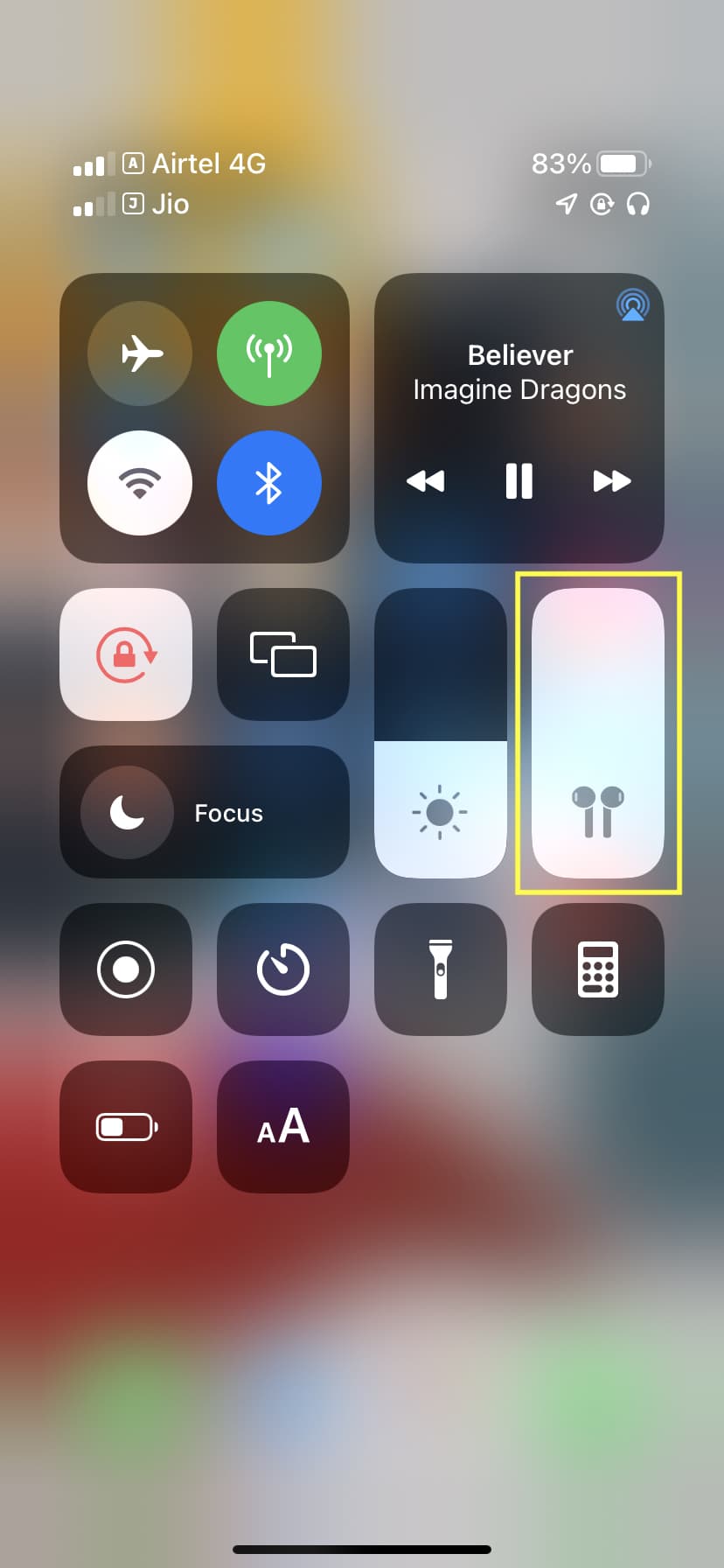
On Mac, use the volume buttons. You can also change it from the Touch Bar, speaker icon in the menu bar, or the Control Center on macOS Big Sur and later.
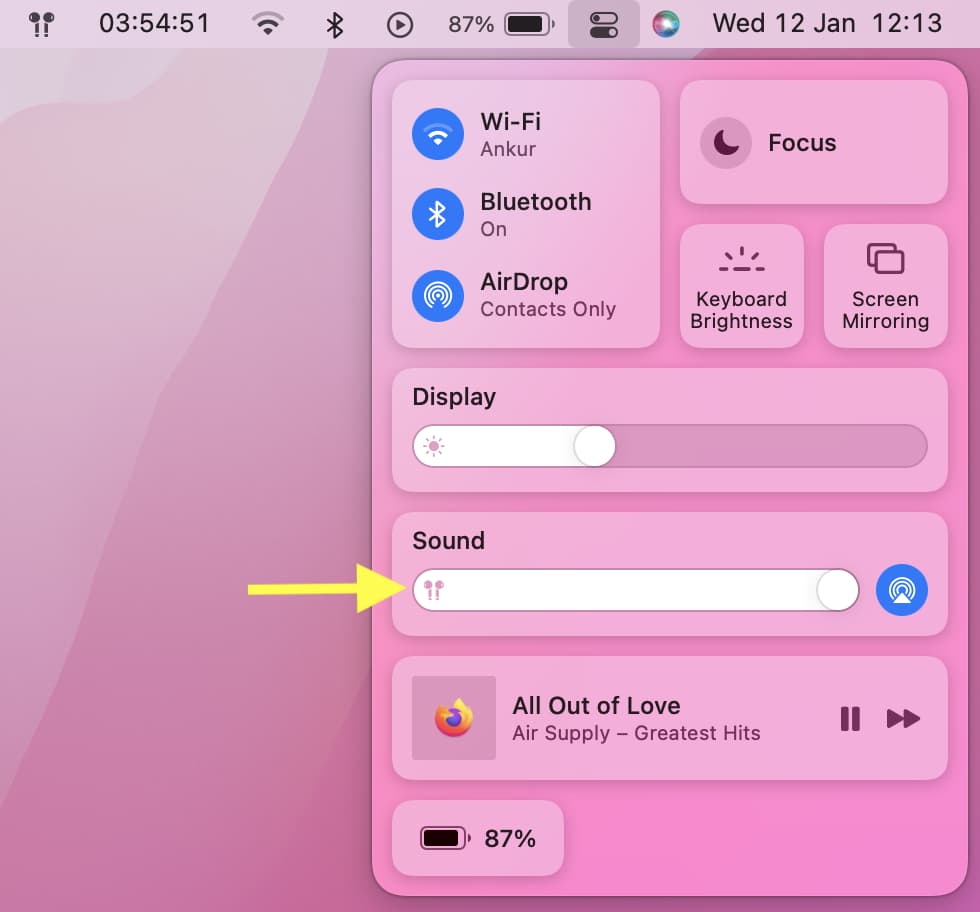
2. Charge your AirPods
Check the battery percentage of your AirPods and if you see that it’s very low, put them in their case to charge. It would also help to connect the case to power so that both can charge. Once your AirPods reach an adequate battery level, try using them, and you might notice louder volume.
Related: How to increase AirPods battery life
3. Turn off Low Power Mode
Call Siri and ask it to turn off Low Power Mode. Or, go to iPhone, iPad Settings > Battery and turn off Low Power Mode. On MacBook, click the Apple icon > System Preferences > Battery and uncheck Low power mode.
4. Turn off Headphone Safety
The Headphone Safety feature protects your hearing in the long term. It can reduce loud sounds and send you a notification if you have been listening on high volume.
If your AirPods are sounding too low, here’s how to stop your iPhone from deliberately reducing sound:
- Open Settings and tap Sounds & Haptics.
- Tap Headphone Safety.
- Turn off Reduce Loud Sounds or drag the slider to the right to increase the decibel level.
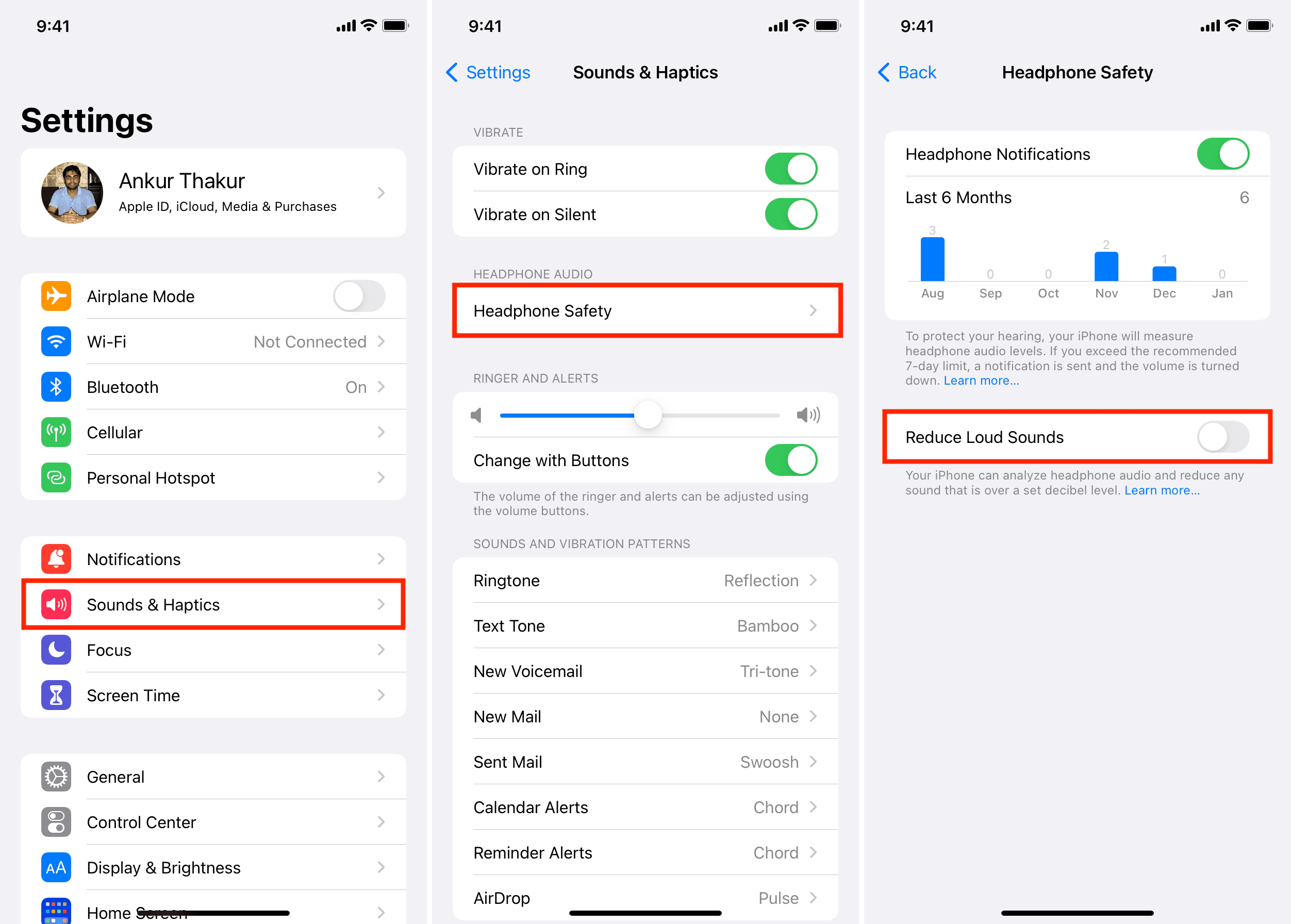
5. Disable Sound Check
On iPhone and iPad:
- Open Settings, scroll down and tap Music.
- Make sure Sound Check is off.
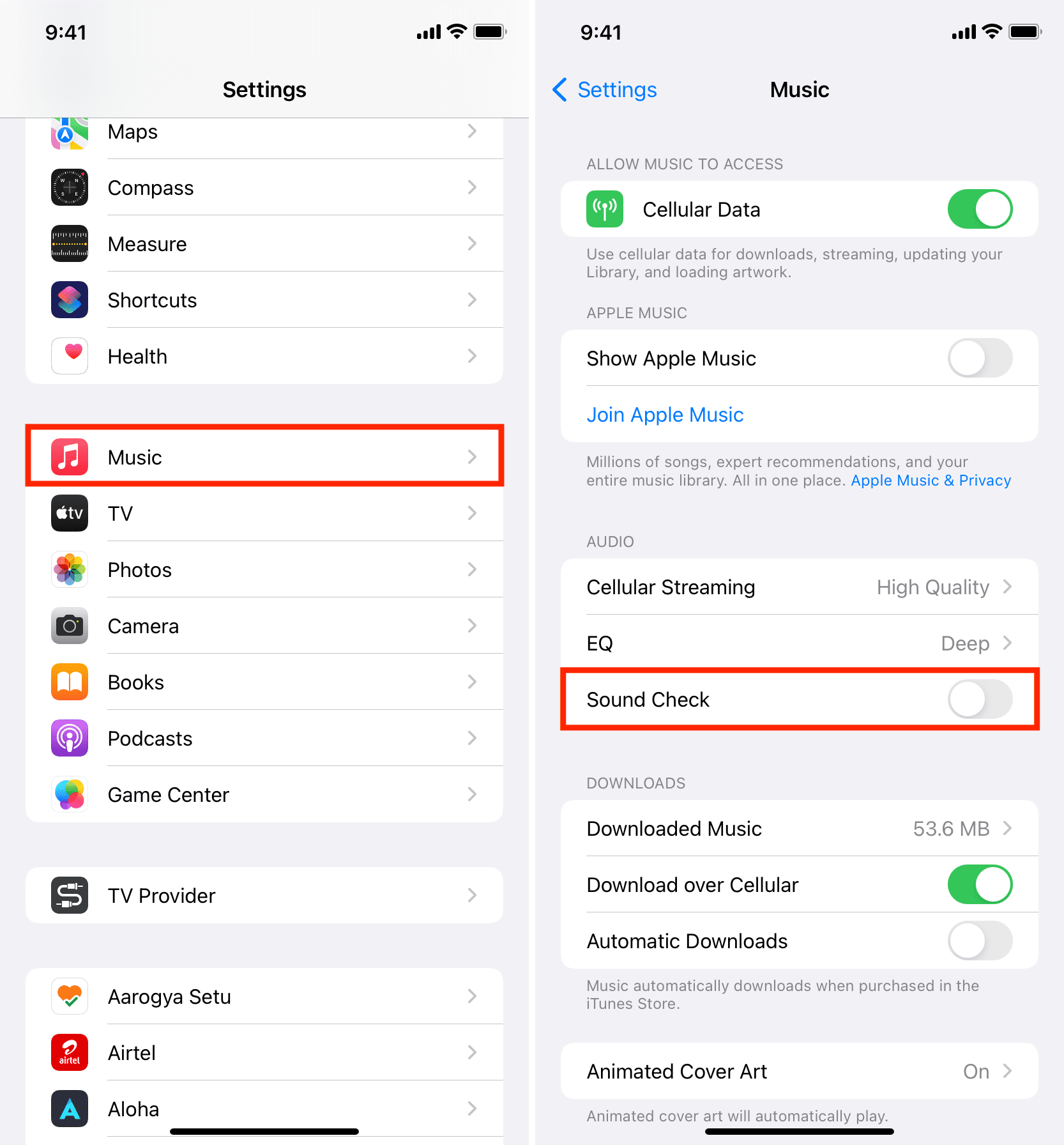
On Mac:
- Launch the Music app and press Command + , (comma) to see its preferences.
- Click Playback.
- Uncheck Sound Check.
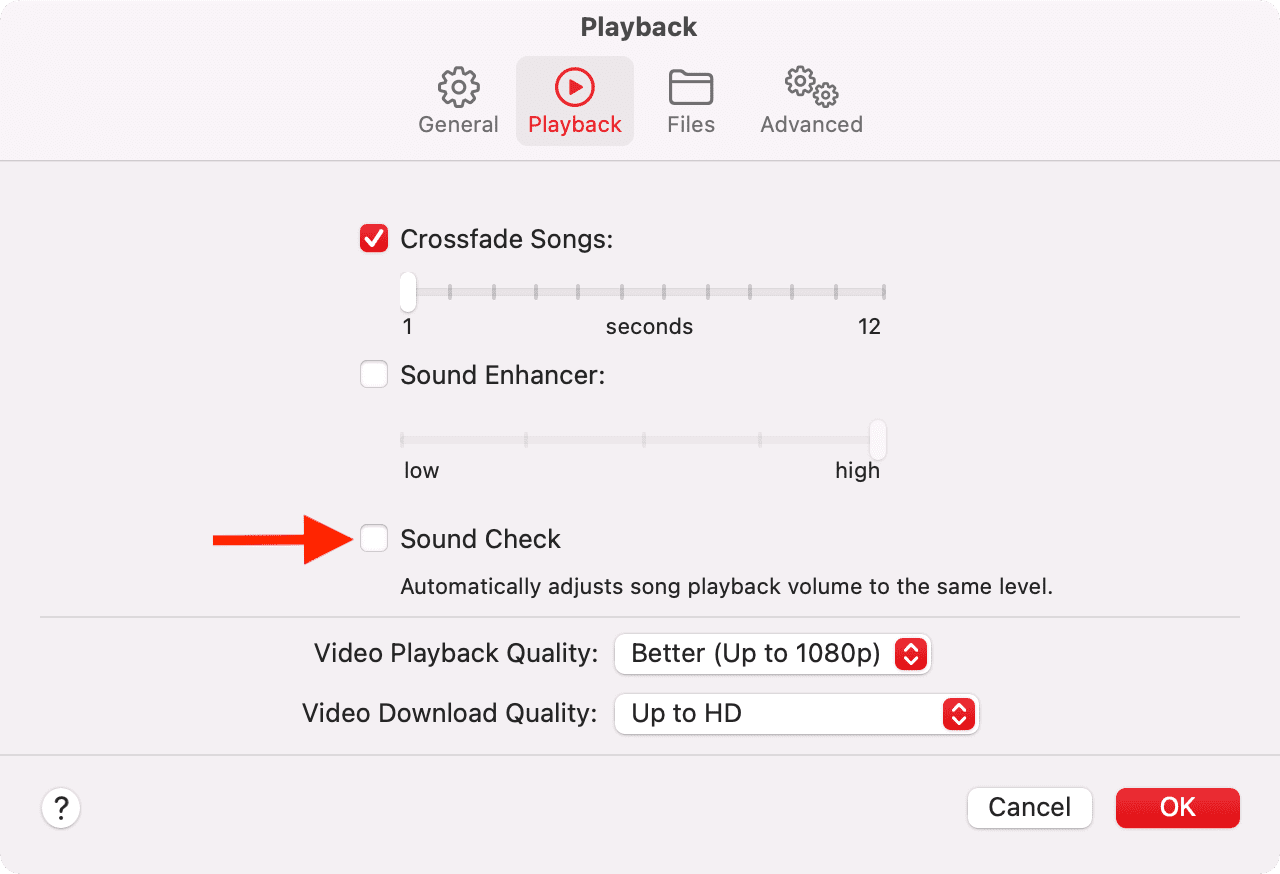
6. Stop using equalizer (EQ)
EQ can also be the reason your AirPods are sounding faint or unusual. Here’s how to turn it off.
On iPhone and iPad:
- Go to Settings and tap Music.
- Tap EQ and choose Off.
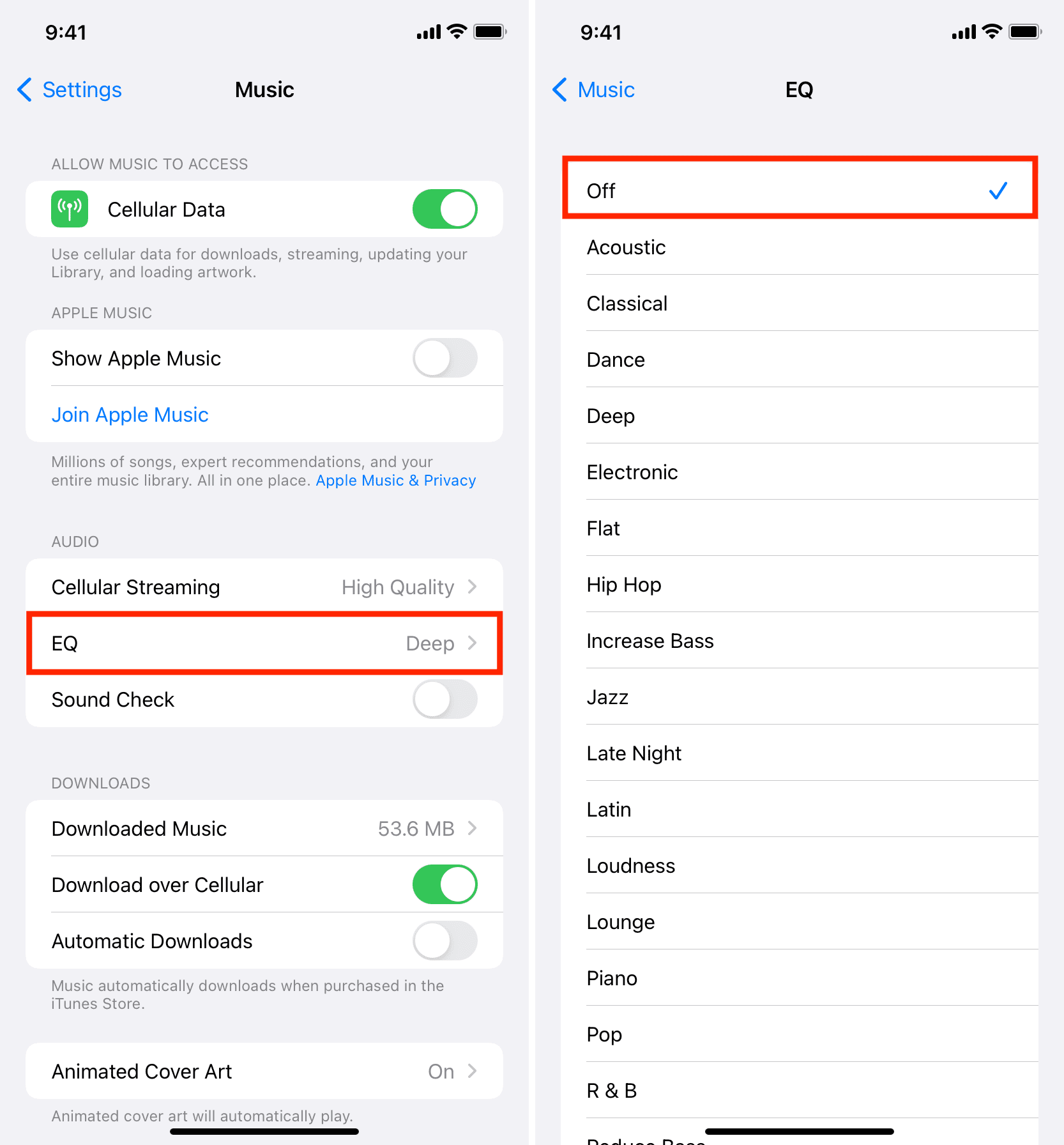
On Mac:
- Open the Music app and press Command + Option + E.
- Make sure the tiny box on the Equalizer window is unchecked.
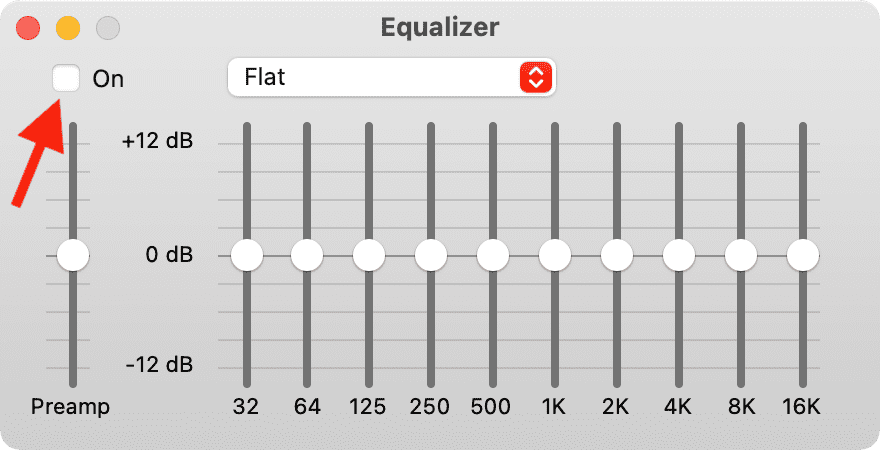
7. Set the right audio balance
Is one of your AirPod sounding more than the other? If yes, this is because of the imperfect audio balance setting. Let’s help you fix this.
On iPhone and iPad:
- Open Settings and tap Accessibility.
- Tap Audio/Visual.
- Drag the balance slider to the center, where it shows 0.00.
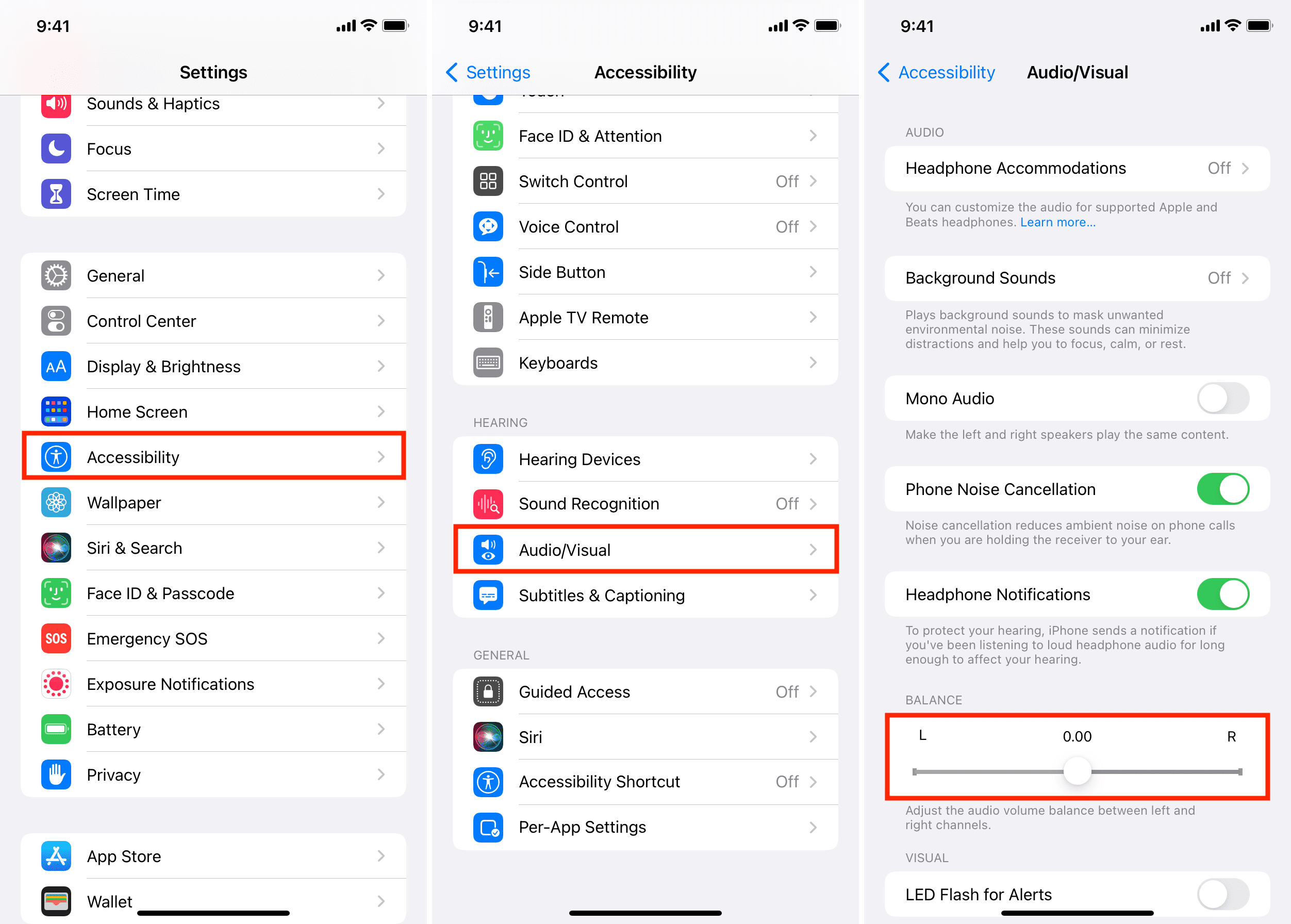
On Mac:
- Open System Preferences and click Sound.
- Select Output.
- Select your AirPod and set the balance slider to the middle.
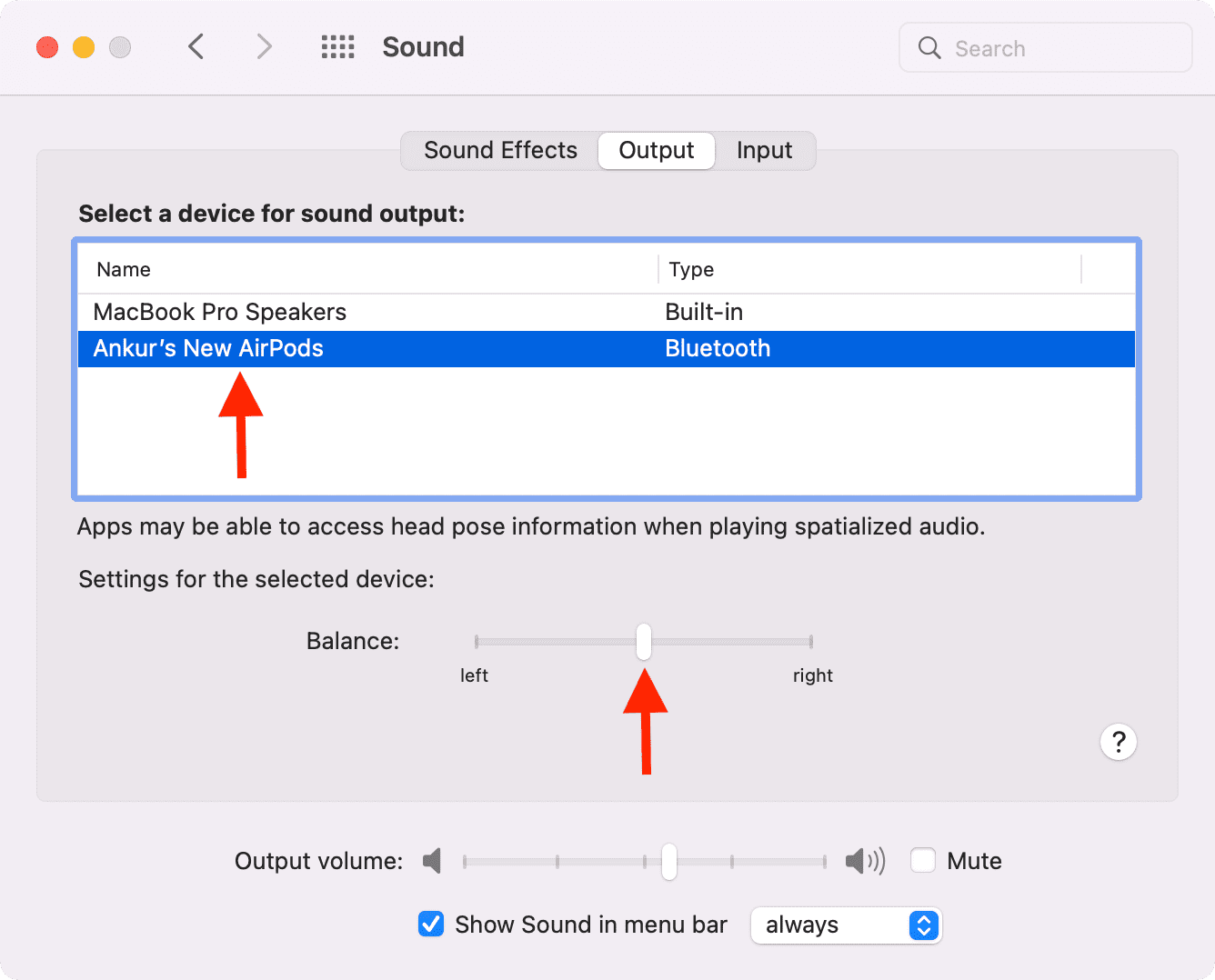
8. Clean the AirPods grills and vents
Despite the best care, with time, your AirPods grill will accumulate dirt, ear wax, etc. This blocks the sound, and as a result, AirPods may have a lower sound.
To fix this, clean all the AirPods grills. Look for YouTube videos related to cleaning AirPods. Some people have also found success in blowing and sucking air using their mouth to and from the AirPods vents.
9. Enable and disable Bluetooth
If AirPods continue to sound low, turn off Bluetooth from the iPhone, iPad Control Center, or the Settings app and enable it again. Please wait for the AirPods to connect automatically or connect them manually.
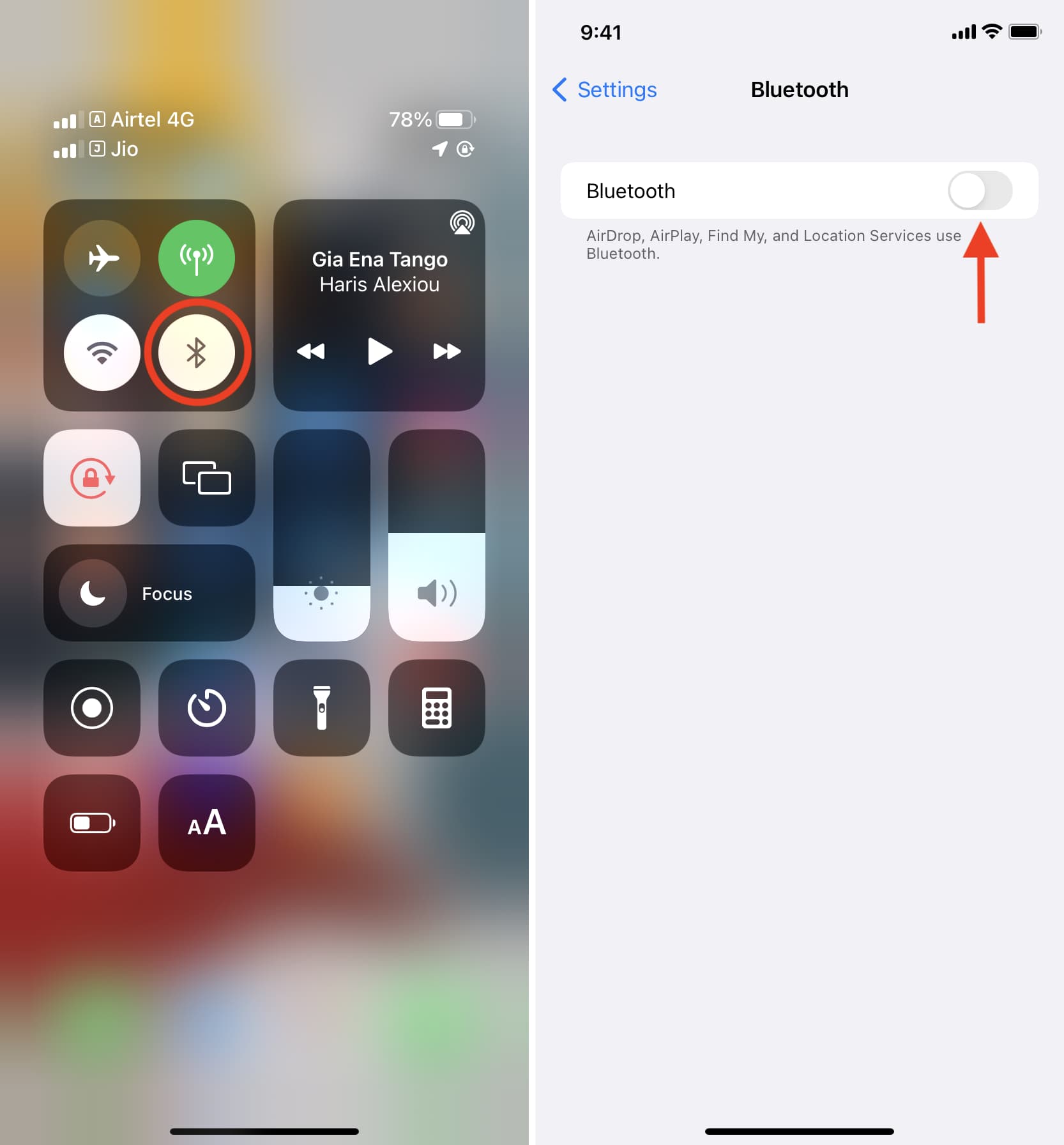
On Mac, use the Bluetooth icon in the menu bar, Control Center, or System Preferences > Bluetooth > Turn Bluetooth Off.
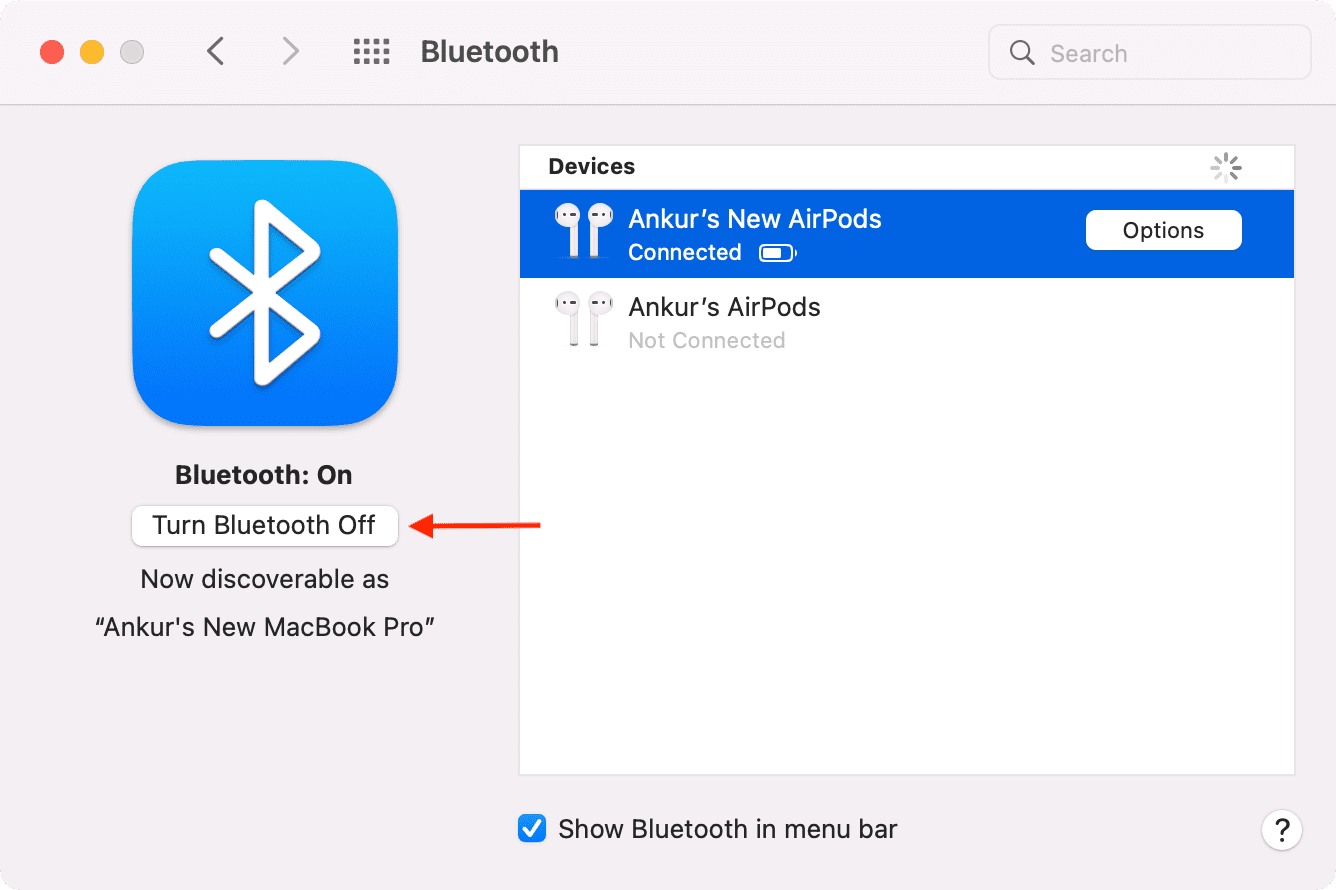
To connect the AirPods, click the Bluetooth icon in the menu bar or Control Center and choose your AirPods.
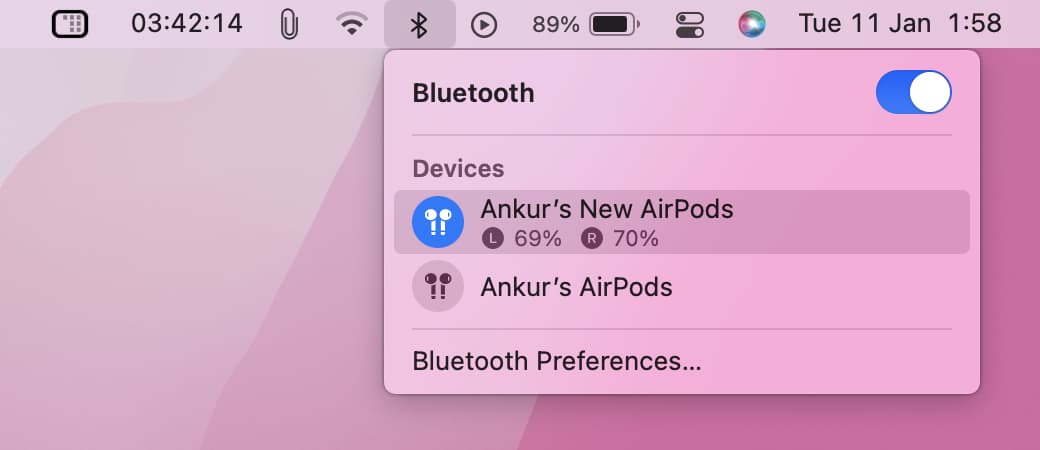
10. Briefly put your AirPods in the charging case
There may be an improper connection issue preventing AirPods from sounding well. Simply put them in the case and take it out after 30 seconds.
11. Restart your main device
If the source device causes the AirPods low sound output, you can quickly fix this glitch by restarting it. To turn off your iPhone, iPad, use the button or go to Settings > General > Shut Down. After a minute, switch on the device.
To restart your Mac, click the Apple icon > Restart.
12. Check the media player or app volume
Several third-party apps like VLC have volume (and equalizer) controls in their app. Make sure you have set the volume to the maximum and not enabled any additional audio setting that decreases the sound.
13. Not all music, videos, and movies sound alike
If you’re streaming music from Apple Music, Spotify, Tidal, etc., chances are it will sound good. But music downloaded off the internet or via apps that convert YouTube video to mp3 and such, the sound quality will be poor. No matter what you do, these tracks will have a low volume.
The only way to address this is by downloading a high-quality file (like 256kbps or 320kbps) of the song. Similarly, a compressed video of poor quality (144p or 360p) downloaded from Twitter or YouTube may have terrible audio. Consider downloading an HD version (720p or more).
14. Increase the audio or video quality
While watching Netflix or streaming songs via Spotify, it might offer a poor sound quality if your video preference is set to low or medium. Switch to a higher quality to fix this. Many services need you to upgrade to their paid plan for the best possible streaming experience.
15. Try disabling extra AirPods features
Another thing you can try to make AirPods sound better is to temporarily turn of special features like Noise Cancellation, Transparency mode, and Spatial audio. See if this improves the sound or not.
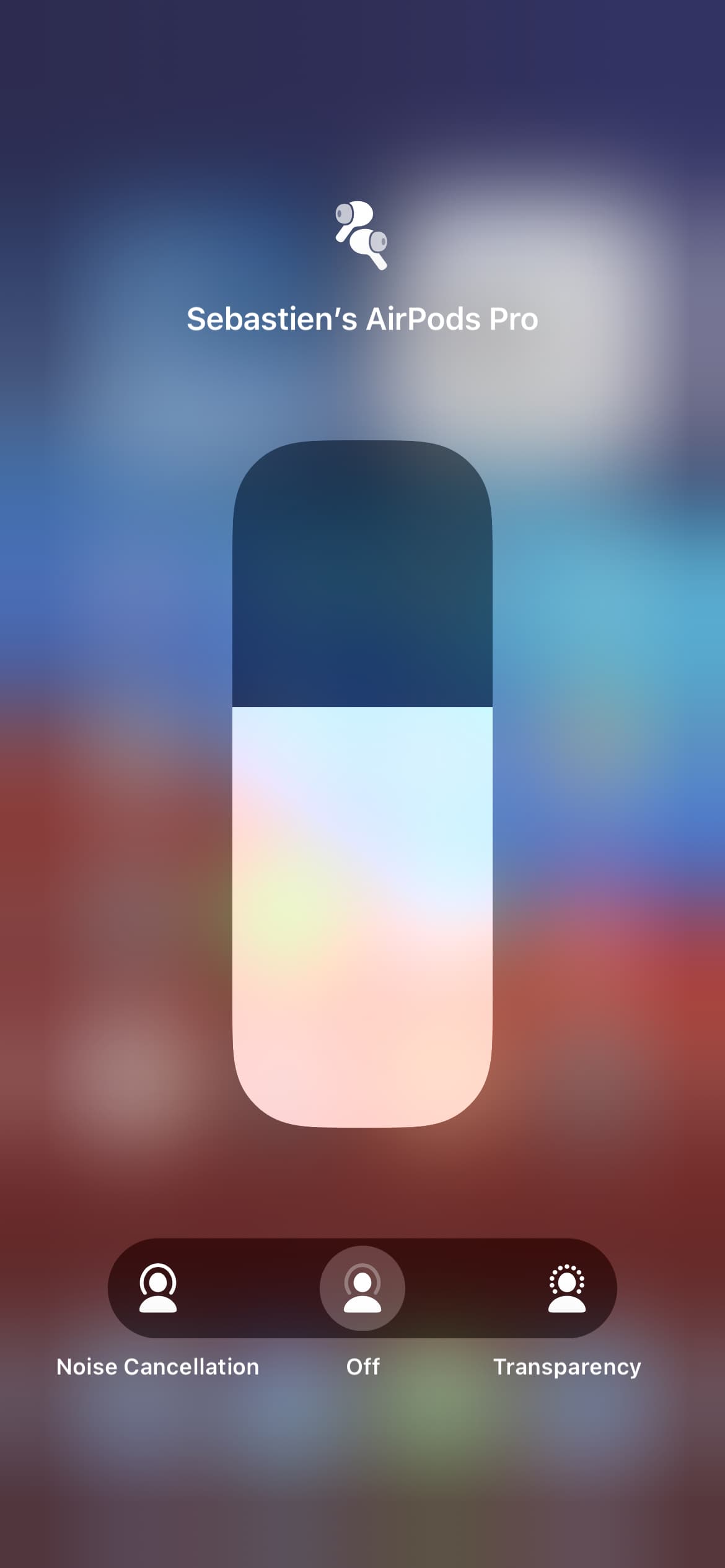
16. Disconnect, forget and reconnect AirPods
On iPhone and iPad:
1) Make sure AirPods are connected to your device.
2) Go to Settings and tap Bluetooth.
3) Tap the info (i) button next to your AirPods.
4) From the bottom, tap Disconnect.
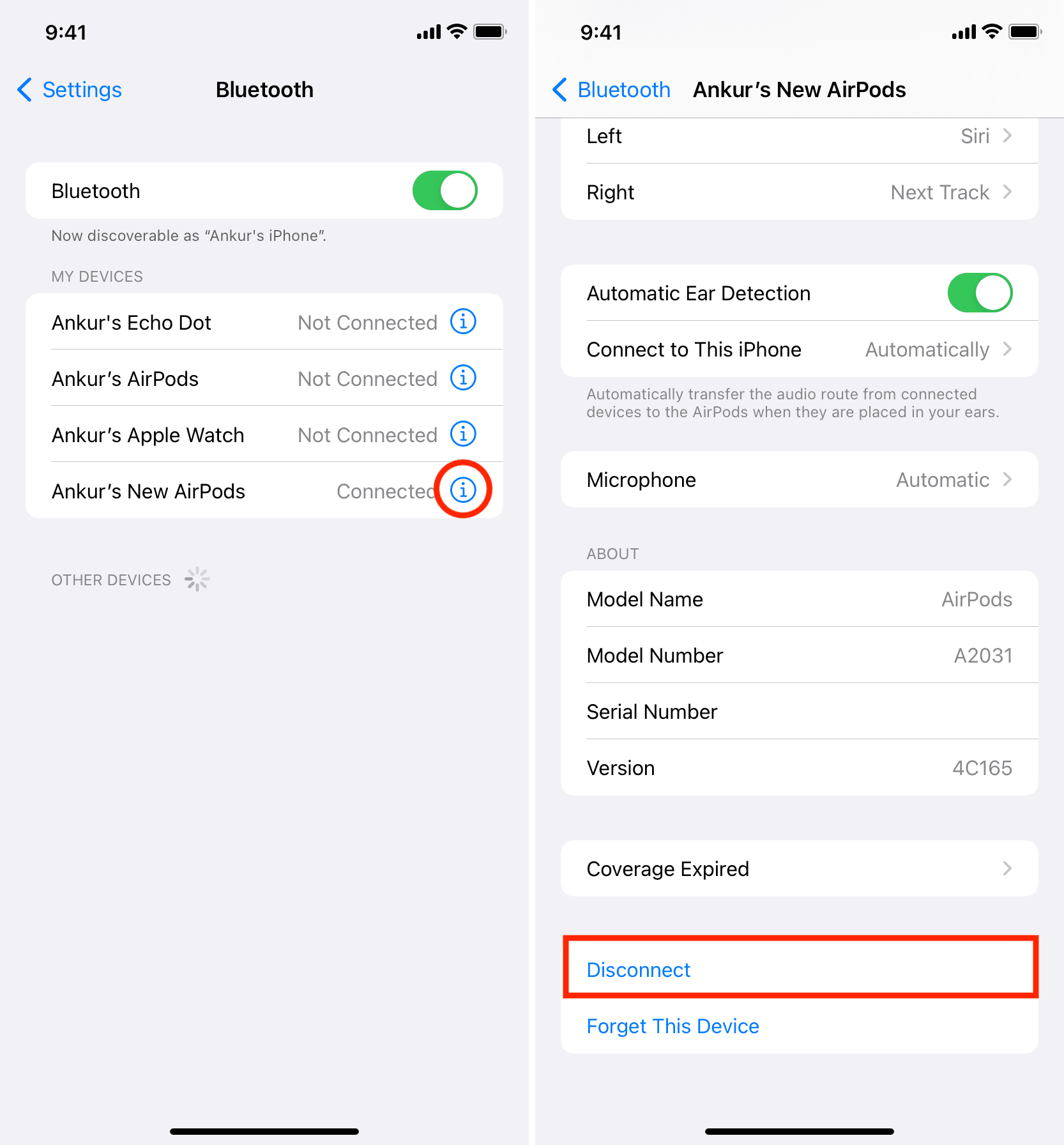
5) Next, tap Forget This Device > Forget Device.
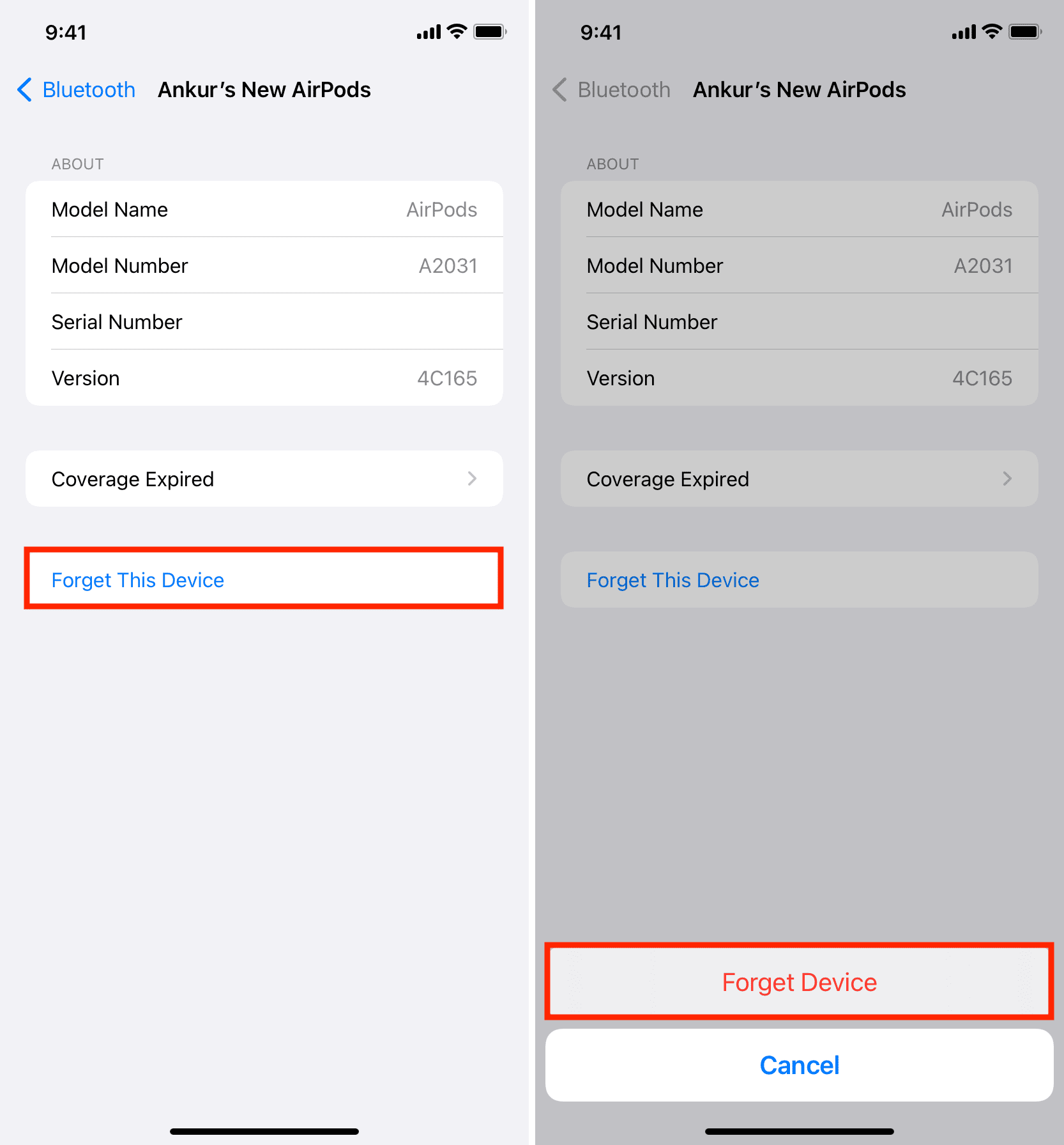
6) Make sure AirPods are in their charging case. And now restart your iPhone or iPad.
7) Once iPhone restarts, ensure Bluetooth is enabled. Now, open the lid of the AirPods charging case and tap Connect. Next, press and hold the button at the back of the charging case to pair the AirPods.

Check out: How to stop your AirPods from announcing incoming messages
On Mac:
1) Go to System Preferences > Bluetooth.
2) Right-click on your AirPods and click Remove > Remove.
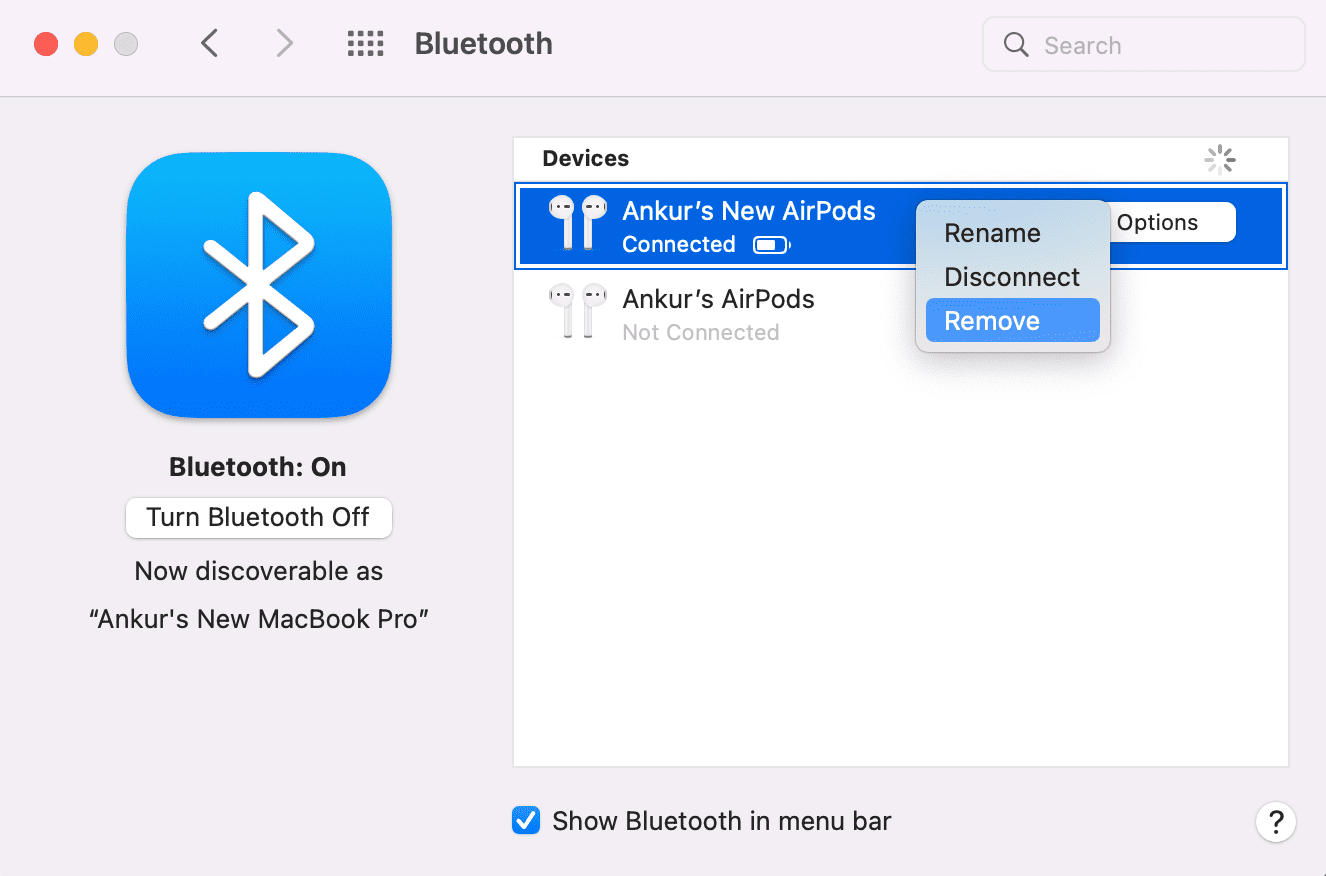
3) With AirPods in the case, press the button at the back to start the pairing. When it shows up in System Preferences, click Connect.
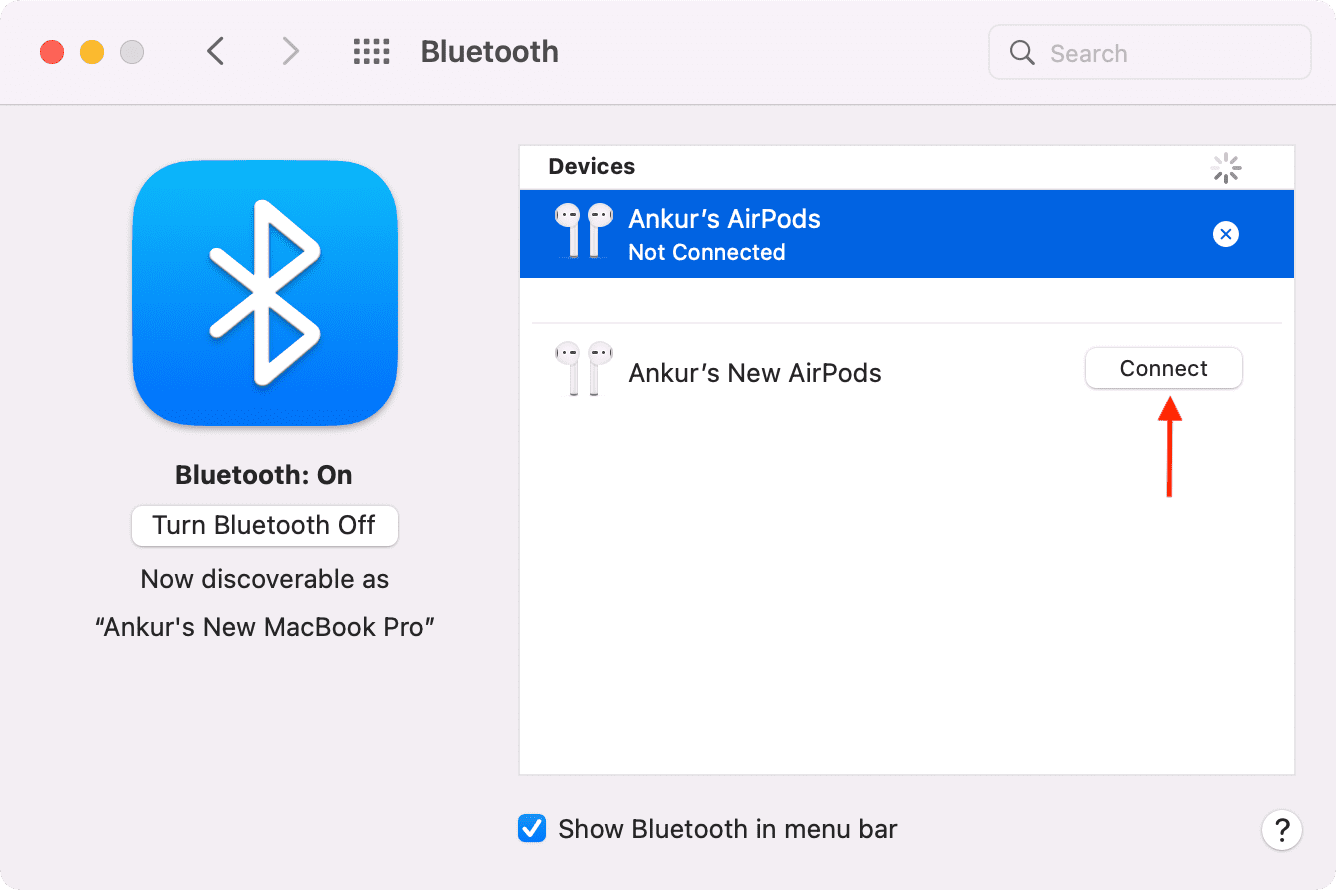
17. Ensure AirPods, iPhone, and Mac are updated
If you regularly have issues with sound on your AirPods, make sure it is running the latest firmware. Next, update your iPhone, iPad (Settings > General > Software Update), and Mac (System Preference > Software Update) to ensure a seamless experience.
18. Factory reset the AirPods
In case nothing helps, you can try factory resetting your AirPods or AirPods Max before moving to the one last remaining suggestion.
19. Are your AirPods too old?
Even with the best precautions, your AirPods’ sound quality will decrease with time. Back in the day, I used to experience the same with wired EarPods. The main reason for this can be the accumulation of dirt and aging AirPods battery.
The only way to solve this is by buying yourself a new pair. You can pass on your current low-sounding AirPods to your kids, for instance.
You can buy new AirPods from Apple or see if you get some deals on other sites like Amazon.
If you do not want to invest the full amount, you can learn about AirPods battery replacement or invest in a cheaper alternative. In case the problem is with just one AirPod, you can buy a single replacement starting at $69.
AirPods sounding loud again!
We tried almost everything, and I hope your AirPods are sounding louder now. If not, don’t hesitate to contact Apple Support and see if you get some further assistance from them.
More AirPods tips: