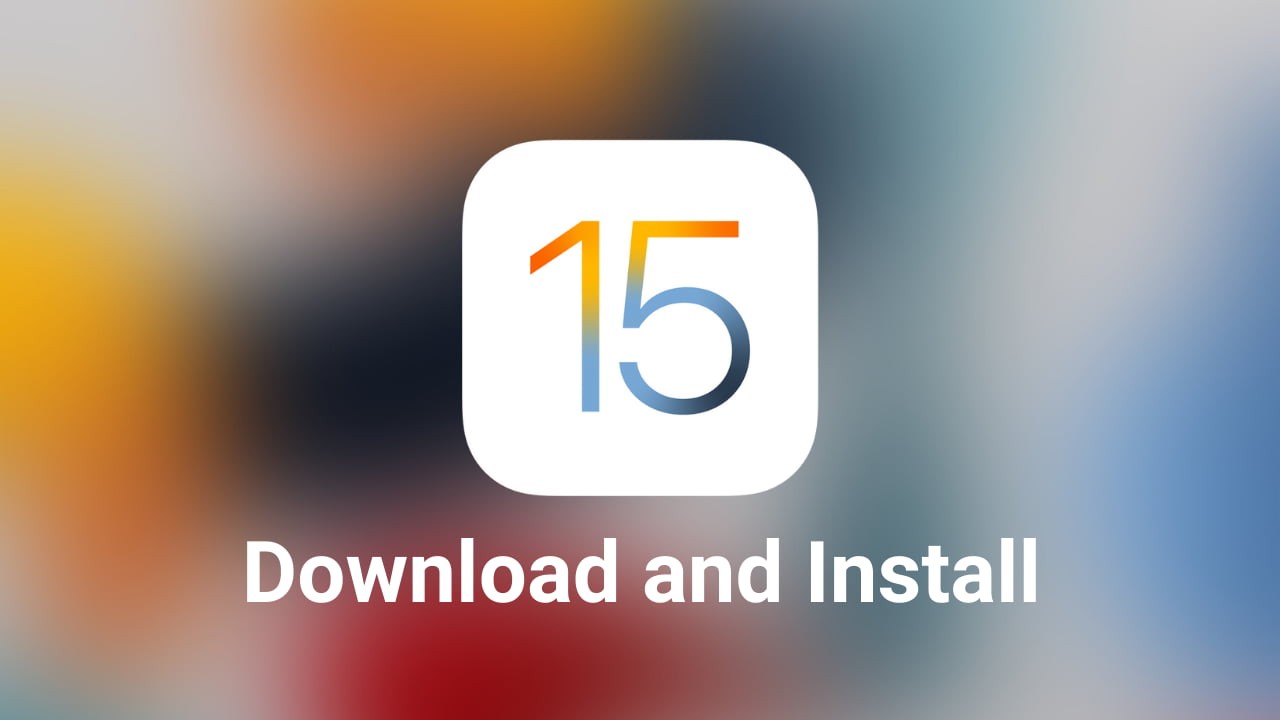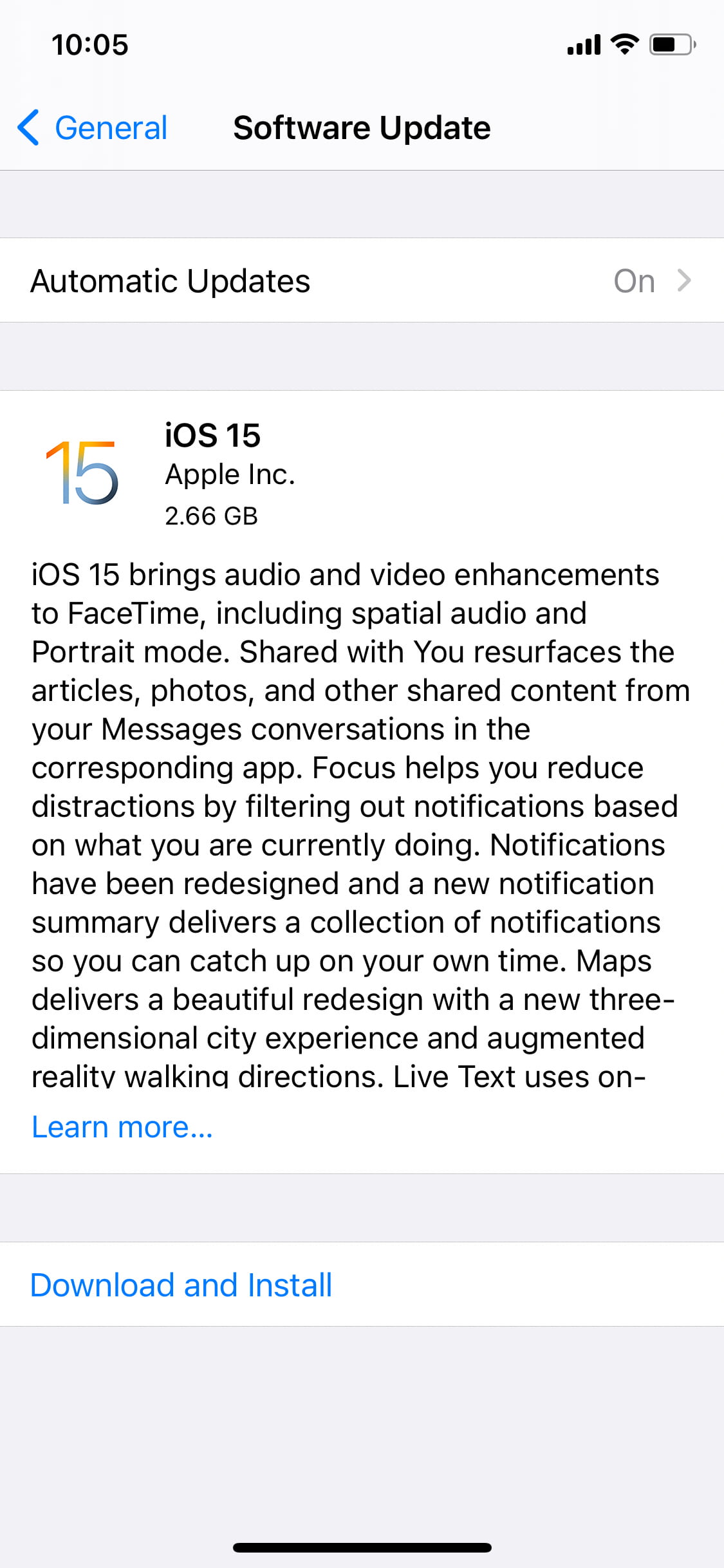Apple released the public version of iOS 15 to the public on Monday September 20th, and it brings some exciting new features like SharePlay, Focus, redesigned notifications, revamped Apple Maps, Live Text, and much more. If you are excited to get all these new additions, here is how to do that the right way.
But first, make sure your iPhone or iPad is compatible with iOS 15/iPadOS 15. Once that’s done, you are good to download, install, and enjoy this latest update.
Can my iPhone run iOS 15?
Apple has been known and appreciated for supporting its devices for several years. This time around is no different. You can get iOS 15 on iPhone 6S and later. This means if you have any model released in 2015 or later (iPhone 6S, SE, 7, 8, X, XS, XR, 11, 12), you are good to go. Here, you can find the complete list of all iPhone, iPod touch, and iPad that support iOS 15 or iPadOS 15.
Now that you are sure your device is compatible with iOS 15, here are the quick steps to get it. But first, do not forget to backup your iPhone. This will ensure your photos, documents, and other valuables are safe in the unlikely case something goes wrong.
Before you begin
- Connect your iPhone or iPad to a stable Wi-Fi network.
- Turn off any VPN if you are using one.
- Make sure you have around 7 GB of free space.
- Ensure iPhone has over 50% battery. You can download iOS updates even if your battery is low. But to install the update, you need at least a 50% charge or be connected to power.
Steps to download and install iOS 15 on your iPhone
Like all previous versions of iOS updates, downloading this 2021 update is simple. Here are the quick steps to get iOS 15 on your iPhone.
- Open the Settings app and tap General.
- Tap Software Update and give it a few seconds to load.
- Tap Upgrade to iOS 15 > Download and Install and follow the simple on-screen instructions.
If you see Install Now, that means you have Automatic Updates enabled. Due to this, iOS 15 was downloaded automatically. Simply tap Install Now, and let the process complete.
During step 3, if you see the Download and Install or Install Now options grayed out, make sure to follow what it says below that. Usually, it will ask you to charge the device or free up the required storage.
How to use your Mac or PC to get iOS 15 on your iPhone
Over the air (OTA) iPhone updates that we talked about above have been around since iOS 5 that released in 2011. They are reliable, and for almost everyone, they happen without a fuss. However, if you are from a small subset of users for whom this update method fails repeatedly, you may use your computer to download and install iOS 15 on iPhone. Here’s how:
1) If you are a Mac user running macOS Catalina or later, open Finder. If you are using macOS Mojave or earlier or a Windows PC, open iTunes. You may download iTunes from the Microsoft Store or Apple.
2) Connect your iPhone to the computer using an appropriate Lightning cable. After a few seconds, the iPhone should show up in the Finder Sidebar. In iTunes, you will see the tiny phone icon at the top. Click the iPhone’s name or icon.
3) If you see an option to Trust, click that. Now, on your iPhone, tap Trust and enter its passcode.
4) From the General tab in Finder or iTunes, click Check for Update.
5) Finally, click Download and Update.
Finder or iTunes will download iOS 15 and install it on the iPhone. As long as the update is downloading, keep the device connected to the computer. You can use it in the meantime. But to avoid any accidental disconnection, it would be best not to. And once iOS 15 installation is in progress, your iPhone is unusable for around 10 minutes.
After the update completes (OTA or via computer), you may be asked to review a few settings and enter your Apple ID password. Complete these basic formalities and enjoy the latest and greatest version of iOS Apple currently offers.
Also read: What to do if your iOS 15 update is stuck
Make sure you share with us what you think of this major yearly update!