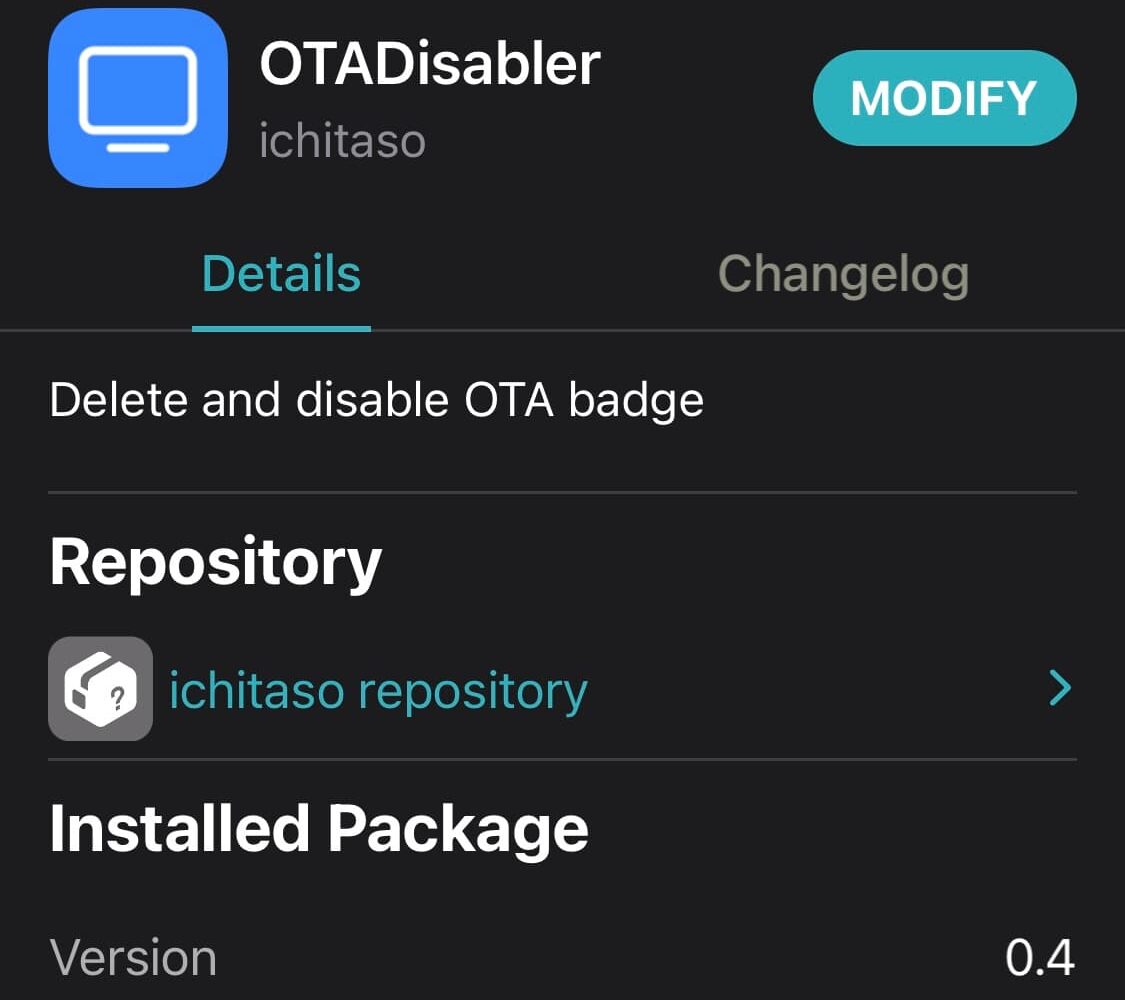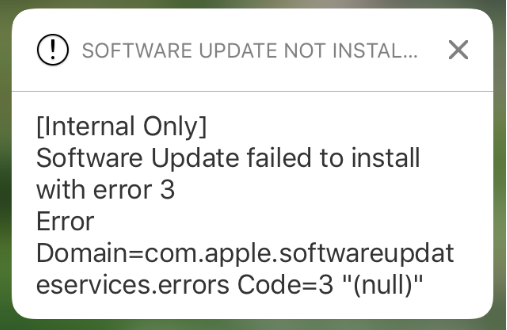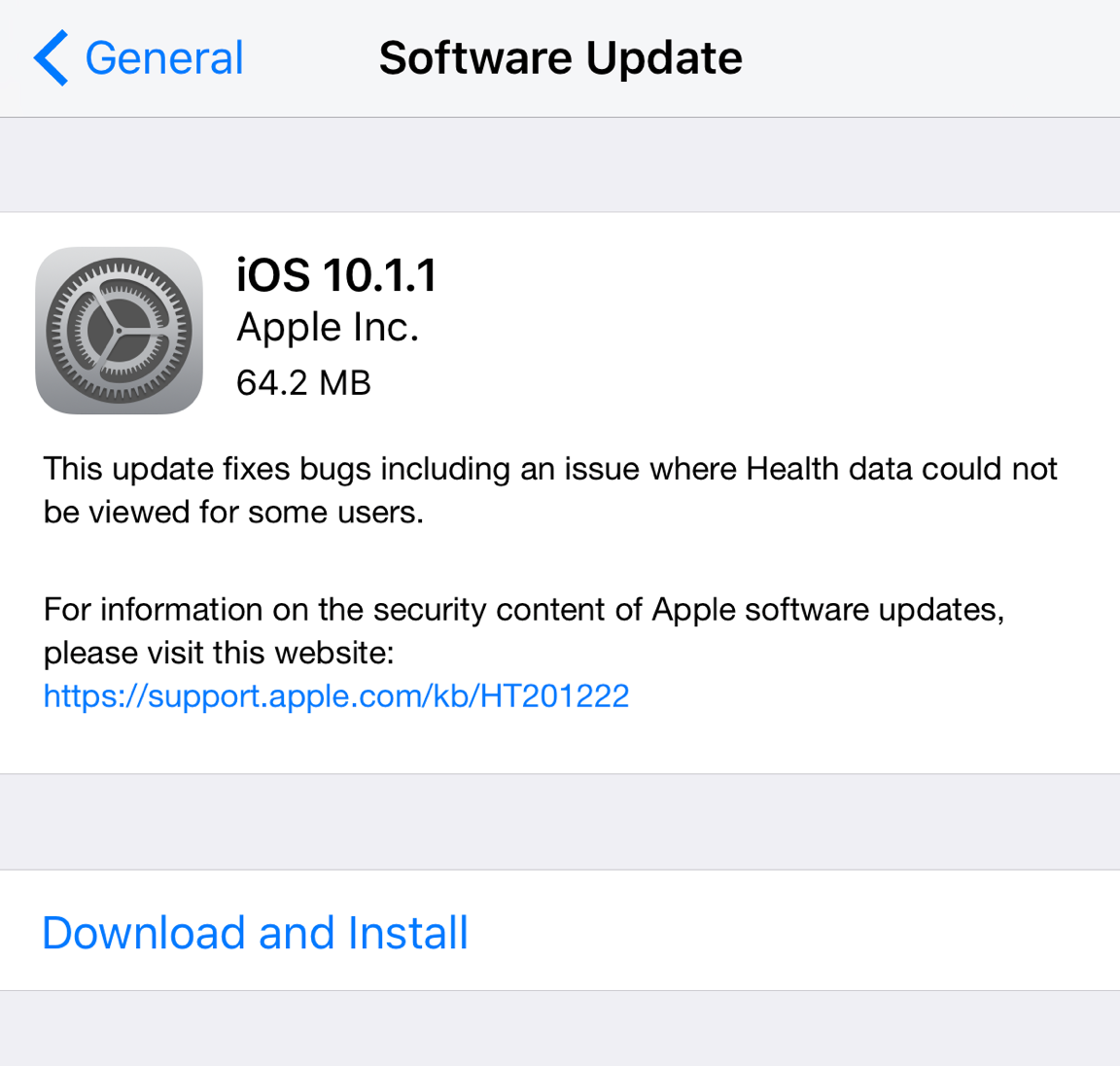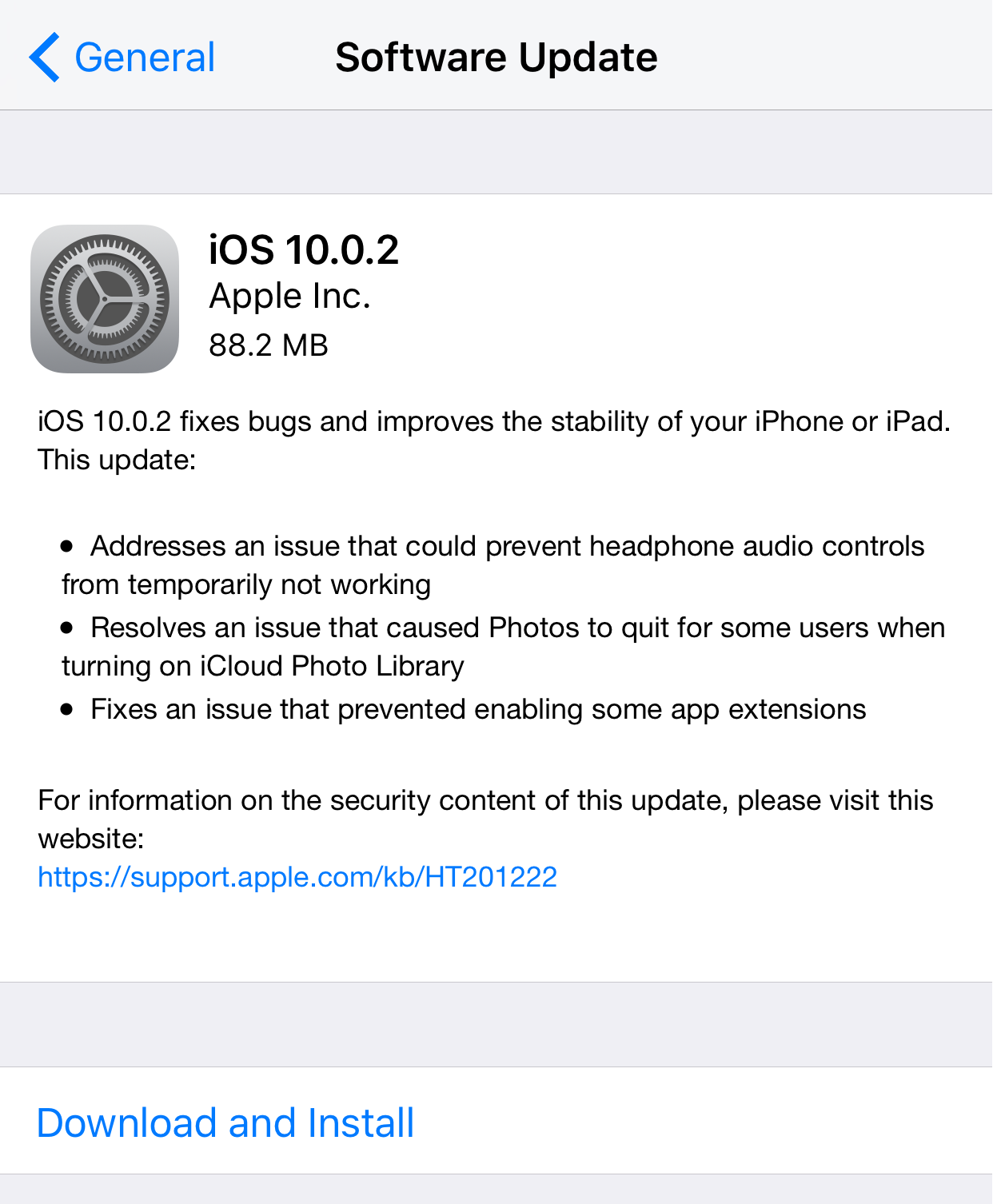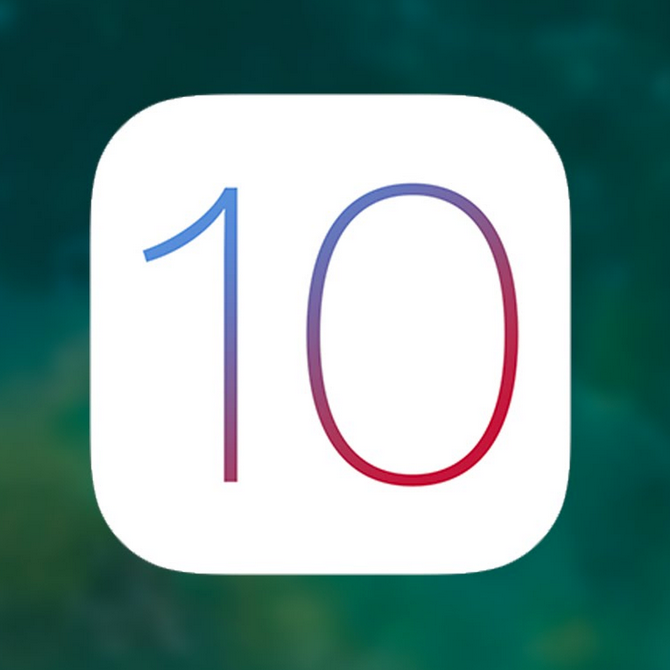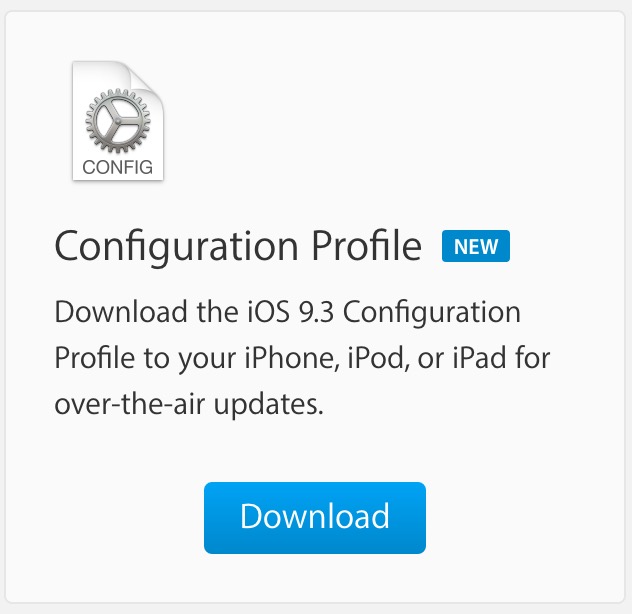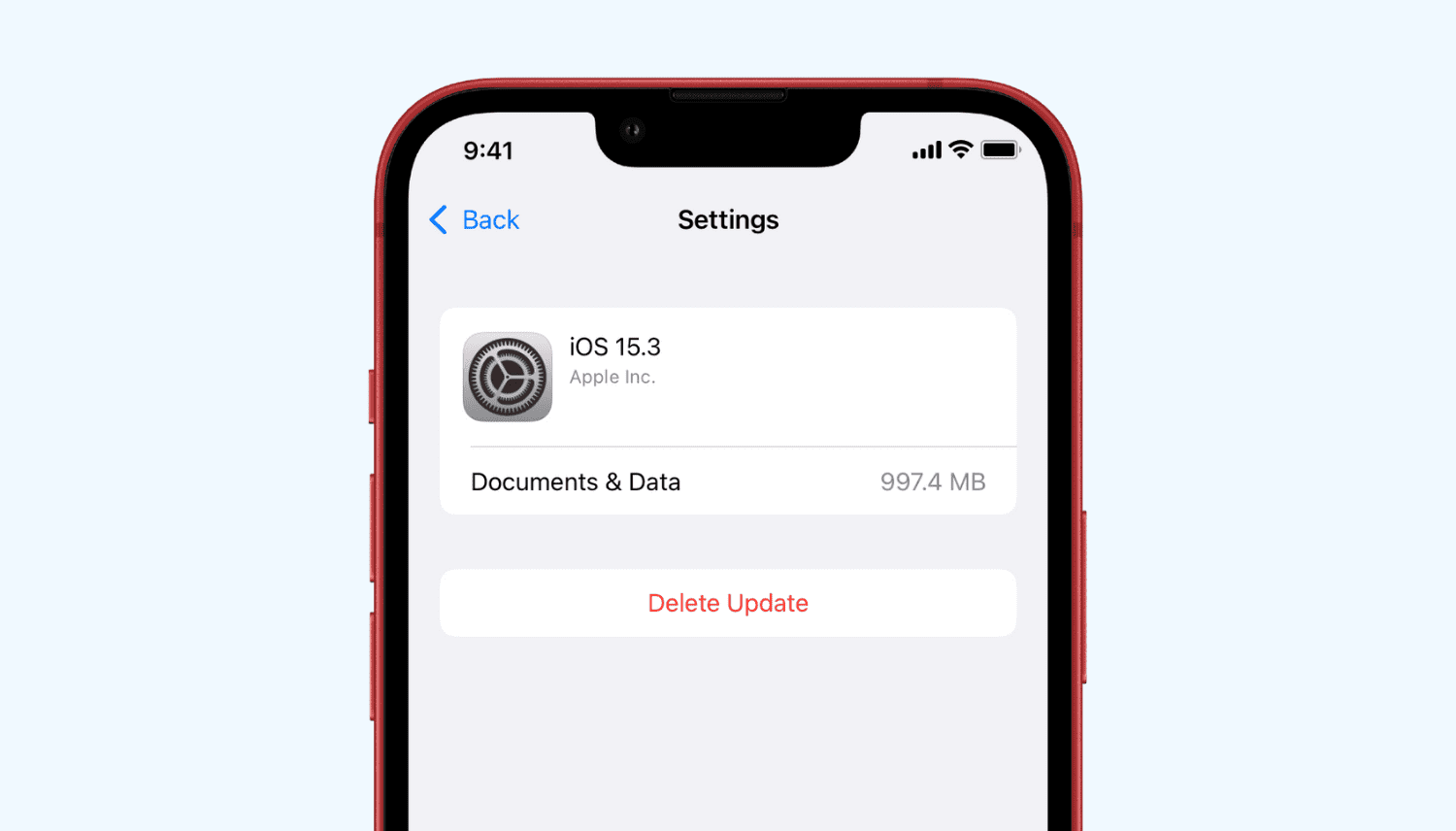I'm not sure if I accidentally initiated the download or if it happened automatically, but I have the latest iOS over-the-air update stored on my device. If the storage space used isn't anything to worry about, what bothers me the most is that my iPhone now prompts me every morning to install that update, something I don't want to do or be reminded of at this time.
Deleting an over-the-air update downloaded to your iPhone, iPad, or iPod touch is an easy thing to do. If you want to regain a few MB of storage, or if, like me, you don't like to be asked to install that update every day, follow these simple directions.