Despite solid software and hardware integration, apps sometimes crash on iPhone. This can include popular third-party apps like Snapchat, WhatsApp, Amazon, Facebook, or Tinder. And Apple’s first-party apps are not immune to this issue, either.
If apps are randomly crashing on iPhone or they open and close immediately, this tutorial should help fix the problem.
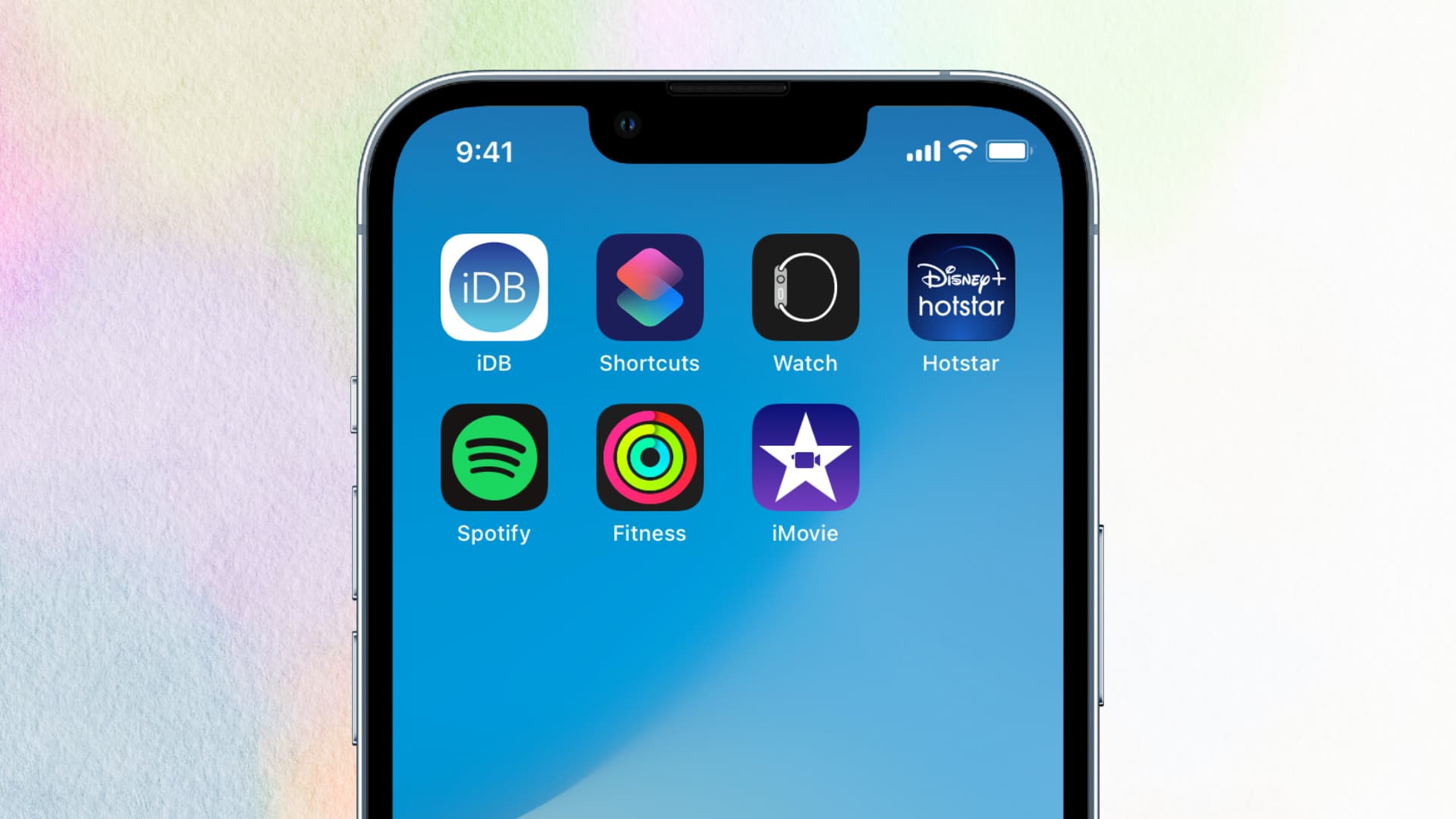
Why do apps crash on iPhone?
These are the main reasons why apps keep crashing, closing, or freezing on iPhone and iPad:
- Bugs in the app
- The app is poorly coded
- Bugs in the iOS version installed on your iPhone
- The app isn’t updated or optimized for the iOS version installed on your iPhone
- Temporary glitches caused due to not turning off the iPhone in a long time
- Insufficient free space on iPhone
- Too many apps running at the same time
- Running intensive, resource-hungry processes inside an app
- Network issues
- You have not permitted the app to access the iPhone camera, microphone, location, etc., but try to use features that need those features
- iPhone has heated up significantly
- Old iPhone which can’t handle modern apps due to insufficient RAM, old iOS version, weaker processor, or other such factors
- Externally connected hardware that doesn’t play well with the app in question
Now that you have an idea about why apps crash on iPhone or iPad, here are the solutions to fix the problem.
Related: iOS Apps Crashing More Than Android Apps?
How to fix app crashing on iPhone
Follow these fixes to address apps randomly closing on iPhone. We will start with the basics.
Close and reopen the app
1) Enter App Switcher to see all open apps:
- On iPhone with Face ID, swipe up from the bottom of the screen.
- On iPhone with Home button, double-press the Home button.
2) Locate the app that crashes and drag its card all the way up to close it.
3) After about ten seconds, open the app again.
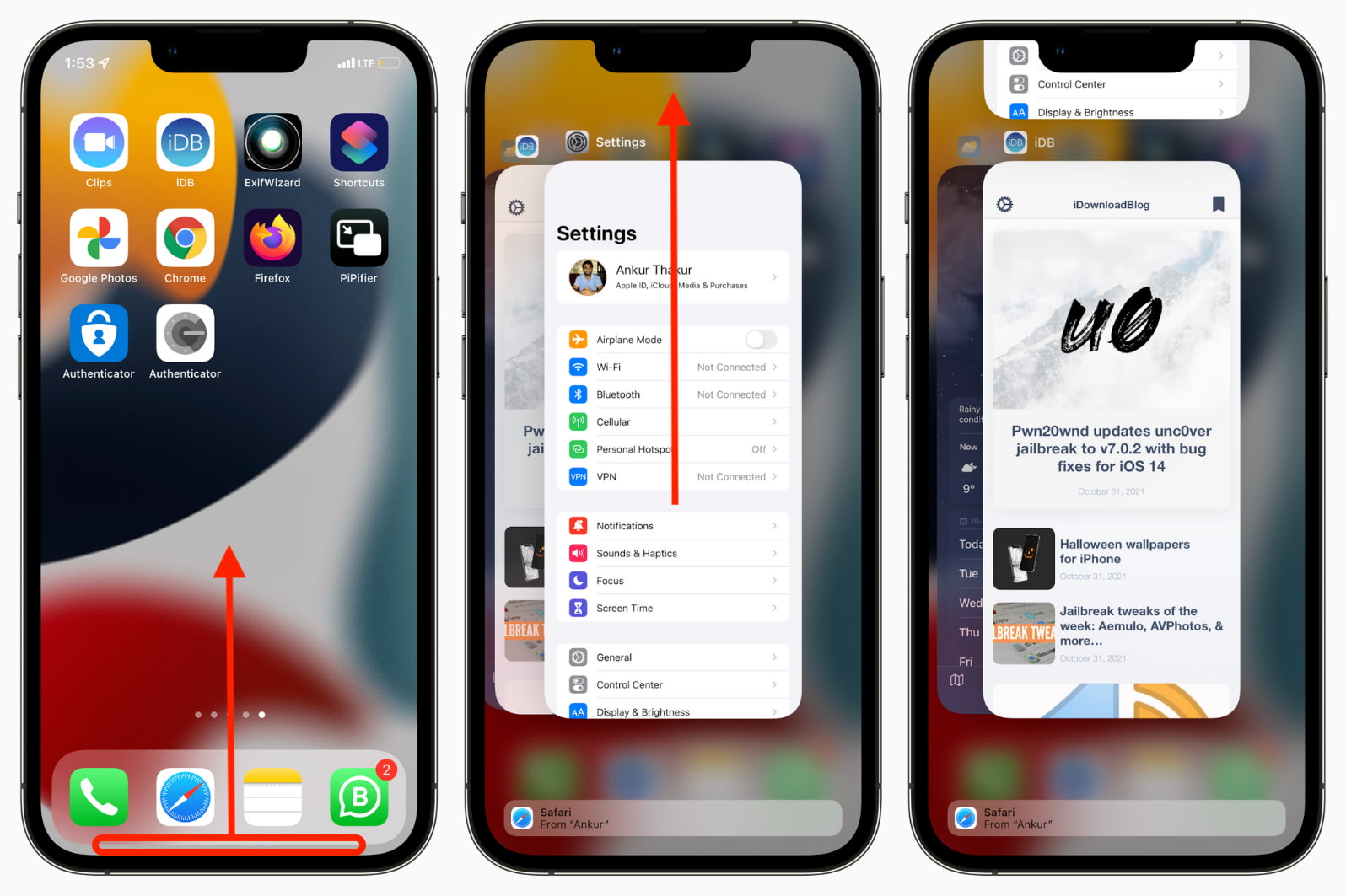
If this fails, you can follow the above steps and this time, close all open apps. After that, launch just the app which crashes, and now it should work properly without closing randomly.
Enable and disable Airplane Mode
If the app is crashing due to poor network issues, open the Settings app or Control Center and enable Airplane Mode. After 15 seconds, tap the same toggle to disable Airplane Mode. Additionally, you can also visit a website or play a YouTube video to check if the internet is working on your iPhone or not.
Restart your iPhone
This is an important fix to solve random app crashes on iPhone. When you don’t turn off and turn on your iPhone for several days, you might face inconveniences like a laggy user experience, app crashes, and more. To address this, restart your iPhone.
Free space on your iPhone
Many apps, like WhatsApp, won’t work when you don’t have sufficient free space on your iPhone. WhatsApp even shows a banner saying you need to free some space before you can use it. If you ignore that, the app will open and close immediately. After a point, you can’t even dismiss that banner and use WhatsApp unless you delete some apps, photos, videos, music, downloaded shows, etc., to free space.
Must see: 40+ ways to save storage space on iPhone and iPad
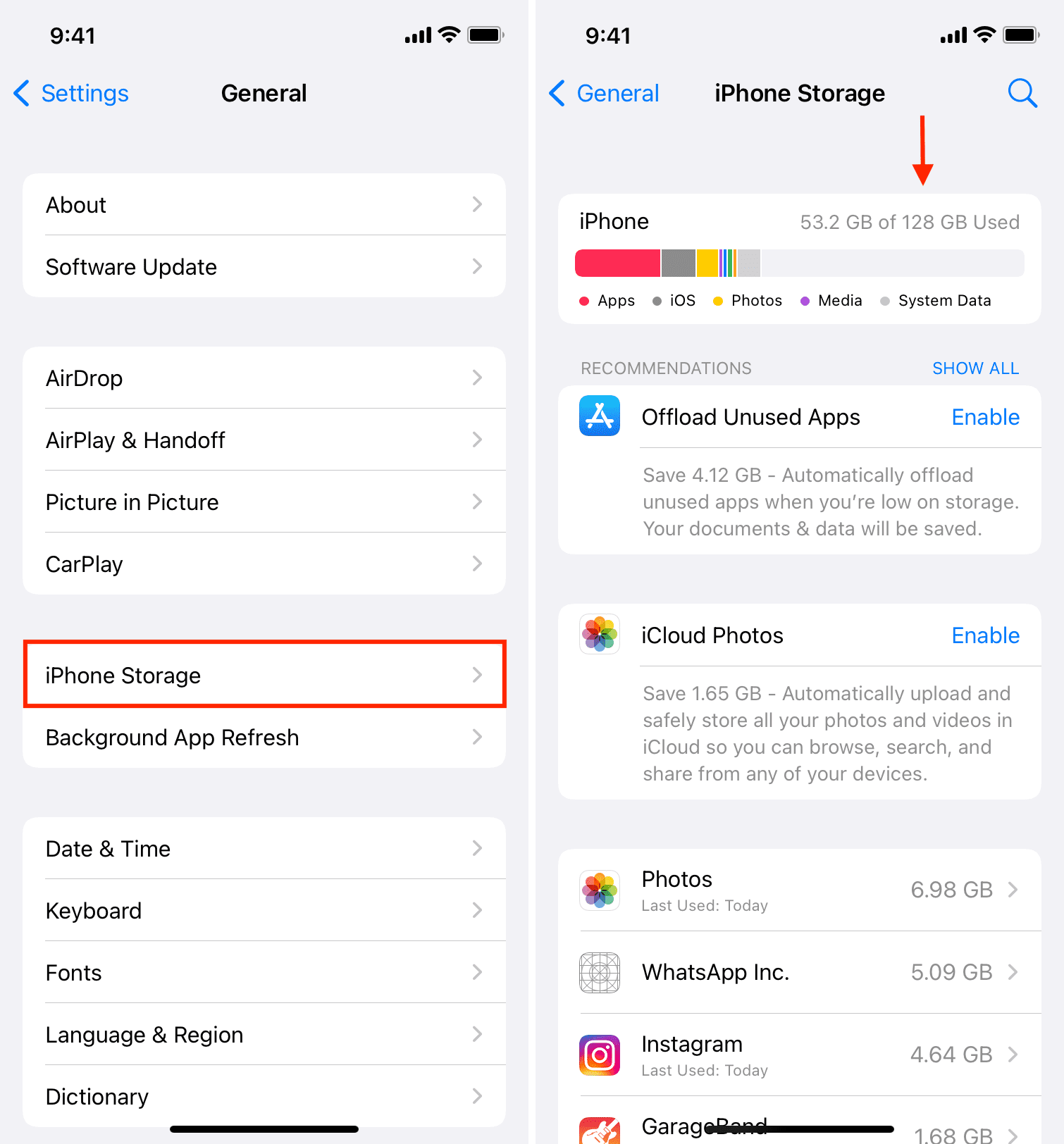
Make sure the app has the required permissions
Say you haven’t allowed Snapchat to access your iPhone Camera. Now, when you open Snapchat, it might crash. The same is true for other apps and permissions like microphone, location, Face ID, etc.
To allow an app the required permissions, go to iPhone Settings, scroll down and tap the app name. From here, enable the required permissions. (You don’t have to enable everything.)
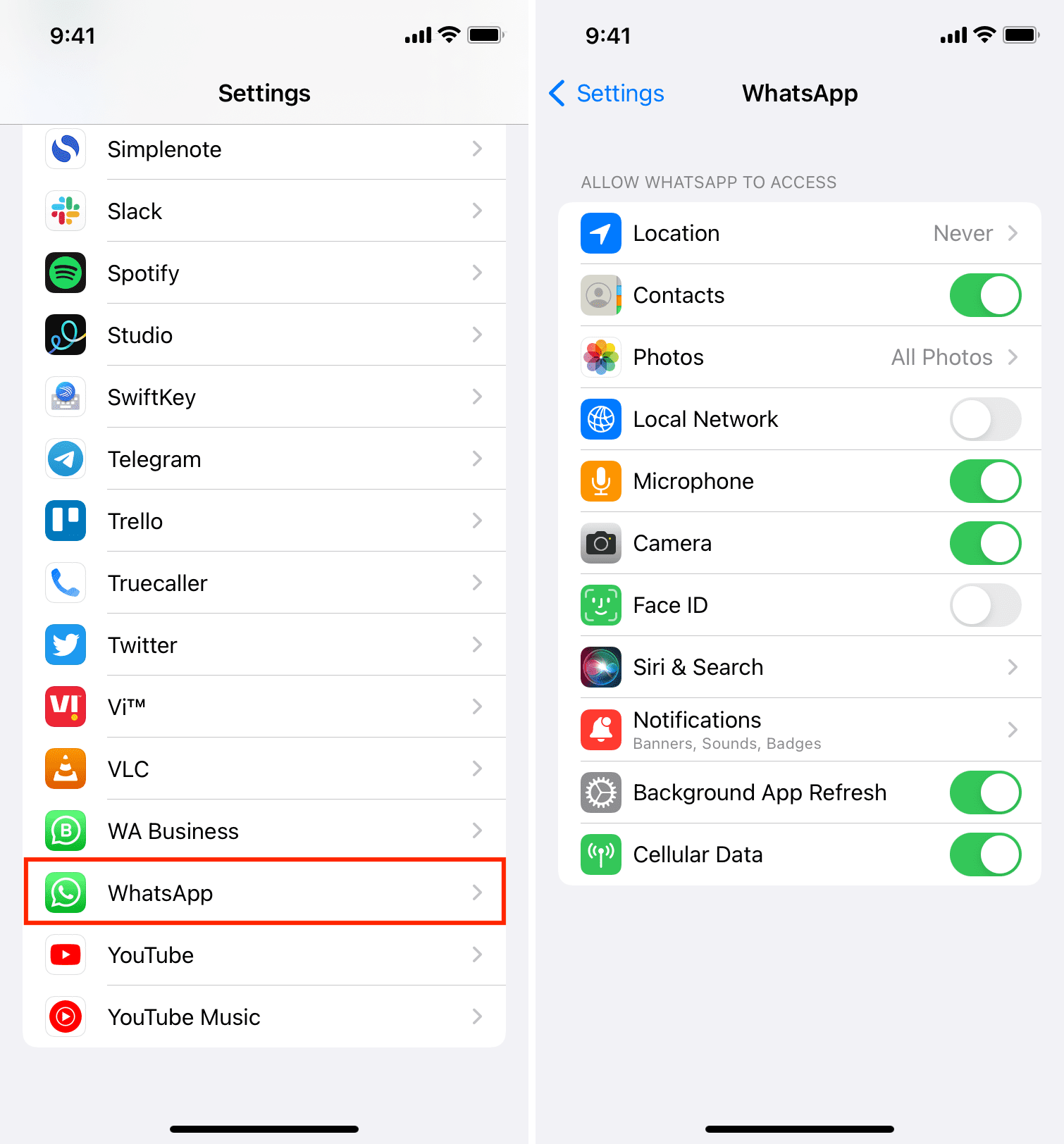
Related: How to fix location errors in an iPhone app
Update the app that crashes
Most often, apps crash because they aren’t updated and have unaddressed bugs. To fix this, go to the Updates section of the App Store and update the app if an update is available.
Update your iPhone
If you’re running an old version of iOS, the apps and the operating system might not play well with each other and crash often. For example, many users noticed that Google Authenticator kept crashing on iOS 14.2. To solve this, go to iPhone Settings > General > Software Update and get the latest version of iOS available for your device.
Make sure iPhone isn’t too hot
If your iPhone is significantly hot, you might face frequent app crashes. Turn off your iPhone and let it cool down. If the device temperature reaches a very high level, it will automatically show a warning and prevent you from using it!
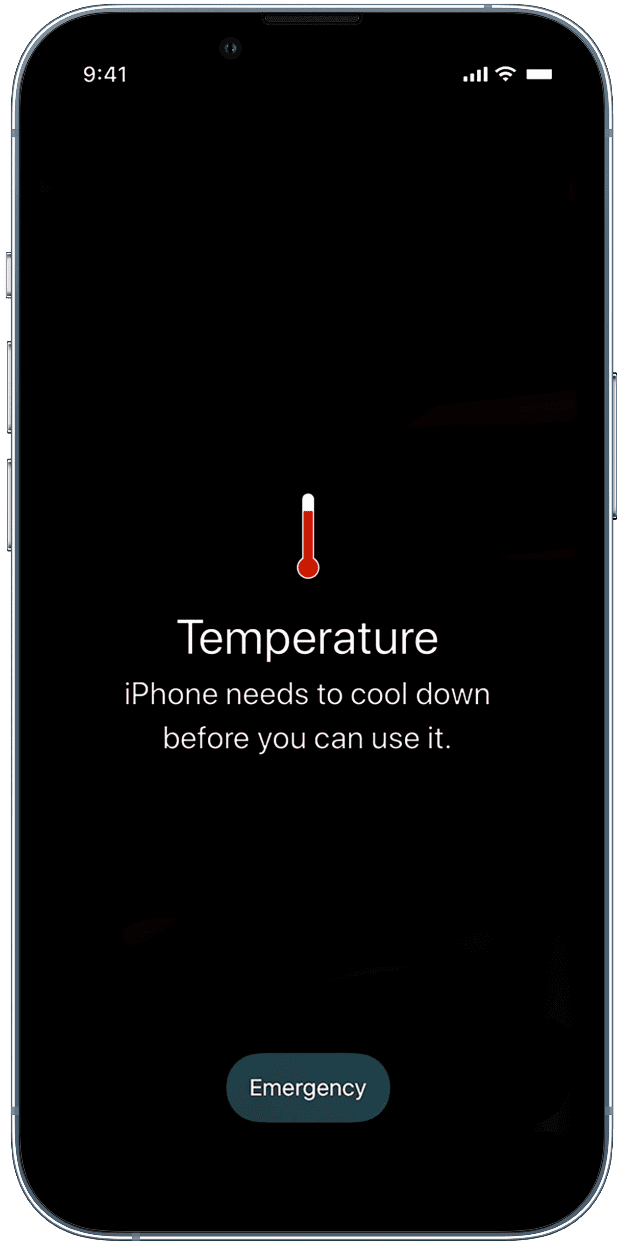
Delete and reinstall the app
Are apps randomly closing on iPhone even after following the above solutions? If yes, that can be fixed by uninstalling the app and reinstalling it.
A while back, SwiftKey, my iPhone keyboard app of choice, was crashing and giving me a hard time. None of the above solutions worked, but once I deleted the app and reinstalled it all of the issues were addressed.
Here’s how to proceed:
- Press an app icon and tap Remove App > Delete App > Delete.
- Restart your iPhone.
- Get the app again by searching for it on the App Store.
Notes and Tips:
- When you delete an app, all its local data is removed. So, if an app supports backing up the data to its server, make sure you log in and do that. Once you reinstall the app, you can sign in with the same ID and get back your projects or other relevant app data.
- Instead of deleting the app, you can also offload it, which will keep the app data but just remove the actual application.
- To reinstall an app, search for its name on the App Store. Or, before deleting it, press the app icon > Share App > Copy Link. Now, save this link in the Notes app. After that, delete the app and tap the saved app link from the Notes app to reinstall it.
Disconnect external peripherals
Having an external device connected to your iPhone can cause some problems, including forcing some apps to unexpectedly crash. If the Photos app, Files app, or third-party documents and storage apps crash, unplug all peripherals. This should alleviate that particular issue.
Reset all iPhone settings
Did nothing mentioned above help you? In that case, go ahead and reset all your iPhone settings. Doing so won’t delete personal things like songs, videos, apps, app data, etc. It will, however, change all settings to the default and can help fix the app crashing problems.
Look for an alternative app
After following the above solutions, you shouldn’t face frequent app crashes and have an overall decent experience. But if this isn’t true for you, the problem most likely is in the app. To fix it, contact the app developer and explain the situation.
You can try using the service in an iPhone or computer browser for the time being instead of the official app. You can also look for unofficial apps that let you use the service. For example, if the Twitter official app crashes often, you can try Tweetbot or Twitterrific.
In case the problem persists, it’s time to look for alternatives to that app. For most apps, finding an alternative isn’t hard. But when it comes to Snapchat, Facebook, Amazon, WhatsApp, etc., you will have to make a tough choice switching to a competing service.
Consider upgrading your older iPhone
Finally, no matter what you do, apps will often crash if your iPhone is old with an outdated processor, less RAM, degraded battery, old iOS version, and other potential compromises. In this case, the above solutions can only assist to a limited extent. To get a good, stress-free user experience, you’ll have to upgrade to a newer device. You can trade-in your old iPhone to purchase any new iPhone.
The newest iPhone SE 2022 has a powerful A15 Bionic processor, 4GB RAM and starts at $429. If you like, here are 75+ frequently asked questions about the latest iPhone SE 3.
Check out new iPhones on Amazon
Read next: