Can’t send photos or videos on iMessage? Check out these troubleshooting tips to follow and fix the frustrating issue of photos and videos refusing to send via iMessage.
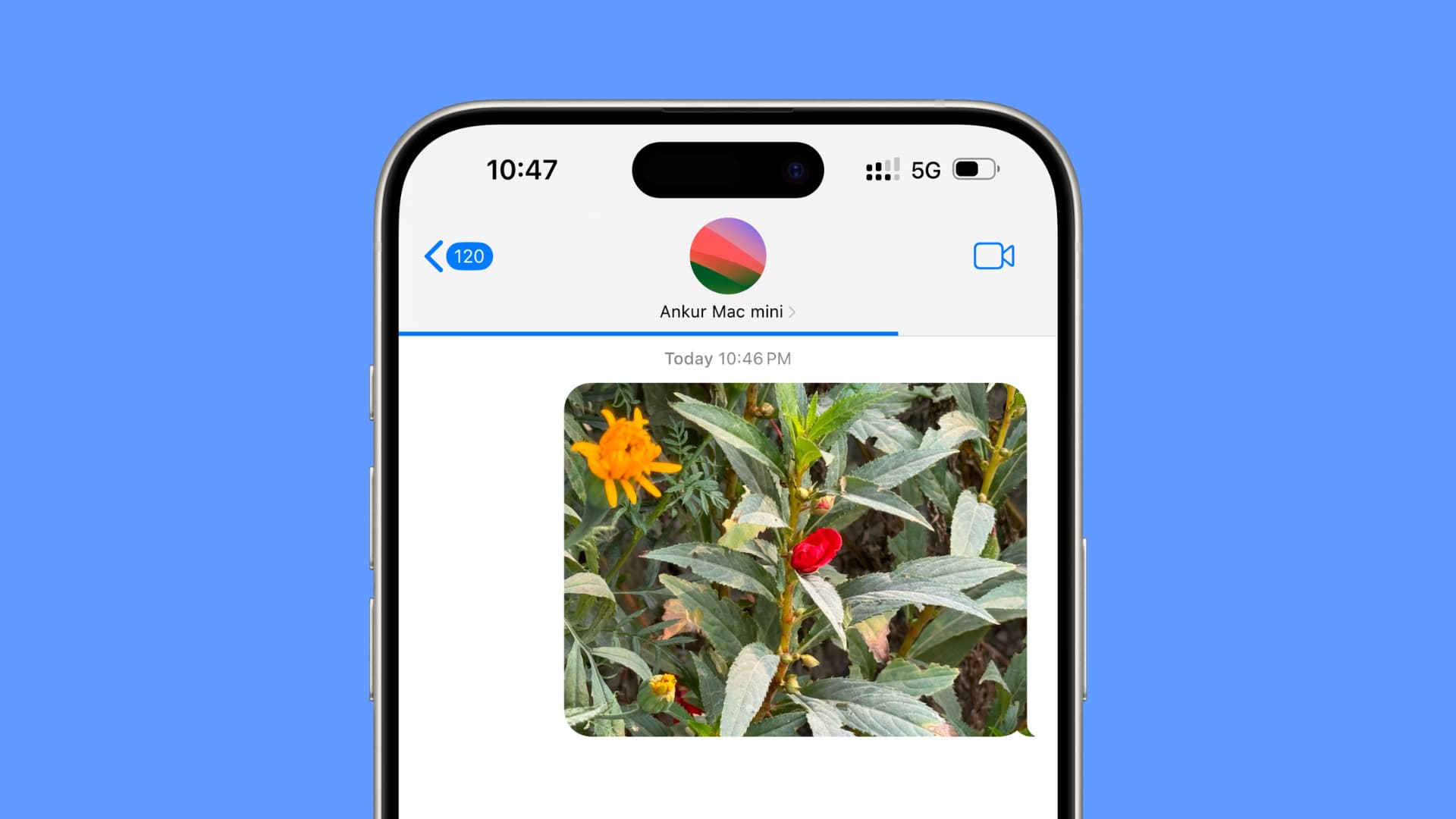
Try sending a non-photo message
If you’re unable to send media, try to send a simple text-based iMessage to that person or someone else and see if it goes through or not. If it does, move to the remaining solutions below. If it doesn’t, explore these solutions to fix iMessage not working on your iPhone.
Wait for a while if the file size is huge
On occasion, the size of the picture or video you’ve captured may be substantial, and if coupled with a sluggish internet connection, this can extend the processing time beyond the norm.
In this case, try waiting, but if you have already done that to no success, move to the next solution.
Make sure you have a reliable internet connection
It can happen that you see the Wi-Fi or strong cellular signal bars at the top right of your iPhone screen, but the internet has quietly stopped working in the background, which leads to outgoing photos being stuck in the Messages app.
To fix this, put your iPhone in Airplane mode, wait for 15 seconds, and then turn Airplane mode off. Now, return to the Messages app conversation where the photo or video is being sent, and in a short while, it should be successful.
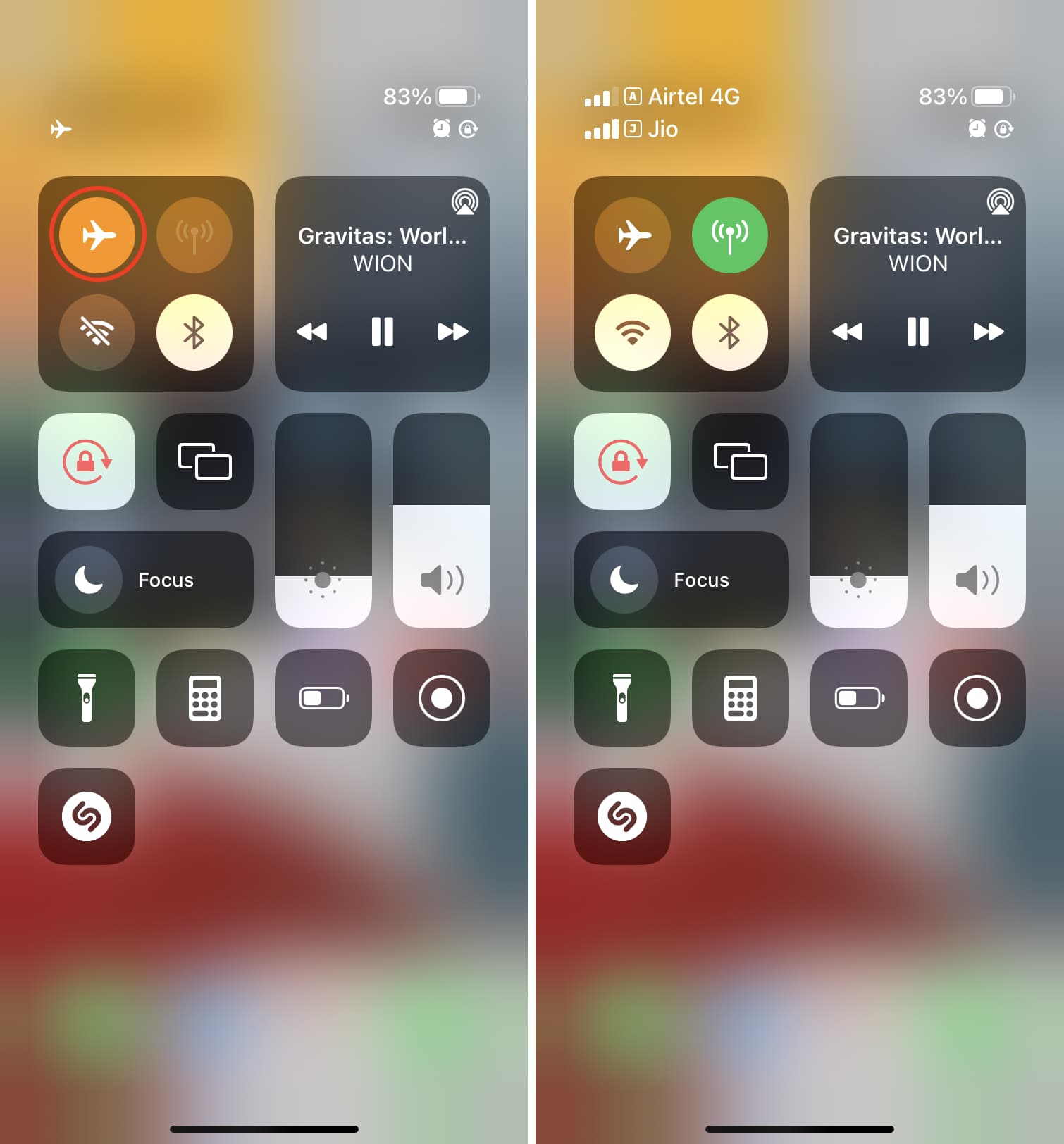
If you’re in a public place, it can also happen that your iPhone is not using cellular data but joined a free Wi-Fi network with no internet access. So, check that.
If you need more help, please go through these two guides:
Free up space on iCloud and iPhone
You may have difficulty sending and receiving large files via iMessage if your iCloud space or local iPhone storage is fully occupied. So, quickly check both these things and learn about some easy tips to make space on your iCloud and iPhone.
Quit and reopen the Messages app
At times, user-generated glitches in the app can cause it to malfunction. So, quickly close the Messages app and reopen it.
Restart your iPhone
If the photo or video is not being sent via iMessage because of temporary issues, turning off your iPhone and turning it back on is an effective solution. So, do that before moving further.
Check the iMessage service by sending the photo to another person
You can try sending that photo to another person and check if the message goes through. If it does, that means the problem is related to the specific contact and not your Messages app as a whole.
To fix this, check if the receiver has iMessage on the number or email you’re using. You can also compose a new message and then type the person’s mobile number or email address registered with iMessage. When you do that, their phone number or email registered with iMessage will appear in blue color.
Related: How to stop iMessages from going to an email address instead of a phone number
Check Apple’s iMessage server status
On rare occasions, Apple’s server can face an outage. Check it and make sure there are no ongoing issues with Messages.
Turn on low-quality photos for iMessage
If you constantly face delays in sending photos via iMessage, it could be that the pictures you try to send are of large size, but your internet upload speed is terrible. In this case, setting your iPhone or iPad to send low-quality media will help. To do that, go to Settings > Messages and enable Low Quality Image Mode.
Note that, even in low quality, the photo will appear great for normal viewing.
Update your iPhone or iPad
If you’re on an ancient version of iOS, go to Settings > General > Software Update and get the newest one. This should resolve the issue if it was caused by bugs in the operating system.
Send via MMS
In case iMessage is not working and it’s urgent, you can try sending the photo via an old-school MMS. Just note that it will be compressed.
Go to iPhone Settings > Messages and turn on Send as MMS. Now, retry sending the photo, and if iMessage does not work, your phone will send it as an MMS.
Related: How to send SMS instead of iMessage from your iPhone
Reset Network Settings
In many cases, such problems happen because of network issues, and resetting it should help.
Sign out and sign in to Apple ID on iPhone
If nothing above has worked for you and you have waited a few hours, sign out of your Apple ID and sign in again. This will refresh your Apple and iCloud account on this device, which could hopefully fix the ongoing inconvenience.