When you don’t have access to Wi-Fi, cellular data, also called mobile data in many countries, is your window to the internet.
However, you might see Could Not Activate Cellular Data Network as an alert. Other times, the top status bar may only show No Service or Searching. In all these situations, cellular data won’t work.
If internet via 3G, 4G, LTE, or 5G is not working on your iPhone or cellular iPad, follow these solutions to fix the issue.
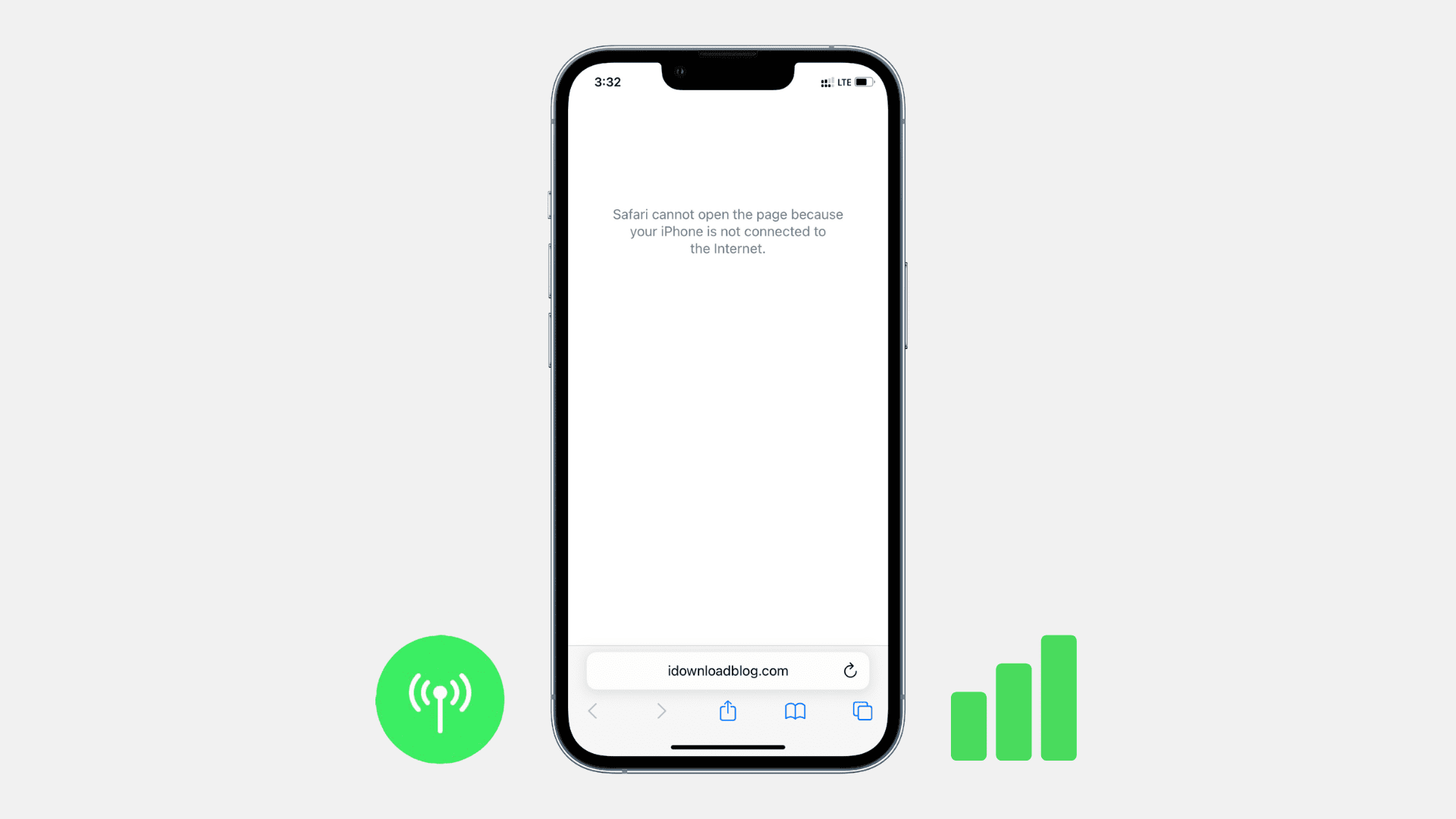
Make sure cellular data is enabled
Before going for the solutions, make sure cellular data is switched on. For that, open the Control Center and ensure the cellular button is green. If it isn’t, tap it to enable cellular data. You can also do the same from the iPhone Settings app.
The cellular option will be blurred if you have enabled content and privacy restrictions, which disables changes to cellular data. Here’s how to fix that:
- Go to iPhone Settings and tap Screen Time. If it says Turn on Screen Time, skip all the steps below as you haven’t set any restrictions.
- Tap Content & Privacy Restrictions. If it’s turned off on the next screen, skip the step below.
- Scroll down and tap Cellular Data Changes and make sure Allow is checked.
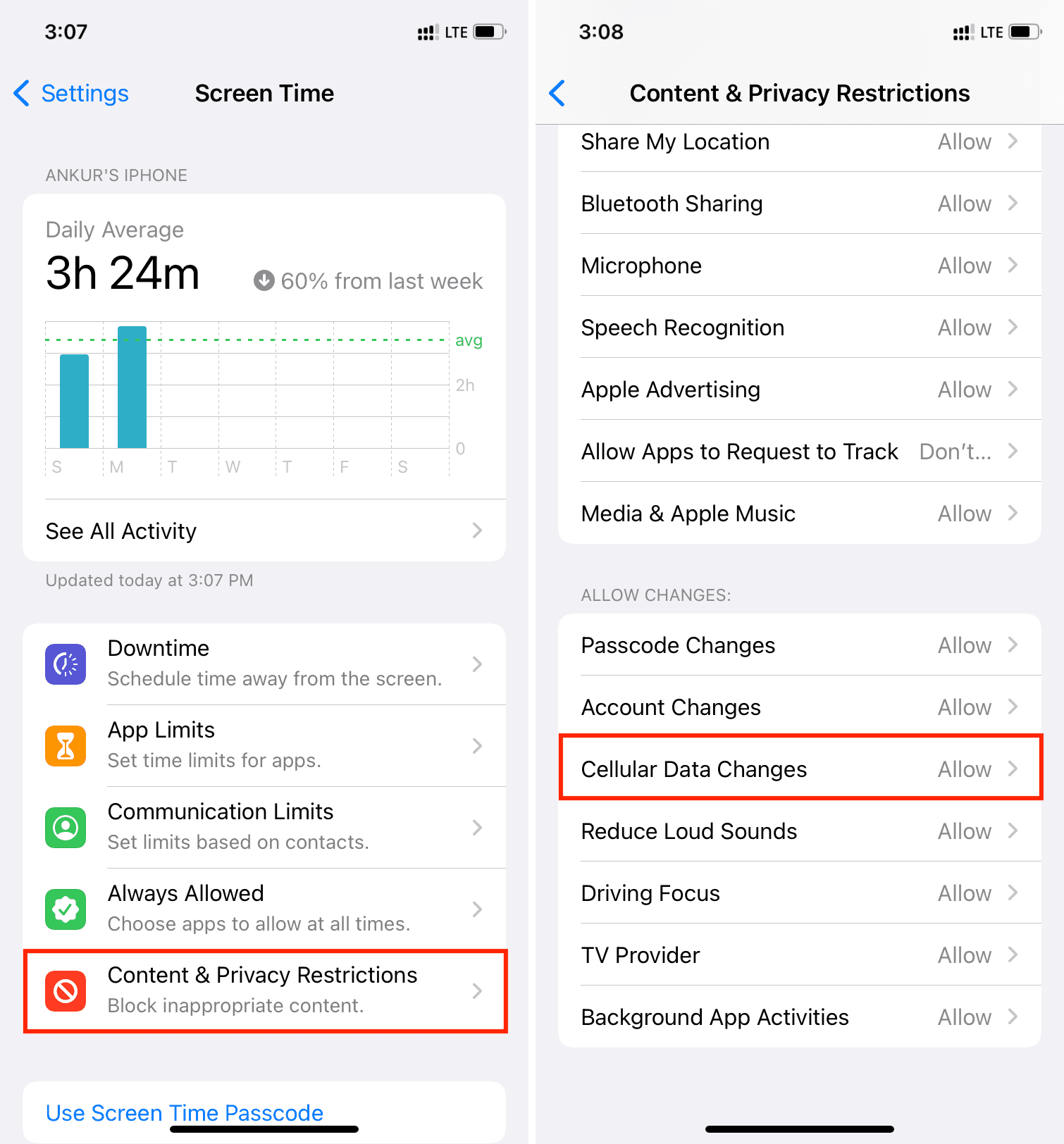
Enable and disable Airplane mode
Open Control Center and tap the airplane icon. After waiting for about 10 seconds, tap the same button once again to disable it.
Doing this disconnects and reconnects the wireless options, which generally improves cellular connectivity.
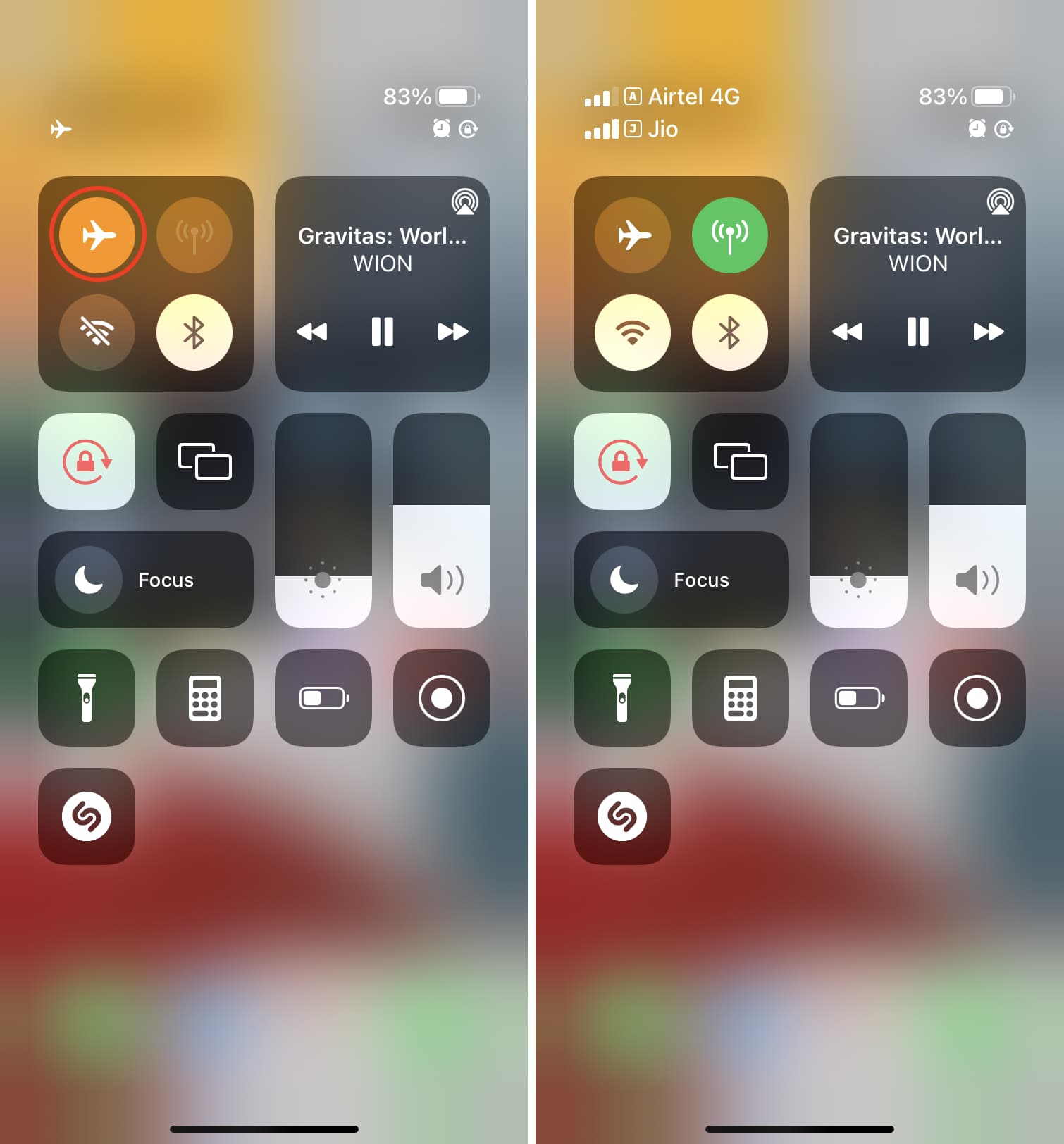
Ensure your iPhone has cellular coverage
Open the Control Center and see how many bars are there for your cellular network. If it’s one or zero, cellular data may work poorly or not work at all.
In this situation, try moving to an area of your house or even room (like near the door or window) with better coverage. You may not get cellular coverage if you’re traveling in a remote area.
Related: How to check your iPhone’s numeric cellular signal strength
Do a manual network search
Go to iPhone Settings > Cellular > Network Selection and turn off Automatic. Now, your iPhone will search for available networks. When the search completes, tap the name of your carrier provider if it comes up.
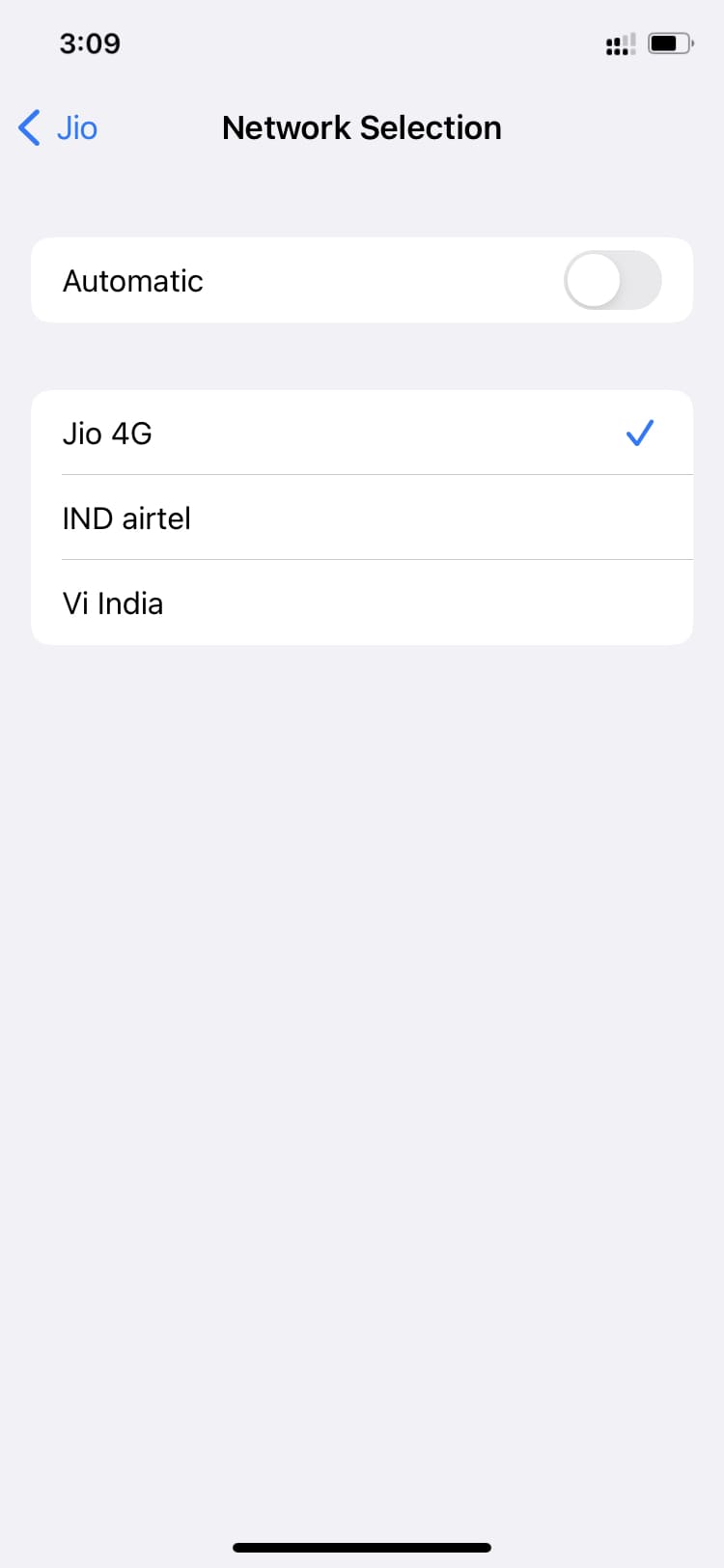
Note: Sometimes, your carrier may have a tie-up with another carrier to use their services or it may be a smaller local carrier owned by a big carrier. So, if you know that your carrier has such partnerships, tap their name from the network search result and see if you get coverage or not.
Turn on data roaming
If you’re traveling internationally (or even a different state/telecom circle in some countries), make sure to enable data roaming by going to Settings > Cellular > Cellular Data Options > Data Roaming.
Set the correct date and time
Internet may not work if the time and date settings are incorrect. The easiest way to fix that is from Settings > General > Date & Time and enable Set Automatically. Now, restart your iPhone, and cellular data should work fine.
Restart your iPhone
Sometimes temporary problems can prevent cellular data from working on your iPhone. You can fix this by simply turning off your iPhone and turning it back on.
Check if you have data allowance
Before moving to the remaining solutions, make sure you have data allowance for the day, month, or billing cycle. You can use your carrier’s official app or call customer support to know your data balance. In case you have some pending bills, clear that, and your internet should be restored soon.
Turn off VPN
Are you using a Virtual Private Network (VPN) app on your iPhone? If yes, open it and turn off VPN. Once you do that, cellular data should work fine.
Try turning off Wi-Fi Calling
In rare cases, Wi-Fi Calling may interfere with standard calls and cellular data. So, you can give this one a shot if cellular connection isn’t working on your iPhone. Go to Settings > Cellular > Wi-Fi Calling and turn off Wi-Fi Calling on This iPhone.
Note: Not all carriers offer Wi-Fi Calling, so you may or may not see this toggle in your iPhone Settings.
Get the latest carrier settings
Carriers push settings update to fix issues and even introduce new features like 5G support, Wi-Fi Calling, etc. Some carrier updates aren’t mandatory and show you two options – Update or Not Now. If you choose Not Now, go ahead and install the carrier update manually.
For mandatory carrier updates, you see OK instead of Update or Not Now.
Update your iPhone
Are you using an outdated version of iOS on your iPhone? If yes, cellular data may not work due to a bug. So, it’s important that you go to Settings > General > Software Update and download & install the latest version of iOS.
Take out the SIM card and reinsert it
Use the SIM ejector tool or an alternative to take out the physical SIM card from your iPhone carefully. After that, wipe it with a soft, dry cloth and insert it safely. Once that’s done, cellular data should work fine.
Note: Skip this if you use an eSIM.
Check the news for temporary local shutdown of the internet
Is there some unrest like a protest or violent demonstration in your area? If yes, local authorities may have temporarily shut down cellular services in your area. In these situations, you can’t do anything except wait for things to cool down and the service to be restored. Also, note that during these times, your carrier’s customer care may already be swamped with many calls. So, it would be better not to call them and be updated via local news instead.
Reset network settings
This is an extremely important solution to follow when cellular data fails to work on your iPhone. Go to Settings > General > Transfer or Reset iPhone > Reset > Reset Network Settings. Once this completes, cellular data should work like a charm.

Reset all settings
In rare case, if network reset fails to bring any luck, go ahead and reset all the settings on your iPhone.
Contact your carrier
Sometimes, there may be a problem or error on the part of your carrier in billing or information related to your account. The only way to fix this is by contacting them via call, chat, or going to their official store.
Chat with Apple
If all the above solutions failed, chat with Apple Support and see what they have to say in your situation.
Restore your iPhone
At last, if nothing works, erase your iPhone and set it up again. You can also use a Mac or PC to restore your iPhone using recovery mode.
3G not working on iPhone?
Carriers worldwide (like AT&T) are phasing out their old 3G service for the next generation 4G, LTE, or 5G. If you’re using iPhone 5s, 5c, or earlier, you can’t use these old iPhones with AT&T any more (for calls and data on 3G). In this case, you can switch to a different carrier that still offers 3G service. Or, a better solution is to upgrade to a new iPhone.
Check out new iPhones on Amazon
Read next: