In this tutorial, we will show you how to send a regular SMS text message instead of an iMessage from your iPhone to your family & friends who also have an iPhone with iMessage set up.
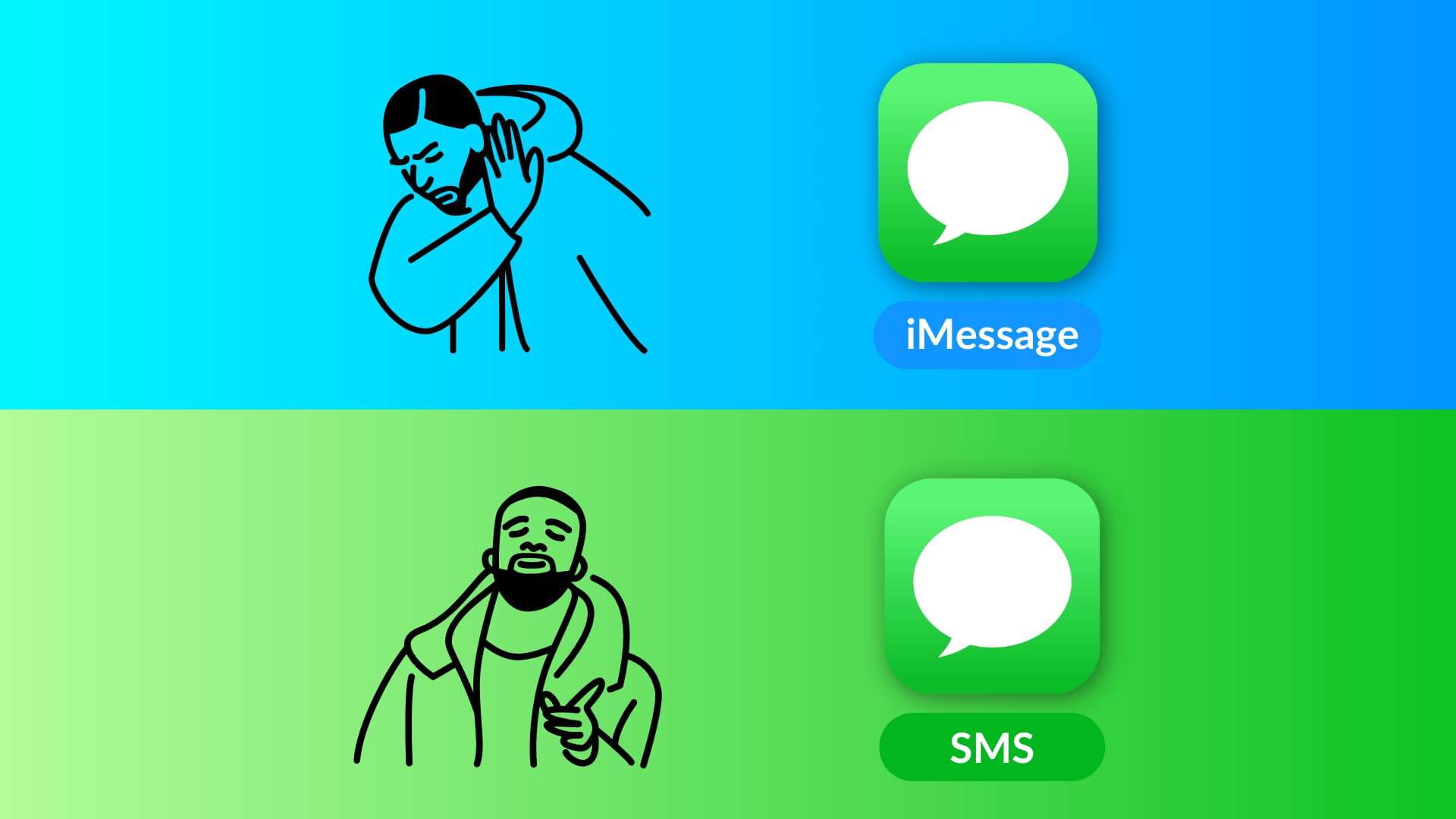
SMS vs. iMessage
SMS is a carrier-based messaging service that’s supported on all phones, be it iOS, Android, or a simple feature phone. It works without internet across all platforms.
On the other hand, iMessage is an Apple service exclusive to iPhone, iPad, and Mac. It needs Wi-Fi or cellular data to work and can only be sent or received among people who have an Apple device. In other words, you can’t send an iMessage to your friends and family who have an Android phone, Windows phone, or a basic feature phone.
iOS Messages app
Both SMS and iMessage work inside your iPhone’s built-in Apple Messages app (left image below).
On the conversation screen, SMS texts are shown as green chat bubbles, and iMessage is represented by blue chat bubbles (right image below).

Related: How to send an SMS from your iPad or Mac (works only if you have an iPhone)
Benefits of sending an SMS
Here are some reasons why you may want to send an SMS instead of an iMessage:
- You don’t need an internet connection.
- It gets delivered even if the recipient is not connected to the internet.
- An SMS can be sent even if you have a very poor cellular signal.
- It can be sent and received between any mobile phone, be it an iPhone or a non-Apple phone.
Cost
iMessage is free to send and receive globally among all Apple users. No payment is required (except for the Wi-Fi or cellular data charge).
Similarly, most US and global carriers offer free SMS, but this is not always the case. For example:
- There may be a daily limit of 100 SMS per day or per billing cycle.
- You may only be allowed to send SMS if your purchased plan supports that. Some of the cheapest plans may only permit receiving SMS but not sending them.
- Sending and receiving SMS while you’re roaming in a different country or even a different state of your country can be chargeable.
So, it’s always a good practice to check your carrier’s (AT&T, Verizon, T-Mobile, Cricket, Vodafone, Airtel, etc.) website or app for confirmation. You may also see your allotted call, data, and SMS benefits when buying a cellular plan or renewing the contract.
What happens when you message an iPhone user from your iPhone?
When you open the Messages app and send a text to another person who has an iPhone (and has activated iMessage – which most likely is), then that text is automatically sent as an iMessage.
You know that the text being sent is iMessage even before you have sent it by seeing the word “iMessage” in the typing box. And you can be sure of it after sending the message by seeing the blue text bubble.
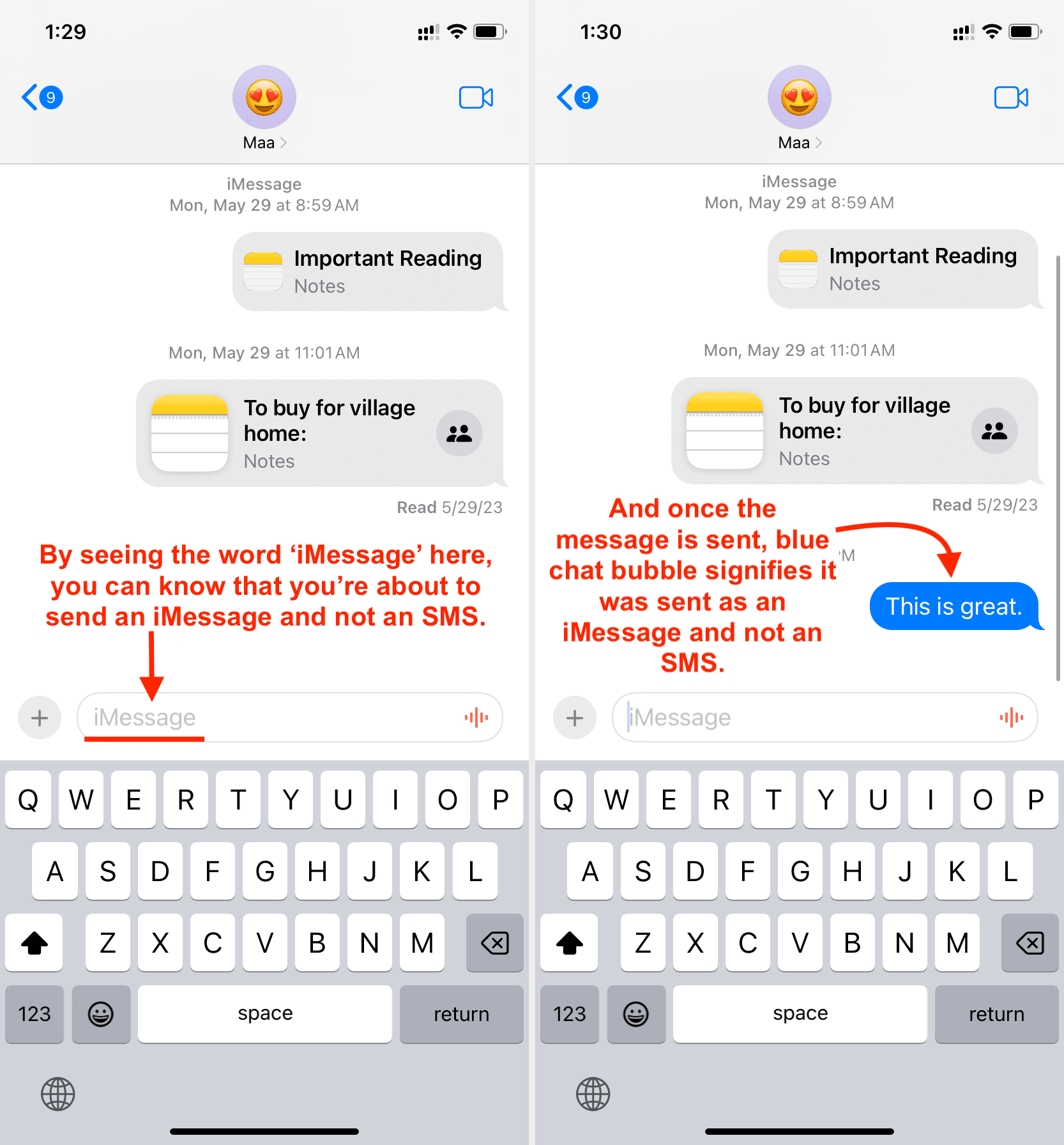
Why send an iPhone user a text message instead of an iMessage?
While iMessage has its advantages, like being reliably delivered and the ability to send photos, videos, location, stickers, and more, you may want to send a normal SMS in the following situations:
- You have a poor internet connection, and your iPhone is stuck trying to send an iMessage.
- iMessage has not been delivered for any reason. Suppose the user has turned off the internet on their iPhone, but you want to reach them anyway. So, instead of sending an iMessage and waiting for it to be delivered when they enable Wi-Fi/mobile data on their phone, you can send an SMS that’s delivered right away.
- You know the receiver currently does not have access to Wi-Fi or cellular data. For example, when my mother visits our village home, I know she doesn’t have Wi-Fi, and the cellular data can be finicky. So, instead of sending her an iMessage, I send her a standard SMS. Similarly, if someone is on the road, they may have a poor cellular signal that’s only good for SMS but not cellular data.
How to send an SMS in place of iMessage
1) Open the Messages app on your iPhone.
2) Go to an existing iMessage conversation or start a new one by tapping the compose button.
3) Type what you want to say and hit the blue arrow button.

4) Now, touch & hold the sent iMessage and tap Send as Text Message.
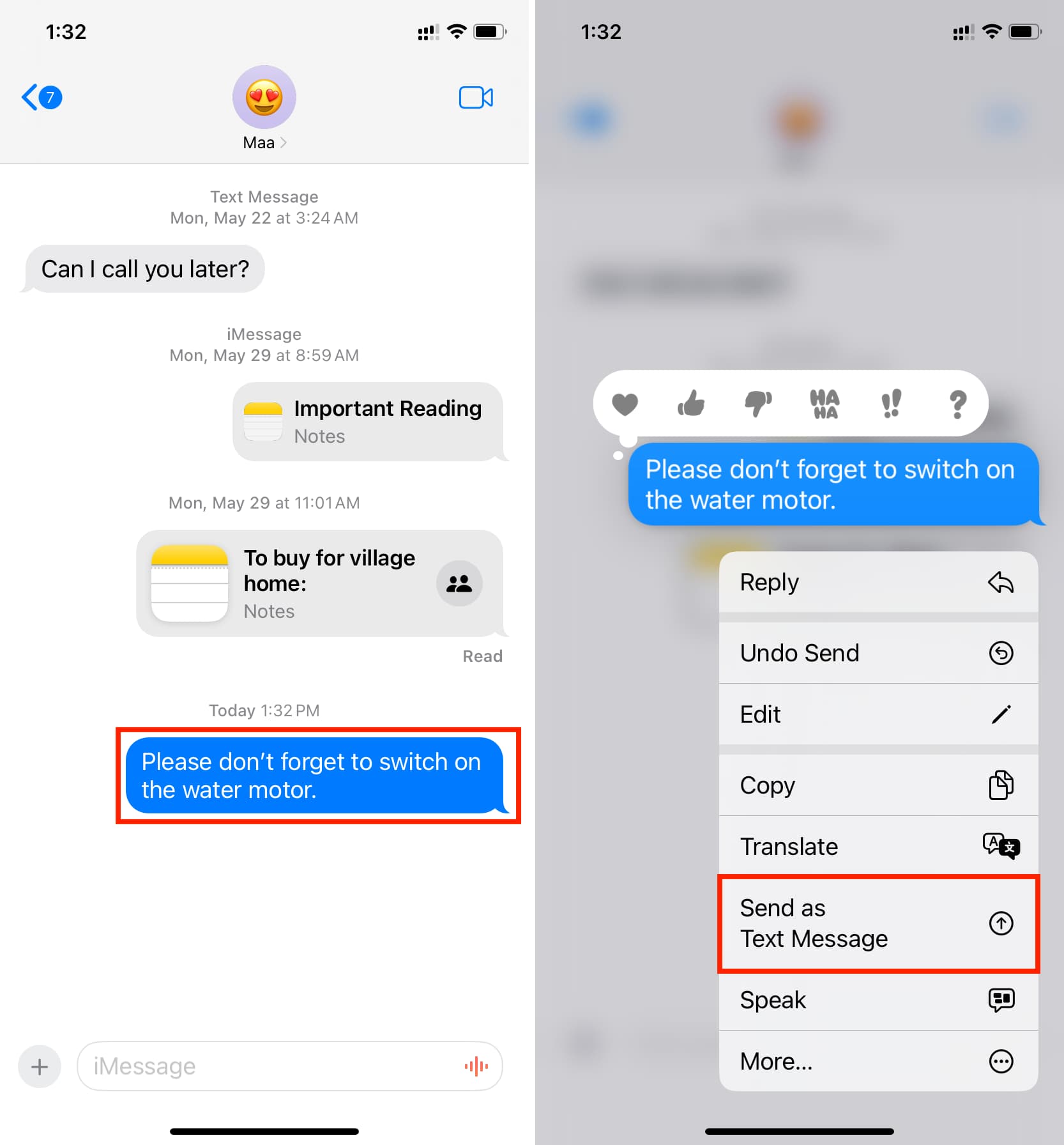
This iMessage (blue color) will now be sent as an SMS text message (green color).
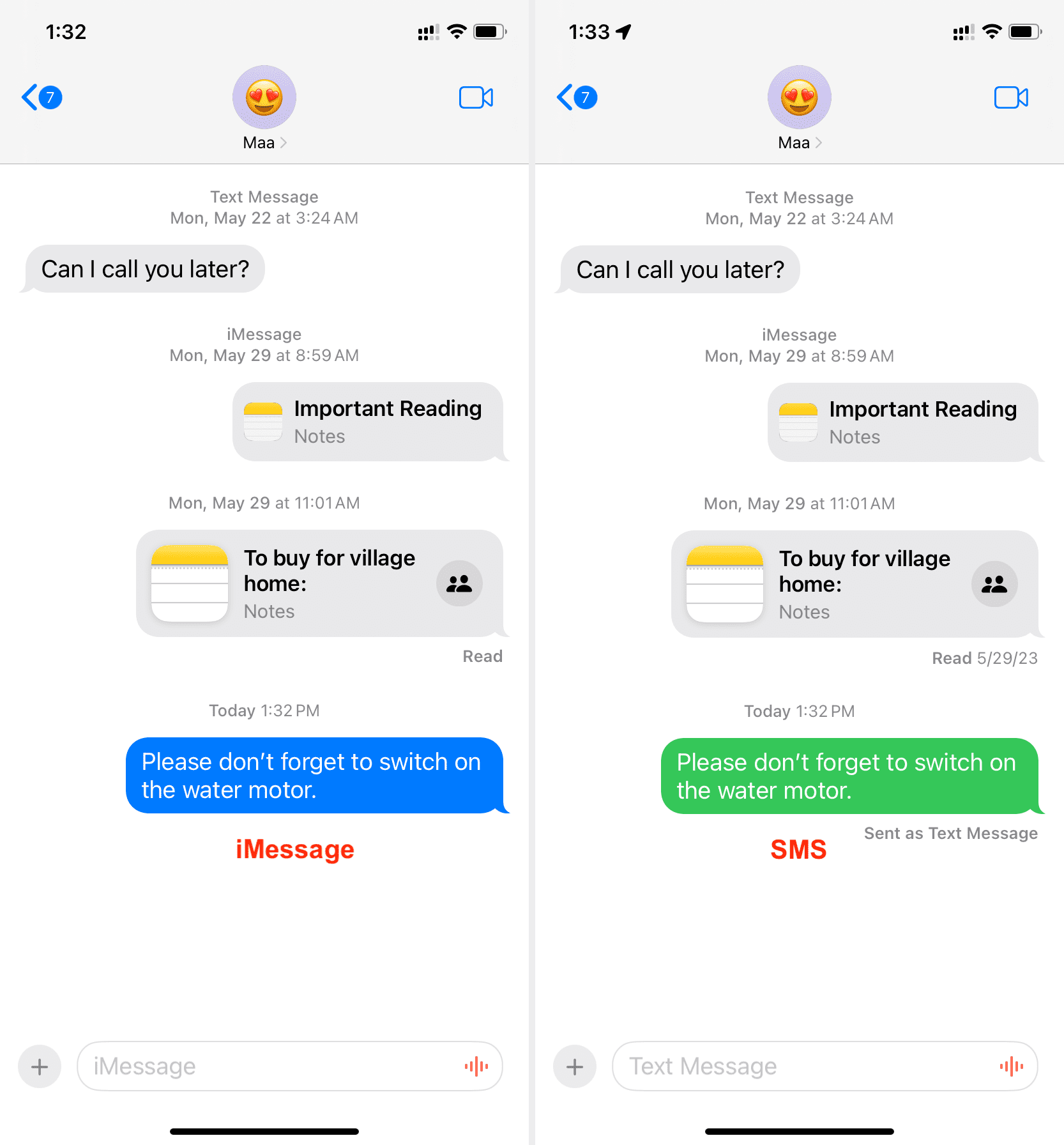
Obviously, this doesn’t work, and you won’t see the “Send as Text Message” option if the iMessage is already delivered. And to be fair, in this situation, you don’t even need to send it as an SMS because if what you want to say has already reached the recipient, then what’s the point of resending it via another medium?
After you send an iMessage as SMS
Once you have followed the above steps to send the iMessage as an SMS, your iPhone will understand that you want to send this person an SMS instead of iMessage. Thus, it will switch to that and show “Text Message” in the message typing box. Now, all messages you send to this person will be sent automatically as an SMS and not iMessage.
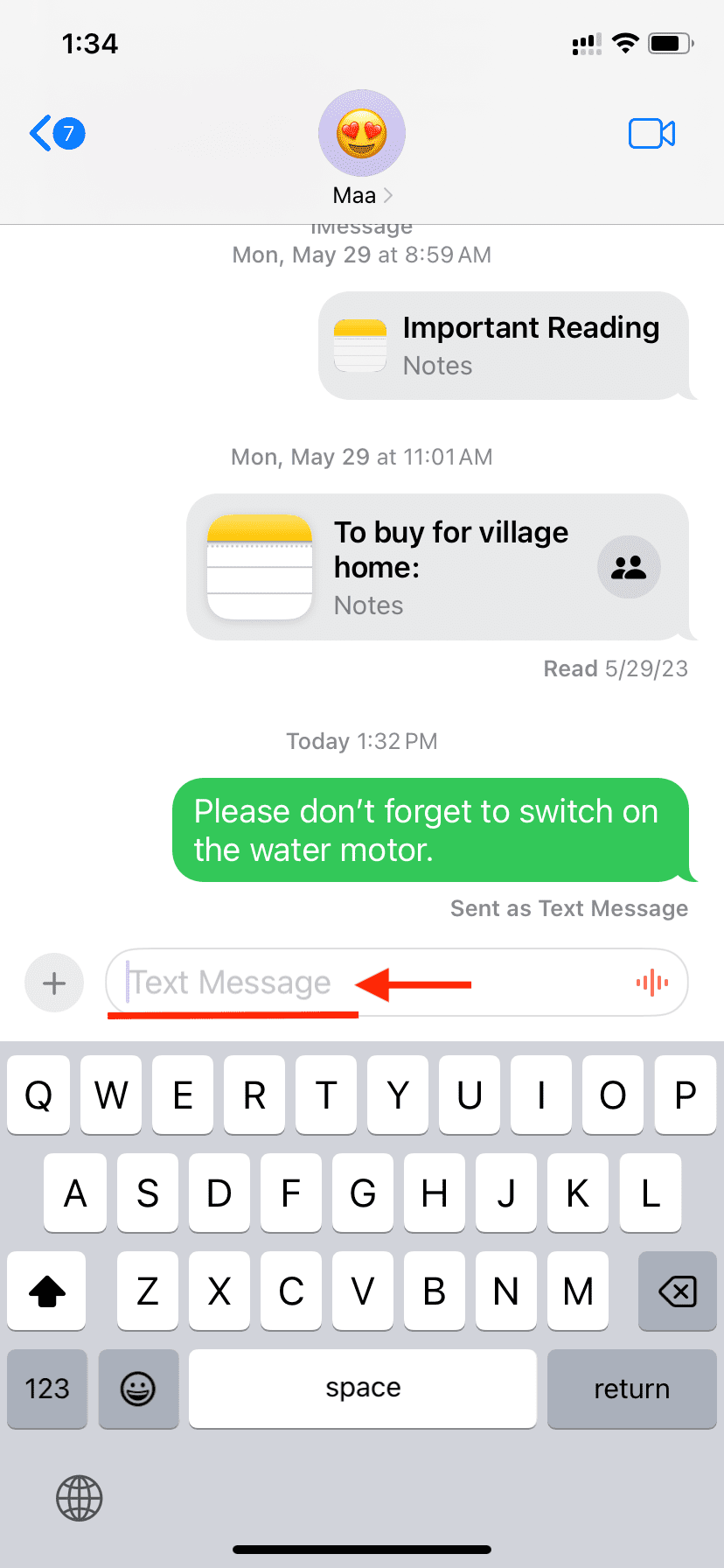
If you want to return to sending iMessage to this person, force quit the Messages app and reopen it. Now, go to that person’s chat, and it should say “iMessage” in the message typing box.
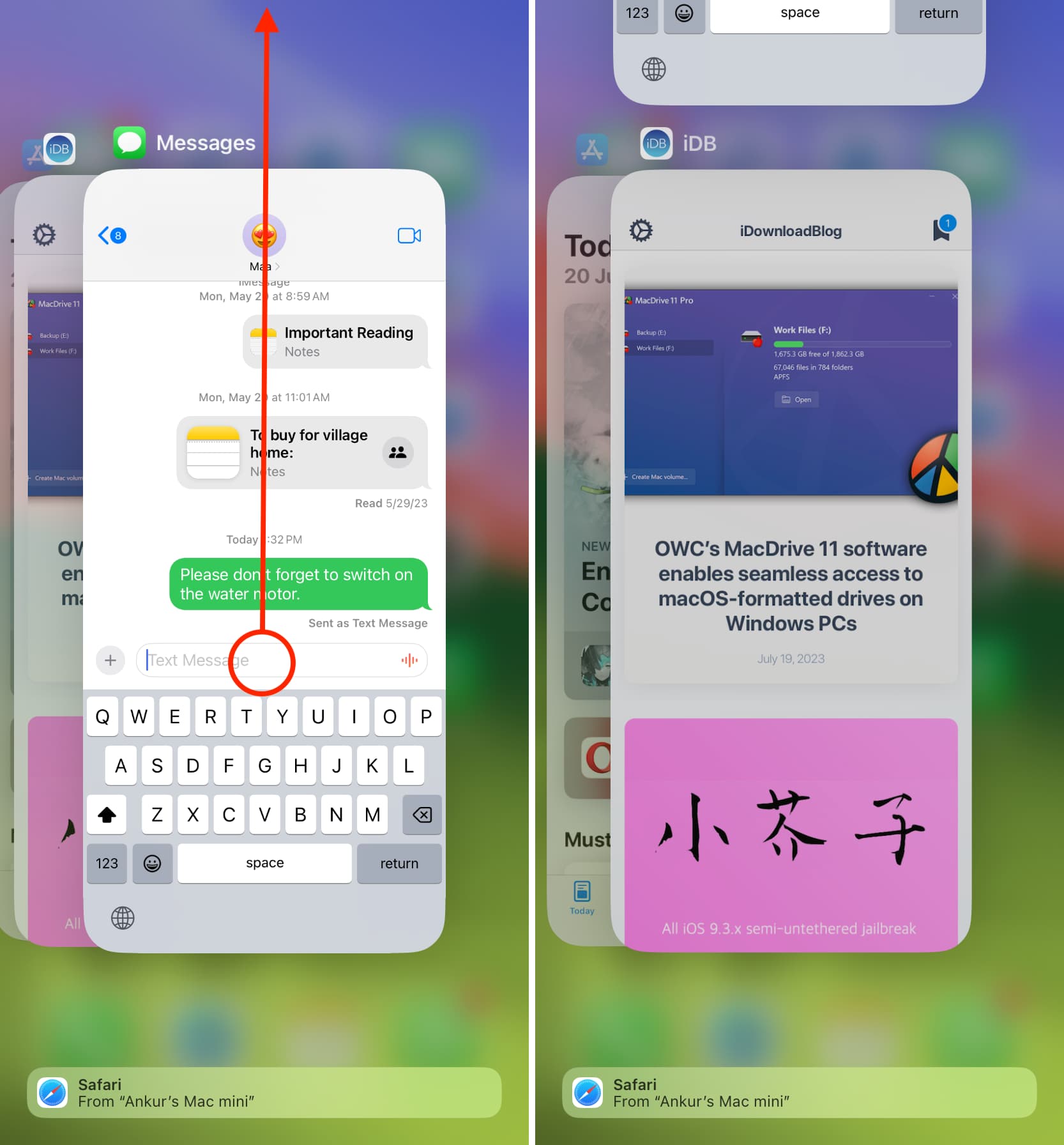
In case it still says “Text Message” in the typing box:
- Try force quitting and reopening the Messages app a few times.
- Switch off your iPhone and switch it back on.
- And if nothing helps, delete the sent SMS message from that person’s conversation screen, then force quit the Messages app and reopen it. Now, it should switch back to iMessage.
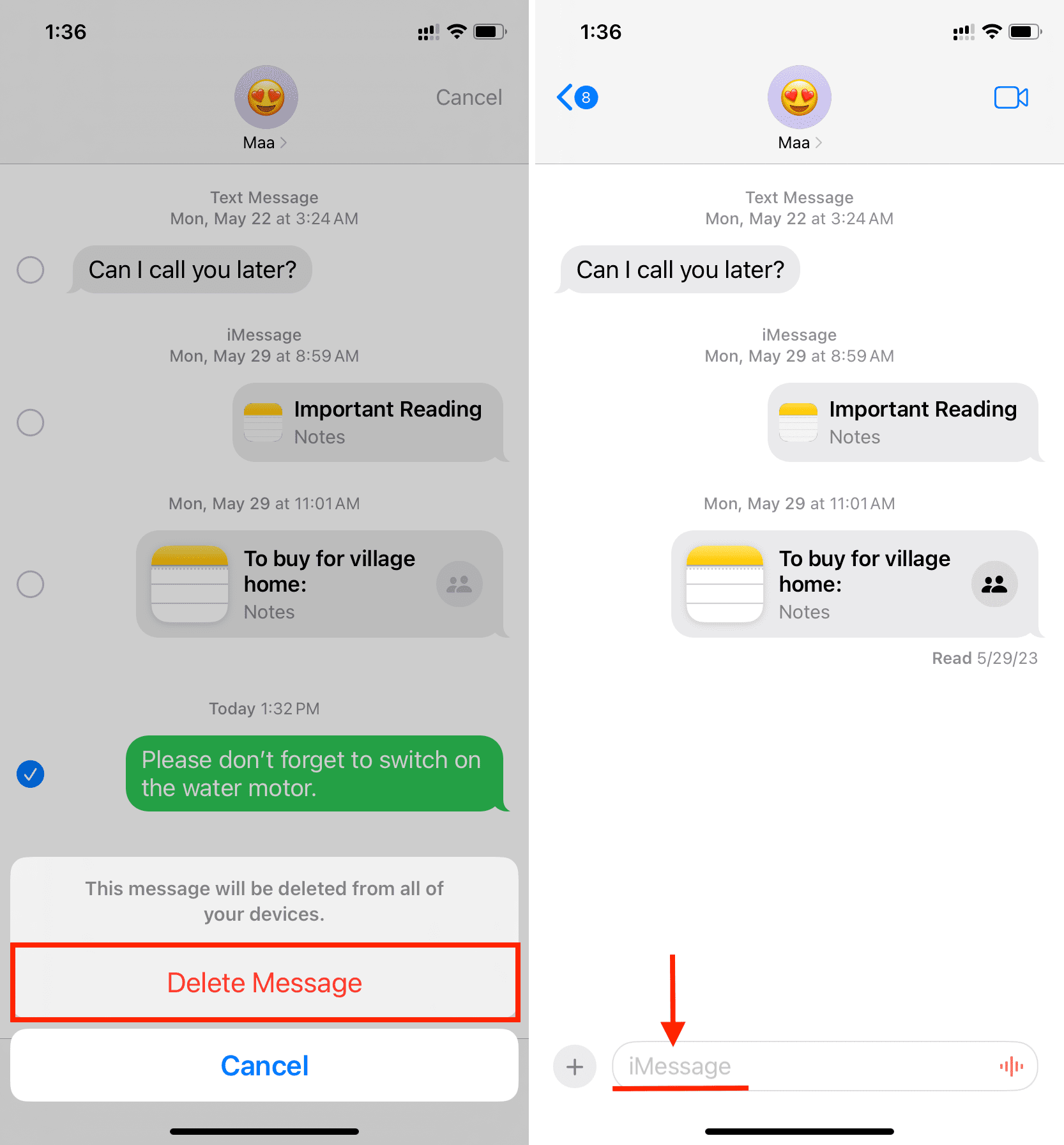
Set your iPhone to automatically send the message as an SMS
Go to the Settings app > Messages and turn on Send as SMS. After this, your iPhone will automatically send the message as an SMS when iMessage is unavailable.

New tips for the Messages app: