Are you experiencing slow Wi-Fi on your iPhone or iPad? There could be several reasons for this, and it can get quite annoying when it happens. In this article, we have listed six useful tips that can help fix the slow Wi-Fi issue on your iPhone or iPad.
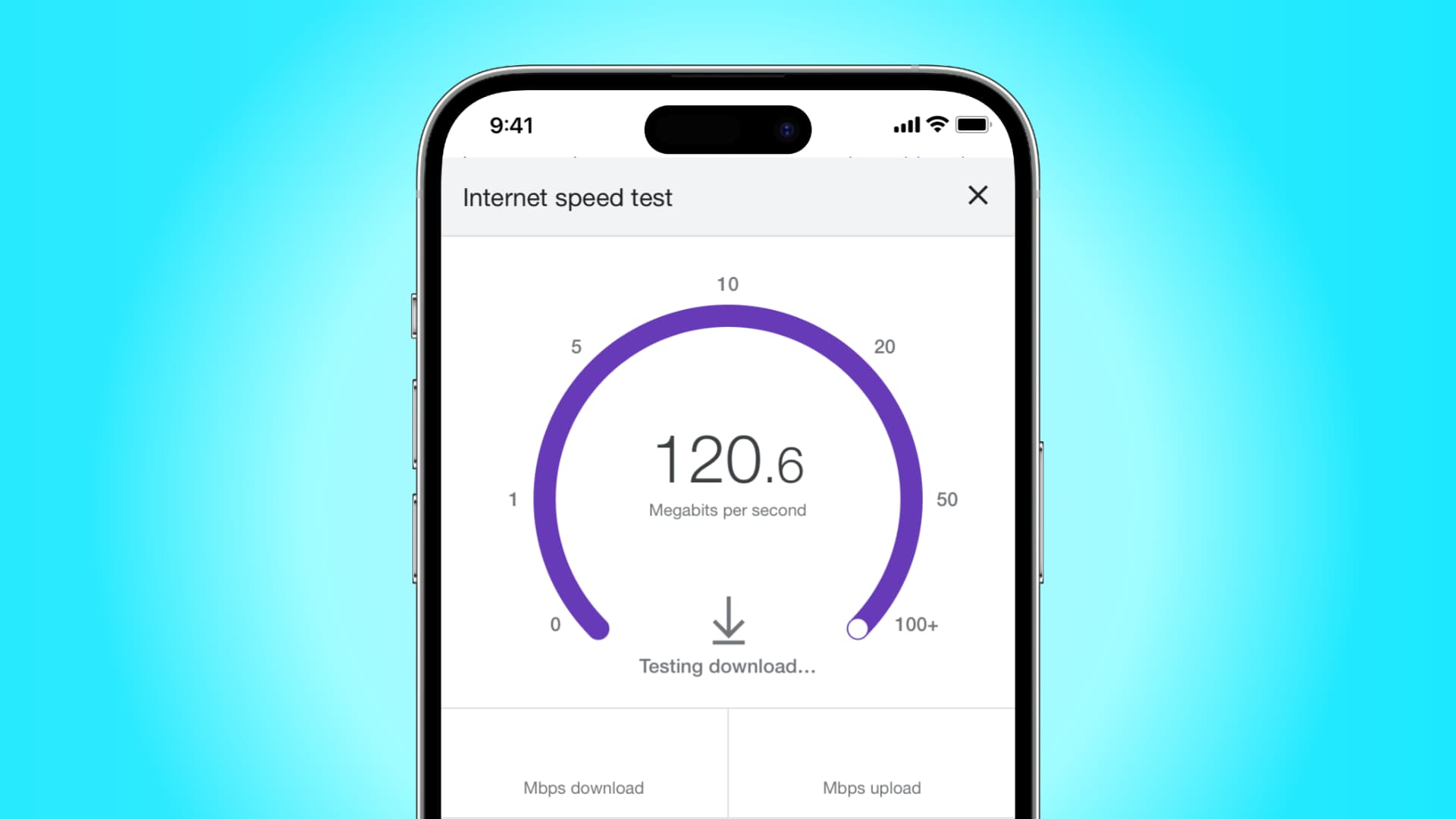
Restart Wi-Fi router
The first you should probably do when you have Wi-Fi issues is restart your modem or router. Most of the time, the network could get clogged, and a simple restart of the router will fix all issues. Turn off your router, wait for at least 10-15 seconds, and then turn it back on. Check if the Wi-Fi on your iPhone is back to normal.
Restart your iPhone
You may also want to restart your iPhone if resetting the Wi-Fi router doesn’t fix the slow internet speed. Oftentimes, this simple solution is all you need to fix such inconvenient issues.
Run a speed test on another device
Usually, during peak times or when there is a major event, internet speeds might worsen due to increased load.
In these situations, the issue may be from your network provider’s end and not you. To test, run a speed test on another phone or computer connected to the same Wi-Fi network. If the speed is also significantly down on that device, then the problem is from your network provider’s end. In this situation, you can contact their service center or wait a while for normal, fast speeds to resume. If the speed on another device is fine but not on yours, then move to the remaining solutions below.
Note: Sometimes, it’s also possible that the website or streaming service you’re trying to access is having issues and, therefore, not loading quickly or playing videos in the highest quality. In this case, force quit the app and reopen it.
Reset Network Settings
At times, resetting the Network Settings on your iPhone can also solve the issue with slow Wi-Fi or cellular connection. Once the reset completes, your iPhone should restart automatically. You will need to enter your Wi-Fi password again. Hopefully, this fixes the slow Wi-Fi problems.
Forget and add the Wi-Fi network again
If you didn’t want to reset the Network Settings on your iPhone, then you can simply forget the Wi-Fi network and add it again. This could potentially fix the issue, as forgetting a network will remove all its data. Here’s how to forget a Wi-Fi network.
- Open Settings on your iOS device and tap Wi-Fi.
- Tap the info button ⓘ next to the connected Wi-Fi name.
- Tap Forget This Network > Forget.
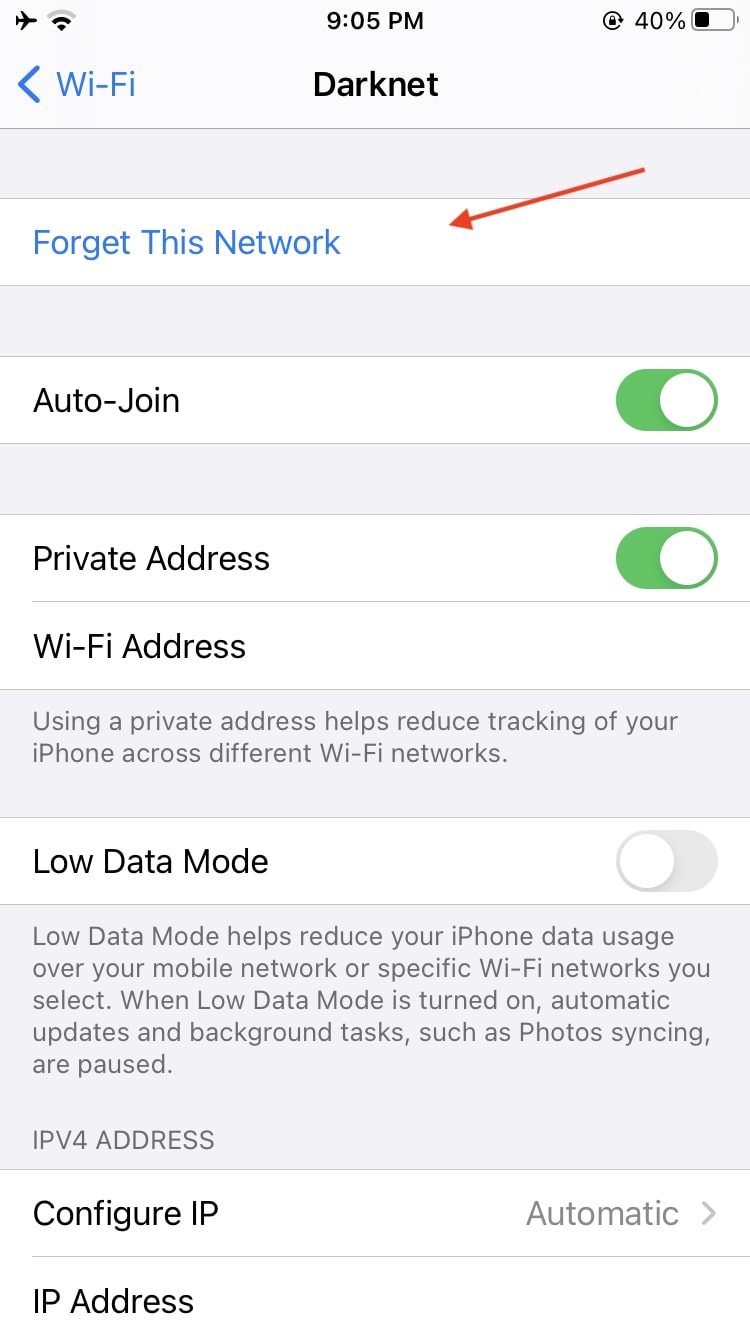
After this, restart your iPhone and connect to this Wi-Fi network again. You’ll have to enter the password for the Wi-Fi network to add it back. Once connected, test the internet speeds to see if things are back to normal.
Change DNS settings
Sometimes, the reason for slow Wi-Fi on your iPhone could be bad DNS servers. You can change these servers on your iPhone to improve the speeds. Find the best DNS servers available online, and use that to improve the Wi-Fi speed. Once you have switched to a different DNS, check whether the slow Wi-Fi issue has been fixed.
The above-mentioned tips should help you fix the slow Wi-Fi issues on your iPhone or iPad. If none of them work, then the problem could be with the Wi-Fi router or with your Internet Service Provider (ISP). You should contact your ISP and have their technician visit your home to fix the problem.
Check out next: