Do you use YouTube Music as your primary music service, but it won’t work properly? This guide lists several solutions to fix this issue once and for all.
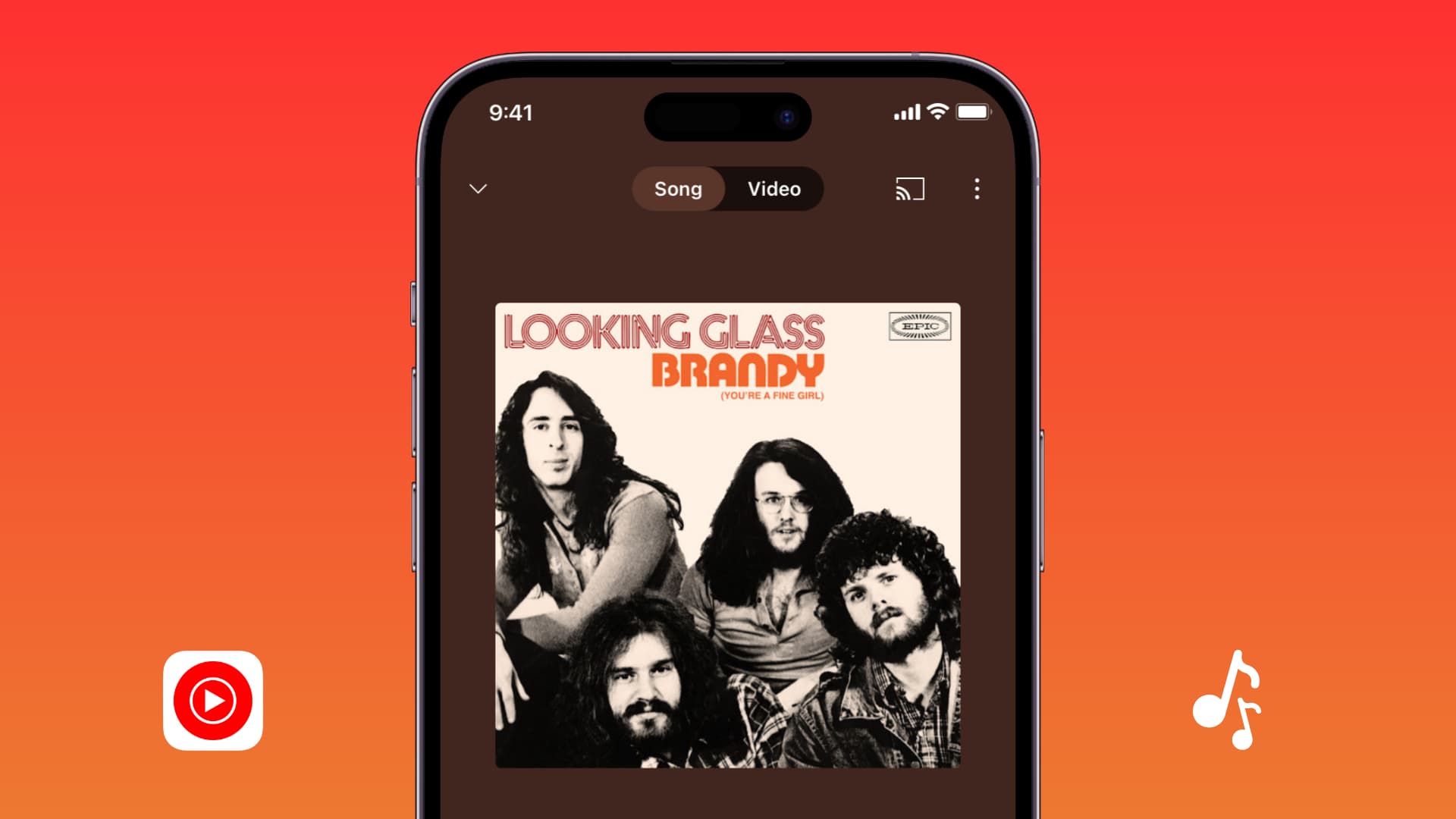
While the fixes here are geared towards iPhone, iPad, and web browsers, they should also work if YouTube Music doesn’t let you listen to your favorite songs on an Android phone or other platforms.
Issues you may face with YouTube Music
- Songs do not play and keep you waiting with a loading indicator.
- Music playback stops when you lock your iPhone or iPad screen.
- The song stops playing when you go out of the YouTube Music app.
- You see no music, playlists, or albums on the Home tab, as the YouTube Music app isn’t working.
- You see unhelpful errors of some kind, and music does not play.
- Only audio is available and not video or vice versa.
- Playback pauses or refuses to work on slow connections or cellular data.
- You can’t download songs for offline listening.
While the YouTube Music app is free to download and listen to songs, you need a paid premium subscription to:
- Continue the playback even after locking your iPhone or iPad screen or going out of the YouTube Music app.
- Seamlessly switch between audio and video modes.
- Enjoy ad-free listening.
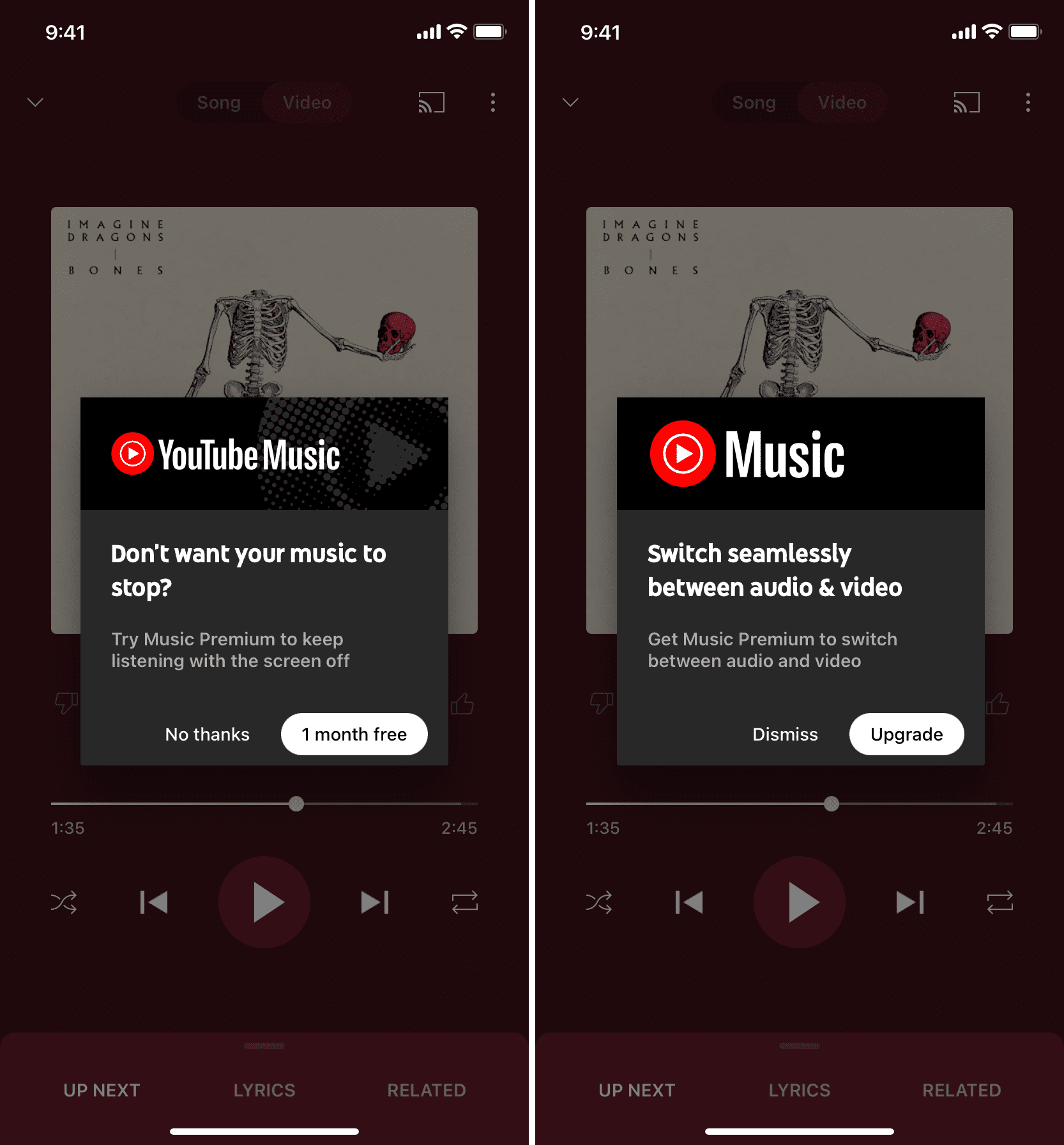
In other words, you need a paid plan to fully enjoy YouTube Music on your phone. To address this:
- You can get the paid plan. Subscribing to YouTube Premium also gives you an unrestricted, ad-free experience on YouTube Music.
- Or, you can switch to another app like Spotify that doesn’t have such restrictions in its free version.
Check your Internet connection
Before moving to other solutions, ensure Wi-Fi or cellular data is working on your device. Go through our helpful tutorials if you need assistance:
- How to fix cellular data not working on iPhone or iPad
- Tips to fix slow Wi-Fi on iPhone
- What to do when your iPhone or iPad can’t connect to Wi-Fi
- Internet not working on your Mac? Here’s how to fix it
In case you’re unable to use YouTube Music on cellular data, go to the Settings app of your iPhone and tap Cellular or Mobile Data. Scroll through the list of apps and make sure the switch next to YouTube Music is green.
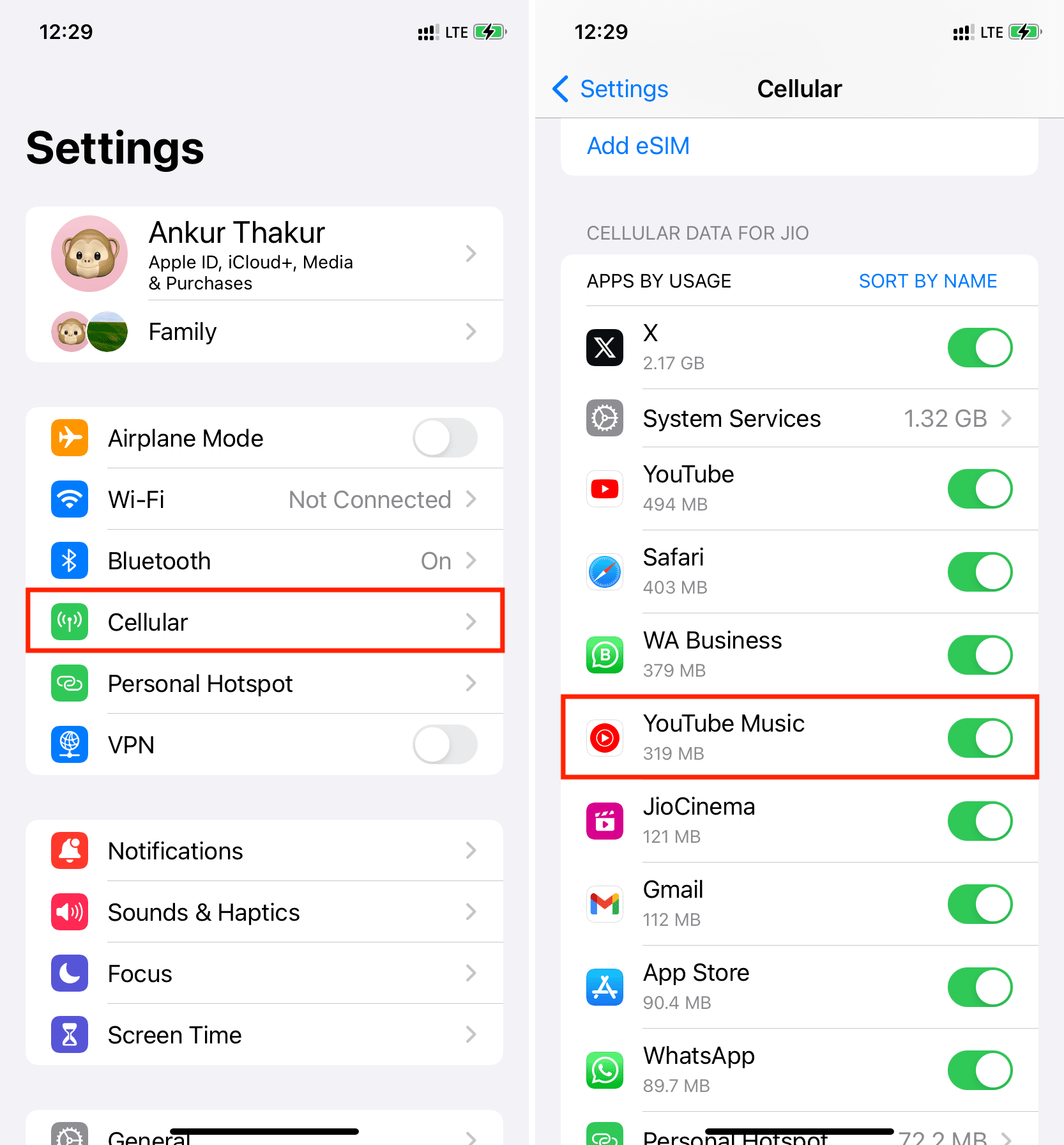
Did you start AirPlay?
Suppose audio & video on YouTube Music is working perfectly on your iPhone, iPad, or a web browser on your Mac. Now, if you start AirPlaying it to your HomePod, Apple TV, or other AirPlay-compatible speaker or screen, you may notice a short disruption, especially if your internet is slow. This is because, after your AirPlay, the same content may have to be reloaded, which adds a short pause.
However, I’ve noticed that you don’t have this issue while connecting a new Bluetooth earphone or speaker and channeling the audio to it from your iPhone, iPad, or Mac.
Check YouTube servers status
On rare occasions, the world’s biggest video-hosting site — and, by extension, YouTube Music — may have server issues in your region. So, do a quick web search for “Is YouTube or YouTube Music down in [your city name].” Next, visit sites like Downdetector, Is It Down Right Now, or Is The Service Down to know more about the outage. Additionally, you can check @TeamYouTube on X (Twitter) to get downtime updates from them.
hi, we've seen reports that YouTube homepage is down for some of you 🫠 we're looking into it rn, really sorry if you’re experiencing this
we’ll follow up with more soon, thx for your patience 💕
— TeamYouTube (@TeamYouTube) February 9, 2023
Force quit and reopen the app or browser
- On iPhone or iPad: Swipe up from the bottom of the screen and hold. Now, drag the YouTube Music app all the way up to close it. Finally, reopen the app after about 5 seconds, and it should work.
- On Mac and PC: Quit the browser and reopen it.
Restart your device
If YouTube Music fails to work because of temporary glitches, turning off your phone or computer and turning it back on should help.
Update the app
Head over to the App Store and update the YouTube Music app so that you have its latest version with the newest features and past bugs fixed.
YouTube Music on the App Store
Delete and redownload the app
On some occasions, an effective way to fix the issue is by deleting and redownloading the app. Just note that, in this process, all your downloaded songs will be erased, and you will have to redownload them.
Clear browser cache and data
If you can’t use YouTube Music in a computer web browser, clear the browser cache, cookies, history, and other data. Once that’s done, restart your computer and sign in again to your Google account to use YouTube Music without hiccups.
Sign out of your Google account and sign in again
Because of outdated or expired caches & cookies, or if you have changed your Google account password, the YouTube Music app may not be able to fetch your account details and thus fail to work. To address this, sign out of your account and sign back in by following these steps:
- Open the YouTube Music app and tap your profile picture from the top right.
- Tap Switch account > Manage accounts on this device.
- Tap Remove from this device under your Google account with the YouTube Premium membership and confirm by tapping Remove.
- Next, restart your iPhone or iPad.
- Finally, follow steps 1 and 2 and tap Add another account to sign in again.
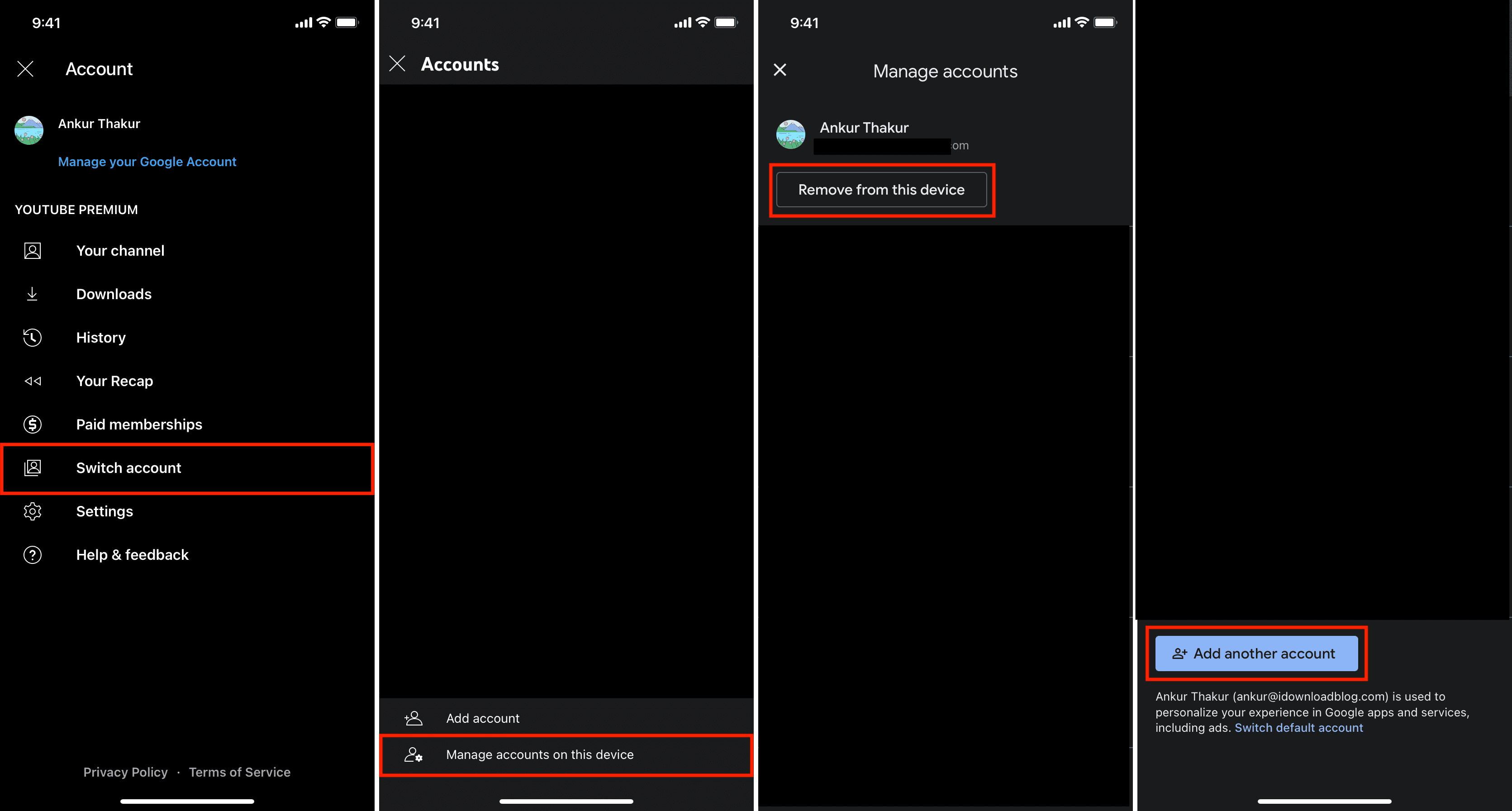
YouTube Music Premium membership is not available everywhere
Per the official Google Support page, YouTube Music Premium membership is available in about 100 countries and regions.
Go through the list, and if your country isn’t mentioned, you may not be able to subscribe to the premium plan there. However, you get the same privileges that come with YouTube Music Premium if you have a premium membership and travel to a country where membership is not sold.
Secondly, the above-mentioned Google support page also explains some important rules regarding YouTube Premium membership when you travel to other countries. Make sure you go through them.
Not all content is playable in both audio and video forms
One of the best things about YouTube Music is the Song & Video switches on the top that lets you flick between audio and video in a tap. However, not all content has both, and this is just something you can’t change.

Other times, you may hear some songs in poor audio quality in Song mode as it plays the audio of a low-quality video. In such cases, you will find that there is no album art, and a still frame from the video is used instead.
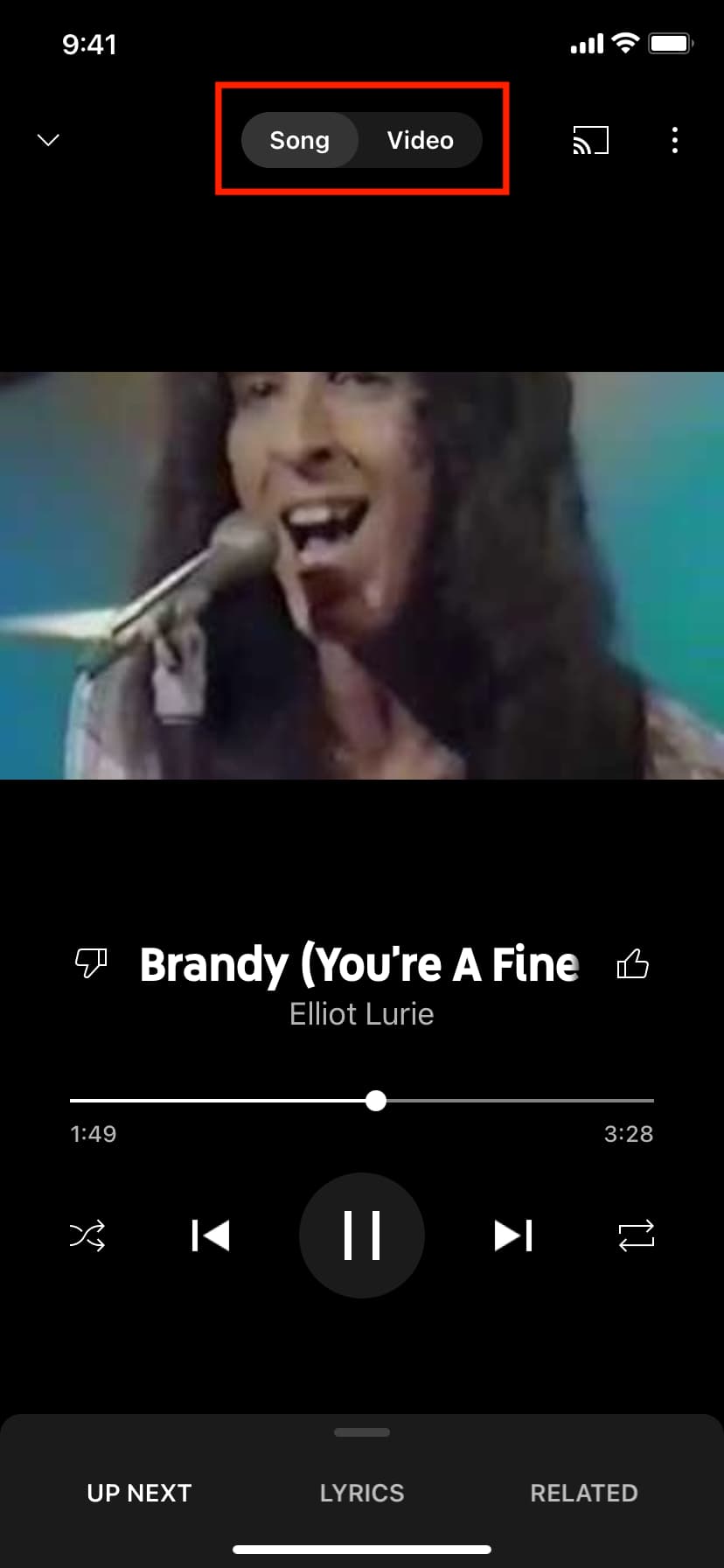
Some videos can play on YouTube but not on YouTube Music
I’ve been using YouTube Premium for a long time, and YouTube Music is my main music platform. Over time, I noticed that some old songs might be available in poor audio quality without video in the YouTube Music app. Most likely, it’s just a video streaming in audio form in the YouTube Music app.
You can tap the three dots icon > Share > Copy Link and open it in a web browser, followed by the YouTube app. You may find that the video that was not playing inside the YouTube Music app starts playing in the main YouTube app.
Set YouTube Music to not play music videos
Try this tip if your YouTube Music experience continues to be laggy:
- Open the YouTube Music app on your iPhone or iPad.
- Tap your profile picture icon from the top right.
- Select Settings.
- Tap Playback & restrictions.
- Enable Don’t play music videos.
- Now, close and reopen the YouTube Music app, and hopefully, it will now work as intended.
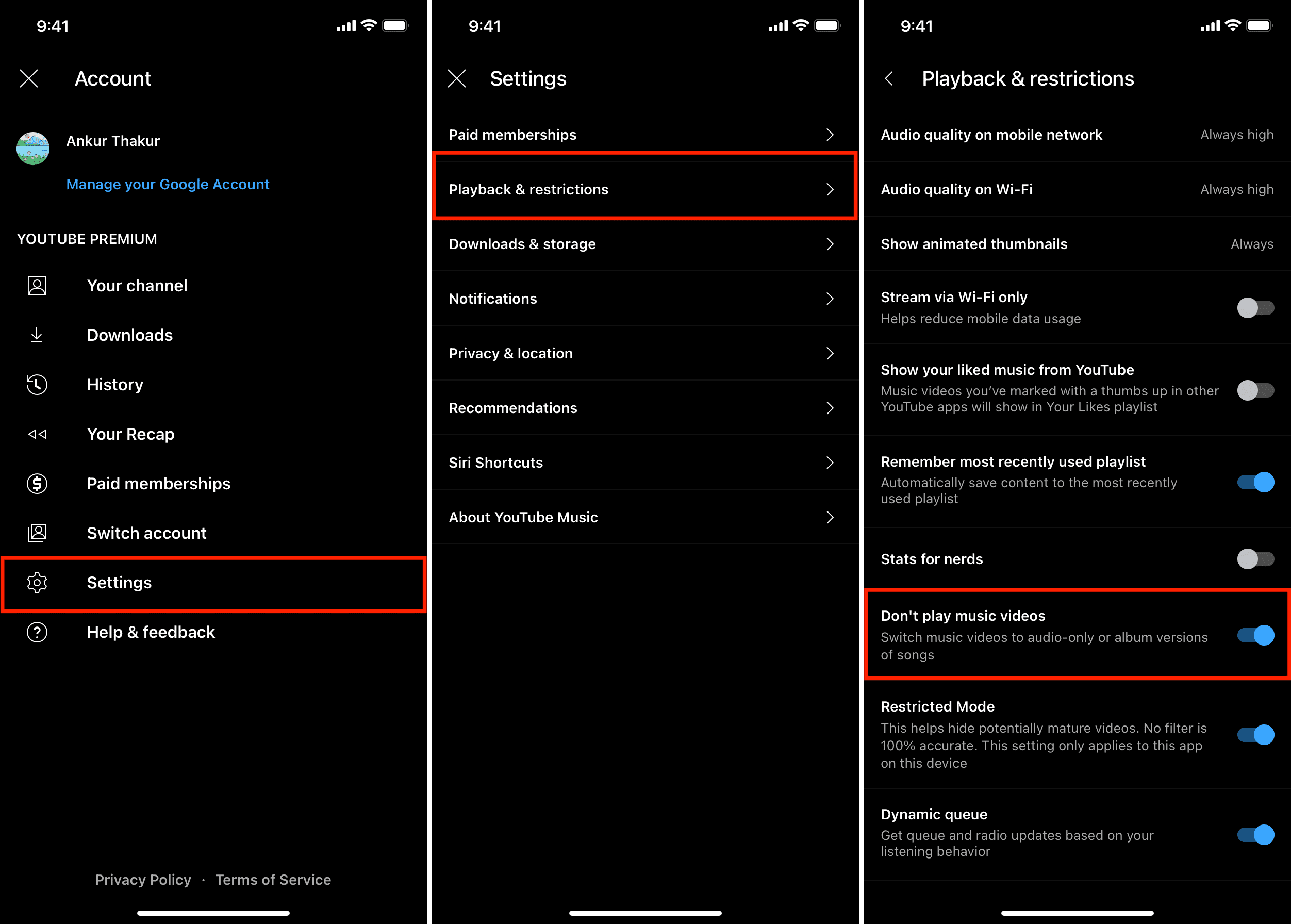
Change the audio quality
Reduce the audio streaming quality if you can’t use YouTube Music on a poor Wi-Fi or cellular connection:
- Tap your profile picture icon inside the YouTube Music app and go to Settings > Playback & restrictions.
- Change “Audio quality on mobile network/on Wi-Fi” to Low or Normal.

Once your connection improves, you can switch the quality back to High or Always High.
Can’t listen to explicit songs in YouTube Music?
Restricted Mode inside the YouTube Music app prevents mature videos from playing. Follow these steps to turn off this filter and get unrestricted access to all types of content:
- Tap your profile picture inside the YouTube Music app and head to Settings > Playback & restrictions.
- Turn off the switch next to Restricted Mode.
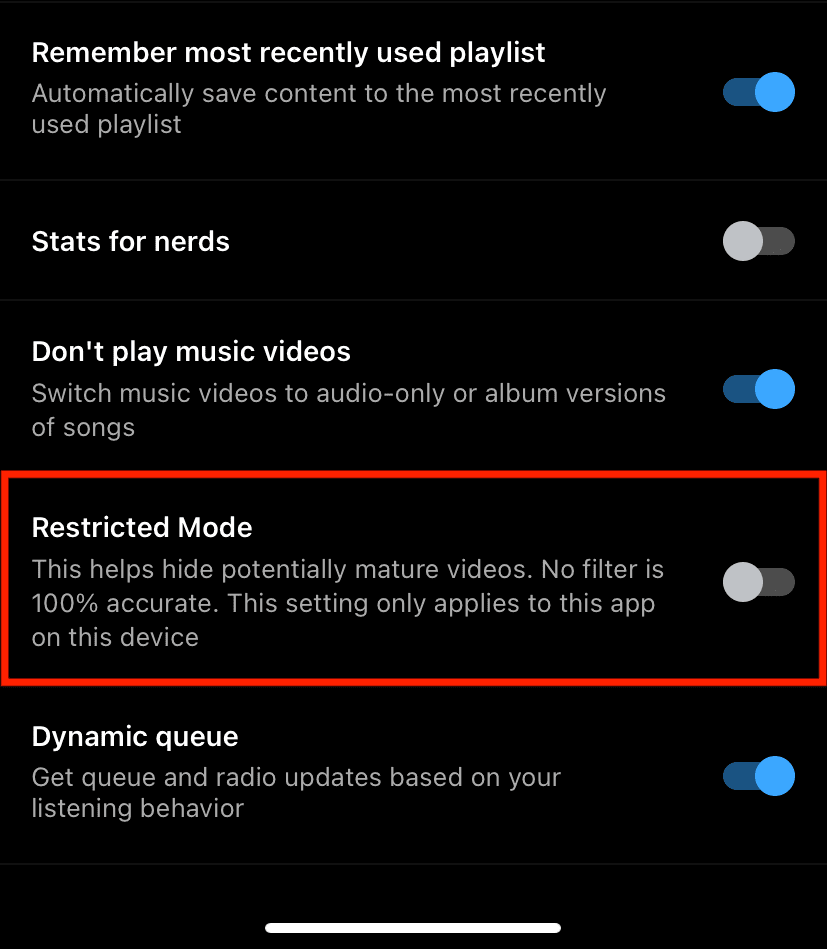
Can’t stream songs over cellular data?
If you can stream songs over Wi-Fi but not cellular data, open the YouTube Music app and tap your profile picture. Next, go to Settings > Playback & restrictions and turn off the switch next to Stream via Wi-Fi only.
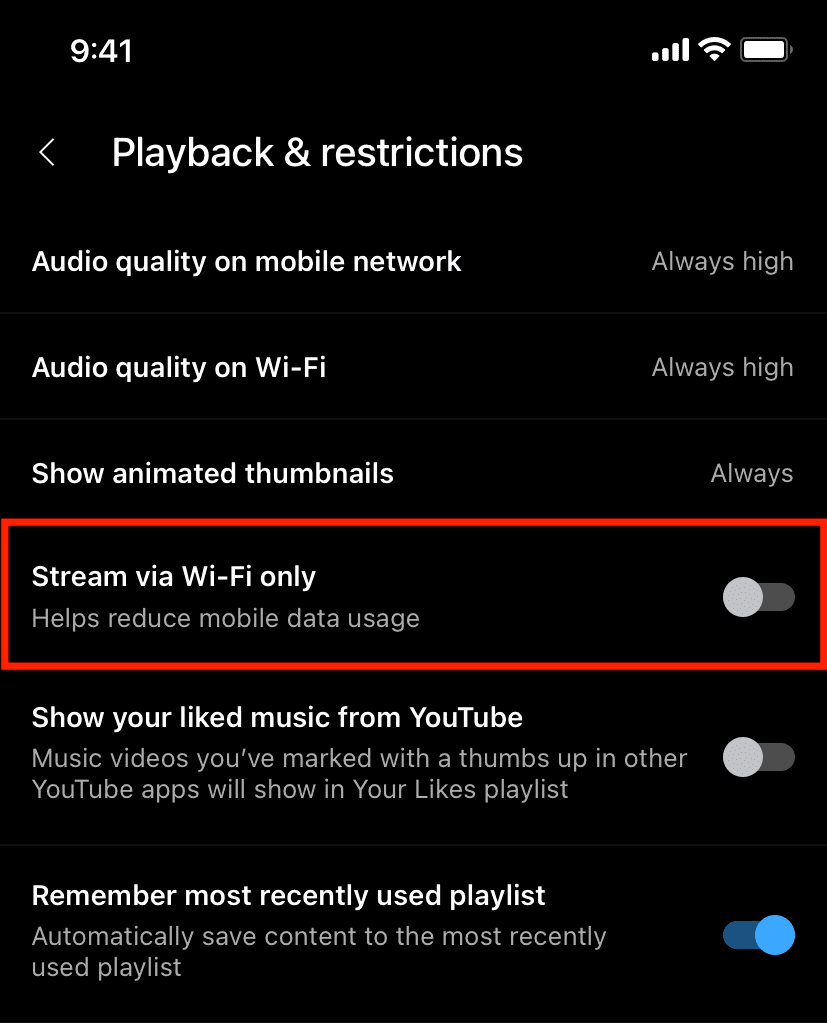
Can’t download songs over cellular data?
By default, you may not be able to download songs for offline listening over mobile data. You can avoid this inconvenience by changing a simple setting:
- Open the YouTube Music app and tap your profile picture icon.
- Tap Settings > Downloads & storage.
- Turn off the switch for Download over Wi-Fi only.
- Force quit the app and reopen it, and now you can save songs offline, even on mobile data.
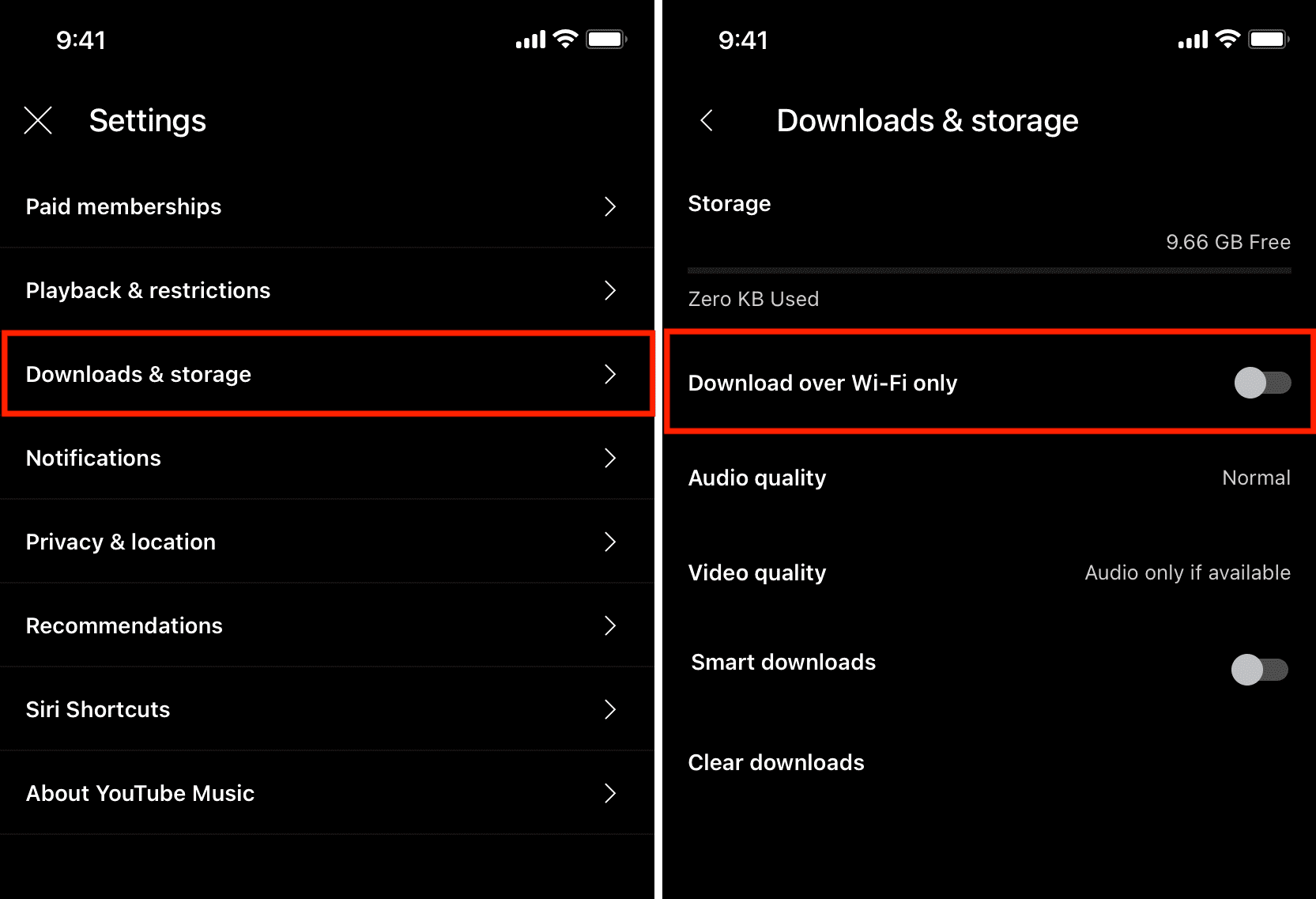
Can’t download songs in the YouTube Music app?
You cannot download YouTube Music songs for offline listening using a web browser on your computer. However, if you can’t download them even inside the YouTube Music app on your iPhone or iPad, here are some solutions (in addition to the above tips) to fix this problem:
- First, make sure you’ve followed the previous steps to enable downloads over cellular data.
- Make sure your phone has a working internet connection.
- Free local space on your iPhone or iPad.
- Tap your profile picture inside the YouTube Music app and go to Settings > Downloads & Storage. From here, tap Clear downloads to remove all currently saved songs. Next, restart your phone and retry downloading your songs and playlists. It should work.
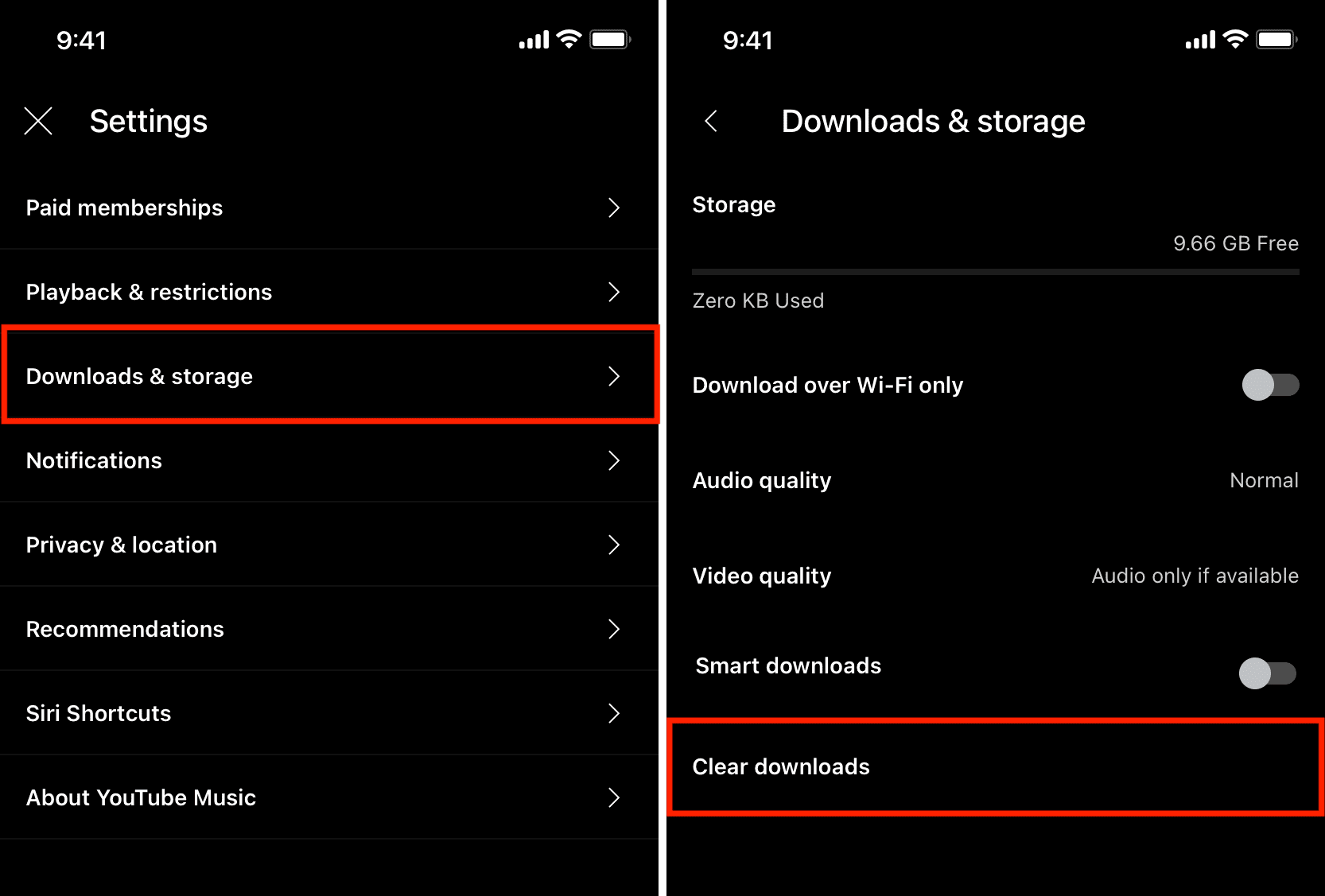
Note: Connect your phone to the Internet at least once every 30 days for downloaded songs to stay saved.
Check out next: How to stream Apple Music and Spotify at the best possible audio quality