In this article, we will explore the best ways to stream Apple Music and Spotify at the best possible audio quality, covering everything from the settings and equipment you need to the best practices for streaming music.
Whether you’re a casual listener or an audiophile, this guide will help you get the most out of your streaming experience.
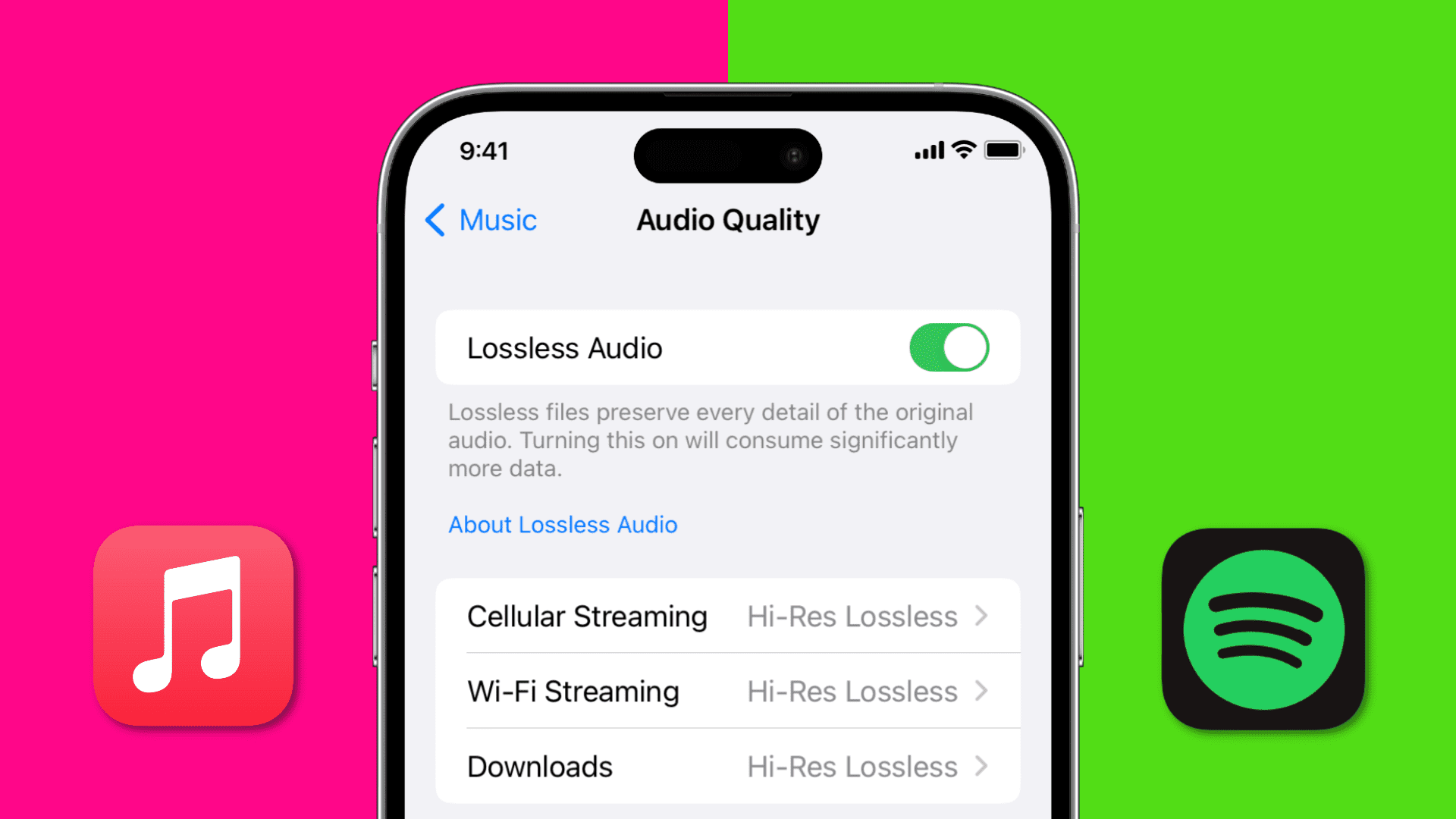
Increase audio quality on Apple Music
The best possible audio quality on Apple Music is lossless. Lossless Audio refers to a type of audio file that has not been compressed and therefore retains all of the original data from the recording.
However, LossLess Audio comes with a lot of strings attached. More on that below.
On iPhone and iPad
- Open the Settings app and tap Music.
- Go to the Audio heading and tap Audio Quality.
- Turn on Lossless Audio which will preserve every detail of the song you’re listening to.
- Next, tap Wi-Fi Streaming and pick Hi-Res Lossless. After you select Hi-Res Lossless, you’ll see a suggestion saying you need an external digital-to-analog converter (DAC) (and appropriate dongles) to play content in Hi-Res Lossless at full resolution. In case you don’t have such a converter, you can still choose Hi-Res Lossless by tapping Continue in Hi-Res Lossless or go a different route and select Lossless.
- If you want the same quality on cellular data and have an unlimited mobile data plan, go back and tap Cellular Streaming. After that, select Hi-Res Lossless.
- Finally, if you want your downloaded Apple Music songs to be of the best quality, go back to the Audio Quality screen and tap Downloads. Now, select Hi-Res Lossless.
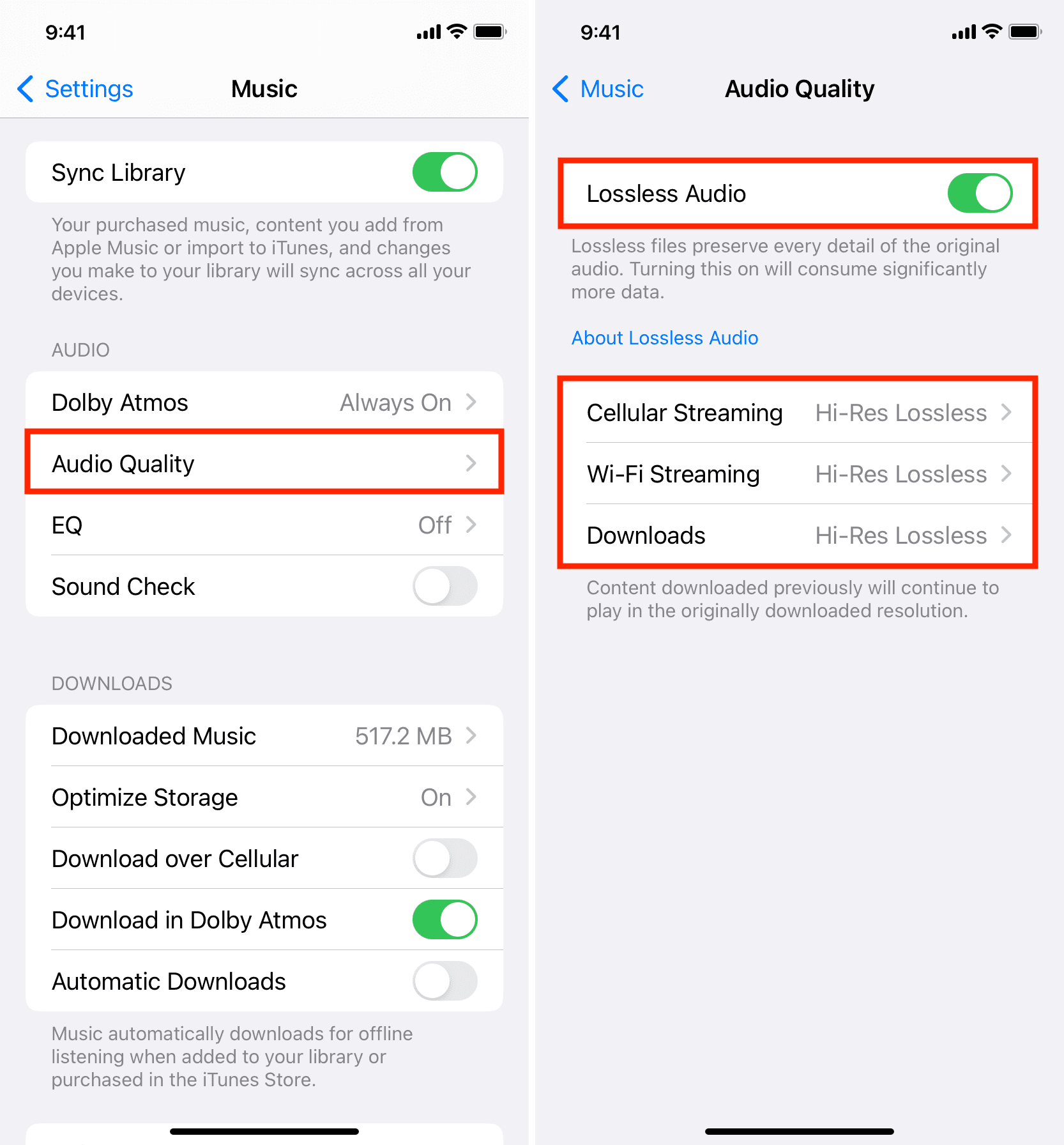
On Mac
- Open the Music app and from the top menu bar, click Music > Settings or Preferences.
- Go to the Playback section.
- Under Audio Quality, check the box for Lossless audio.
- Next, click the drop-down menu next to Streaming and select Hi-Res Lossless (ALAC up to 24-bit/192 kHz) > Continue in Hi-Res Lossless.
- After that, click the drop-down menu for Download and select Hi-Res Lossless (ALAC up to 24-bit/192 kHz).
- Finally, click OK.
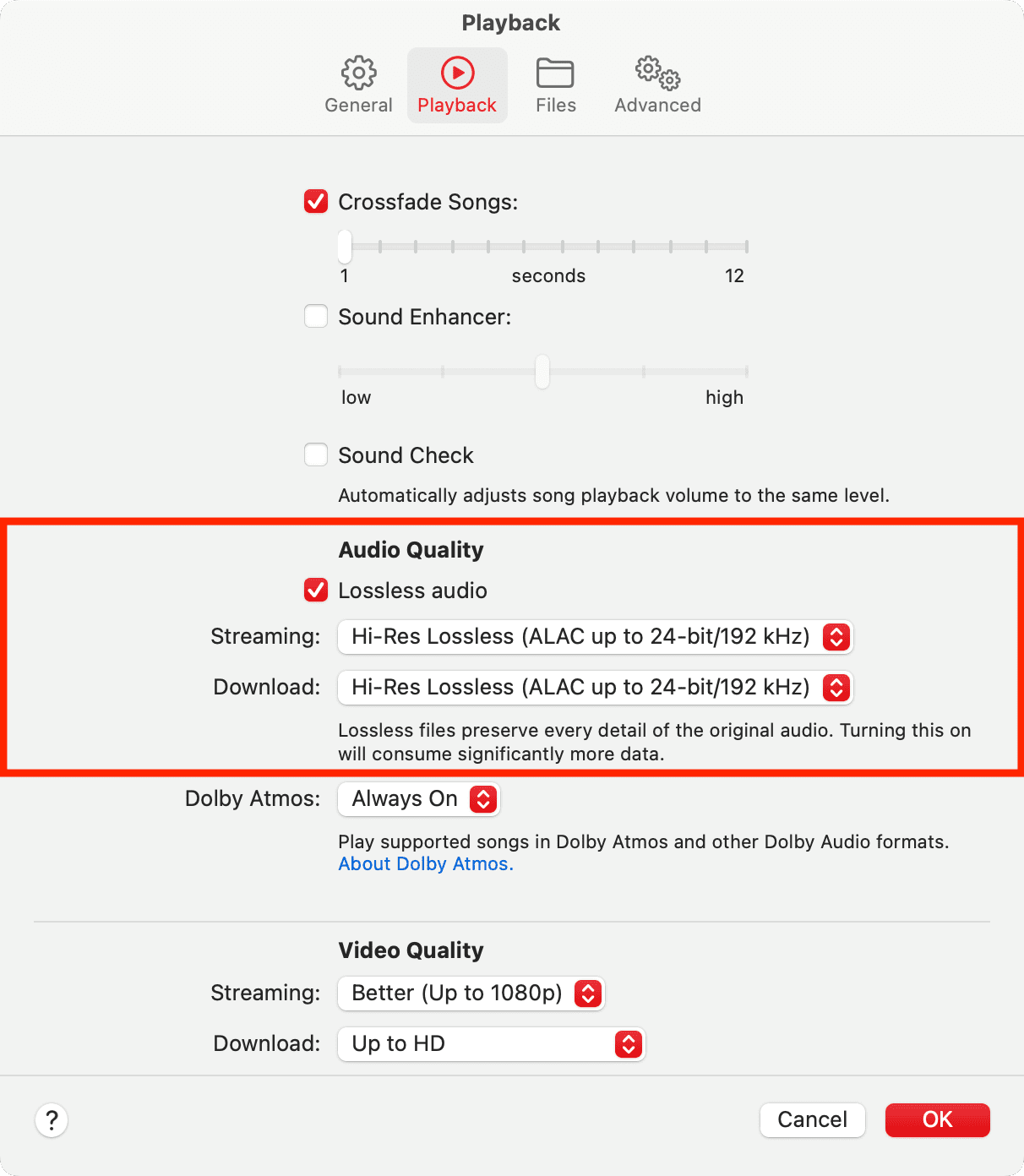
Limitations of Hi-Res Lossless Audio on Apple Music
- You need an Apple Music subscription to listen to Lossless Audio
- Lossless Audio files are larger in size than other audio file types, such as MP3s
- Not all songs on Apple Music can be streamed in Hi-Res Lossless quality. It is limited to select songs and albums
- Your currently downloaded songs will stay at their old quality. To have them in Hi-Res Lossless, delete and re-download them
- Even after you change your audio quality, the final output you get will depend on factors like your internet speed and headphone/speaker quality
- Bluetooth connections aren’t Lossless (so AirPods cannot play Lossless Audio)
- To enjoy music in full Hi-Res Lossless Audio, you will have to use a digital-to-analog converter (DAC) or stream music directly on HomePod
- In addition to the above tips for improving your audio quality, make sure to set Dolby Atmos to Always On.
Increase music quality on Spotify
Unlike Apple Music, Spotify does not offer a hi-res lossless music streaming option. The highest quality audio offered by Spotify is 320 kbps, which is a high-quality, but lossy format. Spotify announced in 2021 that they will be launching a HiFi lossless streaming service in the future, but it’s not yet available.
On iPhone or iPad
- Open the Spotify app and tap the gear icon from the top right.
- Select Audio Quality from the list.
- Set Wi-Fi streaming to Very high.
- Similarly, you can choose Very high for Cellular streaming.
- Finally, you can also have your offline downloads in Very high quality.
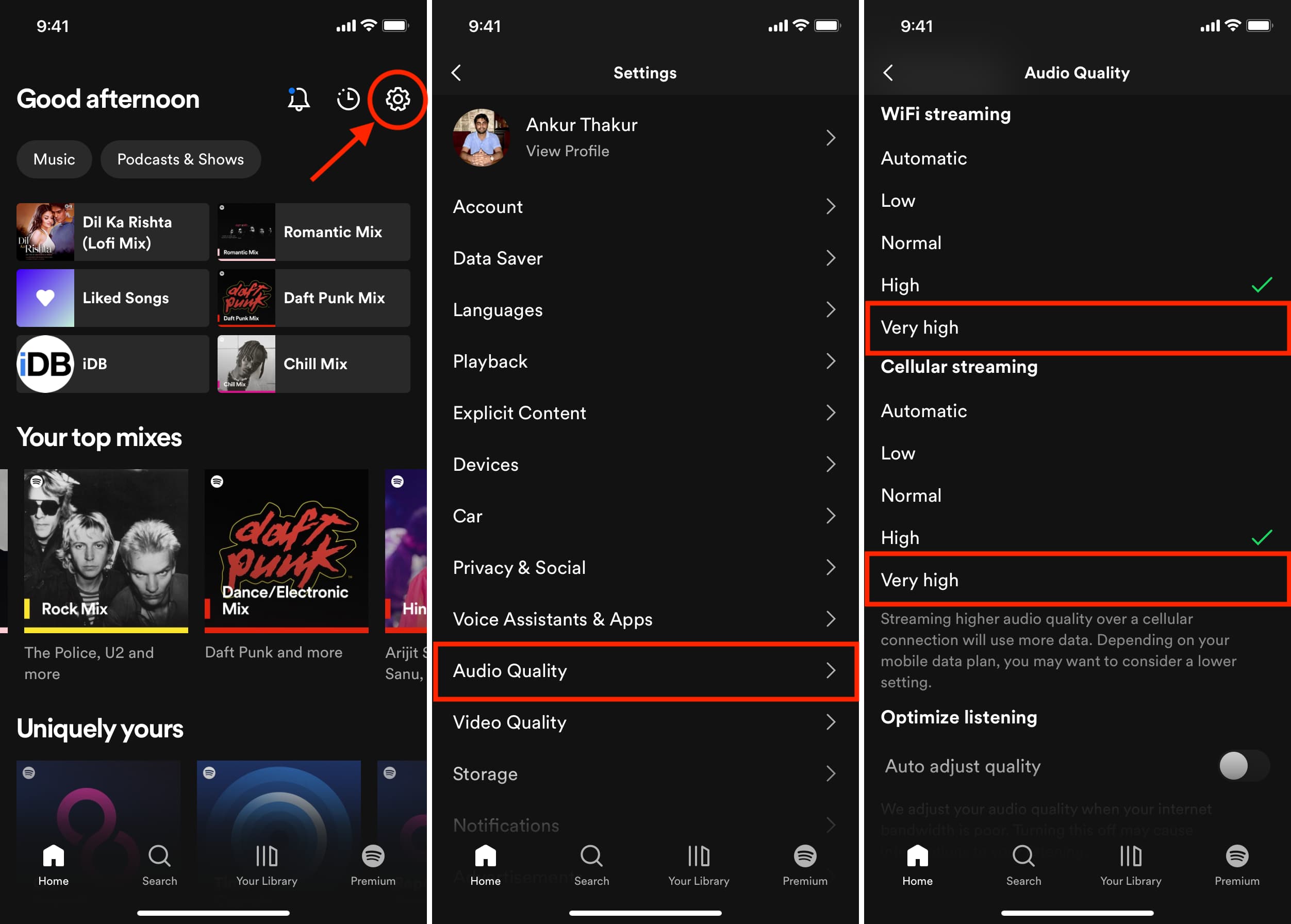
Notes:
- You need Spotify Premium to select Very high quality. High is your upper cap if you’re on the free plan.
- Is audio quality more important than interruptions? If yes, you can turn off the switch for Auto adjust quality. After this, Spotify will continue to stream in high quality even when your Wi-Fi or cellular connection is slow. As a result, you may face abrupt music pauses and longer wait times when you tap to play a song.
On Mac
- Open the Spotify desktop app.
- From the top menu bar, click Spotify and choose Settings or Preferences.
- Scroll down to the Audio quality section, click the drop-down menu next to the Streaming quality option, and select Very high.
- Similarly, you can set offline downloads to Very high quality.
- Besides that, you can also turn off the switch next to Auto adjust quality, which will always prefer audio quality but lead to some interruptions on slow internet connections.
- Finally, if the switch next to Normalize volume is green, make sure the drop-down below it shows Normal or Quiet. If it’s set to Loud, it may reduce the audio quality.
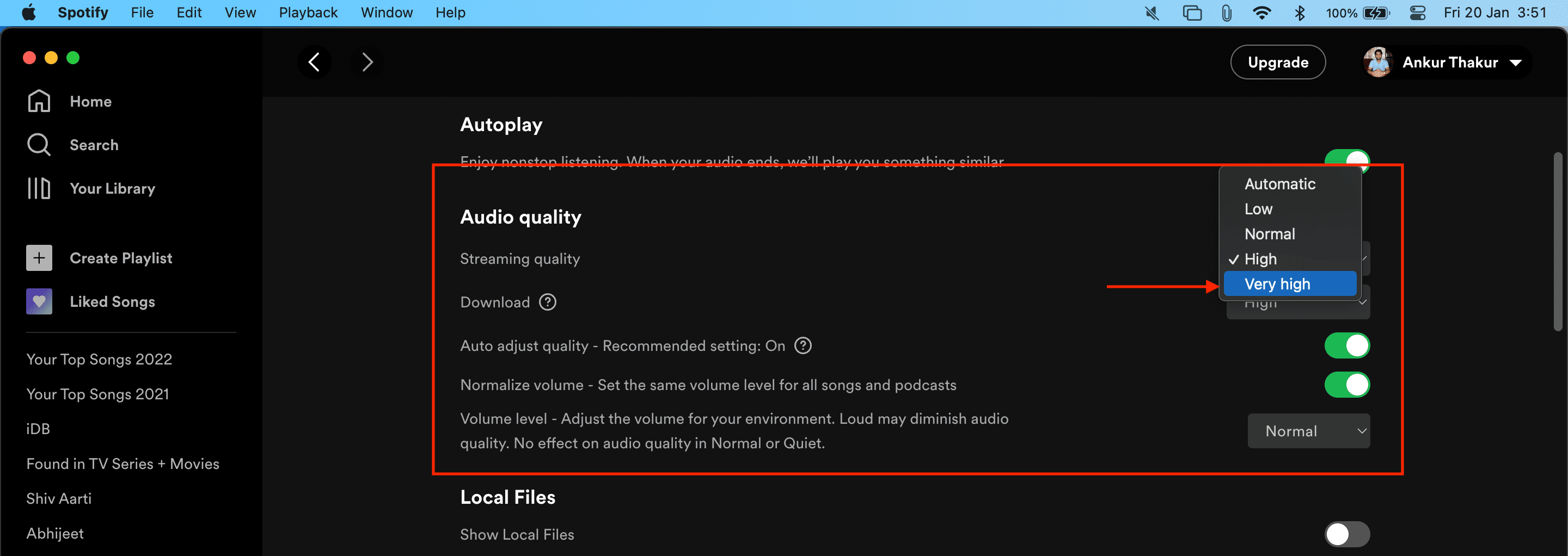
Get a good pair of headphones or speakers
Besides setting your iPhone, iPad, and Mac to play songs in the best quality, it’s also an absolute requirement to have good headphones or speakers. You can get a pair of AirPods Pro, AirPods Max, or a couple of new HomePods (for creating stereo pair). Alternatively, you can research and buy from companies like Sony, Bose, Sennheiser, etc.