Your iPhone makes a vibration when you get a call or notification. This makes it easier to notice, even if the device is in your pocket, purse, or is in silent mode. Similarly, iOS offers haptic feedback throughout the operating system to complement the touch input and elevate your interactive experience. However, if you aren’t getting any vibrations or haptics on your iPhone, here are some possible solutions to fix that issue.
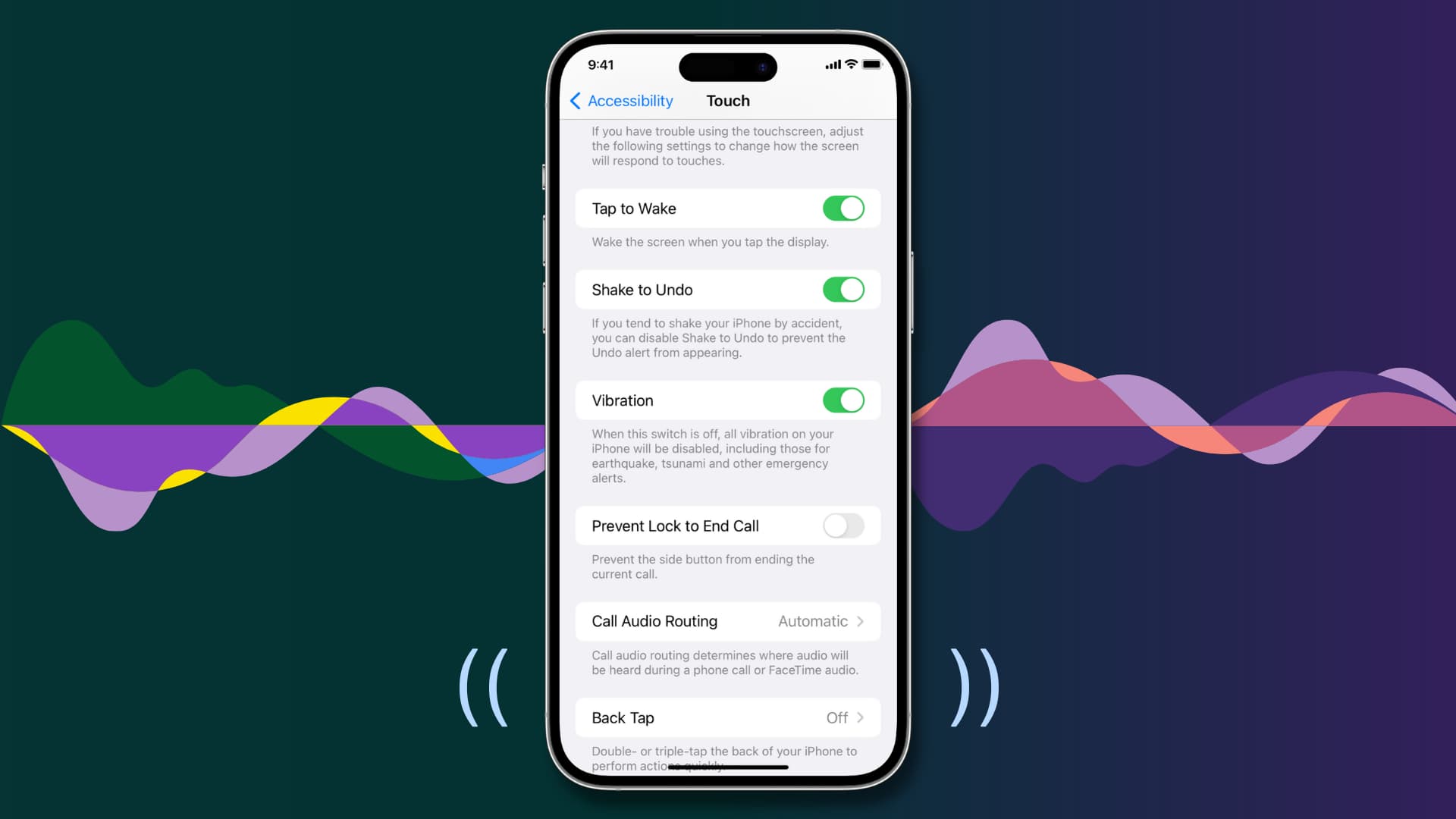
1. Turn off Do Not Disturb or other Focus modes
Your iPhone vibrates when it’s in silent mode, which is enabled by sliding the physical button on the left side. However, after you enable Do Not Disturb or other Focus modes to cut down on call, text, and app notifications, your iPhone will not vibrate.
To fix this, open Control Center, and if you see a Focus active, tap the Focus button followed by the active Focus name to turn it off. Once this is done, your iPhone should vibrate normally.
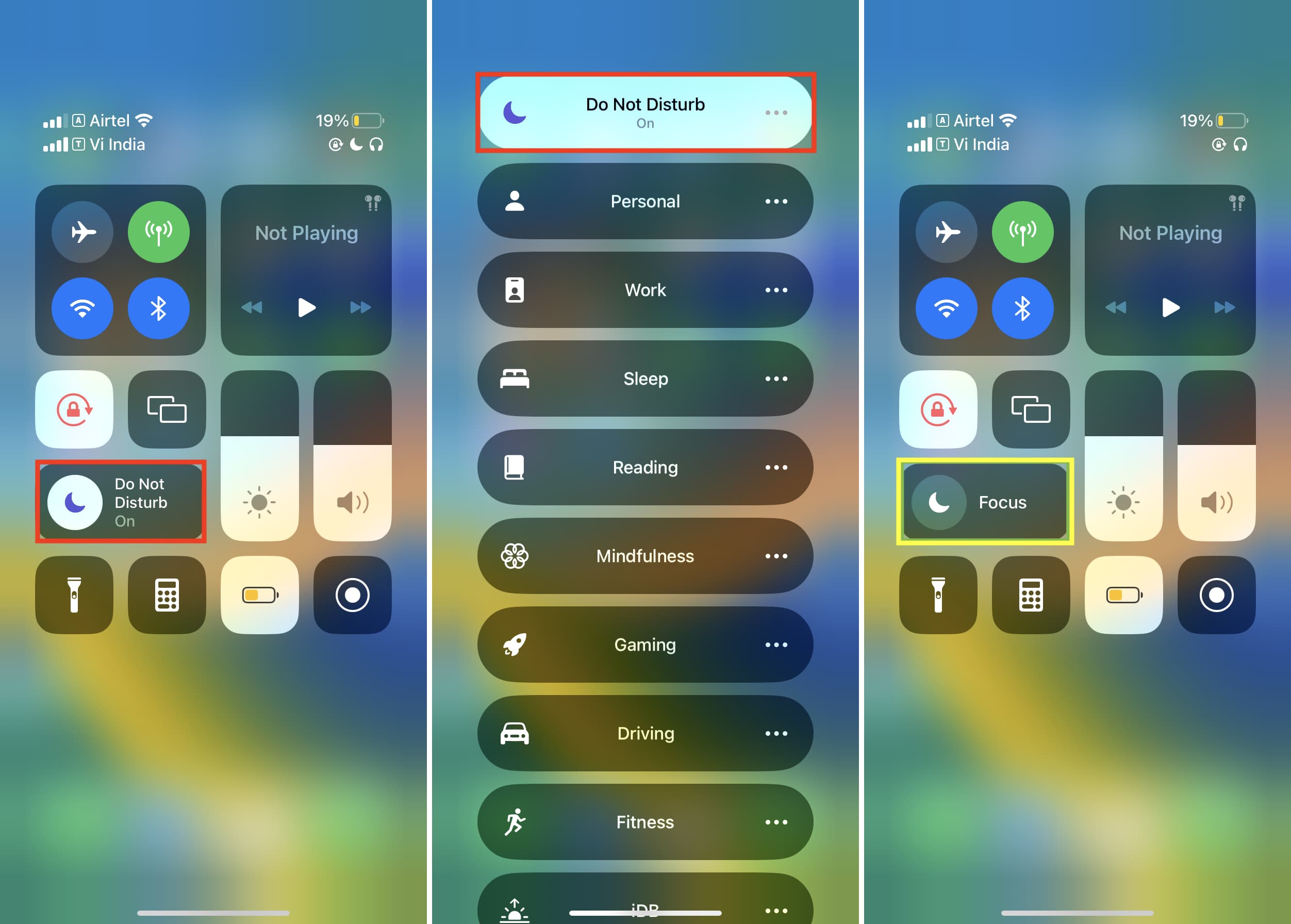
2. Enable System Haptics
You won’t feel the vibrations if you or someone with access to your iPhone turned off system haptics. Here’s how to re-enable it:
- Open the Settings app and tap Sounds & Haptics.
- Scroll to the end and enable the switch for System Haptics.
- From the same screen, make sure Play Haptics in Ring Mode and Play Haptics in Silent Mode are on.
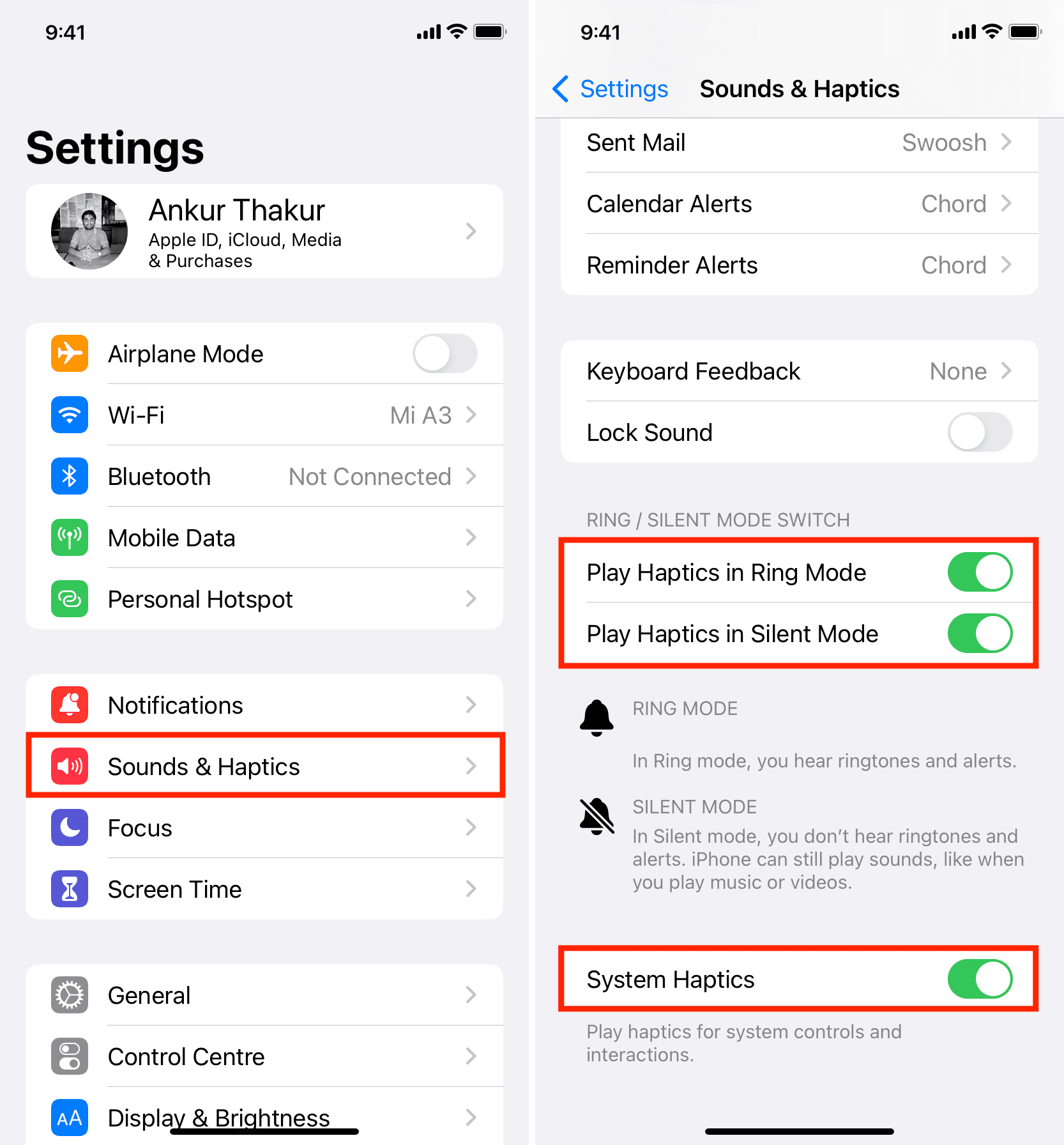
3. Switch on all vibrations for your iPhone
There is an accessibility setting using that can disable all vibrations on your iPhone, including those sent in emergencies. If your iPhone is not vibrating at all, follow these steps to ensure vibrations are switched on:
- Open the Settings app and tap Accessibility.
- Pick Touch.
- Make sure the switch for Vibration is enabled.
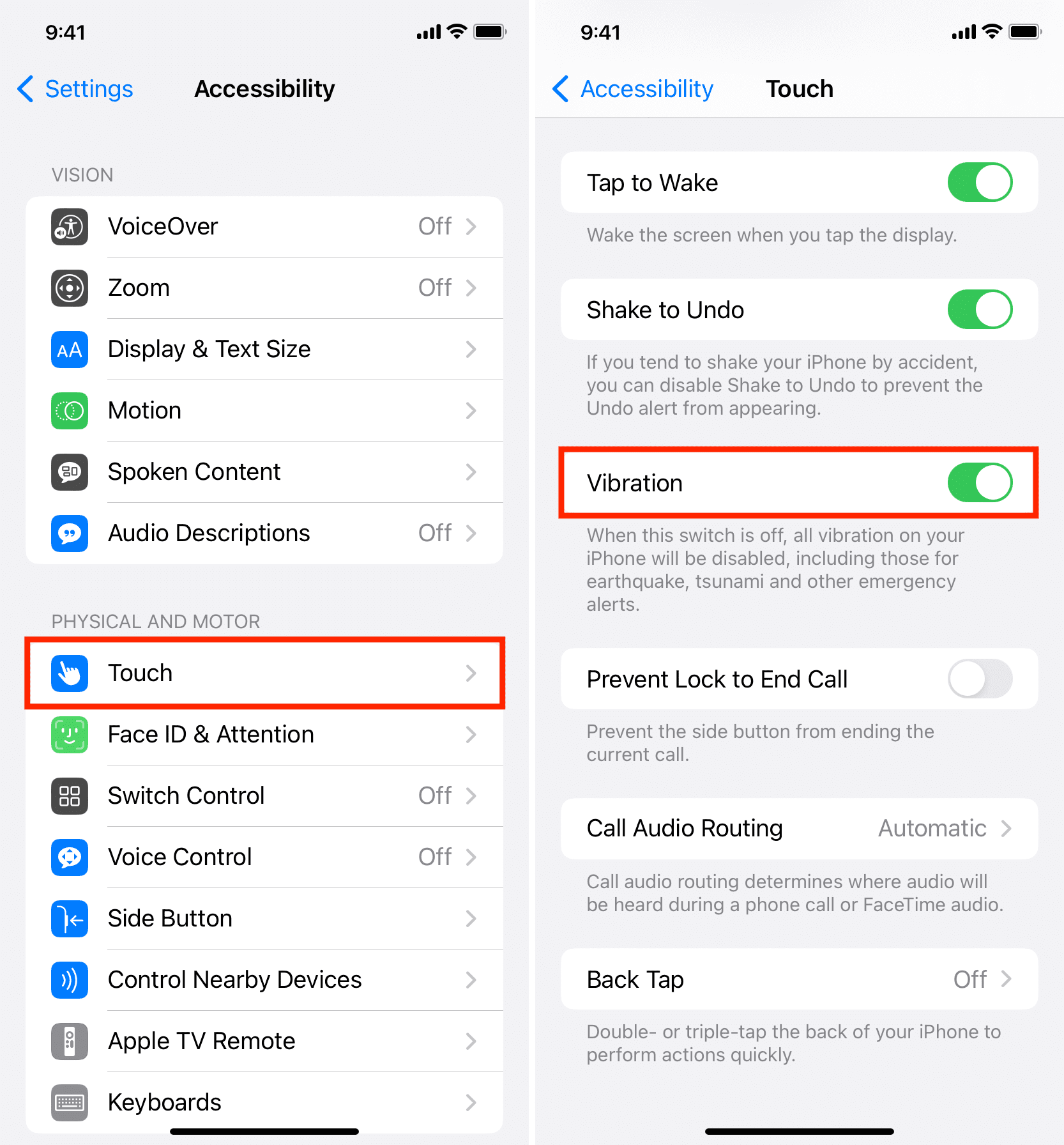
4. Restart your iPhone
Sometimes the most irritating of problems can be fixed easily by a simple restart. So, before moving to the remaining solutions, turn off your iPhone and turn it back on. If your device wasn’t vibrating due to temporary bugs, restarting it should help.
Related: How to force restart your iPhone or iPad
5. Test your iPhone’s vibration motor or Taptic Engine
If you still don’t get vibrations or haptic alerts, it’s time to check if your iPhone’s vibration motor or Taptic Engine is functioning correctly.
To do that, push the silent switch down, and if you feel a vibration, that’s a good sign indicating there is no hardware problem.
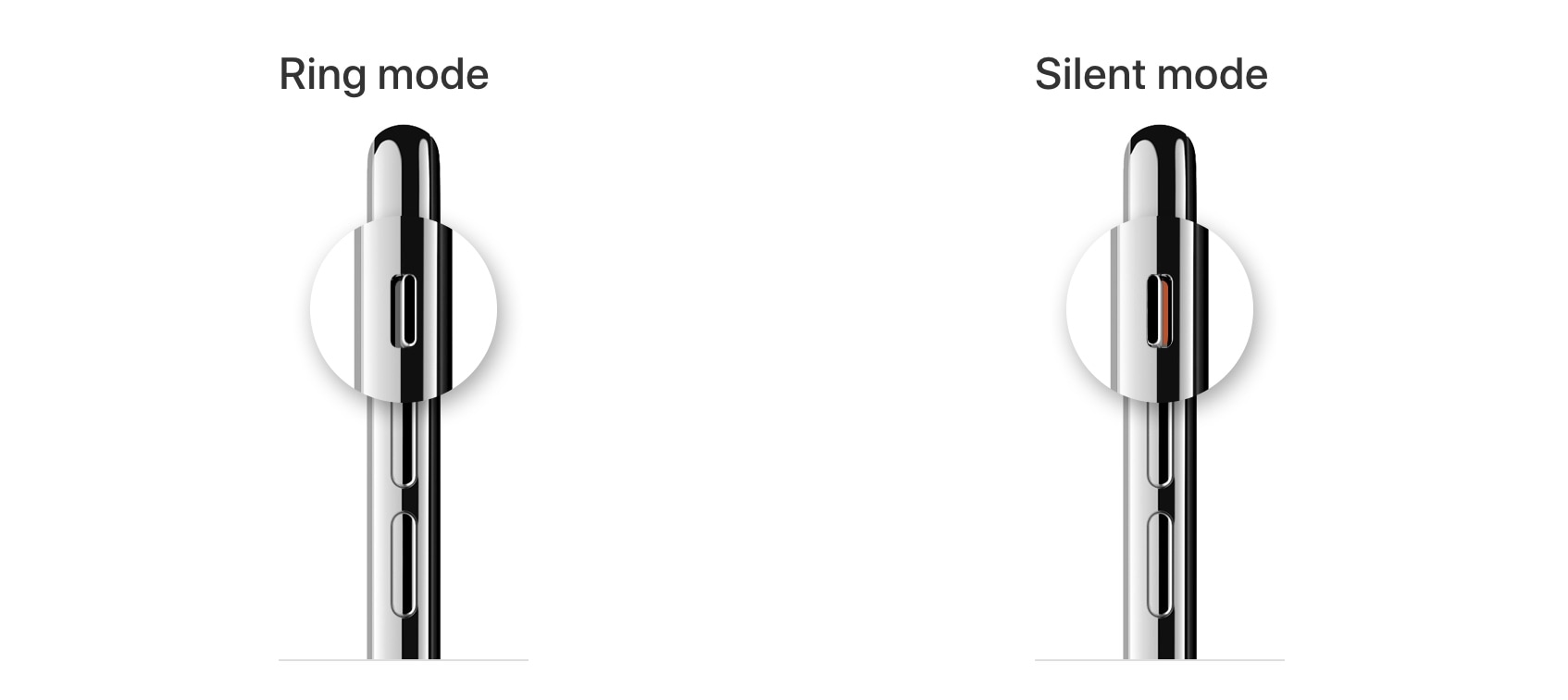
However, if you don’t get a vibration, the problem may be significant, which may involve taking your device to an Apple Store (mentioned below). Still, I urge you to go through the remaining solutions below before making a trip to an Apple Store.
6. Choose a vibration style with your ringtone and other alerts
There is a setting buried in sound settings that gives you the option to customize your iPhone vibration or turn it off. Follow these steps to make sure ringtone vibrations are enabled:
- Open the Settings app and tap Sounds & Haptics.
- Tap Ringtone.
- From the top, tap Vibration and pick any desired option except None. You can even create your custom vibration pattern.
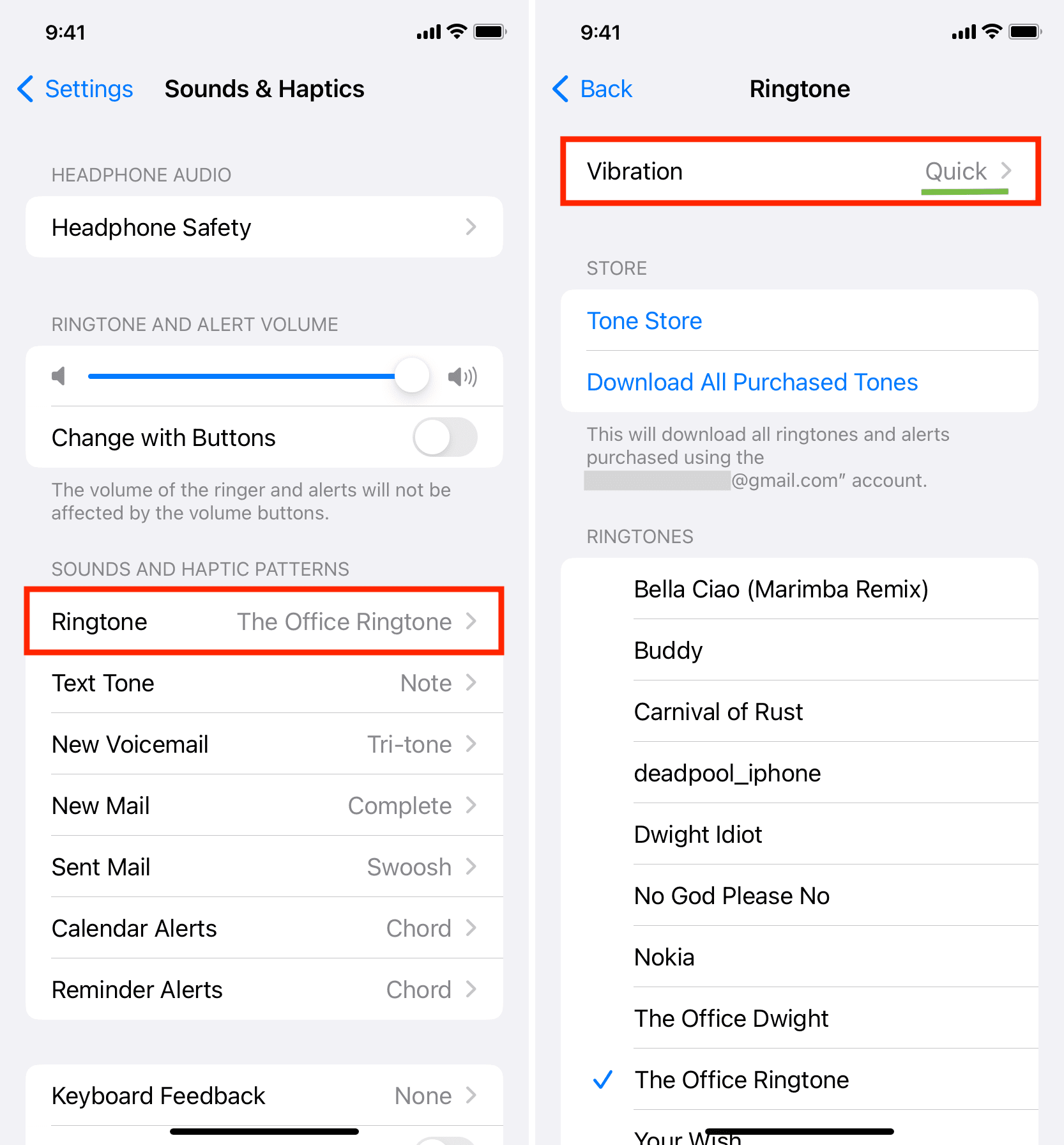
7. Make sure vibrations for a specific contact is enabled or set to default
You can assign specific ringtones and vibrations for your contacts. So, if you don’t get the beats only when a particular person calls but get them on all other calls, it’s because you set None as custom vibration for that contact. Here’s how to fix it:
- Open the Contacts app or the Phone app and tap Contacts.
- Hit that person’s name from the list.
- Here, do you see a Ringtone section that says Vibration: None? If yes, follow the remaining steps below. And if you don’t see it, move to the rest of the solutions.
- Tap Ringtone.
- Scroll to the top, touch Vibration and choose an option other than None.
- Hit Back and tap Done to save the new changes.
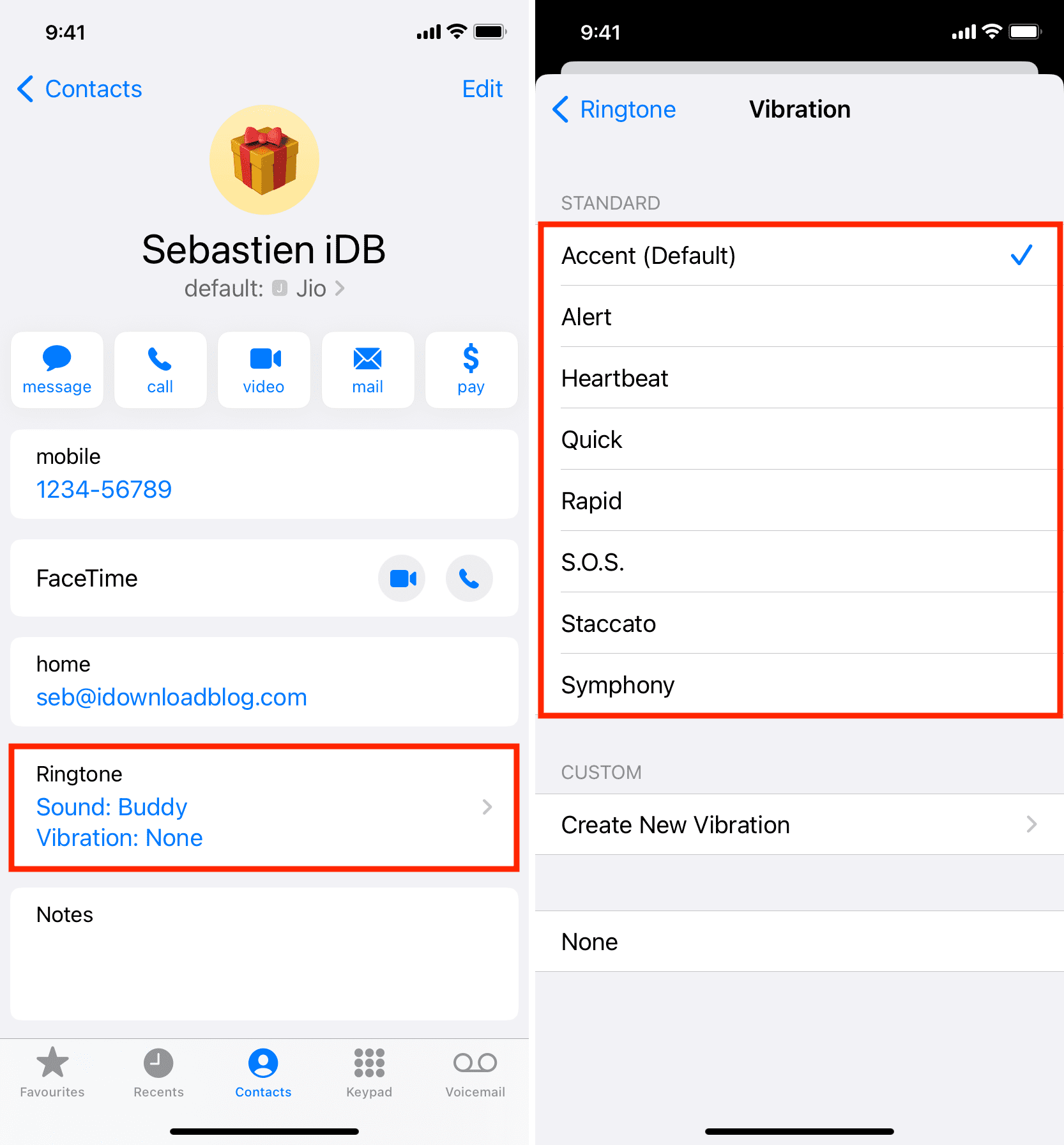
8. Check iPhone and third-party app notification settings
A vibration is a part of the notification. So, your iPhone will only vibrate when you have set the app to send alerts. If app notifications are off or set to deliver quietly, you won’t hear any sound or feel the vibration.
Follow these steps to make sure an app can notify you:
- Open iPhone Settings and tap Notifications.
- Choose the app whose notification you don’t get.
- Turn on the switch for Allow Notifications. Next, make sure other options like Lock Screen, Notification Centre, and Banners are checked.
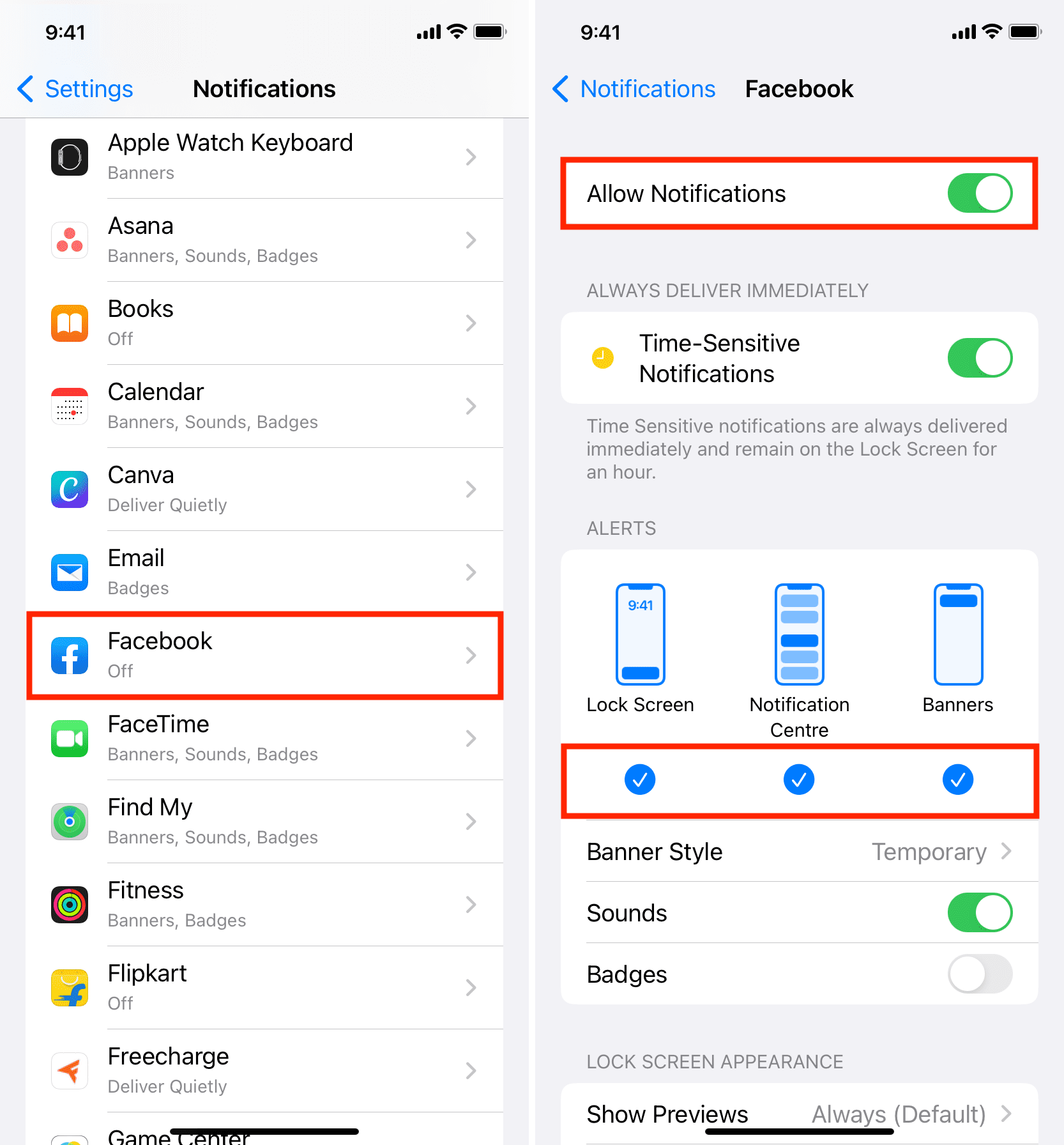
In addition to the above setting that’s at the operating system level, it’s also essential to check the app’s internal notification settings. Not all apps have a notification setting section, but most chat and similar apps do. Here’s how to double-check if they’re enabled or not. We’re taking the example of WhatsApp:
- Open the app and go to its settings.
- Look for notification settings.
- Make sure it’s allowed to show alerts.
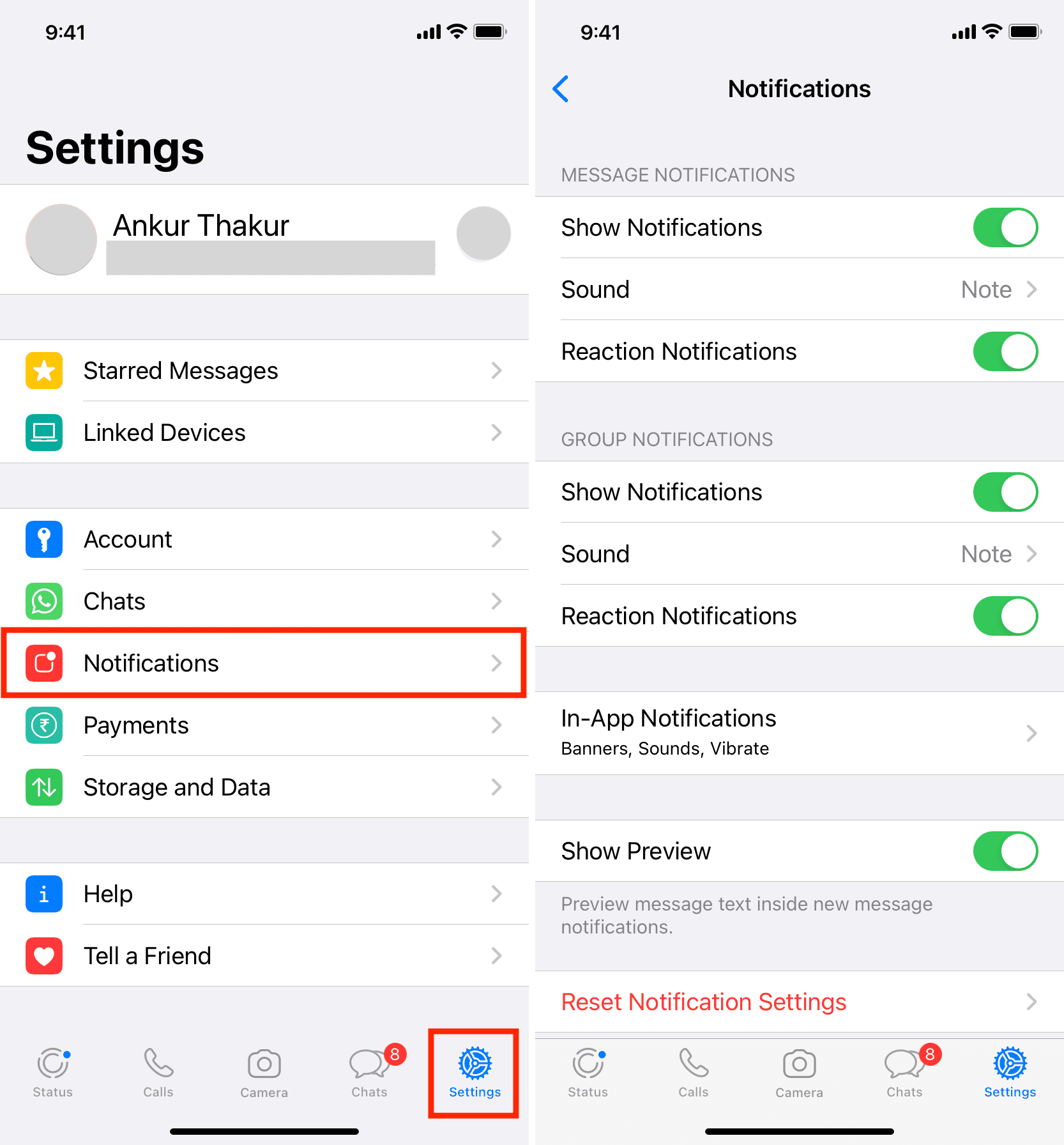
9. Turn on keyboard vibrations
Are you looking to get haptic feedback when you type on the iPhone keyboard? If yes, that has a separate setting, which you can learn about here.
10. Update your iPhone to the latest version of iOS
If your iPhone is running an older version of iOS, go to Settings > General > Software Update and update it. Doing so can potentially fix several problems caused by bugs on your device.
11. Remove magnetic case or cover
In rare instances, some unusual cases with magnets in them may interfere with the Taptic Engine, due to which it may not work as intended and provide no haptic feedback.
If you’re using such a cover, please take it off, restart your iPhone, and see if that solves the problem.
12. Reset all iPhone settings
When you reset the iPhone settings, it doesn’t delete your apps, app data, music, photos, videos, etc. However, all your customized settings are brought back to their default configuration. In many cases, doing this fixes the ongoing problems. So, if your iPhone isn’t vibrating, go ahead and reset all its settings.
13. Restore your iPhone
Still trying hard to get vibrations? It’s time to erase your iPhone and set it up again. Here are all the necessary tutorials in order:
- How to back up your iPhone and iPad to iCloud or a computer
- How to erase everything on your iPhone, iPad, or iPod touch
- How to set up an iPhone from an iCloud backup or iTunes backup
14. Did you get your iPhone fixed recently?
Was your iPhone worked on at a service center recently? If yes, we can’t rule out the possibility of a shoddy job. They most likely didn’t connect the vibration motor circuit, or worse; they created some bigger problems!
To fix this, take your iPhone back to that service center and ask them to diagnose the problem.
15. Maybe your iPhone has hardware issues. Contact Apple Support for an in-store inspection
At last, if nothing mentioned above helps, it’s almost certain that your iPhone has a hardware problem. Do you remember dropping it on a hard surface? Perhaps that caused the vibration motor to fail.
In this case, take your iPhone to an Apple Store or an authorized repair center. They will go through it and fix the issue. If you like, here’s how to start a chat with Apple Support. They can help you set an appointment at your nearby Apple Store.
Check out next: