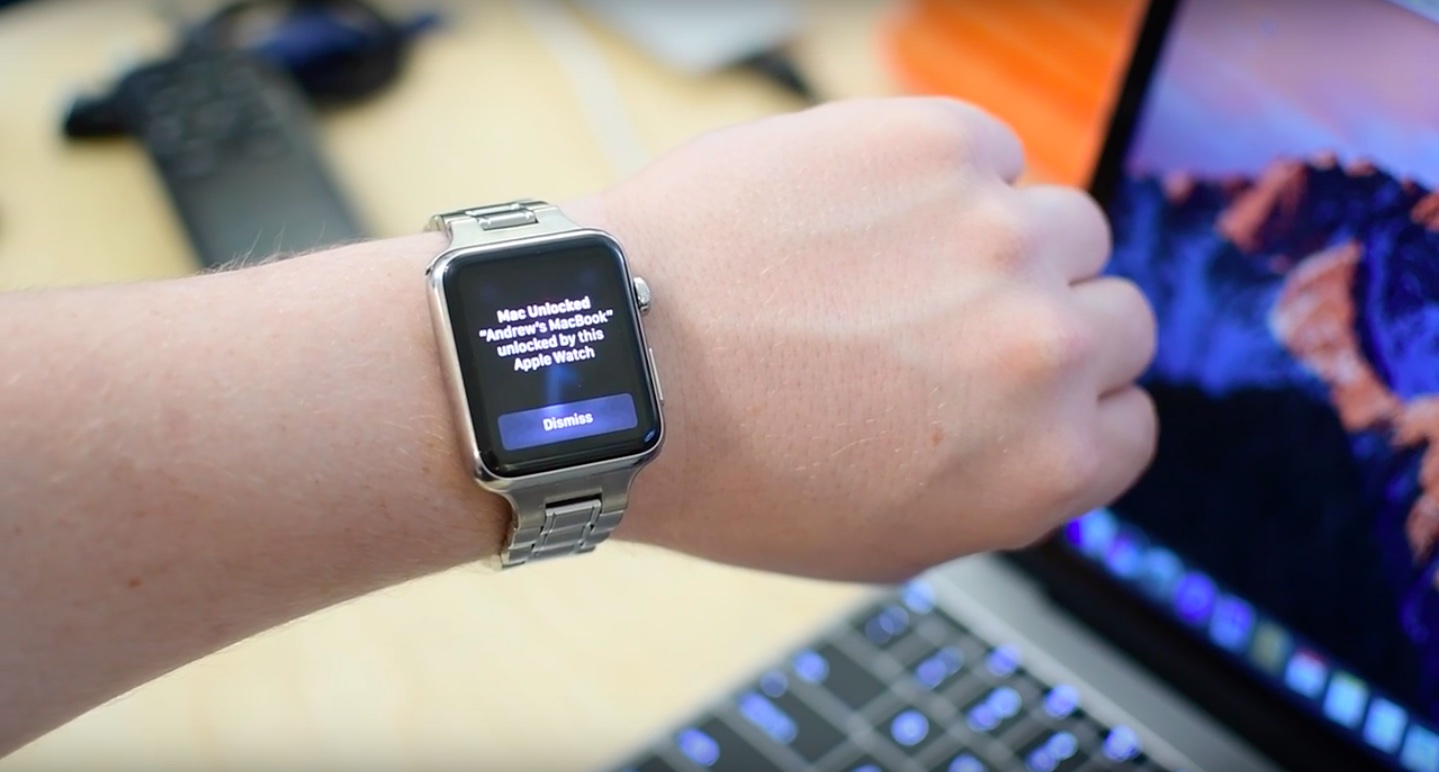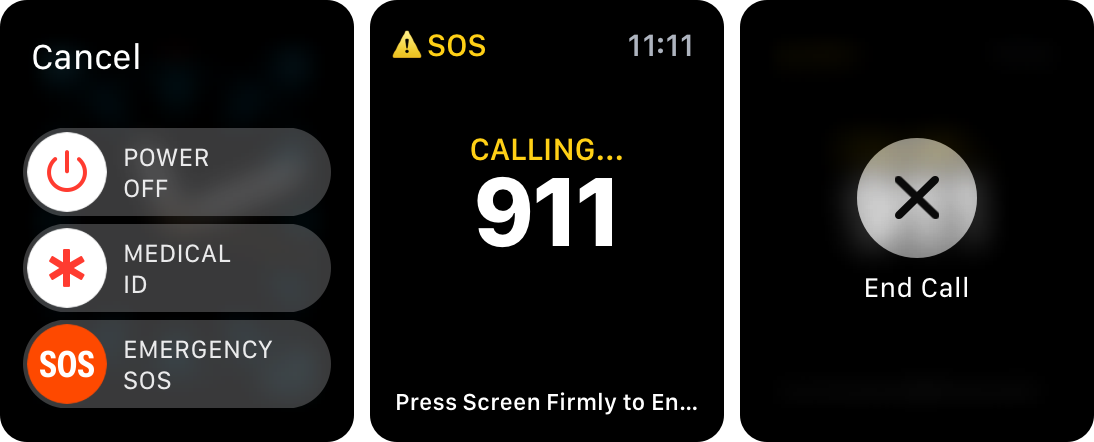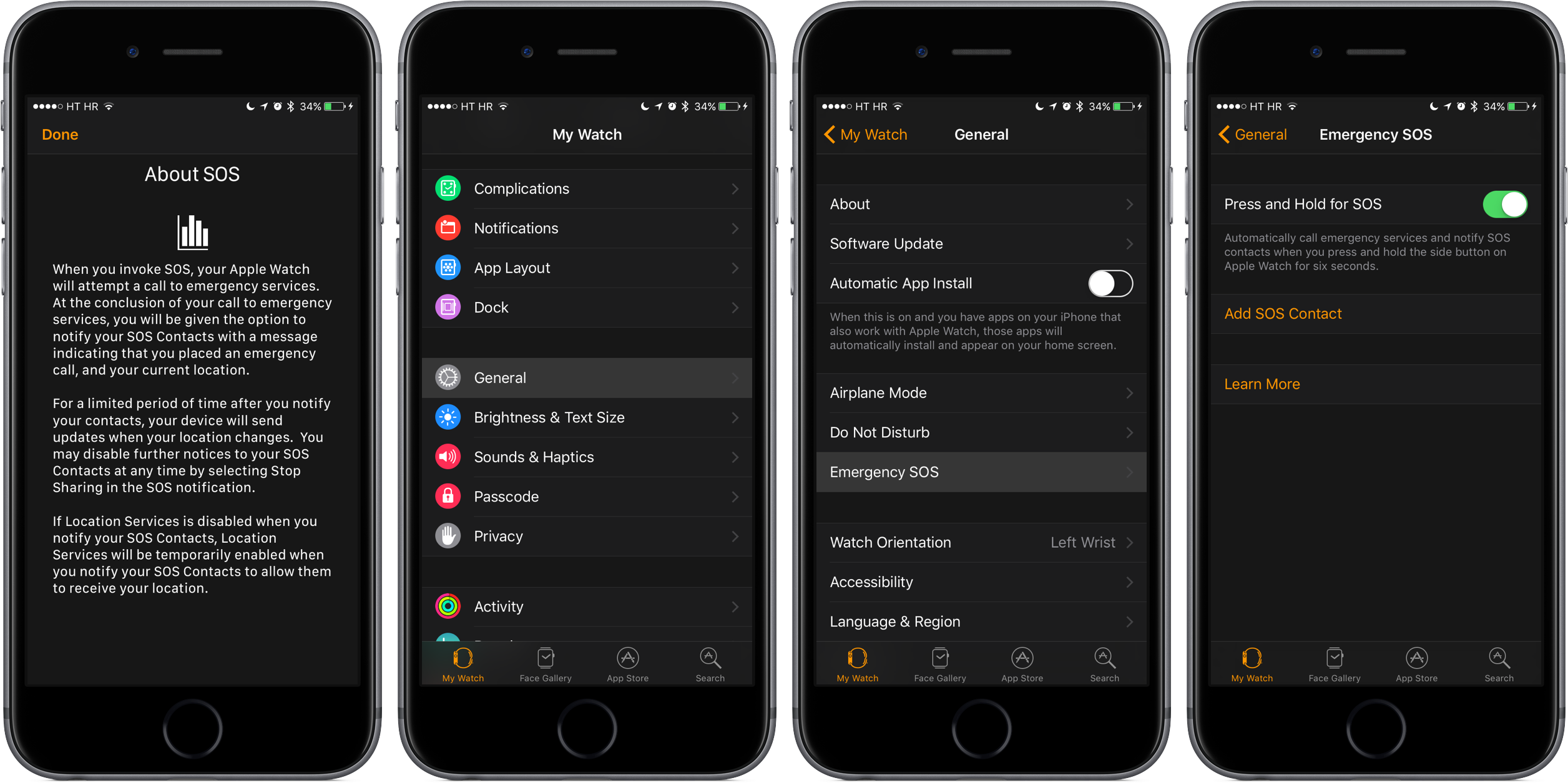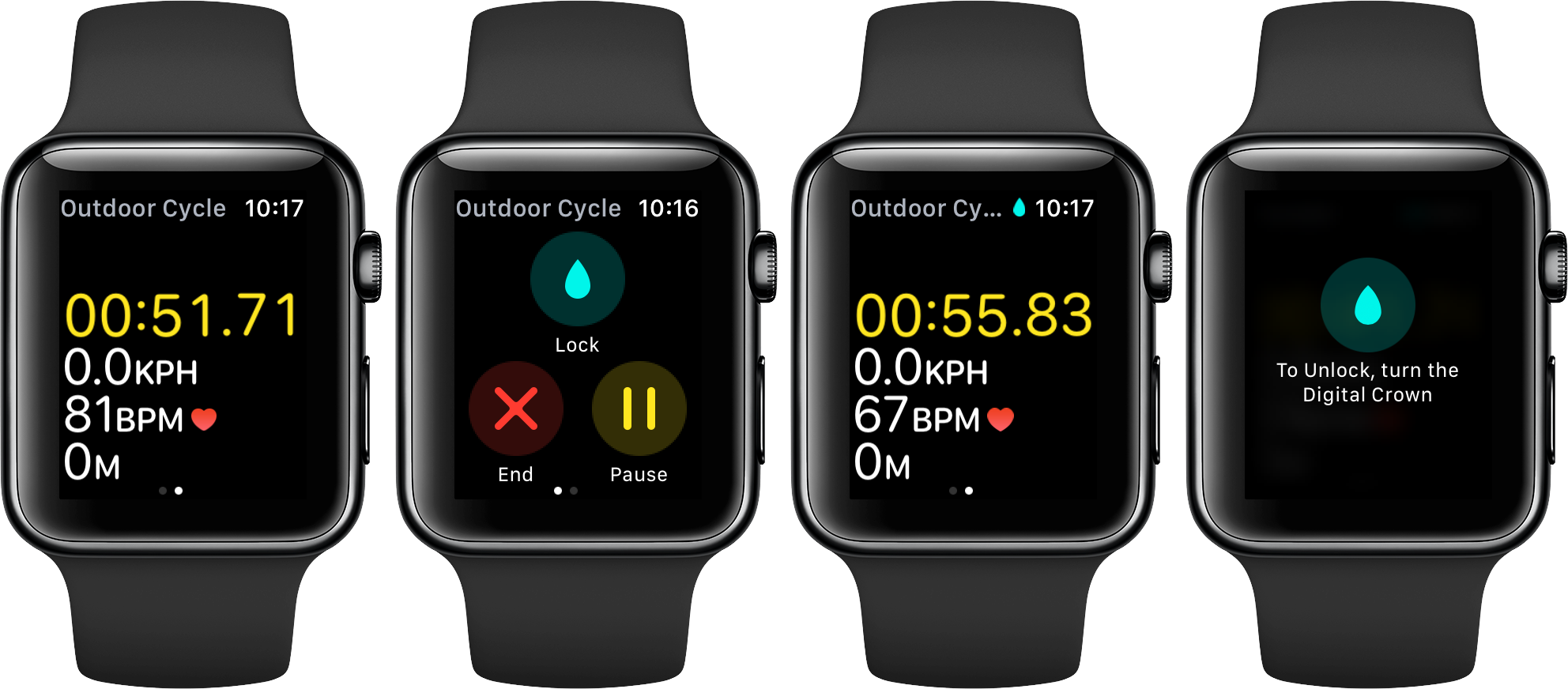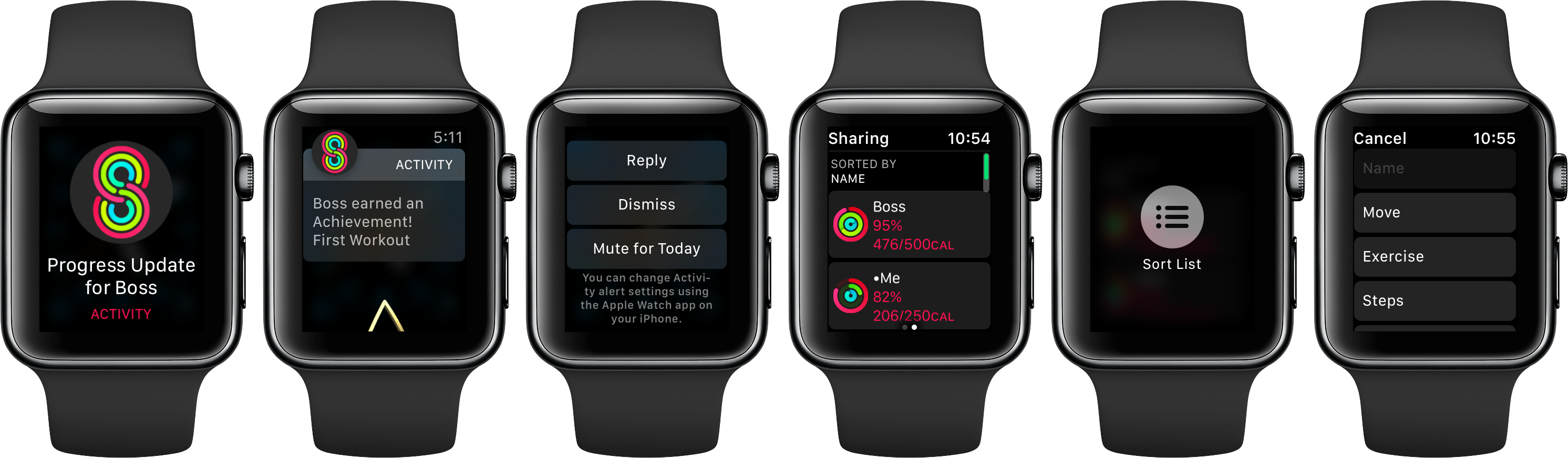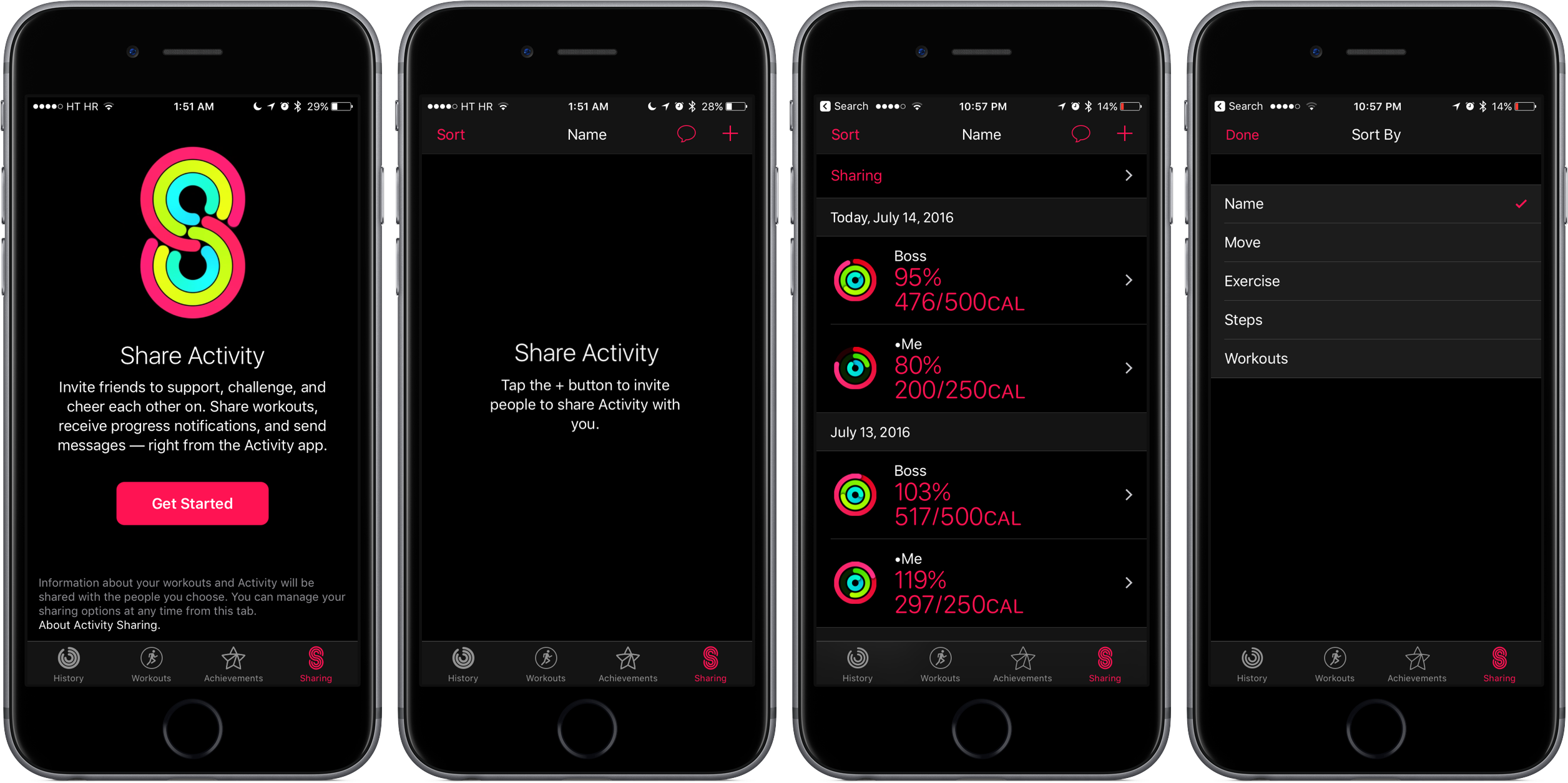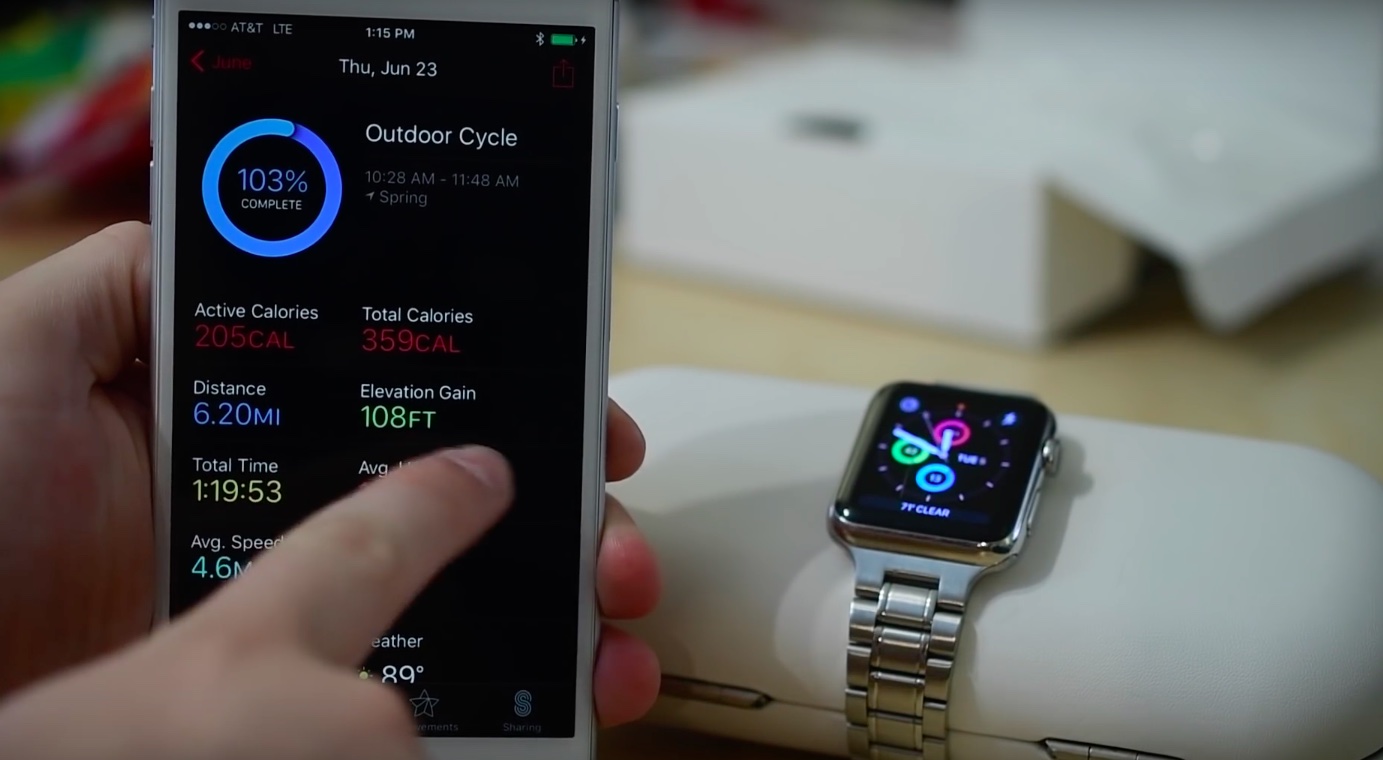A second beta of watchOS 3 released last week alongside iOS 10 beta 2, macOS Sierra beta 2 and tvOS 10 beta 2. Having posted our video walkthroughs and detailed overviews of what’s new in iOS 10 beta 2 and macOS Sierra beta 2, my colleague Andrew and I now get to take a closer look at everything new in watchOS 3 beta 2.
watchOS 3 beta 2 is not as feature-packed a release as the second beta of iOS 10, but still includes some major new features not found in prior betas, like Auto Unlock, Emergency SOS and Activity Sharing. We also detail a few smaller, useful enhancements in the stock Activity and Workout apps and some related new options added to the companion Watch app on the iPhone.
Video hands-on: new stuff in watchOS 3 beta 2
My colleague Andrew takes you on a quick video tour of the new features and changes that we were able to discover in watchOS 3 beta 2. Running five minutes long, the clip gives you a great overview of what to look forward to in the second beta of watchOS 3.
Don’t see the embedded video? Watch it on YouTube!
Read bellow for a detailed overview of outward-facing changes in the second beta.
Auto Unlock: getting into your Mac by wearing Apple Watch
Assuming your devices meet system requirements for Auto Unlock—your Mac wasn’t manufactured before 2013, you own an Apple Watch and an iPhone, your Apple ID is protected with Two-Factor Authentication (Auto Unlock doesn’t work with Two-Step Verification) and all your devices use a passcode and the same iCloud account—you can unlock the computer over Bluetooth after waking it from sleep simply by wearing the watch.
Auto Unlock works only when your Mac and Apple Watch are a few inches away of each other. As a cool bonus (or an additional layer of security, perhaps?), you’ll receive a notification on your wrist every time your Mac has been unlocked through your watch.
TUTORIAL: how to set up and use Auto Unlock
Emergency SOS: hopefully, you won’t need it
This feature could save your life.
Designed for people in critical or life-threatening situations, Emergency SOS calls an emergency service through your iPhone or while on Wi-Fi. Demoed at WWDC 2016, it was absent from beta 1 but is not live on beta 2, accessible through the menu that appears when you press and hold the Side button.
Next, swipe a new Emergency SOS button or keep holding the Side button for 6 seconds without having to slide and you’ll hear 3 loud beeps before the call is placed. You can disable this behavior via the companion Watch app: go to My Watch → General → Emergency SOS and slide the Press and Hold for SOS toggle to OFF.
To end the call, you must use Force Touch, then select End Call in the menu.
Built with international users in mind, Emergency SOS calls an appropriate emergency service for your country, based on your location. Apple’s attention to detail shows yet again: after hanging up, Apple offers to email your cherry-picked emergency contacts with your location to quickly alert them of your situation.
To choose your emergency contacts, open the companion Watch app on your iPhone and tap My Watch → General → Emergency SOS → Add SOS Contact, then pick people in your address book you wish to designate as your emergency contacts.
Workout: lock your session like a pro
watchOS 3 brings a few changes and improvements to your workouts.
If you launch Workout and start a workout session, you’ll notice that swiping from left to right now reveals a new screen with a Lock button, alongside the existing End and Pause buttons which were previously hidden from view in a Force Touch menu.
This new feature prevents accidental taps when working out by keeping the Apple Watch screen locked. You’ll notice that a blue icon resembling a droplet of water appears at the top of the Workout screen when the screen is locked.
To unlock the Workout screen, you must turn the Digital Crown.
The Lock feature does not pause your workout.
Ending your workout instantly saves the data and takes you back to the Workout app’s main screen, bypassing an extra step that required you to confirm the save operation. Also, taking a screenshot of the Workout app by simultaneously pressing the Digital Crown and the Side button will now pause your current session.
Activity: share your activity rings, workout routes & more
watchOS 3 turns on the ability to share your activity rings with friends and family.
This appreciated new feature helps game-ify the app by encouraging you to compete to see who can close all three rings first. Or, you can use it to let your trainer keep an eye on your daily progress. You’ll receive notifications when people you’re sharing your Activity rings with finish workouts or earn achievements.
You can even engage in a little bit of smack talk by tapping a Reply button, which actually takes you to Messages through which you can send canned messages, voice recordings, your own racing heartbeat with Digital Touch and more.
“Activity sharing is now directly connected to the Messages app, so users can communicate, motivate and celebrate with friends and family with new Smart Replies specially customized for Activity and Workouts,” notes Apple.
To access Activity Sharing, swipe from right to left and you’ll instantly see other people’s activity rings. There, you can check out the data, sort the list with Force Touch by Name, Move, Exercise, Steps and Workouts, message everyone at once and more.
Activity Sharing is available in the Activity app on your iPhone, too, via a new Sharing tab. You must use your iPhone to start sharing your Activity rings with other people.
Next up, elevation gain.
Now your Outdoor Cycling sessions actually keep rather than lose your Elevation Gain data. On your iPhone, open the Activity app, tap a saved Outdoor Cycling session and the summary screen will tell you that Elevation Gain data has been saved.
Elevation Gain isn’t included in Indoor Cycling session summaries.
And now, our last under-the-hood tweak in the Activity app: routes.
That’s right, now when you finish any of the outdoor workout sessions, a map of your route appears alongside other workout details at the bottom of the summary screen in the Activity app on your iPhone.
Tidbits: updating Apple Watch, changes in Watch app
In the companion Watch app, you’ll notice a new Featured Complications section under the Face Gallery tab which you can use to visually browse some of the best complications picked by Apple and see how they look like on different watch faces.
Lastly, and this could be an unintended consequence of beta software rather than a planned feature, we were able to update our watches without being connected to the charging disk. Prior watchOS releases wouldn’t apply Apple Watch software updates unless the device was connected to power and charged at least fifty percent.
That behavior could easily change in future betas.
watchOS 3 availability: due this fall
watchOS 3 preview and WatchKit for watchOS 3 are currently available to iOS Developer Program members at Apple’s portal for developers. watchOS 3 will release for public consumption in the fall as a free software update to the Apple Watch.
What’s new in iOS 10 beta 2?
Now that you’ve learned about the changes in watchOS 3 beta 2, how about checking out the nearly 50 new features, enhancements and tidbits in iOS 10 beta 2?
What’s new in macOS Sierra beta 2?
We’ve also covered in detail everything new in macOS Sierra beta 2, including immediate availability of the widely-anticipated Auto-Unlock feature, hidden Dark Mode assets in Safari and System Preferences, a change of the default Siri keyboard shortcut, iTunes 12.5 with support for checking out works, composers and performers while browsing Classical music in Apple Music catalog and more.
iDB previews Apple’s upcoming OS updates
We dove deep into Apple’s upcoming software updates to help you get a good grasp of major new features and little things that we think you’ll care about.
Check out our iOS 10, macOS Sierra, tvOS 10 and watchOS 3 previews:
iOS 10
- Messages with animated effects, stickers, apps & more
- All-new Lock screen with Raise to Wake, widgets, interactive alerts & more
- Siri meets apps & powers smarter QuickType keyboard suggestions
- Bedtime and Wake alarm help keeping you well rested
macOS Sierra
watchOS 3
tvOS 10
- Overhauled Remote app with Siri, tilt gaming & more
- YouTube search, Live Tune-In & other new Siri features on Apple TV
Additional previews will be added to this list as they’re published.
Did we miss anything?
Did any enhancements or refinements in watchOS 3 beta 2 fly under our radar? If so, hit us in comments and we’ll update the article with any new pieces of information.
You can also shoot us your submissions at tips@idownloadblog.com.
What new features in watchOS 3 are you most excited for, and why?
Meet us in comments!