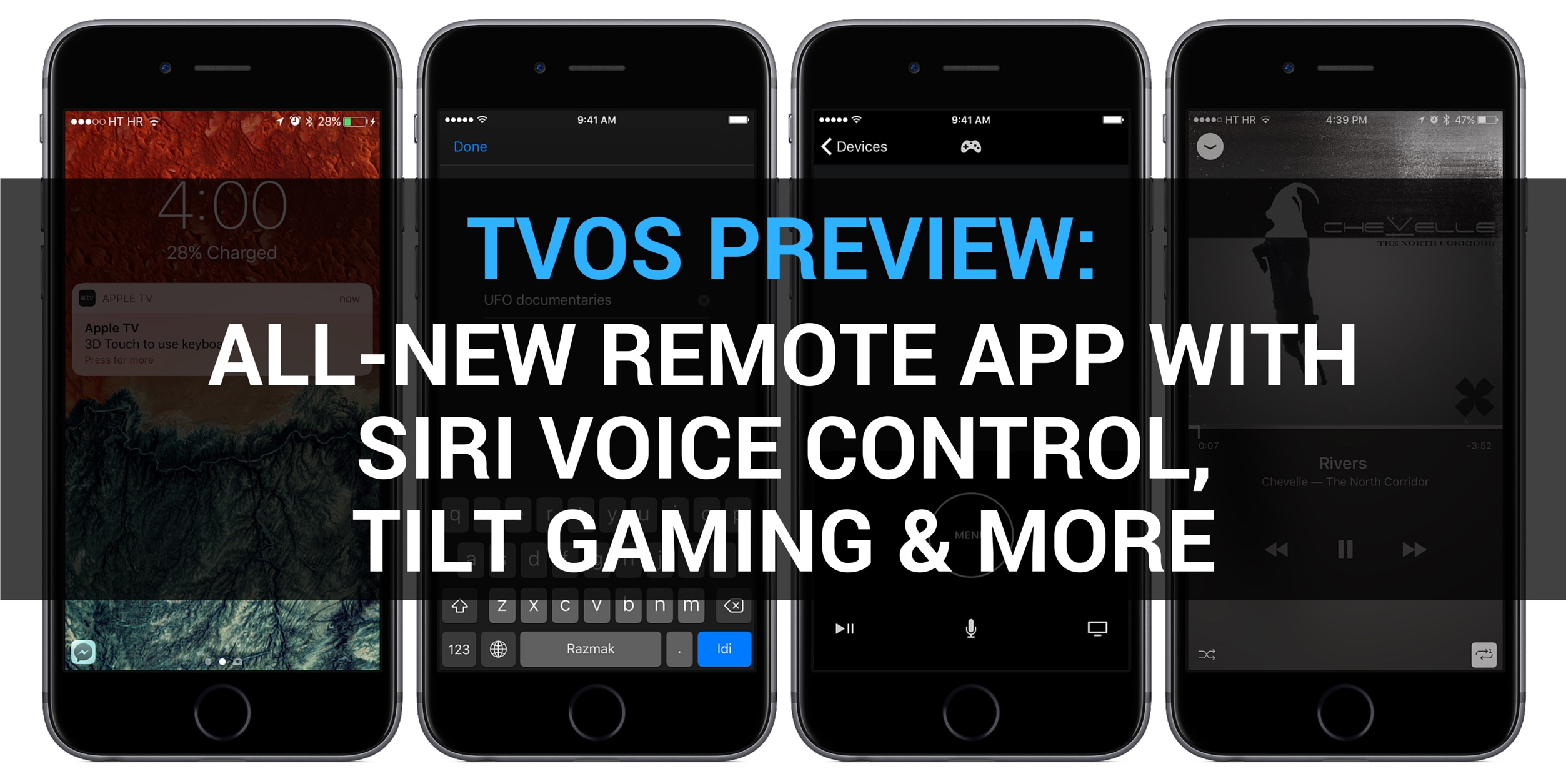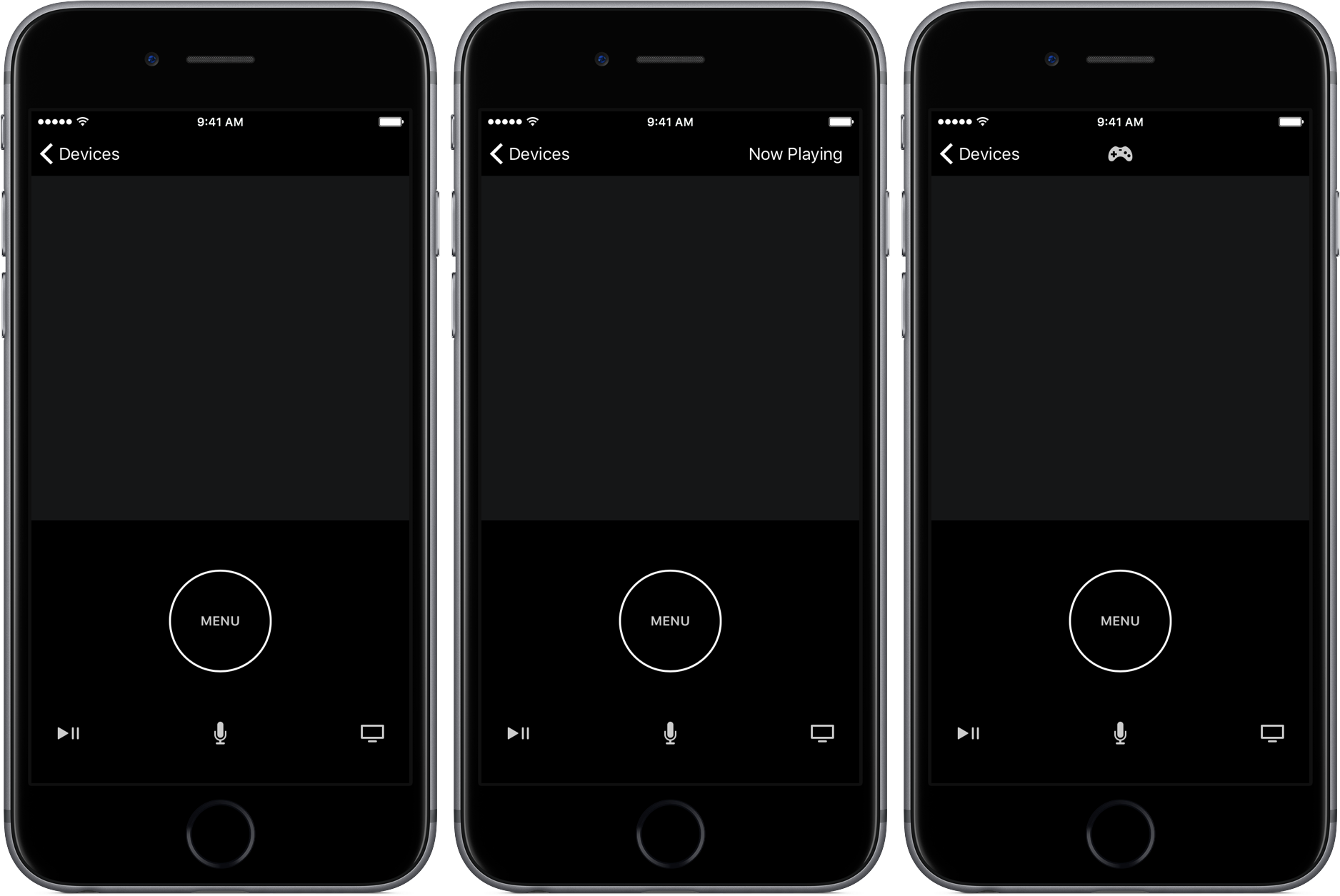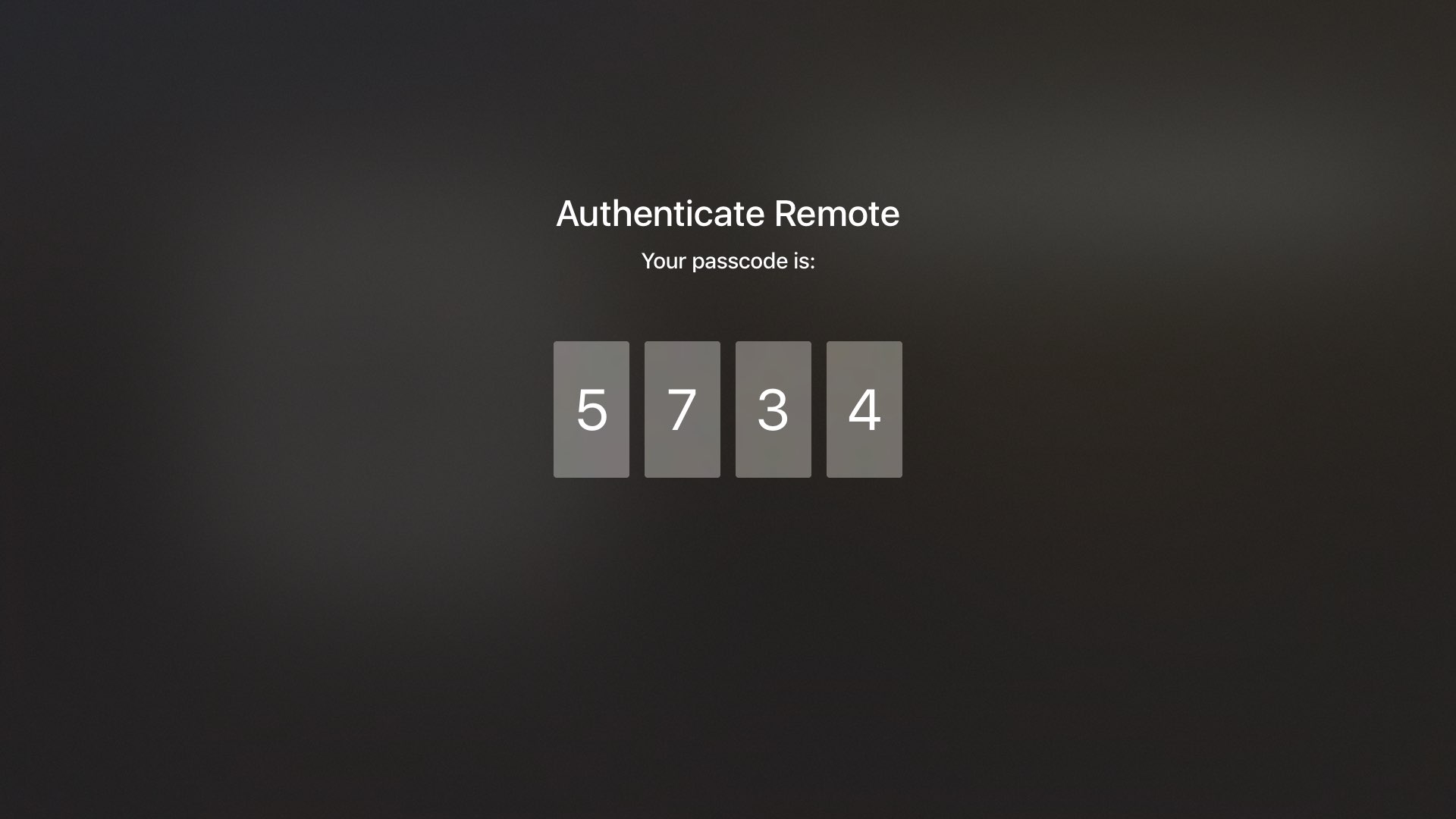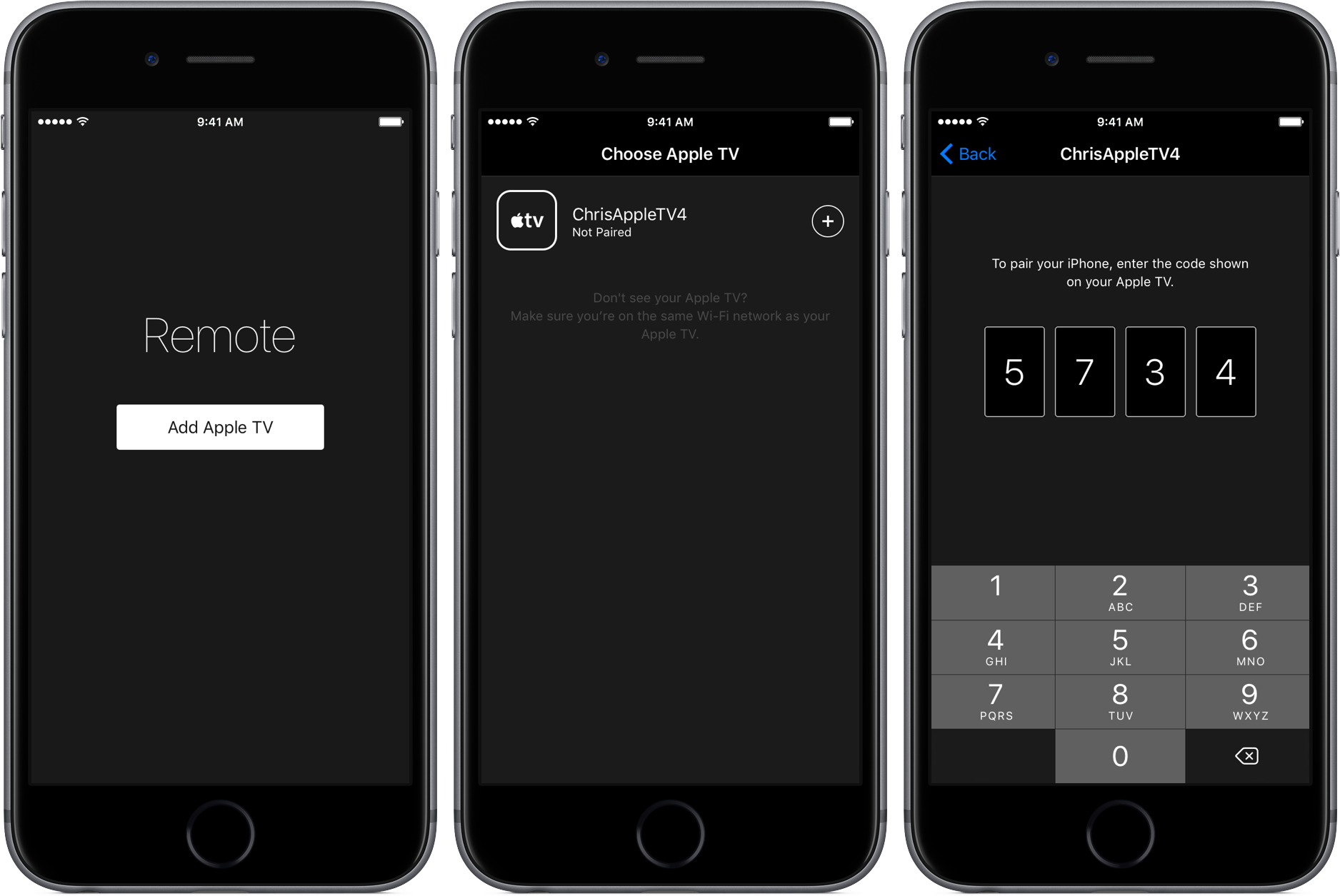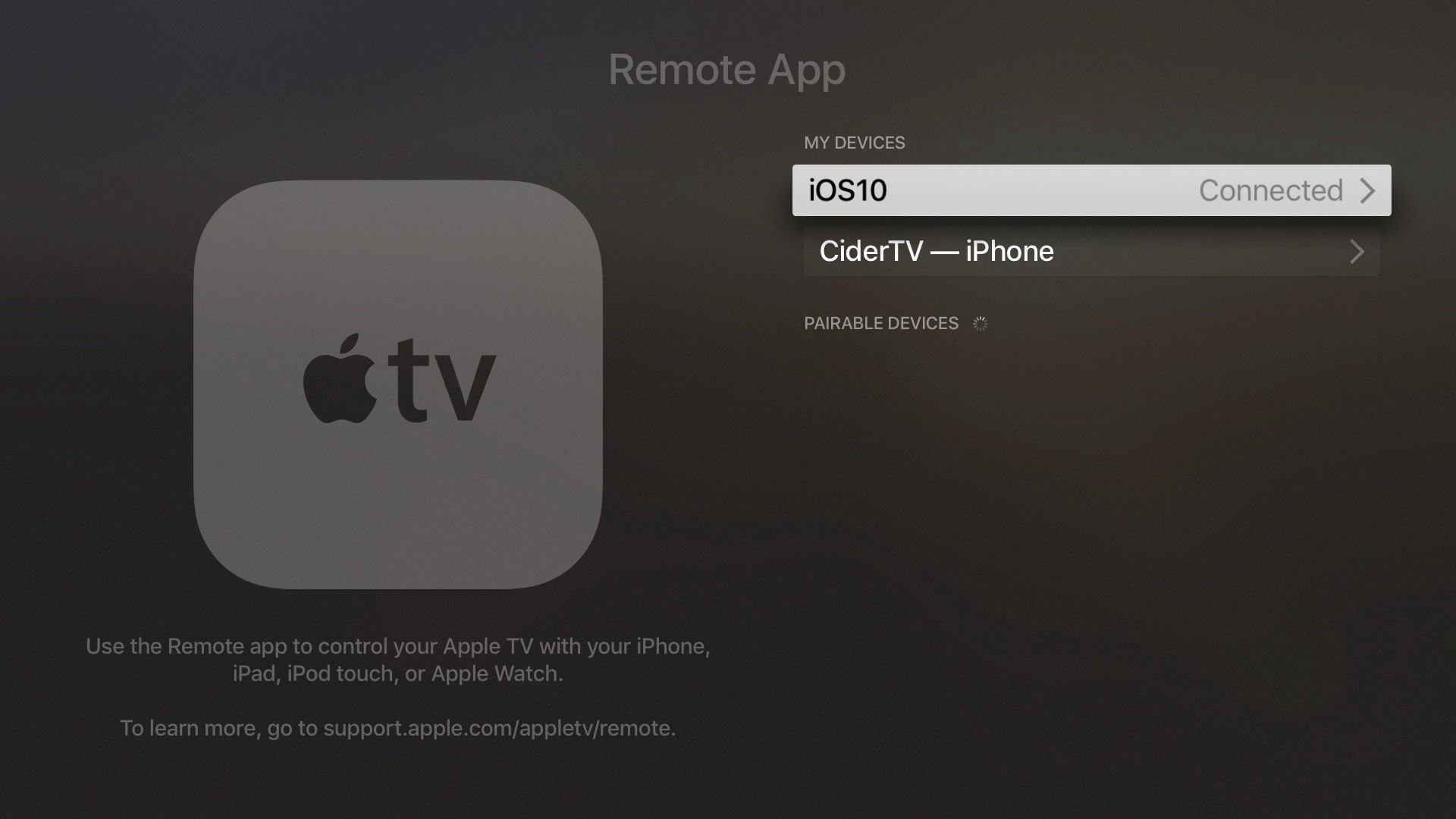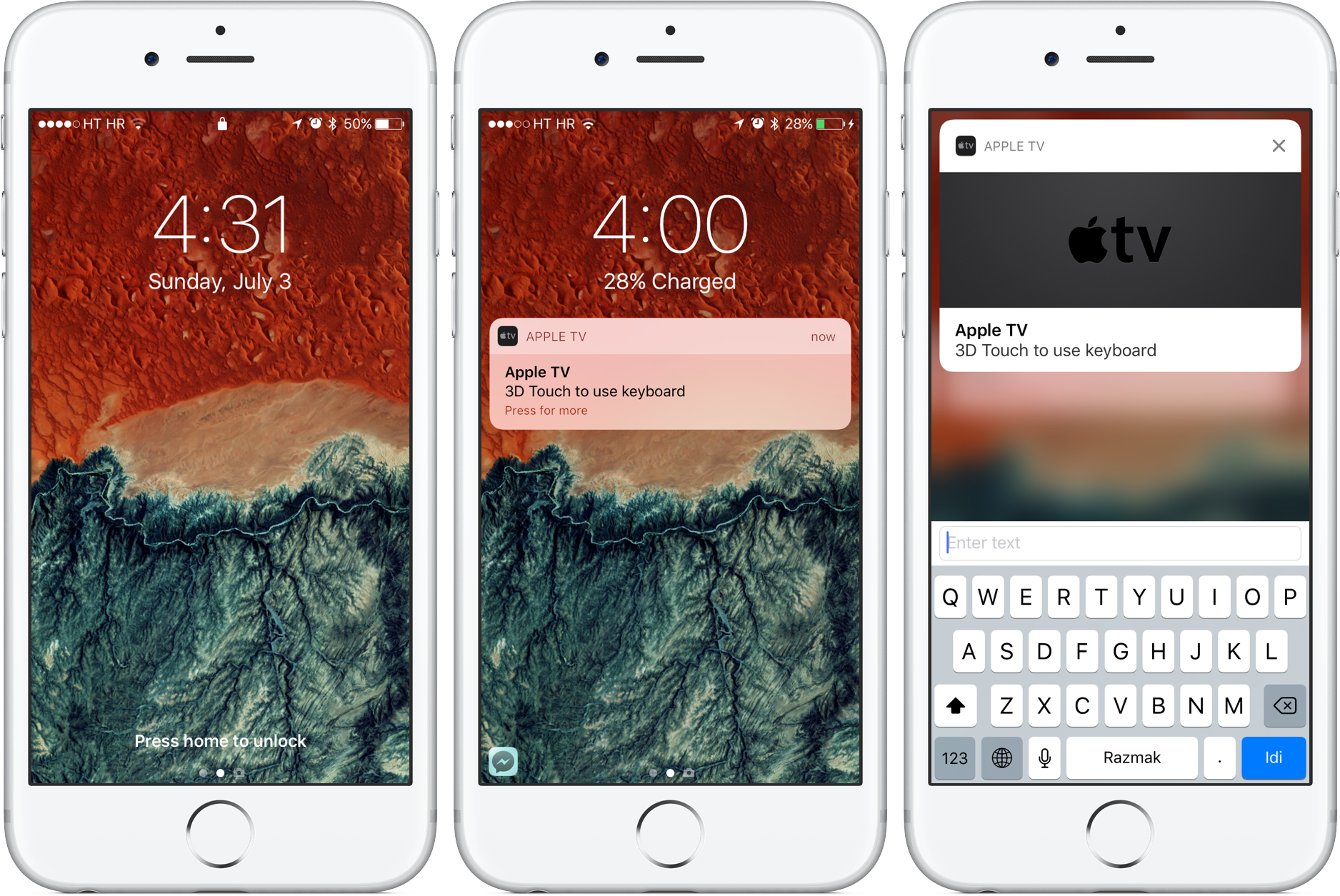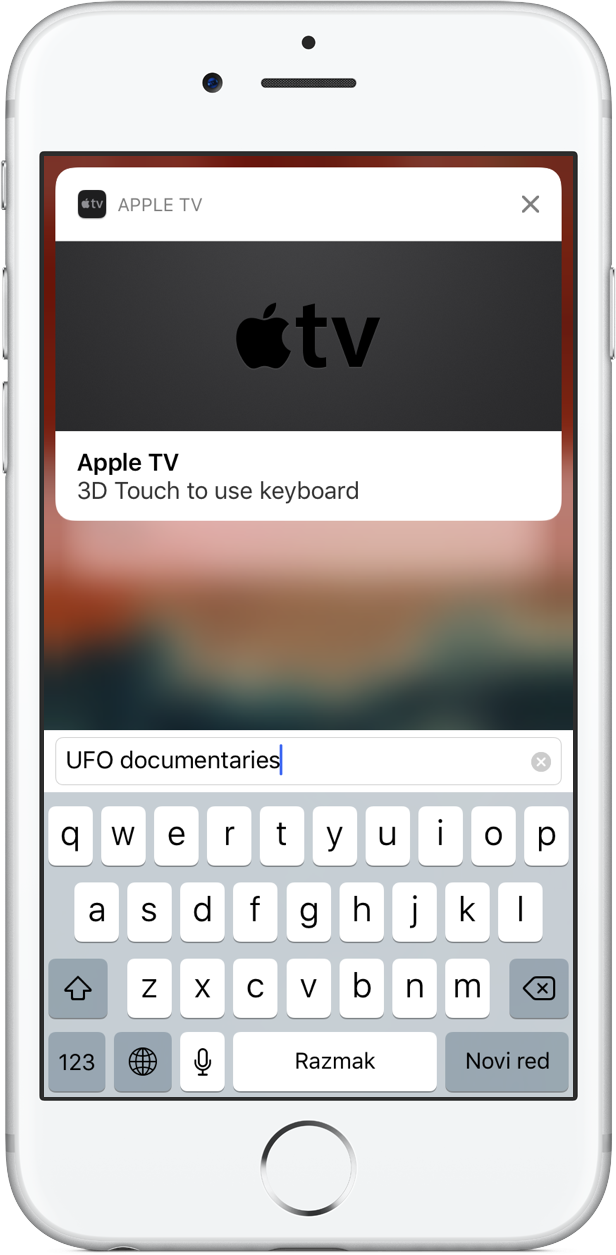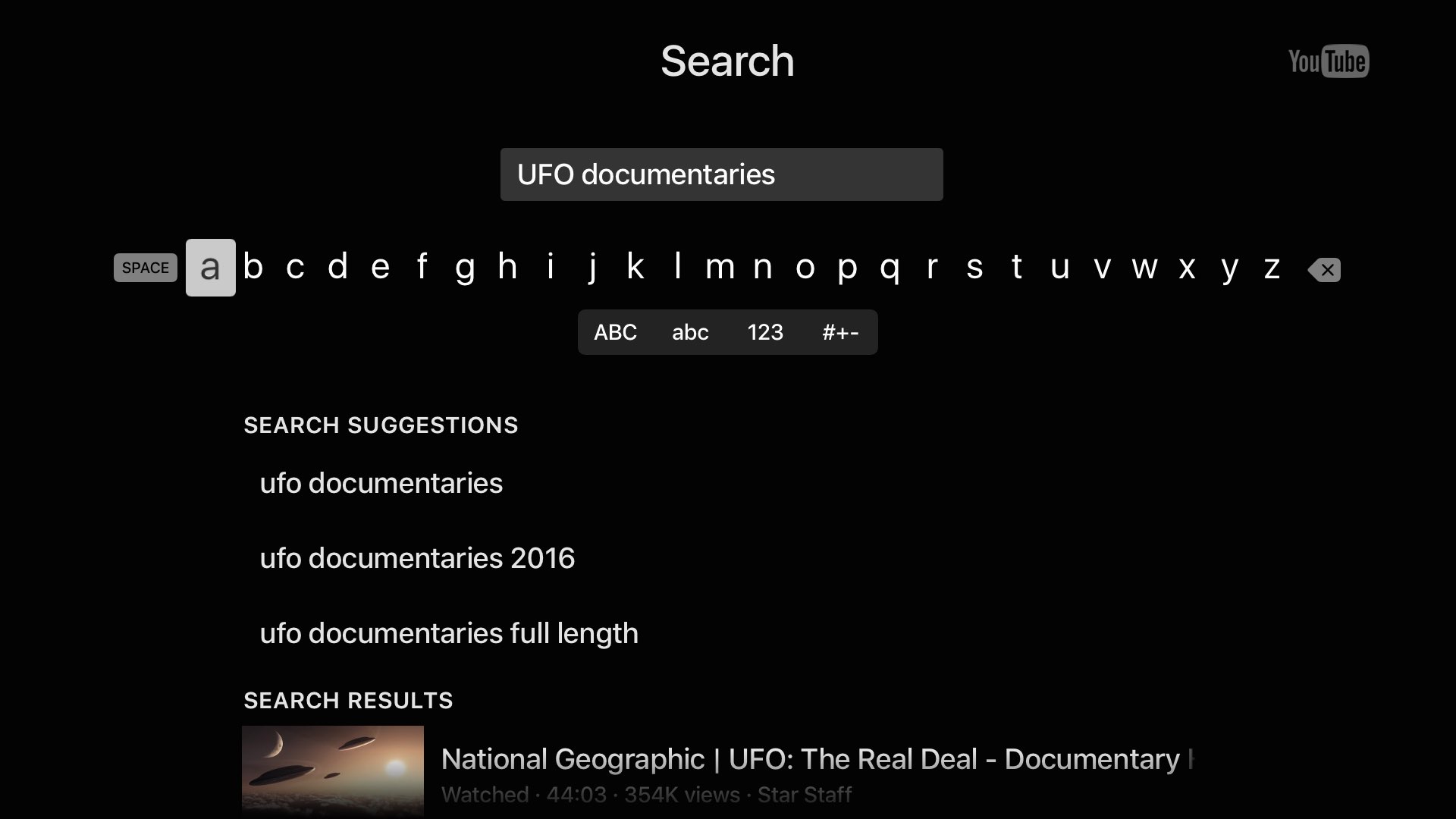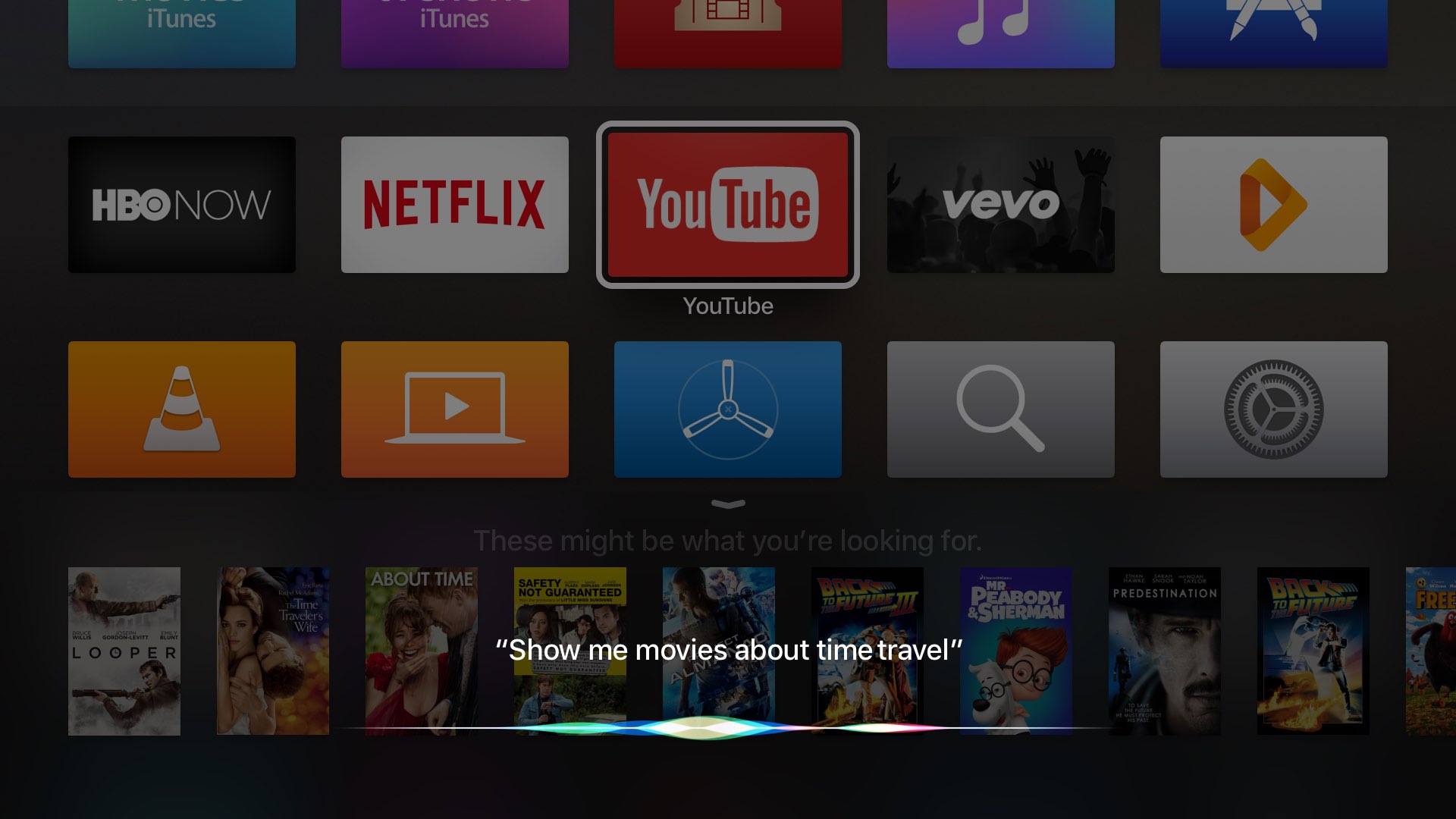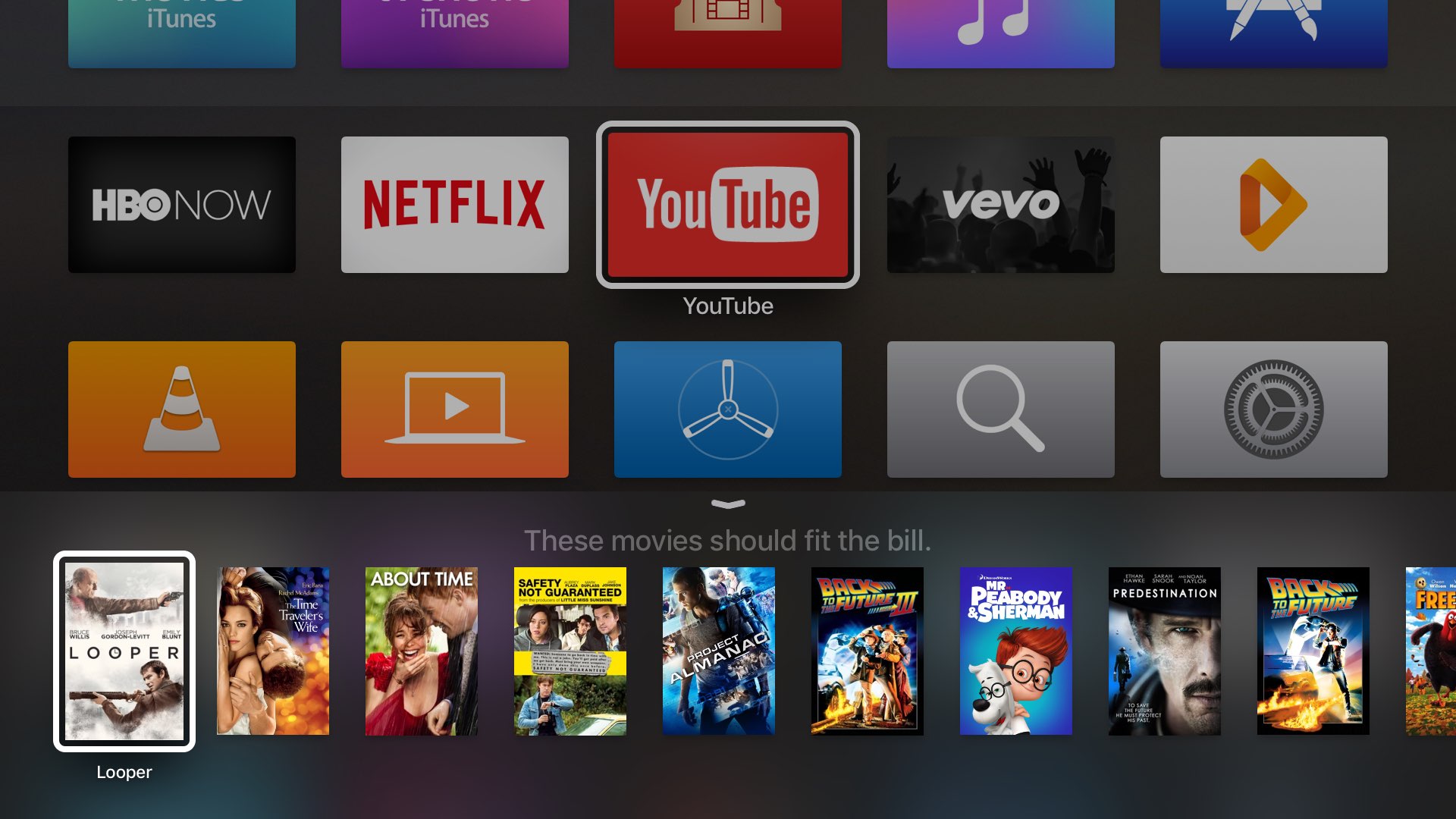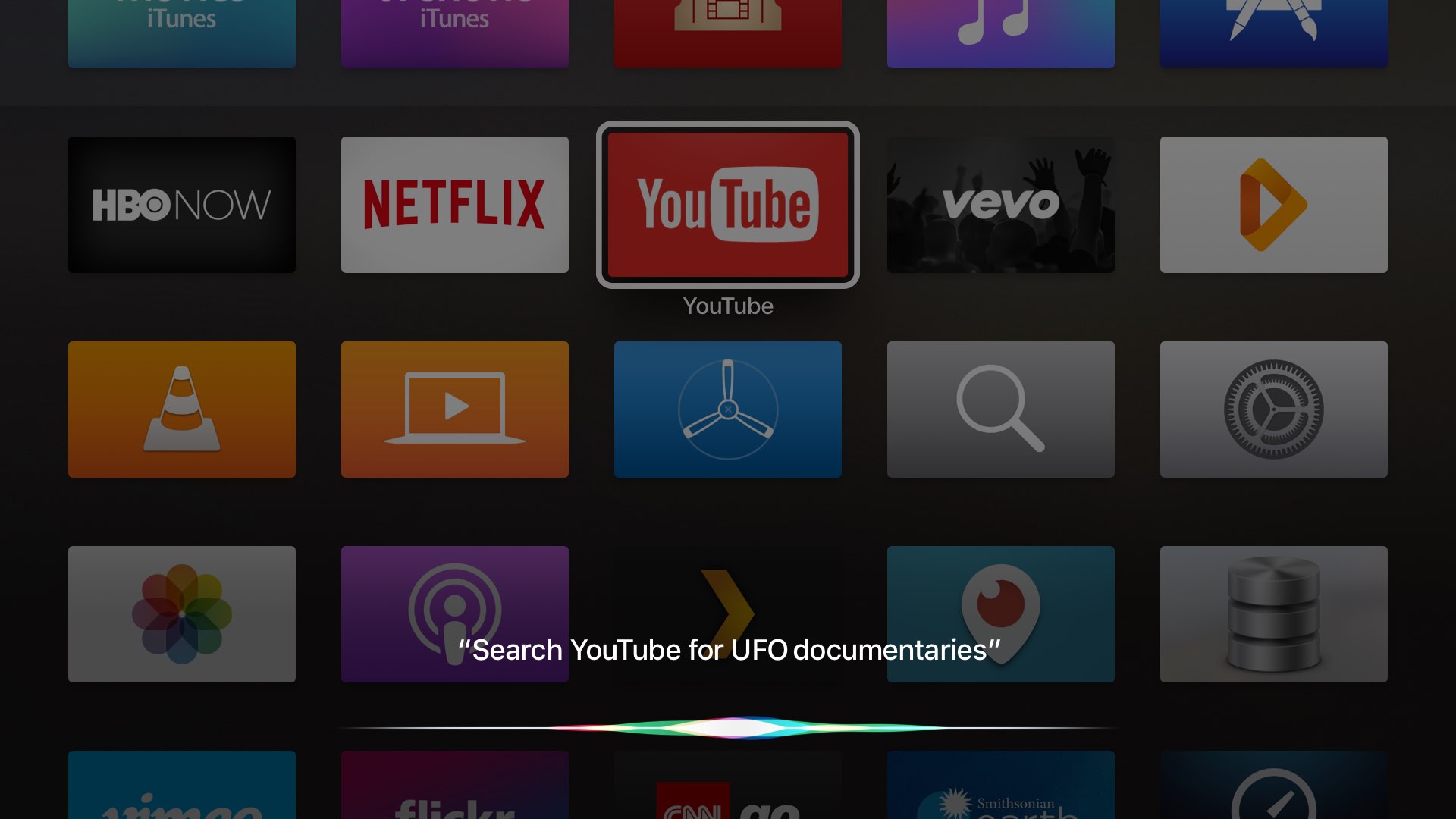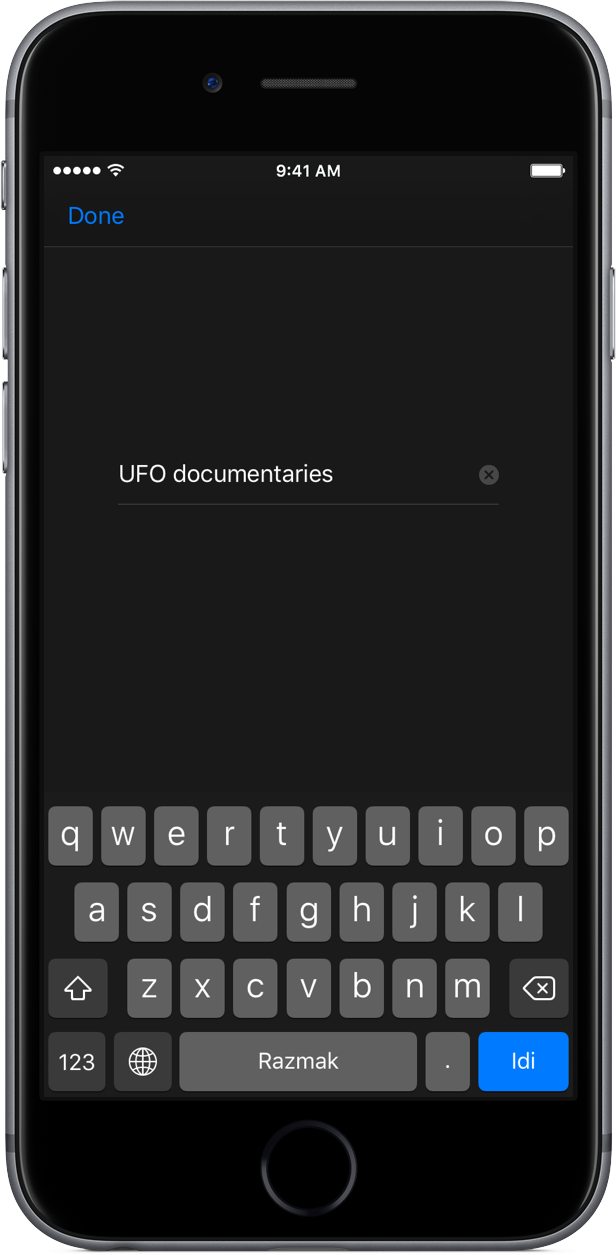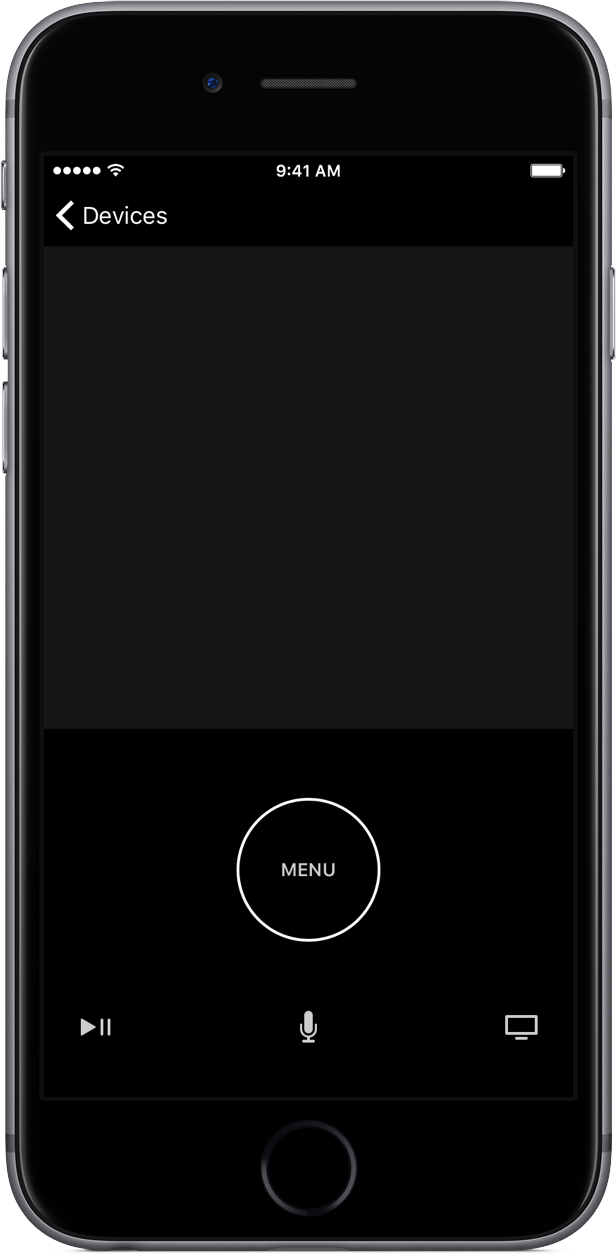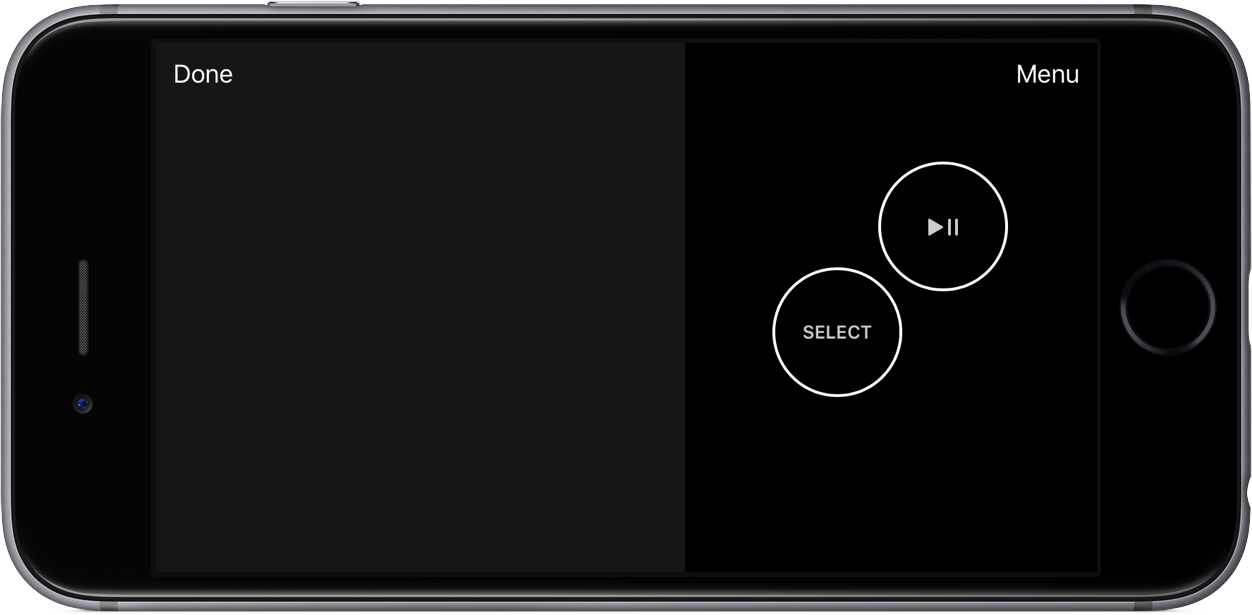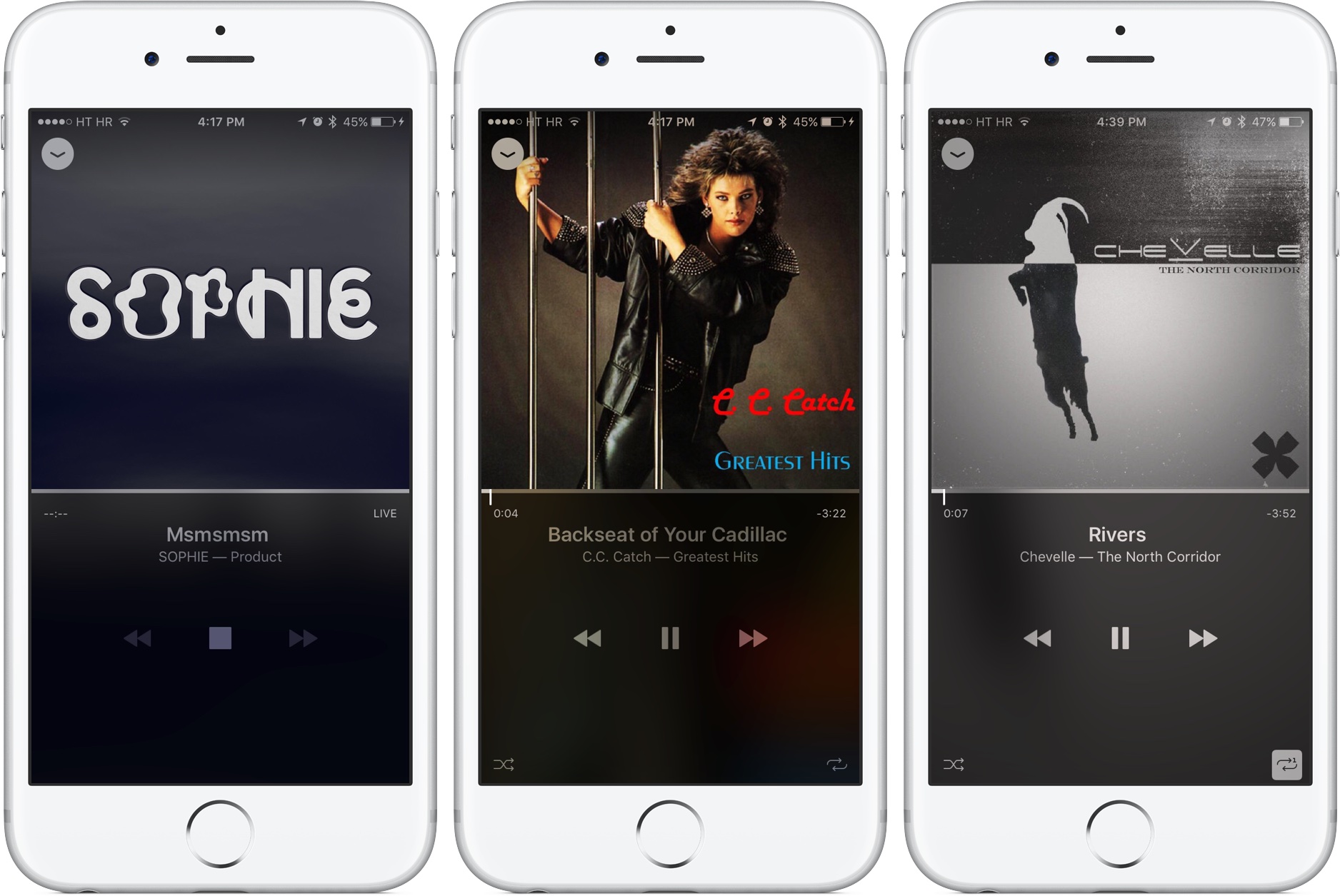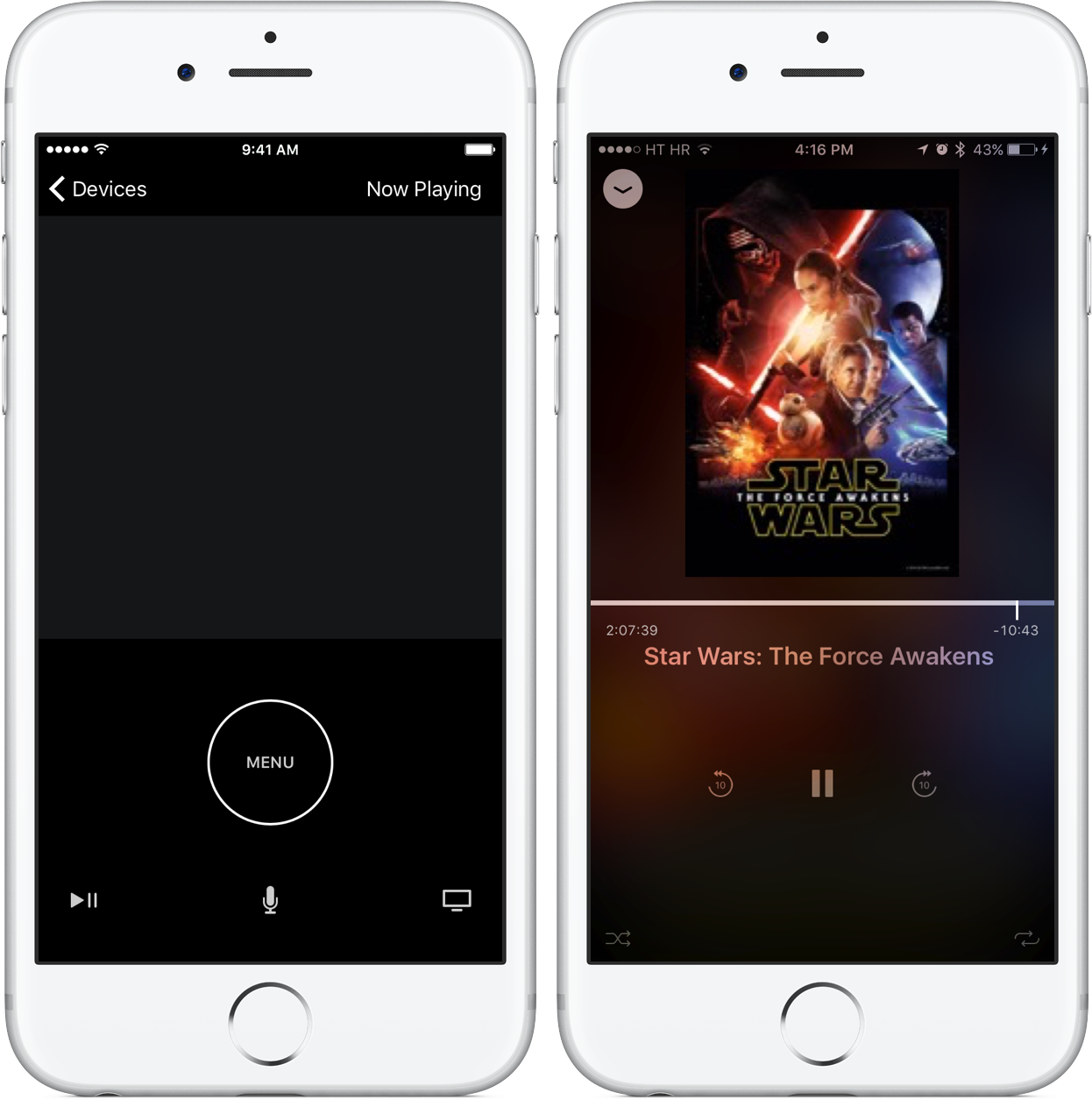A software replacement for the physical remote that came in the box with your fourth-generation Apple TV, Apple’s entirely overhauled Remote application provides you with the full range of Siri Remote features complete with touch navigation, tilt-based control in games and voice input via Siri.
And in making tedious text entry on tvOS even easier than before, the new app lets you summon the keyboard right from the Lock screen of your iPhone by pressing a notification that automatically gets pushed every time you select a text field on the Apple TV.
Video hands-on: all new Apple Remote app
The all-new Remote app is currently in beta and will release alongside tvOS 10 this fall as a free download in the App Store. Due to its beta nature, some features may change as we get closer to the official release.
The new Remote app is specifically designed for the fourth-generation Apple TV and, as mentioned, includes all of the functions of the stock Siri Remote and the old Remote app, as well as a new gaming mode and Siri voice control.
Here’s Andrew’s quick video walkthrough of the much improved Remote app.
Don’t see the video? Watch it on YouTube!
Andrew’s video runs two minutes and 36 seconds long so feel free to save it for later if you don’t have the time to enjoy it at this very moment. Don’t forget to subscribe to iDownloadBlog on YouTube to stay in the loop with the latest videos we publish there.
Remote app: out with the old, in with the new
The new Remote app looks as if Apple took the old one and tweaked the design slightly.
But don’t let the looks deceive you—this is the full replacement for your physical Siri Remote. Unlike the old Remote app which supported navigating the entirety of the Apple TV interface and entering text via the iPhone’s keyboard, the new app builds on top of that foundation with missing features like Siri voice control and playing games with tilt-based controls.
For Siri, the app uses your iPhone’s microphone to record your voice query and send it via Wi-Fi to tvOS, which then resolves it. Tilt-based control in games is realized by tapping into the iPhone’s gyroscope and accelerometer sensor.
The app’s interface is divided into two sections.
The upper half is for touch navigation and simulates the Siri Remote’s Touch surface. To simulate a press of the Siri Remote’s Touch surface, just tap anywhere inside that area. The lower half contains soft buttons which replace those found on the Siri Remote—Menu, Play/Pause, Siri and Home—with one key exception: the Volume Up and Down buttons are nowhere to be seen in the app.
This is supposedly due to the Siri Remote using its built-in infrared blaster to control television volume . As your iPhone lacks the infrared blaster, you’ll have to use either your Siri Remote or one that came with your television to adjust its volume.
When opening an Apple TV game, a gamepad icon shows up at the top of Remote’s interface. A Now Playing button appears in the upper right when interacting with media on your set-top box.
Pairing Remote app with Apple TV
The pairing process for the new Remote app does not differ the slightest bit from pairing any other software-based remote. In Settings → Remotes and Devices on your Apple TV, select Remote App underneath the Other Devices heading.
A four-digit verification code appears on the screen. Open the Remote app on your iPhone and type in the code to pair the app and let it control your Apple TV.
You can start the pairing process within the Remote app, too. Either tap the plus sign next to the Apple TV device detected on your local network or the Add Apple TV button in case there are no previously paired Apple TVs detected.
The verification code pops up on the Apple TV screen that you need to enter into the Remote app. Any software remotes paired with your Apple TV will appear in Settings → Remotes and Devices → Remote App and can be unpaired at any time.
As you can see on the screenshot above, after pairing the new Remote app it appeared as “iOS 10” on the Apple TV, which is a custom name for my iPhone 6s running iOS 10.
In addition to the new Remote app, I also paired CiderTV, an iPhone app sporting a gesture-rich interface for controlling the Apple TV and your smart TV, even from the Notification Center on the Lock screen.
Remote keyboard, now on your Lock screen
This is my favorite feature.
Previously, you had to remind yourself to open the Remote app when some text, passwords and usernames included, needed entering into your Apple TV. With the new app, invoking the software keyboard on your Apple TV prompts tvOS to push an interactive Remote notification to your iPhone’s Lock screen.
Simply tap the notification to open the app and start typing. And if you own an iPhone 6s or iPhone 6s Plus, you can of course press the notification to pop open the keyboard and start typing into your Apple TV right away, right on the Lock screen without unlocking your device.
Pretty sweet, don’t you think?
In my tests, Remote’s keyboard wouldn’t appear on the Lock screen until I turned phone unlocking with Touch ID off. I suspect this might have something to do with the fact that enabling Touch ID also sets the device to require a passcode immediately, thereby preventing the keyboard from popping up on the Lock screen for security reasons.
This glaring omission might be addressed in subsequent betas, but we shall see.
All told, Remote’s keyboard works just as you’d expect, more so if you used the old app. Any text entered using Remote’s keyboard automatically appears in the currently selected text field on your Apple TV.
You can also use a third-party keyboard to type into the Apple TV.
Siri voice control: no Siri Remote required
Taking advantage of your iPhone’s built-in microphone, the new app lets you use voice control and Siri to search your Apple TV. Tap and hold the microphone icon and say anything you want. Then, release the button and your query shows up on TV along with the familiar Siri waveform, as if you used the Siri Remote’s dedicated Siri button.
After testing this feature with some interesting new Siri capabilities that are built into tvOS 10, I can safely confirm that it works a lot better than expected because the iPhone has a higher-quality microphone than the Siri Remote’s.
In one example, I asked Siri to “Show me movies about time travel.” Just like that, the Apple TV pulled up an overlay with matching results. In another example, I tested tvOS 10’s YouTube integration by asking Siri to “Search YouTube for UFO documentaries”.
This prompted tvOS to open the YouTube app on the set-top box and send me to YouTube search results based on my query. For those wondering, voice input via the Remote app works perfectly with the Dictation feature built into tvOS.
It’s especially cool that running searches with Siri on the Apple TV also populates the Remote app’s own search field with a text version of your query so that you can continue fixing any typos or refining your search from your iPhone.
Remote app as a motion controller in Apple TV games
The Siri Remote taps into its built-in gyroscope and accelerometer sensors in order to determine its exact position in 3D space and provide precise tilt control in games. The new Remote app takes advantage of the fact that your iPhone comes outfitted with these same sensors.
Basically, your iPhone is now a badass controller for your favorite Apple TV games. Unlike a noticeable lag that can be observed when mirroring iOS games to the Apple TV via AirPlay, I couldn’t notice any perceptible lag when using the Remote app as a Siri Remote replacement in games.
Like the Siri Remote, the Remote app connects to an Apple TV via Bluetooth.
When a game launches on your Apple TV, the app enters gaming mode.
Curiously, certain games that want you to hold the Siri Remote in landscape orientation seem to inform the Remote app of this requirement because it automatically rearranges its user interface for landscape gaming, as shown below.
I’ve tested this feature with a number of popular Apple TV games. Suffice to say that it worked like a charm in most games that were designed to be decently playable with the stock Siri Remote.
Which brings me to my major quibble with the new Remote app: it’s no replacement for a full-on ‘Made for iOS’ game controller. Take as an example Activision’s Geometry Wars, a fast-paced arcade game for the Apple TV which is literally unplayable with the Siri Remote out of the box.
I have no issues playing Geometry Wars my Nimbus Wireless Controller, with one of its joysticks used to control the spacecraft and the other to fire at enemies. This kind of dual-joystick setup doesn’t work well in the new Remote app as it doesn’t appear to simulate the additional buttons and controls provided by many physical ‘Made for iOS’ (MFi) game controllers.
Given that Apple’s relaxed rules do pave the way for games that specifically require a dedicated MFi game controller, maybe a future Remote update will add support for MFi-based controllers.
Media control
Like the old app, the new one sports handy media controls when listening to songs or watching movies and video on your Apple TV. A Now Playing button appears in the upper right corner when media is being consumed via the set-top box.
These controls are optimized for the currently selected media type. For example, listening to the live-steaming Beats 1 Radio adjusts media controls in the Remote app to match those on your Apple TV: Play Pause and Fast Forward/Backward. But if I go ahead and play a song in the Music app, the Remote app gives me full controls complete with the scrobbler, Play/Pause, Next/Previous, Shuffle and Repeat.
I noticed the scrobbler was exhibiting some hiccups in Infuse and some other non-iOS 10 optimized apps and also spotted issues with cover artwork not being crisp enough with certain iTunes movies.
For example, the app would stubbornly refuse to show a high-res artwork for the latest Star Wars movie that I purchased from the iTunes Store. That didn’t concern me much because problems like this are generally expected from beta software.
I also tested the app with Photos on my Apple TV to see if it would perhaps present me with image thumbnails so that I could visually navigate my photos, but it didn’t. And as much as I tried to, the app didn’t seem to support pulling down the Apple TV’s overlay with sound output options and media information.
More iDB previews
We’ve made it a mission to dive deep into Apple’s upcoming software updates to give you, our loyal readers, a deeper understanding of both major new features and the little things that will delight you.
Check out our iOS 10, macOS Sierra, tvOS 10 and watchOS 3 previews:
iOS 10
- Messages with animated effects, stickers, apps & more
- All-new Lock screen with Raise to Wake, widgets, interactive alerts & more
- Siri meets apps & powers smarter QuickType keyboard suggestions
- Bedtime and Wake alarm help keeping you well rested
macOS Sierra
watchOS 3
tvOS 10
Additional previews will be added to these lists as they’re published.
If you’d like future coverage to focus on specific features, shoot us a quick email message at tips@idownloadblog.com. We’ll take any suggestions into consideration.
tvOS 10 availability
The new Apple TV Remote app is currently available to Apple’s registered developers and requires iOS 9.3.2 and tvOS 9.2.1.
The tvOS developer preview is available immediately for Apple Developer Program members at developer.apple.com. The new tvOS 10 will be available this fall as a free software update for the fourth-generation Apple TV.
Siri will be available for Apple TV users in twelve countries. Some features may not be available in all regions or all languages. For more information about the new Apple TV features provided by tvOS 10, visit Apple’s tvOS 10 Preview webpage and read the official press release.
Impressed, much?
We’d love to hear from current Apple TV owners in the comment section.
Have you guys ever used the old Remote app for anything else aside from entering text? And if so, are you looking forward to the new Remote’s built-in keyboard which pops up right on the iPhone’s Lock screen?
How about the built-in Siri functionality? Is this something you envision using or will you continue using the Siri Remote to interact with the set-top box using your voice? Lastly, do you deem the app’s support for tilt gaming good enough or do you wish that it also simulated dedicated controls on MFi gamepads?
Chime in with your thoughts in the comment section below.