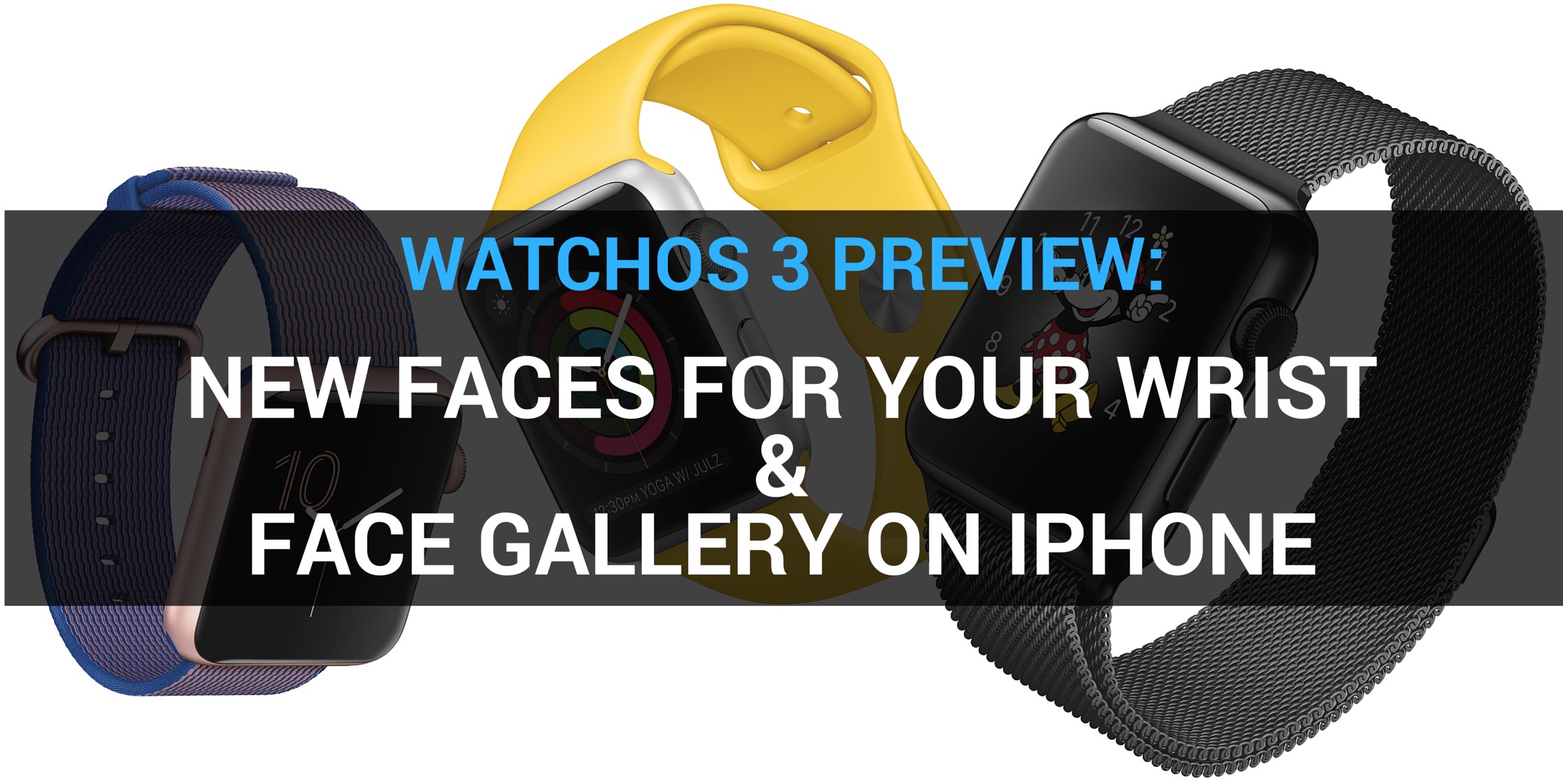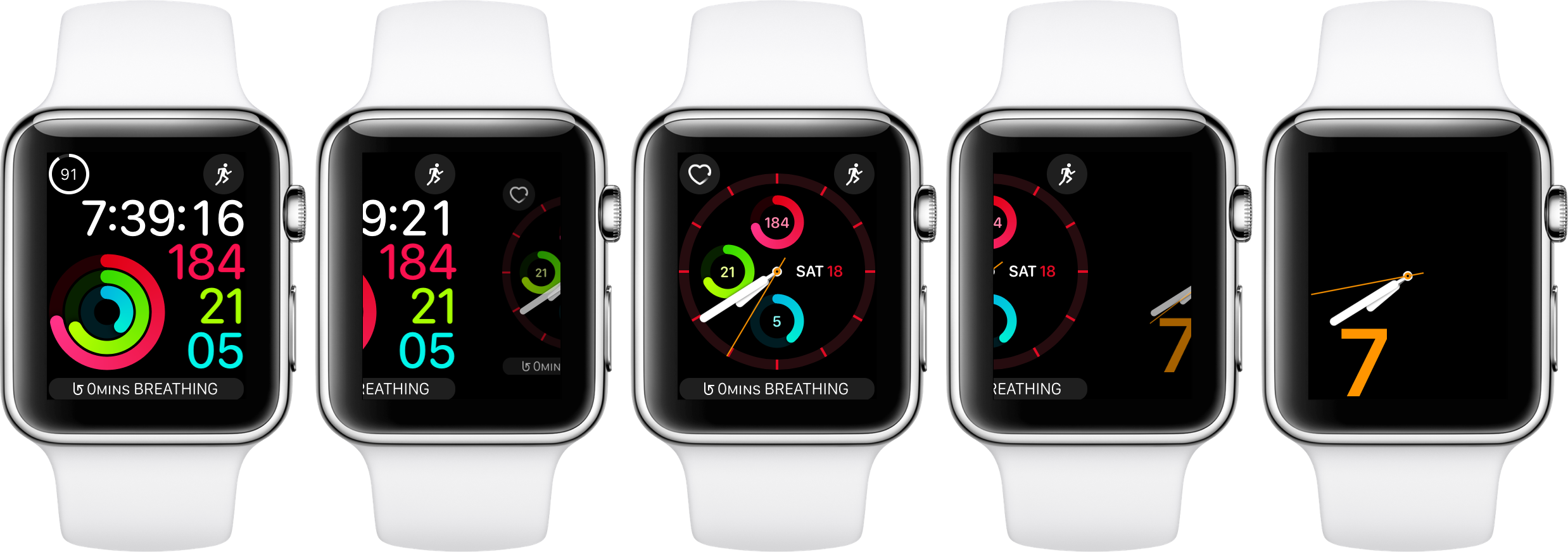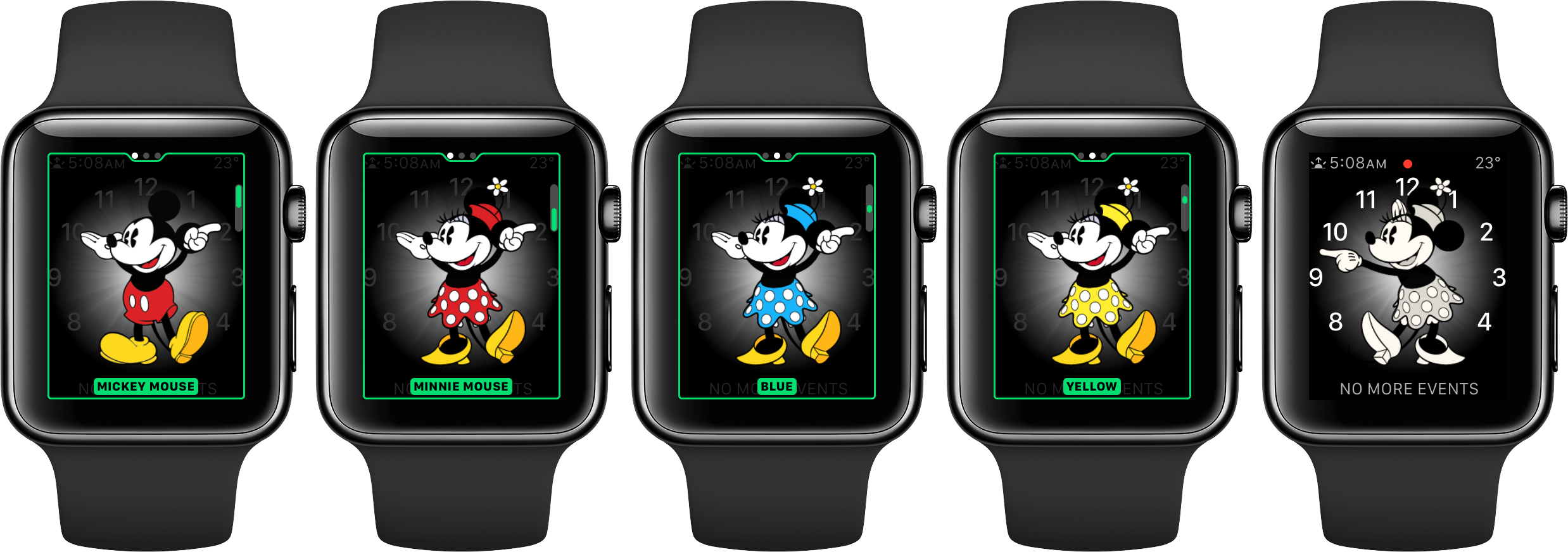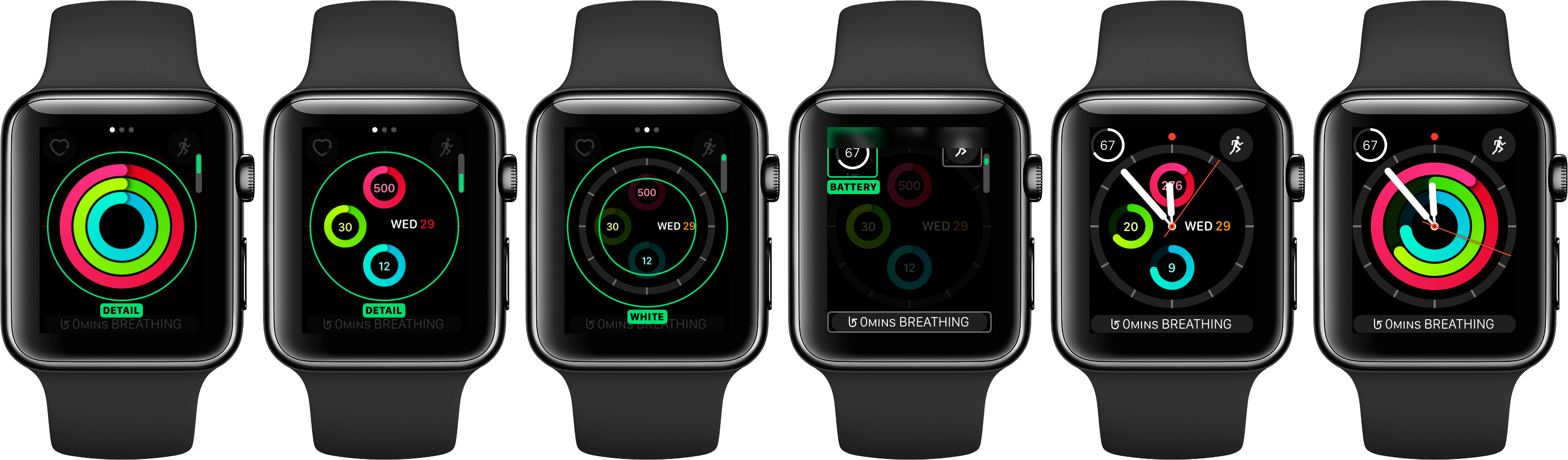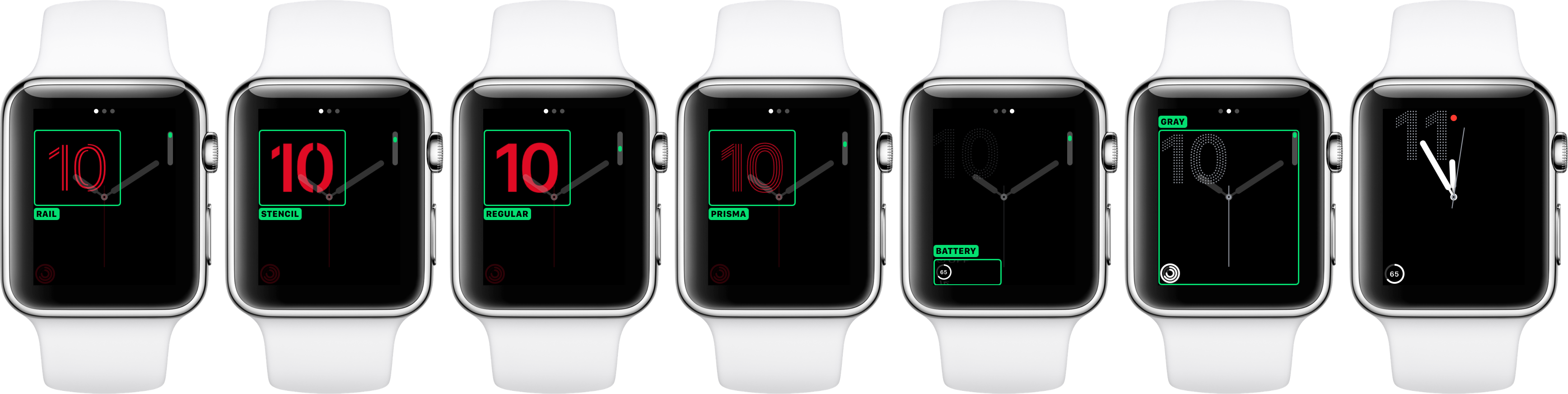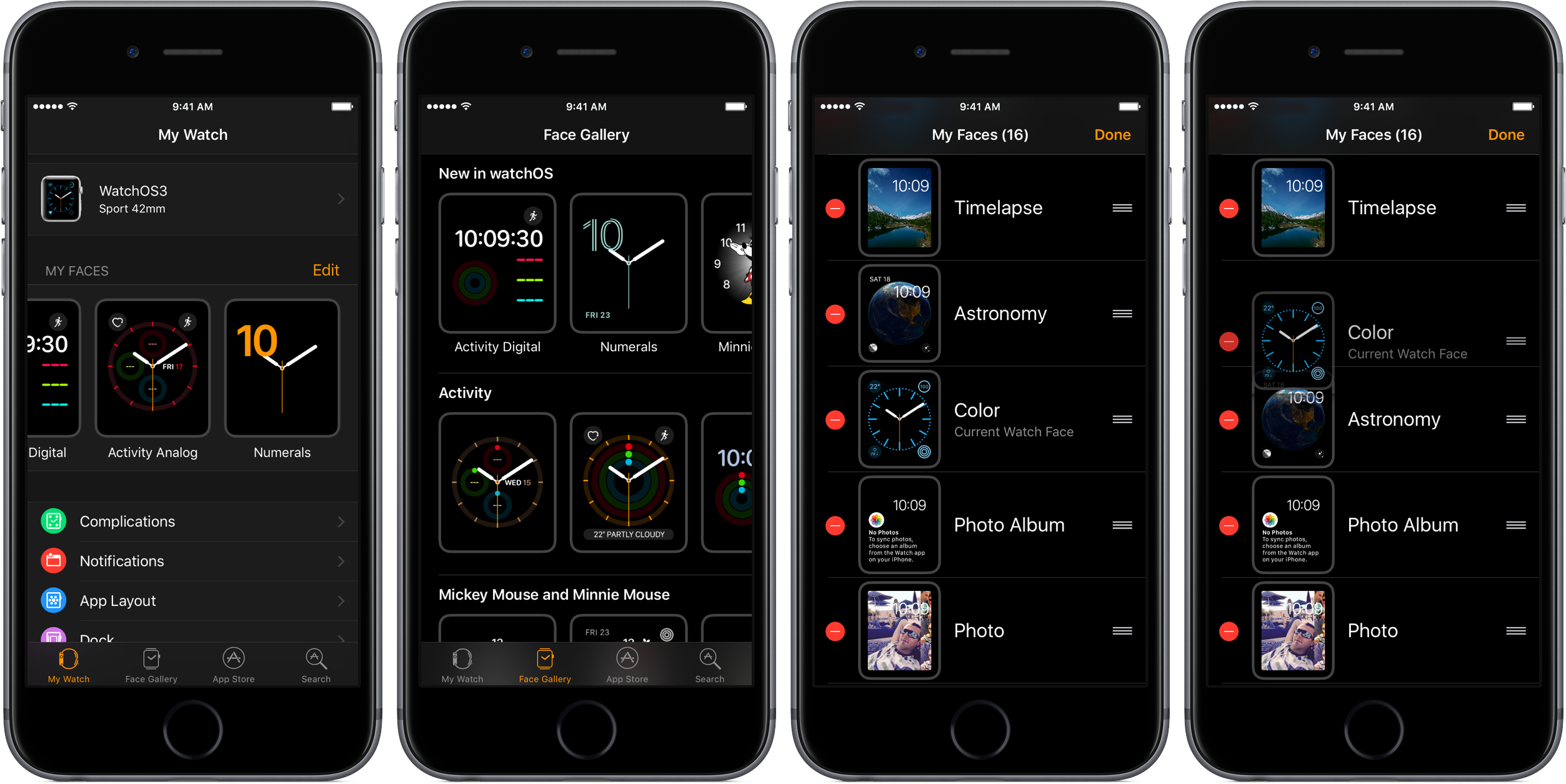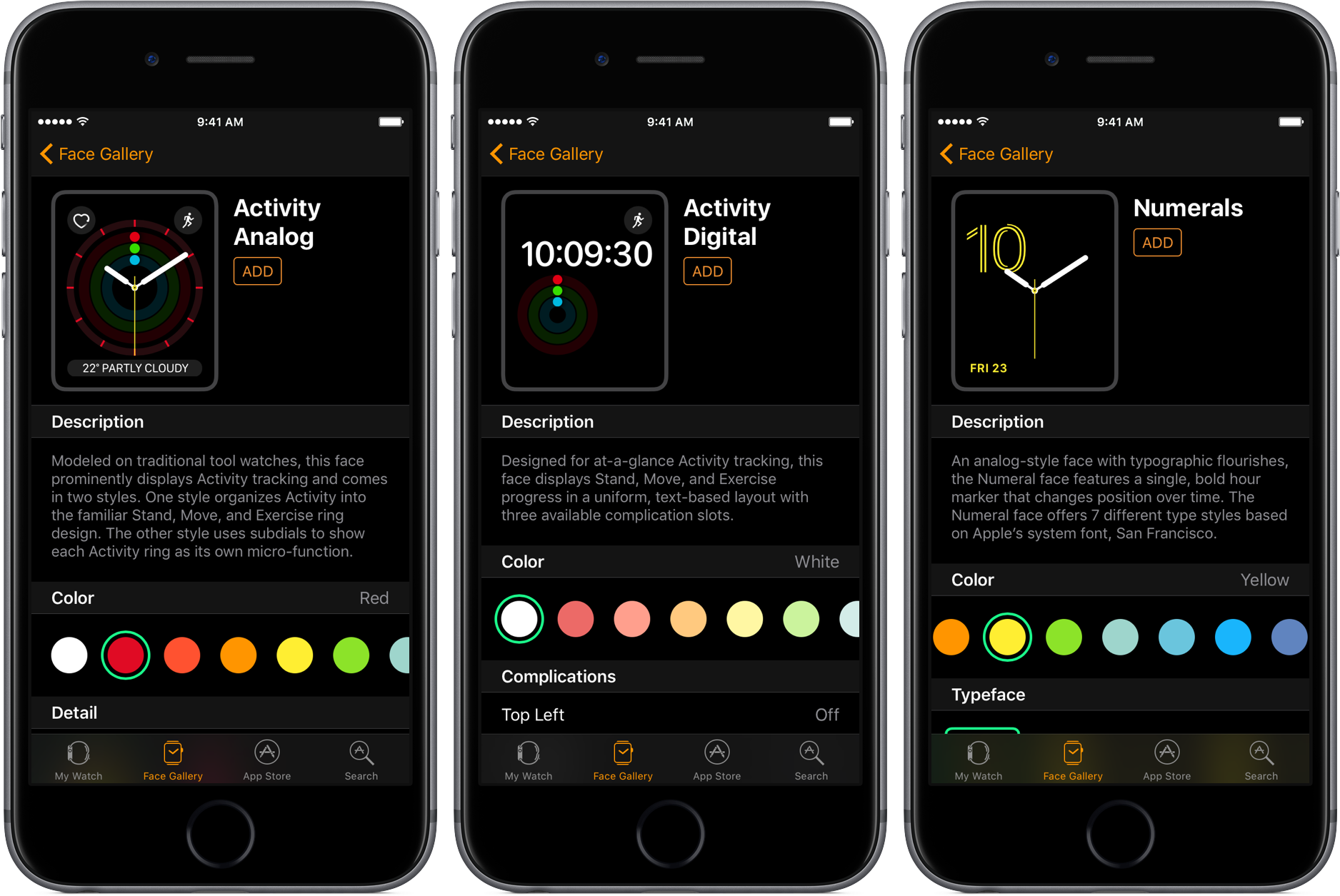After telling you about the improved performance and more intuitive navigation in the Apple Watch software, our watchOS 3 Preview series continues with an overview of three new watch faces that have been added to watchOS 3 and a brand new Face Gallery feature found in the companion Watch app on iOS 10.
watchOS 3 also lets you launch more apps from faces like Workout, Music and Messages.
And as a cherry on top, you can now use complications on faces that previously didn’t support them, like Photo, Motion and Timelapse.
Video hands-on: new faces & Face Gallery on iPhone
Your Apple Watch gets even more personal with a trio of new faces that Apple included in the watchOS 3 software: Minnie Mouse, Activity and Numerals. And with an ever-expanding range of faces, Apple’s made it easy to customize them in the new Face Gallery in the companion iPhone app.
I’ll let our resident video editor Andrew O’Hara provide you with a quick video overview of the three new faces in the watchOS 3 software, and he also takes a closer look at the Face Gallery in the companion Watch app for the iPhone.
Don’t see the video? Watch it on YouTube!
The clip runs six minutes and 17 seconds long so those of you who don’t have the time to sit through the whole thing right now should save it for later. What follows below is a detailed overview of the new Minnie Mouse, Activity and Numerals faces and the new Face Gallery in the Watch app.
Fast-cycle through your faces
watchOS 3 lets you cycle through your watch faces by swiping left and right from the edges of the current face, a much-appreciated usability improvement versus needing to force-press the current face and then swipe between the faces like before.
Although watchOS 3 has another cool new feature—Instant Launch that opens apps seven times faster by keeping up to ten oft-used apps in the memory—switching between faces is not always instantaneous. This can be attributed to A) the device’s slow hardware and limited RAM; and B) the fact that watchOS 3 cannot keep more than ten apps in the RAM.
To illustrate this, suppose you just switched to a face with complications.
If a complication comes from an app that’s not in the RAM (in the Dock), watchOS 3 has to purge some of the docked apps from the RAM to load a complication’s container app. As a result, swiping to that face becomes noticeably slower.
I don’t know if Apple may address this issue in subsequent watchOS 3 betas, but chances are that swiping between faces will be a lot smoother affair on a second-generation Apple Watch as it’ll expectedly come outfitted with a faster processor and more RAM.
3 new faces hit your wrist
The three new faces in watchOS 3 offer a variety of customization options with an even bigger selection of useful complications and other settings. These new faces are: Minnie Mouse, Activity and Numerals. Actually, because Activity comes in Digital and Analog variant, there are four new faces in watch OS 3.
Due to the ability to switch out faces on the fly, it’s now a lot easier to customize the appearance of your device on a whim. For example, I might want to start my day with the simple and elegant Numerals, switch mid-day to Modular and apps for my workday and swipe to Activity as I hit the gym in the evening.
Say hello to Minnie Mouse
Not a whole new face per se, Minnie Mouse is actually a new customization option in the existing Mickey Mouse face. To activate her, force-press on your current watch face, swipe to Mickey Mouse and then tap Customize.
You can now switch between Mickey and Minnie by turning the Digital Crown.
The fun doesn’t stop there: unlike Mickey, which only comes in Red and Classic variants, a myriad of color choices are available for Minnie. And in true Apple fashion, cycling through the colors adjusts her apparel accordingly, which is a nice touch.
For those who may be unaware of this feature—tapping the Mickey or Minnie Mouse face will prompt the device to speak the current time in their respective voices.
Activity rings, meet your watch face
Resembling an advanced fitness tracker interface, this face puts your Activity rings in the lower left corner and up-to-date numerical readings of your Move, Exercise and Stand rings in the lower right corner. This face gives you three complications slots, one in each corner at the top and the third one centered horizontally at the bottom.
You can also show the time with and without seconds and adjust the time color.
Activity face, the analog version
An analog version of the digital Activity face, this one will appeal to people who prefer a more classic look on their wrist with a dash of modernism. The face has two variants, one which puts your Activity rings front and center, right behind the clock hands, and the other which presents your Move, Exercise and Stand rings as subdials at 12 o’clock, 9 o’clock and 6 o’clock, respectively.
Other features available on this face let you adjust the color for hours and minutes and optionally select up to three complications in the upper left and right corner and alongside the bottom.
Simple and elegant Numerals
Don’t let the simplicity and elegance of the Numerals face fool you as its appearance can be deceiving. Numerals can be customized with a myriad of options. For instance, the hour, which is displayed as a single number, is available in seven distinct typeface designs: Rail, Stencil, Prisma, Regular, Dotted, Rounded and Chiseled.
Needless to say, its color is customizable and you can optionally put a single complication in the lower left corner and change the color of the seconds hand.
Fun tip: switch to the Numerals face and turn the Digital Crown to use the Time-Travel feature to see the number traveling around the face throughout the day.
Customizing faces on iPhone? Yes, please!
Swiping to switch out a face is cool, but the old interface for adjusting faces is still available by force-pressing on the current watch face. Because customizing faces from your wrist is tiresome, Apple built the new Face Gallery into the Watch companion app on iOS 10.
Face Gallery lets you browse every available face in watchOS 3, customize them to your heart’s content, rearrange faces and removes ones you no longer need—all from the comfort of your palm, right on your iPhone. Tap a new Face Gallery tab in the companion Watch for iPhone app to browse the faces (the previous Explore and Featured have been combined into a new App Store tab).
Available categories include: New in watchOS, Activity, Mickey Mouse and Minnie Mouse, Numerals, Utility, Modular, Simple, Motion, Astronomy, Color, Solar, Time-lapse, Chronography, Photos and X-Large. Every one can be customized, with the exception of Solar and Astronomy.
It’s really nice that each face is provided in several templates to showcase the various looks. You can swipe them in the Watch app, and then tap on a design you like to get a closer look at it, read the description and adjust settings.
If you like what you’re seeing, tap the Add button to shoot that face to your wrist or customize it with colors, typeface, complications and other options before it’s sent to your Apple Watch.
Again, managing watch faces on an iPhone rather than your wrist makes a big difference from a usability standpoint. In fact, we are pretty sure that the Face Gallery will encourage many users to experiment with various looks for their favorite watch faces, especially those who loathe creating new faces on their Apple Watch’s tiny screen.
More iDB previews
We’ve made it a mission to dive deep into Apple’s upcoming software updates to inform you of both major new features and the little things that we think will delight you.
Here are our iOS 10, macOS Sierra, tvOS 10 and watchOS 3 previews:
iOS 10
- Messages with animated effects, stickers, apps & more
- All-new Lock screen with Raise to Wake, widgets, interactive alerts & more
- Siri meets apps & powers smarter QuickType keyboard suggestions
- Bedtime and Wake alarm help keeping you well rested
macOS Sierra
watchOS 3
More previews will be added to these lists as they become available.
Want these previews to focus on other features? Shoot us a quick email message at tips@idownloadblog.com and we’ll take your suggestion into consideration.
watchOS 3 availability
watchOS 3 Preview and WatchKit for watchOS 3 are currently available to iOS Developer Program members at Apple’s portal for developers. Apple has officially confirmed that watchOS 3 will officially release for public consumption in the fall as a free software update to the Apple Watch.
For more information, visit Apple’s watchOS 3 Preview webpage.
Your favorite face?
Now that you’ve seen Andrew’s video walkthrough of the new faces in watchOS 3 and read everything there is about the various faces improvements and the ability to browse and customize faces in the companion iPhone app, what’s your favorite new face so far?
Also, raise hands who’s excited about the new Face Gallery.