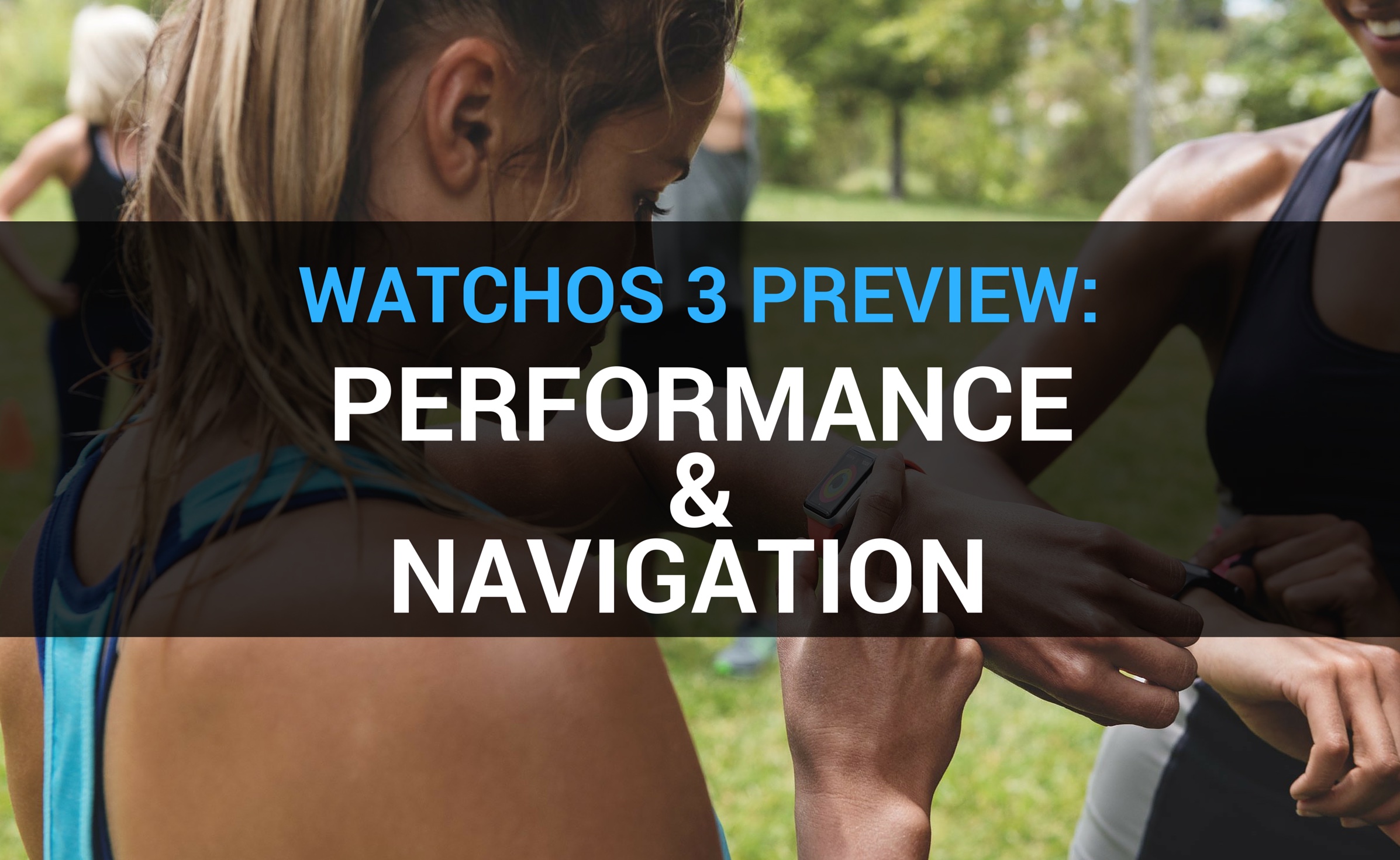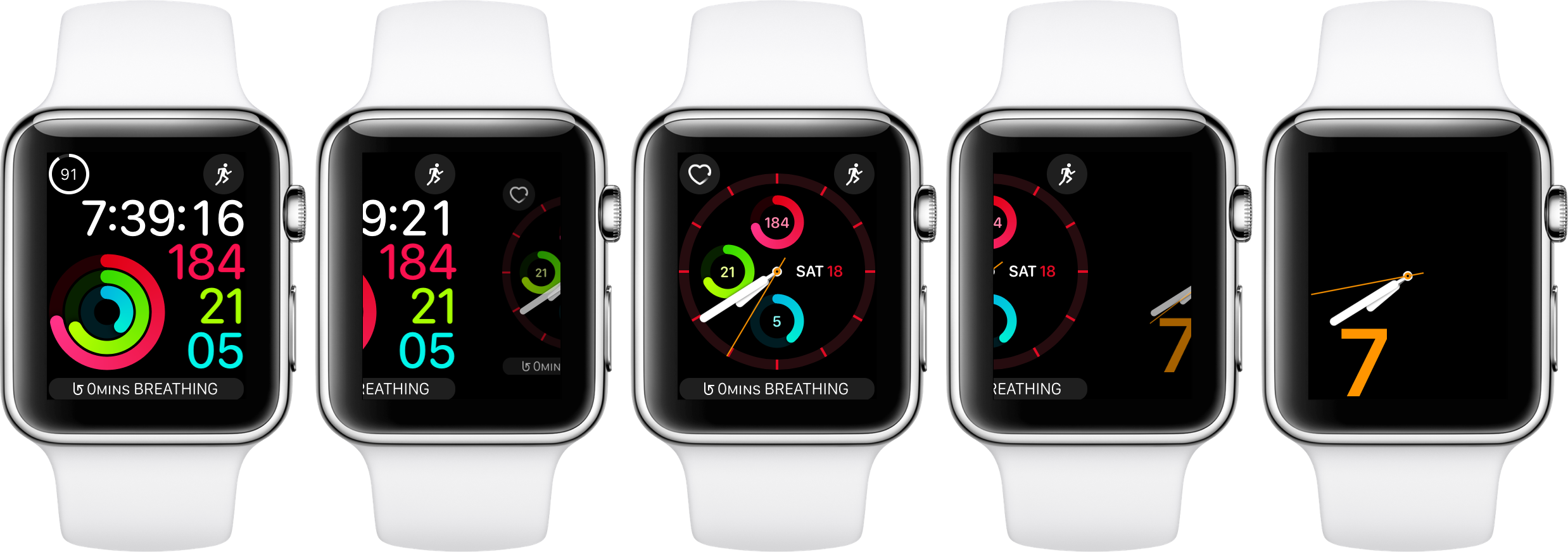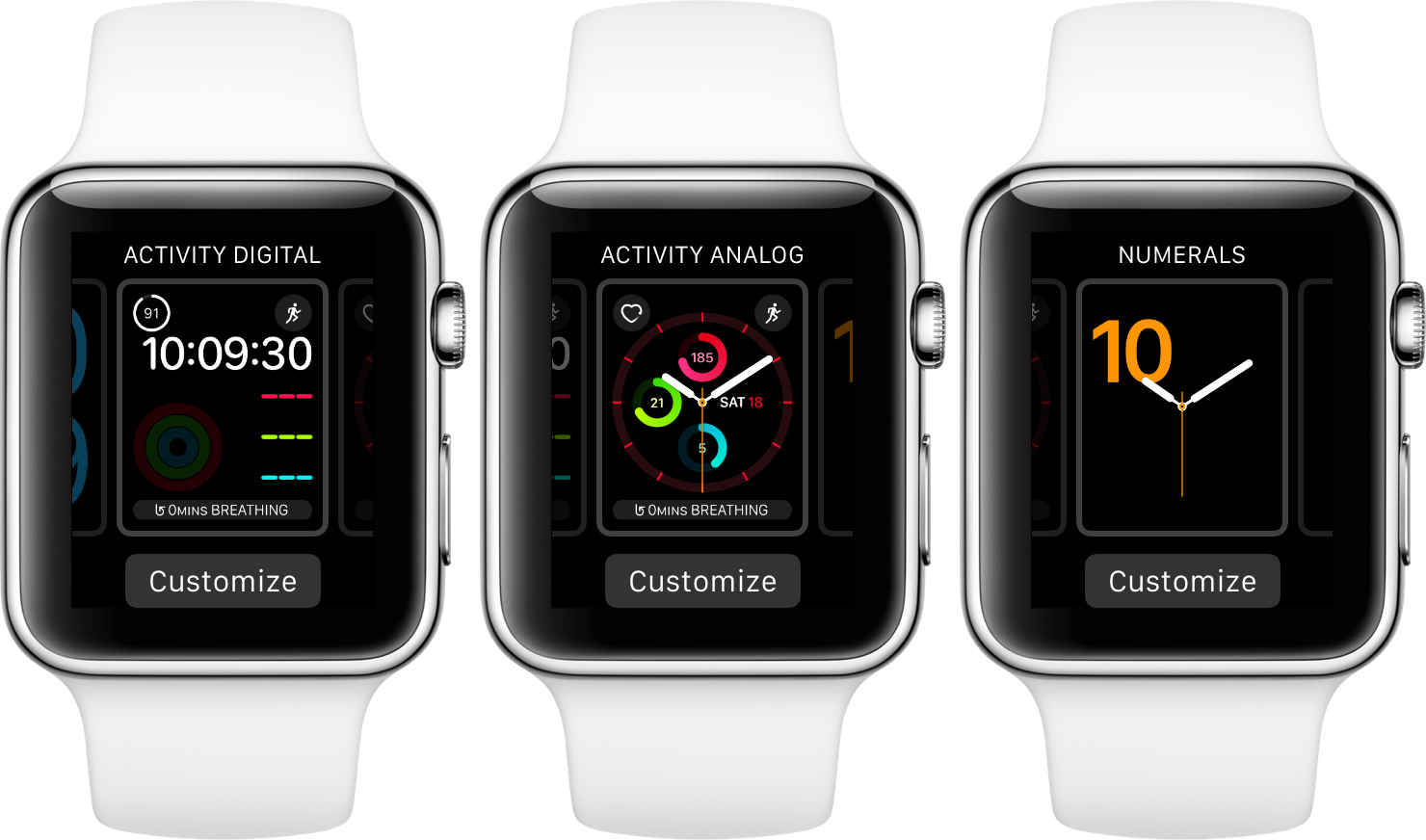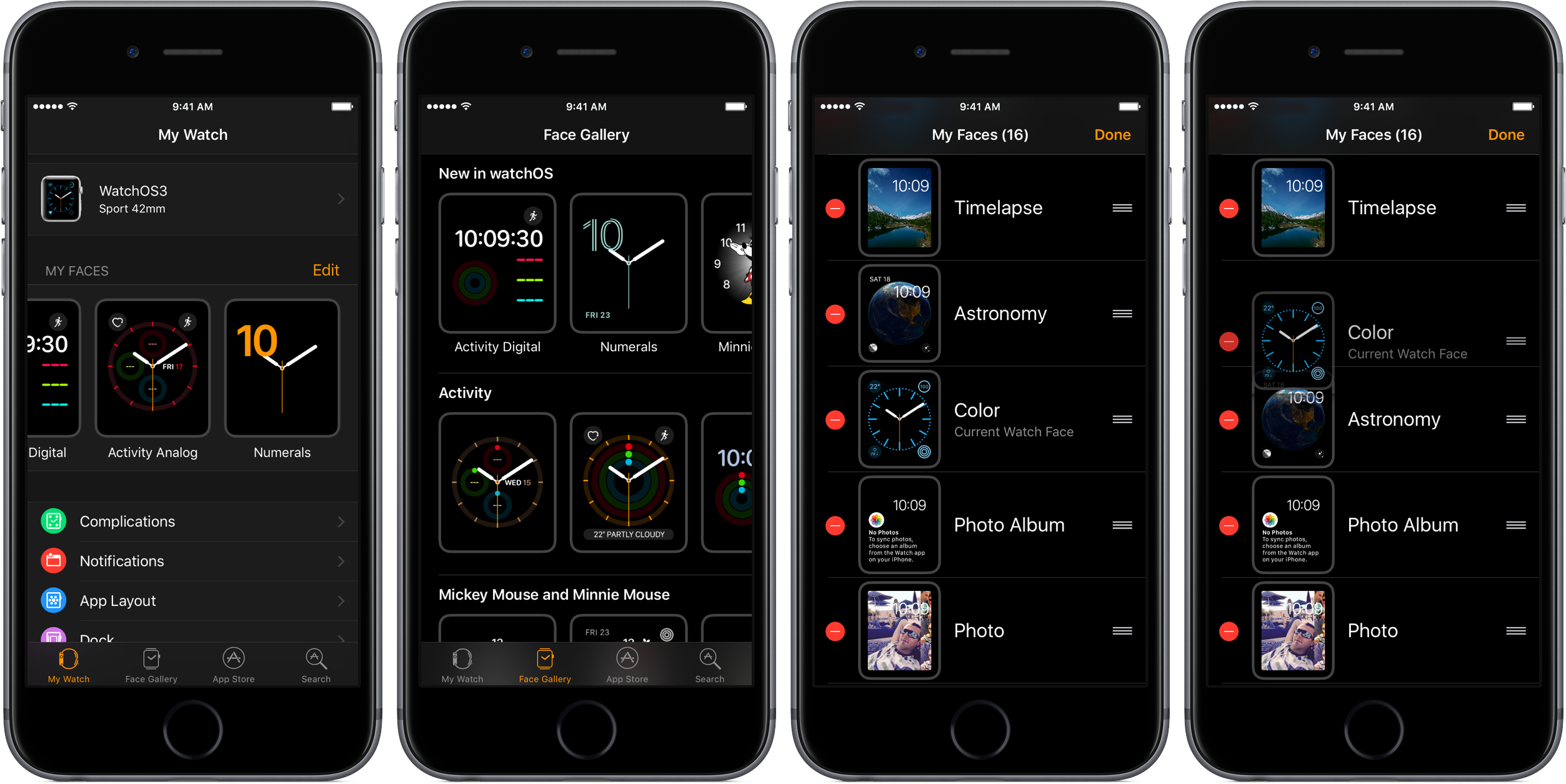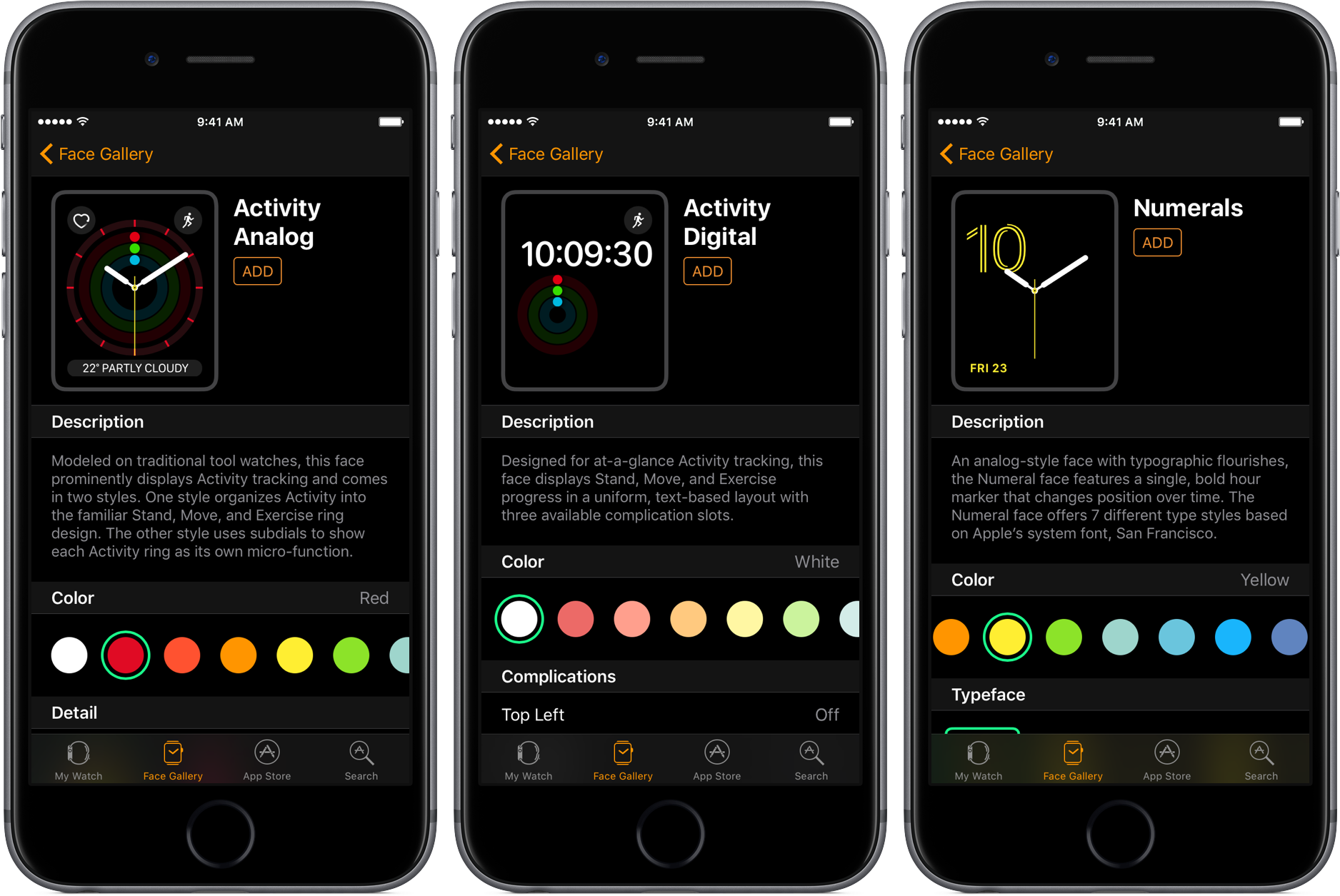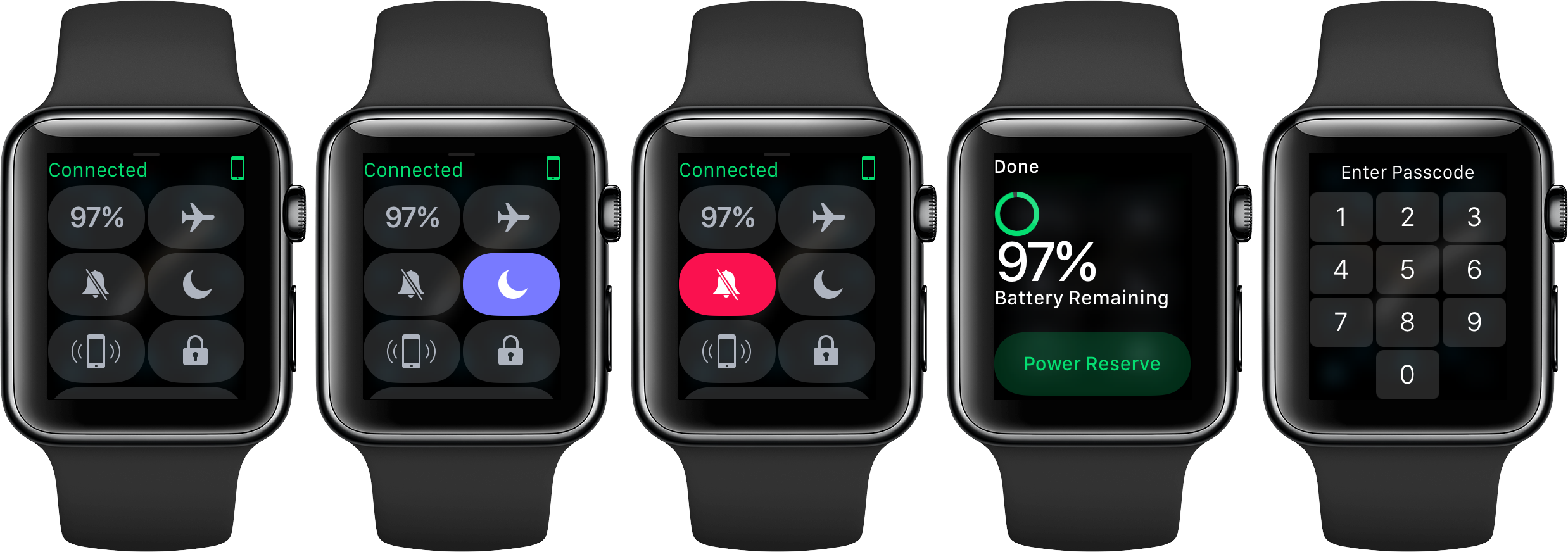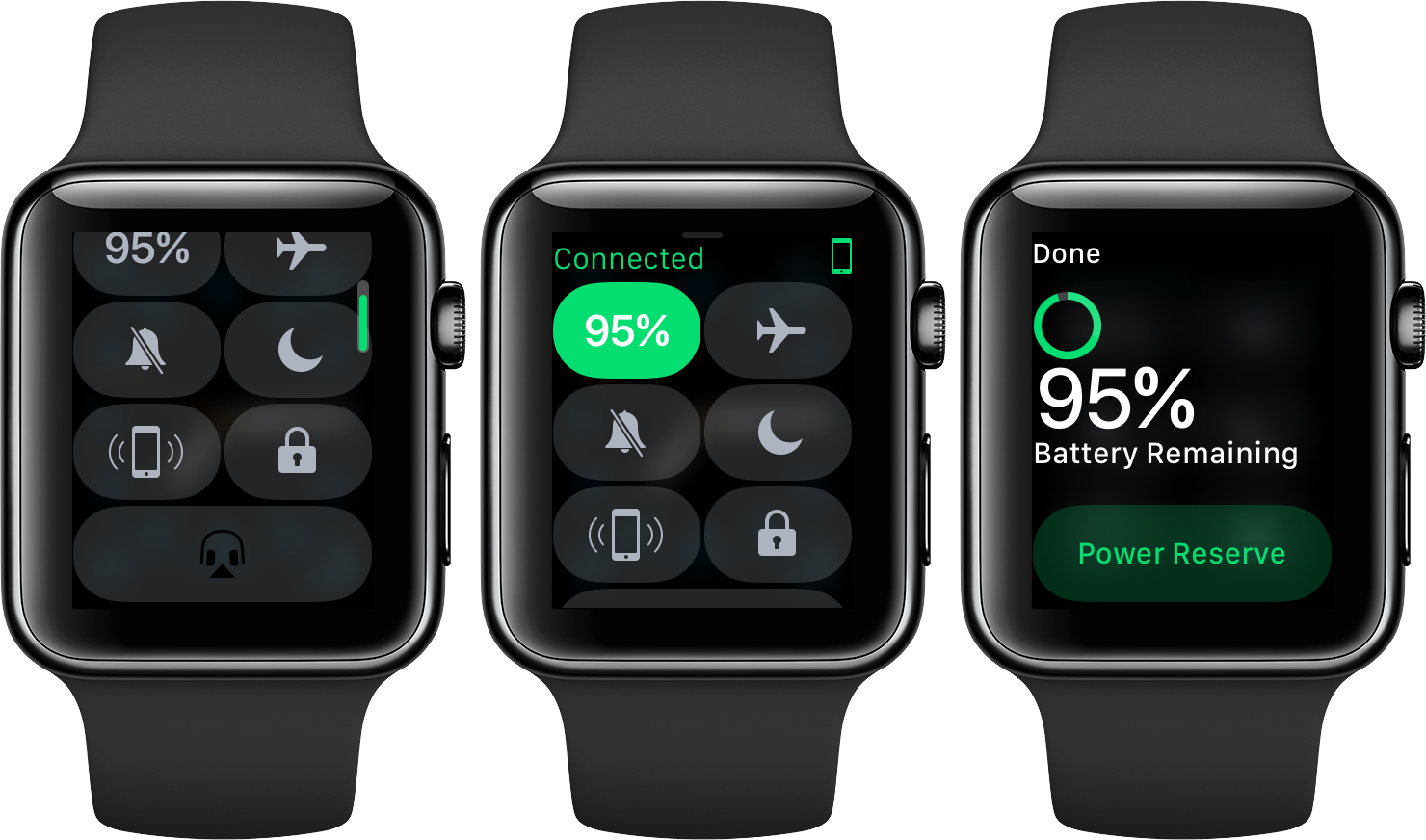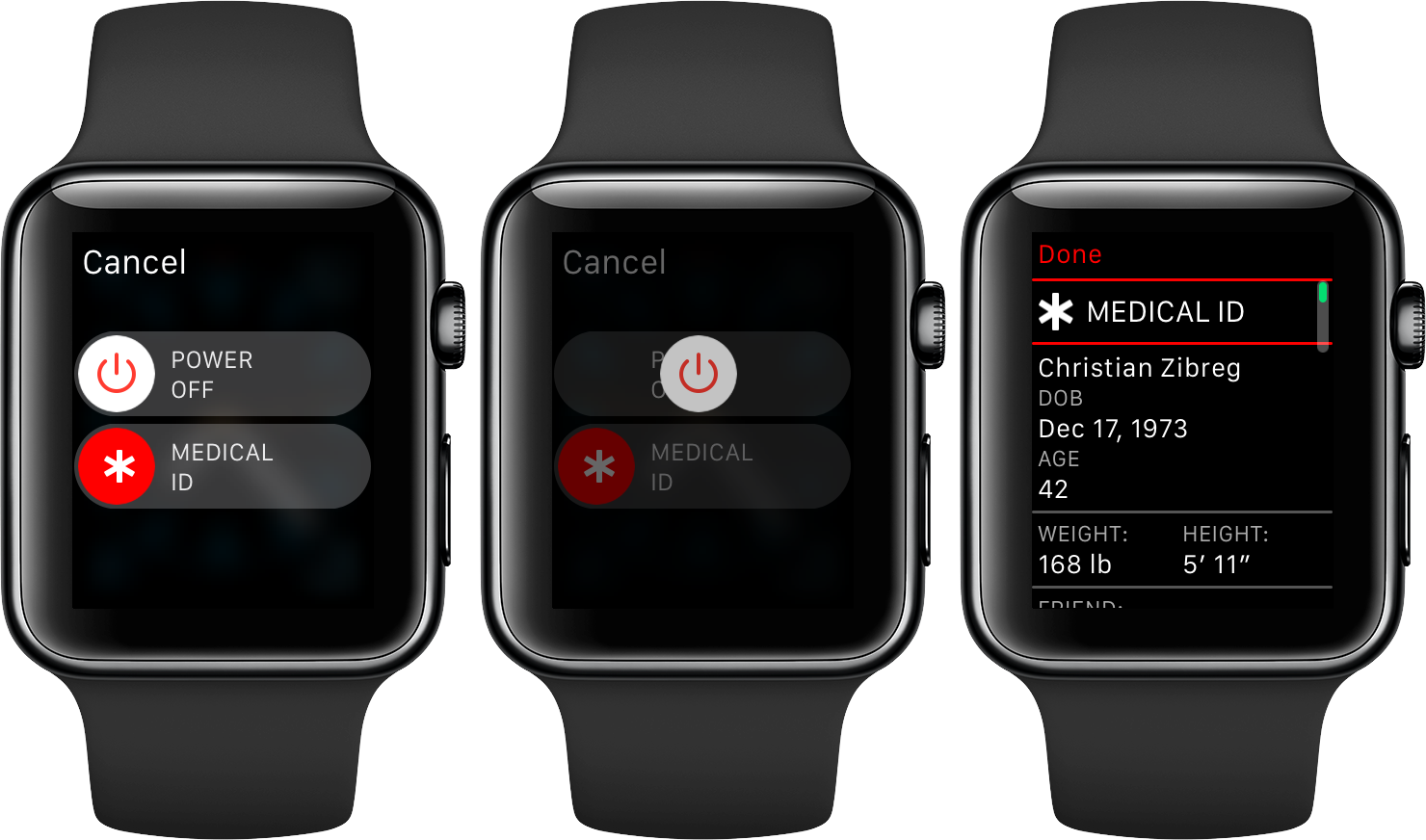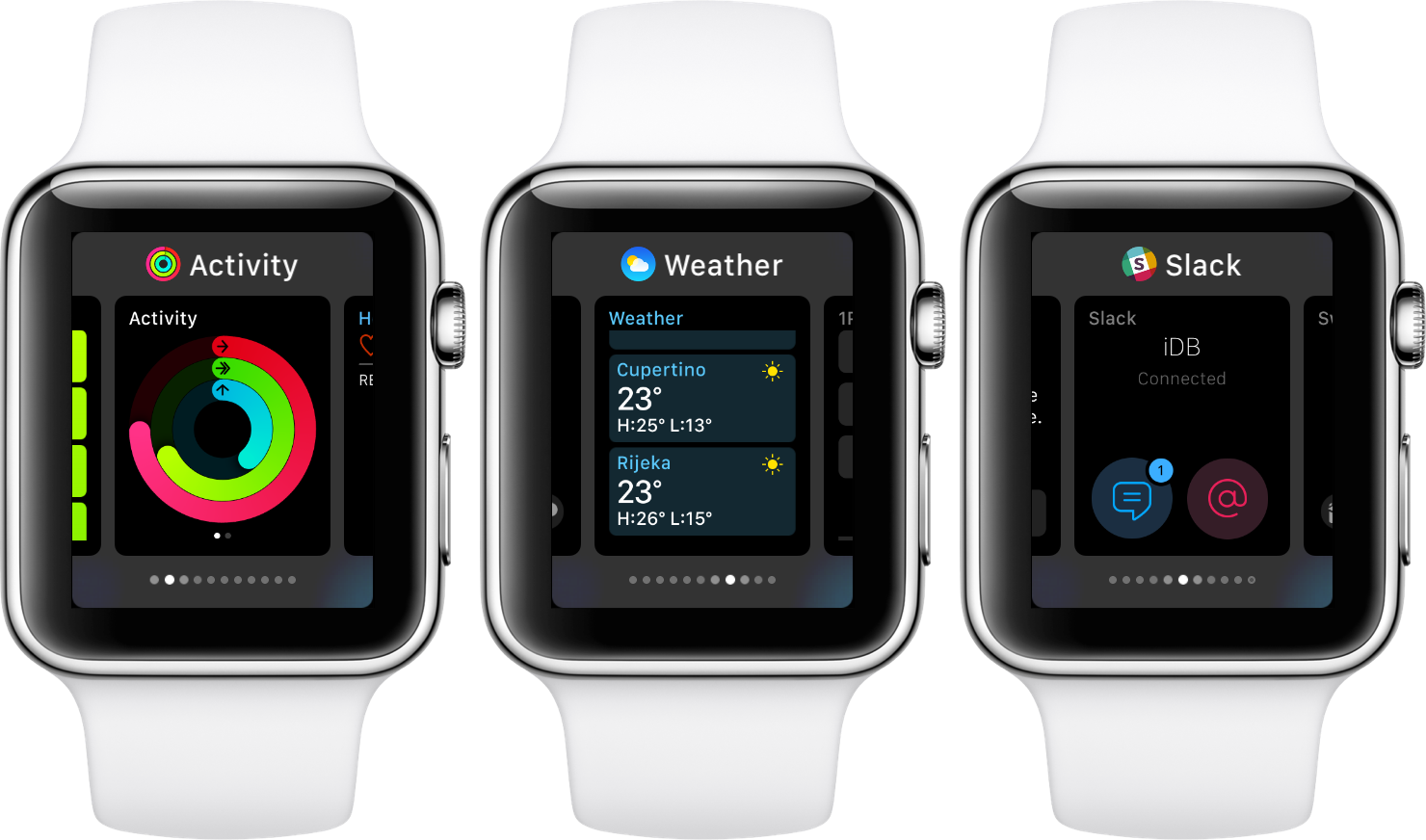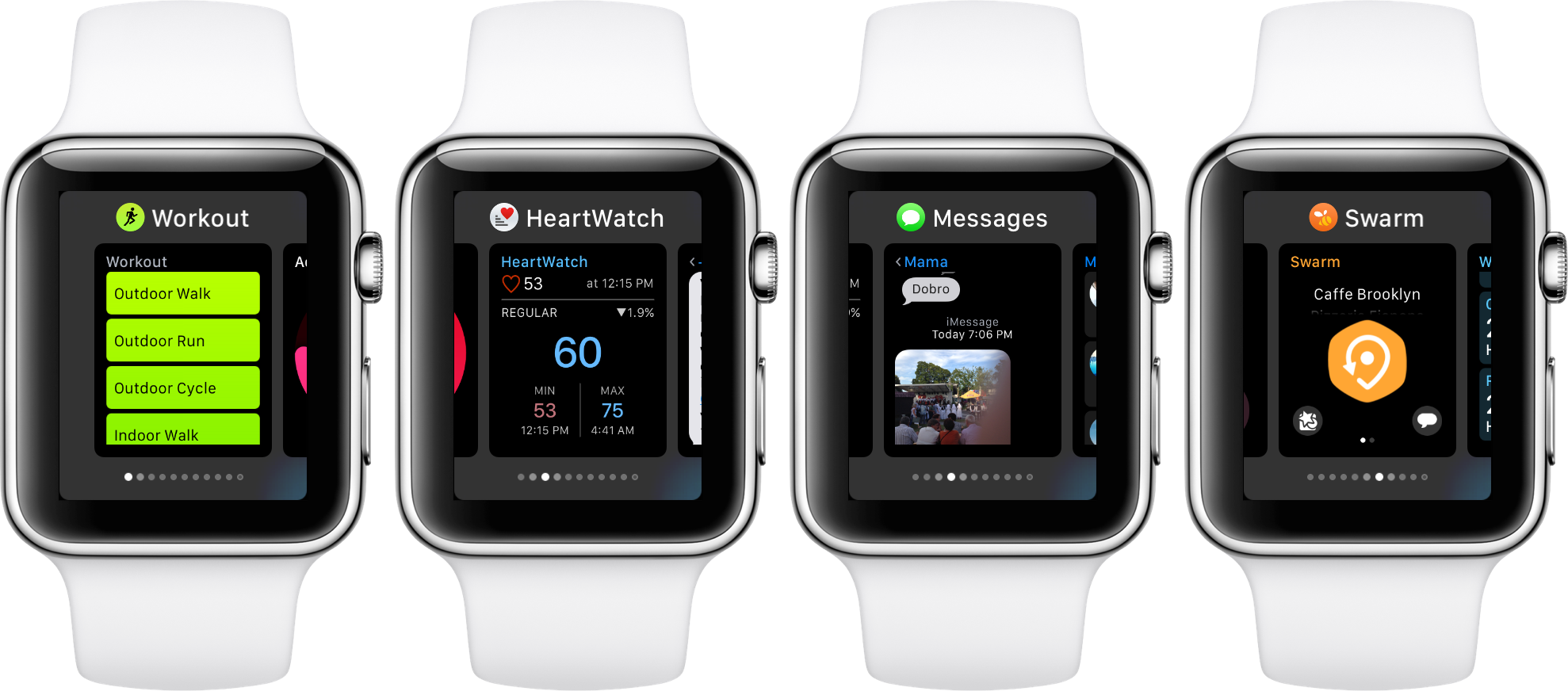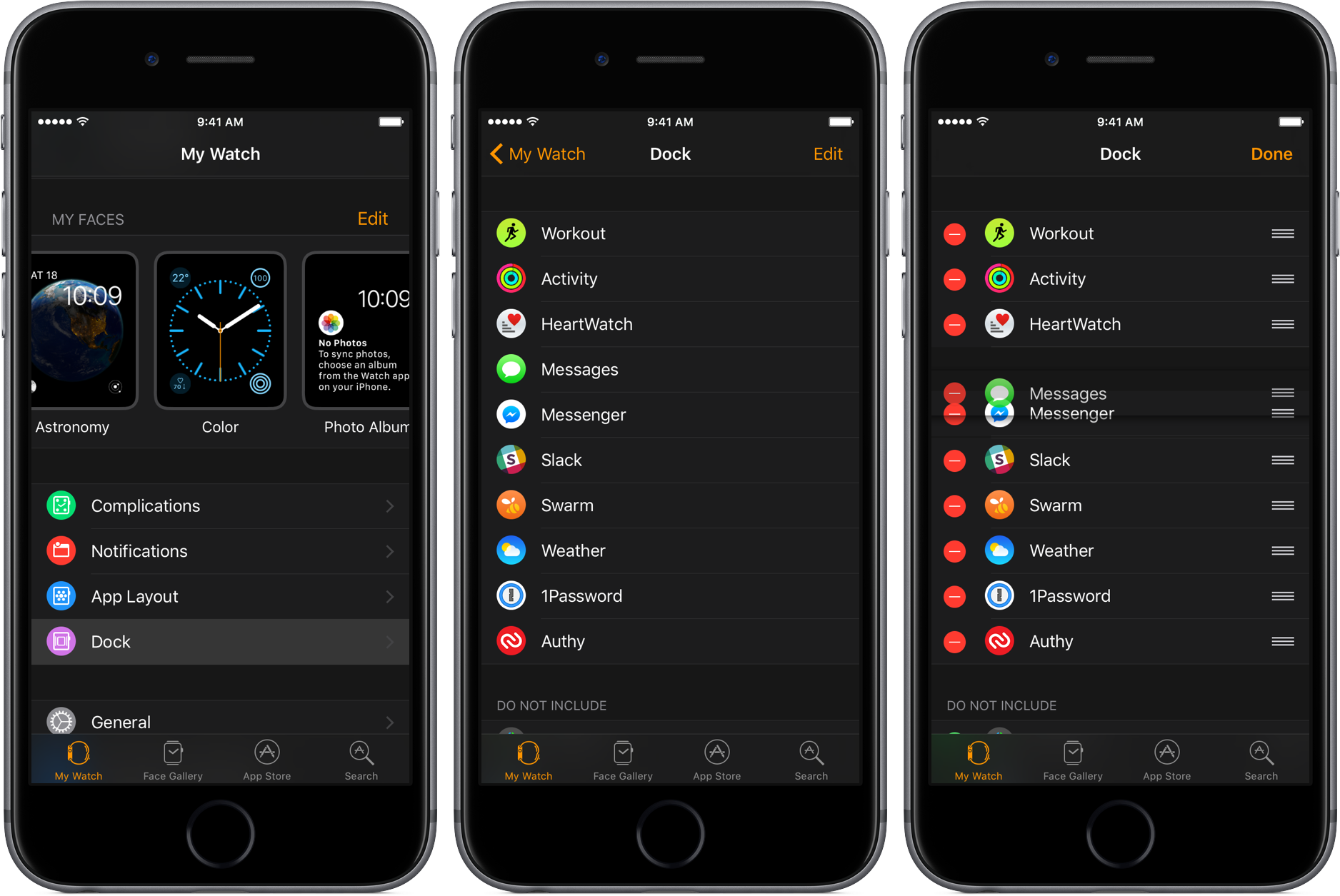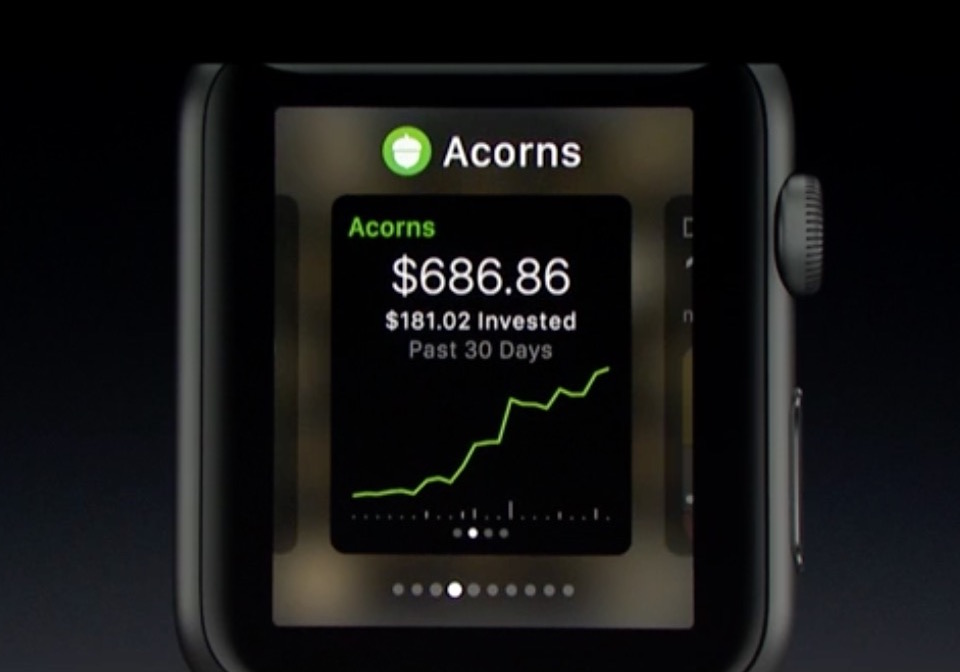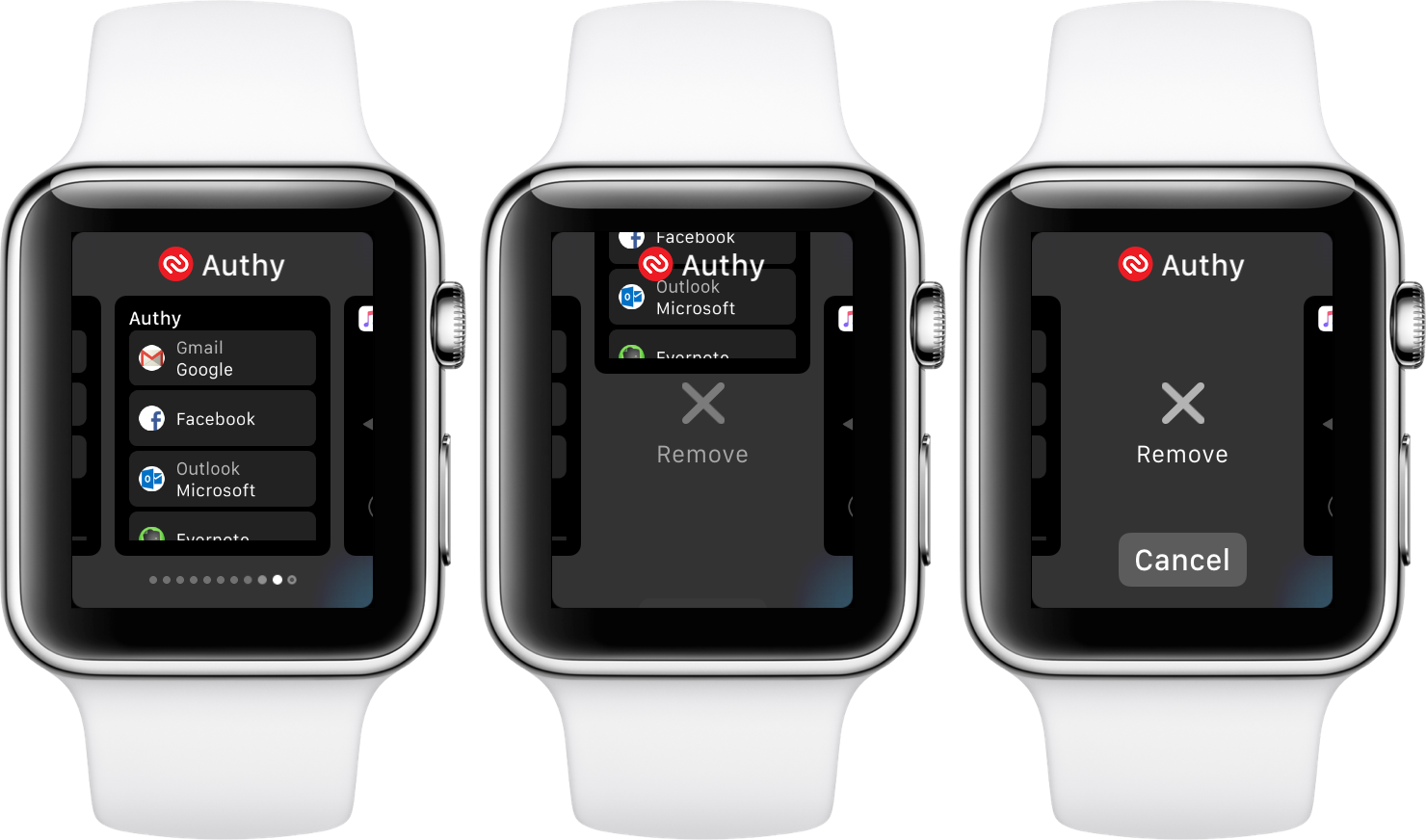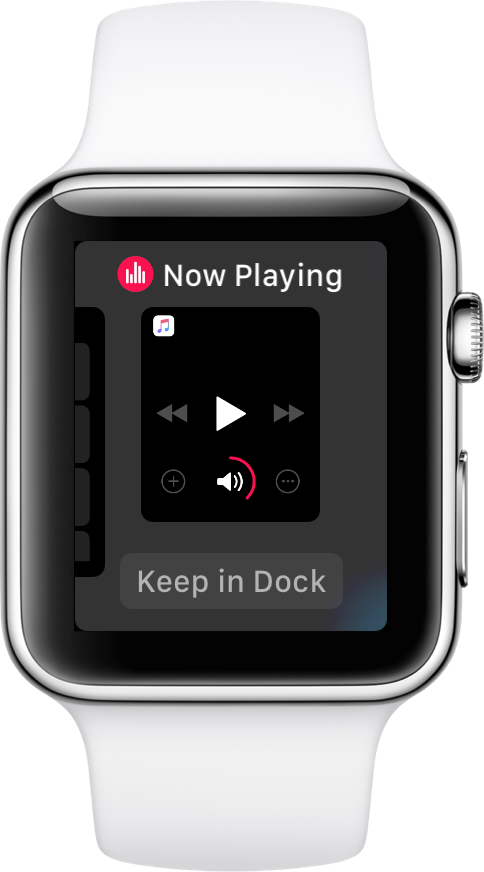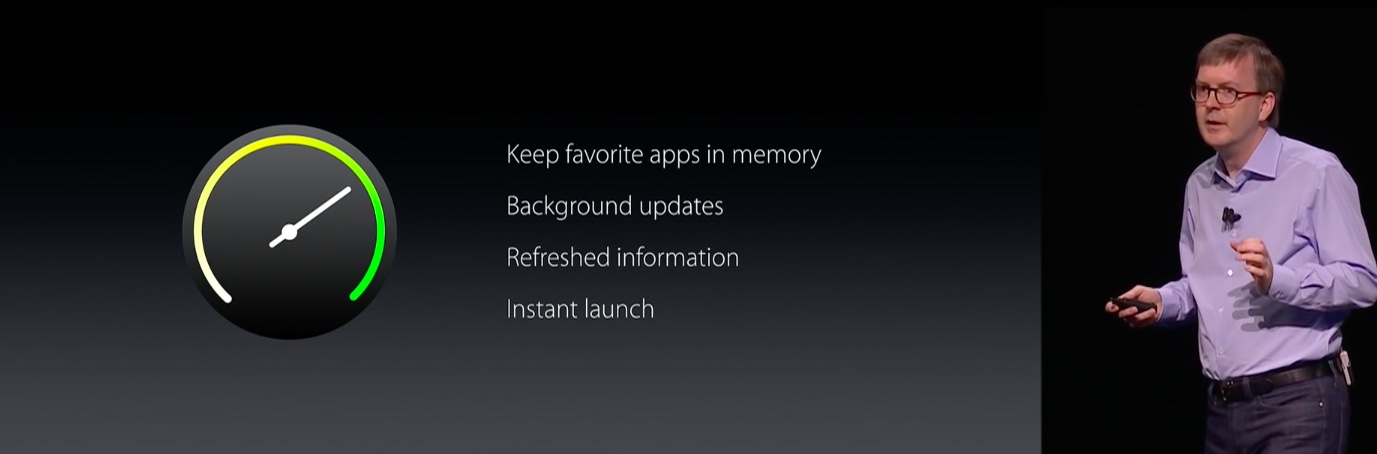watchOS 3 is a creative destruction of the Apple Watch’s operating system and an admission that Apple’s first attempt was all wrong. With significantly improved performance, simplified navigation and the ability to launch your favorite apps almost instantly, watchOS 3 does a lot of things right.
That’s especially the case from a standpoint of addressing two critical pain points in watchOS 2: sluggish performance and convoluted user interface. In this hands-on preview of watchOS 3, we’re going to focus on faster OS performance, up to seven times faster app launch times and a more logical navigation which contributes greatly to the Apple Watch user interface no longer feeling overwhelming.
watchOS 3 performance and navigation: video hands-on
Not only are common tasks such as replying to a message or starting a workout session easier to perform, but your favorite apps run a magnitude faster than before.
Apps you use most frequently now live in the new Dock, invoked by pressing the Side button (you can kiss that odd friends wheel good-bye). Glances are gone, too, and you can now swipe up from the watch face for an-all new Control Center.
And if you want to cycle through your watch faces quickly, you can now swipe left or right from your current face. In the video hands-on below, our own Andrew O’Hara takes you on a quick tour of watchOS 3’s faster performance and simplified navigation.
Don’t see the video? Watch it on YouTube!
The clip covers the following topics:
- Glances are gone
- Control Center is on Apple watch
- New Dock access
- View most recent apps in the Dock
- Apps in the Dock update data in the background
- Switch between watch faces by swiping
- Apps launch seven times faster
- Friends wheel has been removed
The video runs three minutes and 35 seconds long so add it to your favorites if you currently don’t have the time to enjoy it. Our complete overview of watchOS 3’s faster performance and simplified navigation can be found further below.
Switching between faces is now intuitive
What could be more natural than swiping your current face to cycle through all of your watch faces? In watchOS 3, you can swipe from the left or right edge of your current watch face to go to the previous and next face.
I cannot stress enough how awesome this is. Many other smartwatches work like this, which makes you wonder why Apple tried to reinvent the wheel in the first place. Like before, you can still Force Touch your watch face to enter the interface for customizing existing faces, removing ones you no longer need or creating new ones.
Not only is it now faster to switch out a face in watchOS 3, it’s also easier to customize them using iOS 10’s Watch app. Just tap a brand new Face Gallery tab in the companion Watch app on your iPhone to reorder and preview both built-in and your own faces along with their descriptions and settings.
Each face template in the Watch app comes in multiple variations, letting you tap the Add button to quickly send the ones you like to your wrist. You can also edit faces right on your iPhone with colors, typeface, complications and other options.
Say hello to Control Center
Similar to iOS, swiping from the bottom reveals a brand new Control Center for your most used settings. Although you cannot reveal side panels with playback controls like on iOS 10, Control Center on the Apple Watch gives you quick access to common toggles from any watch face: Battery, Airplane Mode, Silent, Do Not Disturb, Ping iPhone and Lock.
And if your turn the Digital Crown or scroll up, you’ll notice the AirPlay button at the bottom of Control Center allowing you to send audio to a paired Bluetooth headset. Tapping Control Center toggles performs their related functions as you would expect.
For instance, in addition to seeing the current battery level in Control Center, tapping the toggle actually brings up an overlay with the option to enter the familiar Power Reserve mode. In prior watchOS version, Battery used to be a Glance.
Similarly, the switch for locking your watch is a now Control Center toggle. In prior watchOS iterations, you had to press and hold the Side button and then select an option to lock the device. Previously, that shortcut was available via the Side button.
In fact, as evidenced on the screenshot above, pressing and holding the Side button anywhere in watchOS 3 now gives you just two sliders: Power Off and Medical ID.
And that’s it for the all-new Control Center on watchOS 3.
Where did my friends list go?
Remember the largely ignored friends wheel interface, entered by holding the Side button to access your favorite contacts? Yup, that one too has been axed in watchOS 3. I say good riddance because I almost never used that feature.
Glances are no more
Glances, accessible in prior watchOS editions by swiping up from the bottom of a watch face, are no longer available. That’s because A) that gesture now pulls up the new Control Center; and b) Glances as a concept has been abandoned in watchOS 3.
So how do you get quick snippets of information from your apps in watchOS 3?
Simply press the Side button to access your frequently used apps, which feature dynamically updated thumbnails—these are your “glances” in watchOS 3.
Apple Watch, meet your new Dock
When it comes to simplifying the Apple Watch’s much convoluted navigation throughout the entirety of watchOS’s user interface, the new Dock feature does a great job helping you get to your favorite apps from anywhere in watchOS 3.
Just press the Side button at any time to bring up the UI with app tiles. Cycle through them by way of swiping left or right on the screen or turn the Digital Crown. To jump to an appropriate app, tap its tile and it zooms in to fill up the screen.
And boom—that’s all it takes to instantly switch to your favorite app.
The fact that the Dock can be invoked from anywhere in watchOS 3, no matter the app you’re running at any given time, makes it the crucial new feature in terms of simplifying navigation on the Apple Watch.
And because watchOS 3 apps now support Background App Refresh, app tiles in the Dock are always up to date. In other words, I can now see stuff like my latest chats in Messages or nearest points of interest in Swarm directly in the Dock, without having to actually to switch to Messages or Swarm.
iOS 10’s companion Watch app also has a Dock section to help you reorder apps in the Dock, remove ones you seldom use and add those you use on a regular basis.
Apps launch 7x faster
Apple claims that watchOS 3 launches apps seven times faster, meaning you won’t be spending your time starring at the loading screen nearly as much as in prior watchOS editions. I’m fully aware that watchOS 2 also promised improved app responsiveness and loading times—and failed to deliver on that promise.
Thankfully, that’s not the case with watchOS 3. In fact, based on my daily use of watchOS 3 since it became available as a developer preview, I can safely confirm that apps do launch in an instant, with some caveats.
The fine print
For starters, just the apps in the Dock launch instantly.
Apps that have not been optimized for watchOS 2 or 3 will still run at a snail’s pace. Apps not in the Dock still take a few seconds to launch because they’re not kept in memory and must be retrieved from flash storage and initialized.
And now, Catch 22: due to the constrained RAM in the Apple Watch, you can put up to ten apps in the Dock (to remove an app from the Dock, swipe its tile up).
As you use the device, watchOS 3 keeps tabs on your app usage.
It then proactively suggests—right in the Dock—an app you frequently use that’s not already there. Appearing at the rightmost side of the Dock and distinguished by the Keep in Dock button below its tile, this suggested app can be permanently added to the Dock for quick access in the future, with a single tap.
As mentioned before, you can manually add, remove or rearrange items in the Dock using iOS 10’s much-improved Watch companion app on your iPhone.
Apps that have not been updated for the current watchOS 2—and there are plenty of those on the App Store—cannot be kept on the watch memory so there’ll be no escaping that spinning wheel. If I were you, I’d talk to their developers and ask them to update your favorite but outdated app for watchOS 2 or 3.
The dark magic behind 7x faster app launching
For those interested in the technicalities, apps on the original watchOS were basically extensions running on your iPhone sending user interface assets and a storyboard to the Apple Watch via Bluetooth for the operating system to interpret and display.
Bluetooth is slow—hence, poor performance.
watchOS 2 turned things upside down. Native watchOS 2 apps are still distributed in the form of extensions, but they’re now stored in the Apple Watch storage, not on an iPhone. The approach still doesn’t address the issue of refreshing app content.
Unless your watch is connected directly to a known Wi-Fi network, any network access must go through your iPhone. Again, the phone sends app data to the watch via the slow Bluetooth protocol—hence, slow performance.
In watchOS 3, apps are still extensions that load on demand from watch storage into memory, but the ten apps in the Dock are always kept in memory so they launch instantly. Consequentially, any apps outside the Dock may still take ten or more seconds to load.
watchOS 3 apps also support Background App Refresh, which lets the OS periodically fetch new data in the background. This is why cycling between Dock apps always shows up-to-date information on their tiles.
Before sign off, let me touch briefly on multitasking on the Apple Watch.
As yo know, the device has just 512 megabytes of RAM.
A significant portion of that goes to watchOS itself, meaning less RAM is left for your favorite apps. To cope with constrained memory, watchOS 2 flushes existing apps out of memory as you launch apps.
This hasn’t changed in watchOS 3. Opening apps from the Dock is nearly instantaneous because these ten apps persist in memory, but launching any other app which has not been specifically added to the Dock will still be slow as before.
I don’t think this’ll be of a major concern to many people, and here’s why.
Typically, Apple Watch users rarely need more than a dozen apps daily due to the virtue of these brief wrist-based interactions. After adding his or her favorite apps to the Dock, a user will get elevated experience with virtually instantaneous switching between them.
And, the Apple Watch 2 will no doubt accelerate even the apps kept outside the Dock due to its supposedly faster hardware and increased memory.
Wrapping it all up
Hope all of this makes sense to you now. If not, hit me up in the comments and I’ll gladly answer your questions to clear up any confusion.
And with that, we conclude our preview of watchOS 3’s improved performance, simplified navigation and up to seven times faster launch times for apps.
More iDB previews
We’ve made it a mission to dive deep into Apple’s upcoming software updates to inform you of both major new features you’ll care about and the little things that’ll delight you.
Here are our iOS 10, macOS Sierra, tvOS 10 and watchOS 3 previews:
- iOS 10: Messages with animated effects, stickers, apps and more
- iOS 10: all-new Lock screen with Raise to Wake, widgets, interactive notifications and more
- iOS 10: Siri meets apps, powers smarter QuickType keyboard suggestions
- macOS Sierra: Siri comes to the Mac
- watchOS 3: instant app launching and simplified navigation
More previews will be added to the list as they become available.
If you’d like us to focus on specific new features, please do feel free to shoot us a quick email message at tips@idownloadblog.com.
watchOS 3 availability
watchOS 3 Preview and WatchKit for watchOS 3 are currently available to iOS Developer Program members at developer.apple.com. watchOS 3 will officially release for public consumption in the fall as a free update to the Apple Watch.
For more information, visit Apple’s watchOS 3 Preview webpage.