Here at iDB, we often use app icon images as featured images for our posts and videos. Thankfully, macOS provides a seamless method to easily copy app icons from your favorite apps and export them as standalone PNG or other format images. In the tutorial, we'll show you how to extract and save app icons directly from your Mac in just a few clicks.
Preview
How to add notes and speech bubbles to your PDF documents on Mac, iPhone, and iPad
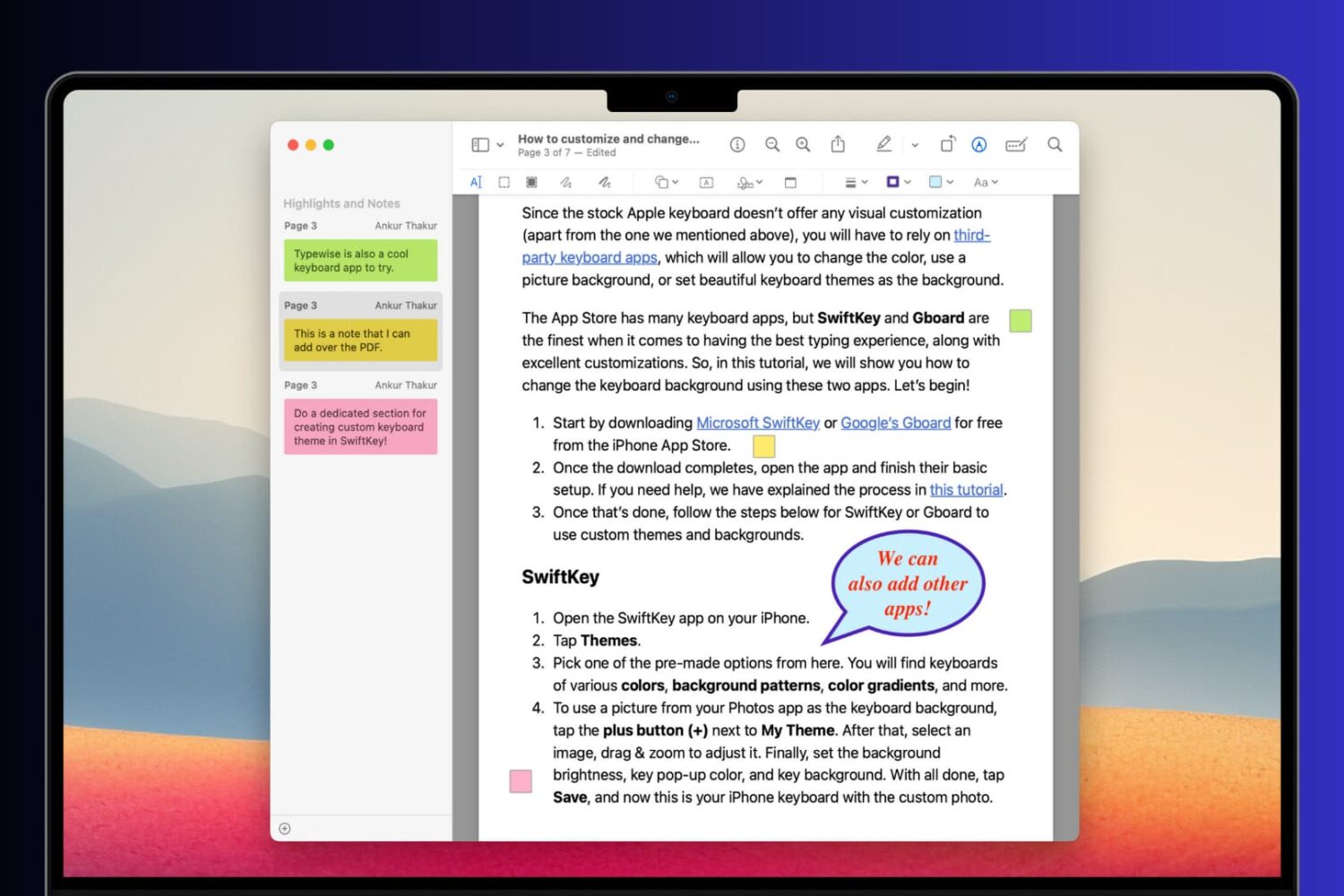
Learn how to add comments, references, extra information, formulas, and hints to your PDF documents using notes and speech bubbles on your Mac, iPhone, and iPad.
How to view, extract, and save frames of a GIF as individual images on Mac and iOS
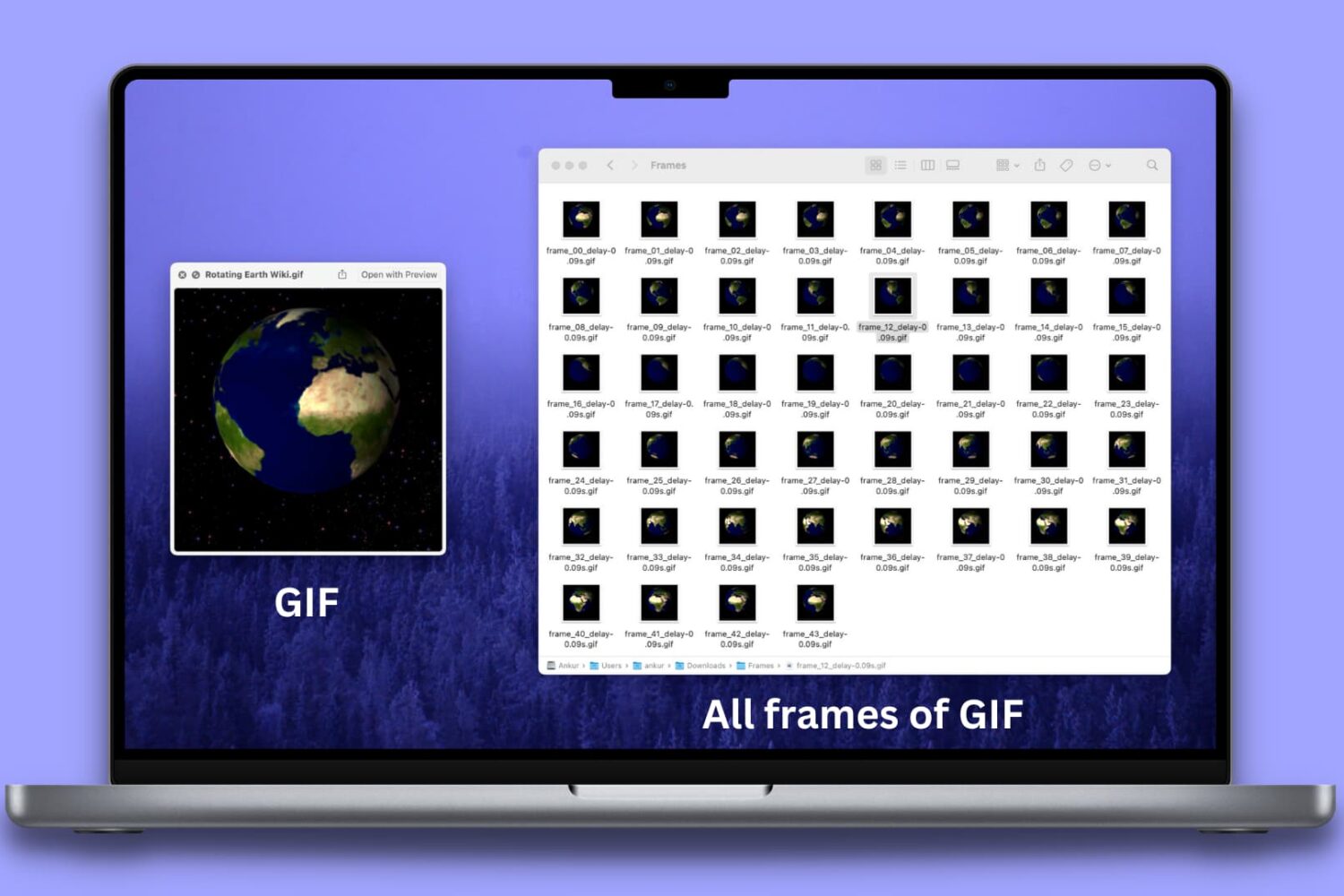
Learn how to separate different frames of a GIF and save each frame as an individual image on your Mac, iPhone, and iPad.
How to highlight, underline, and strikethrough text in PDF documents on iPhone, iPad, and Mac
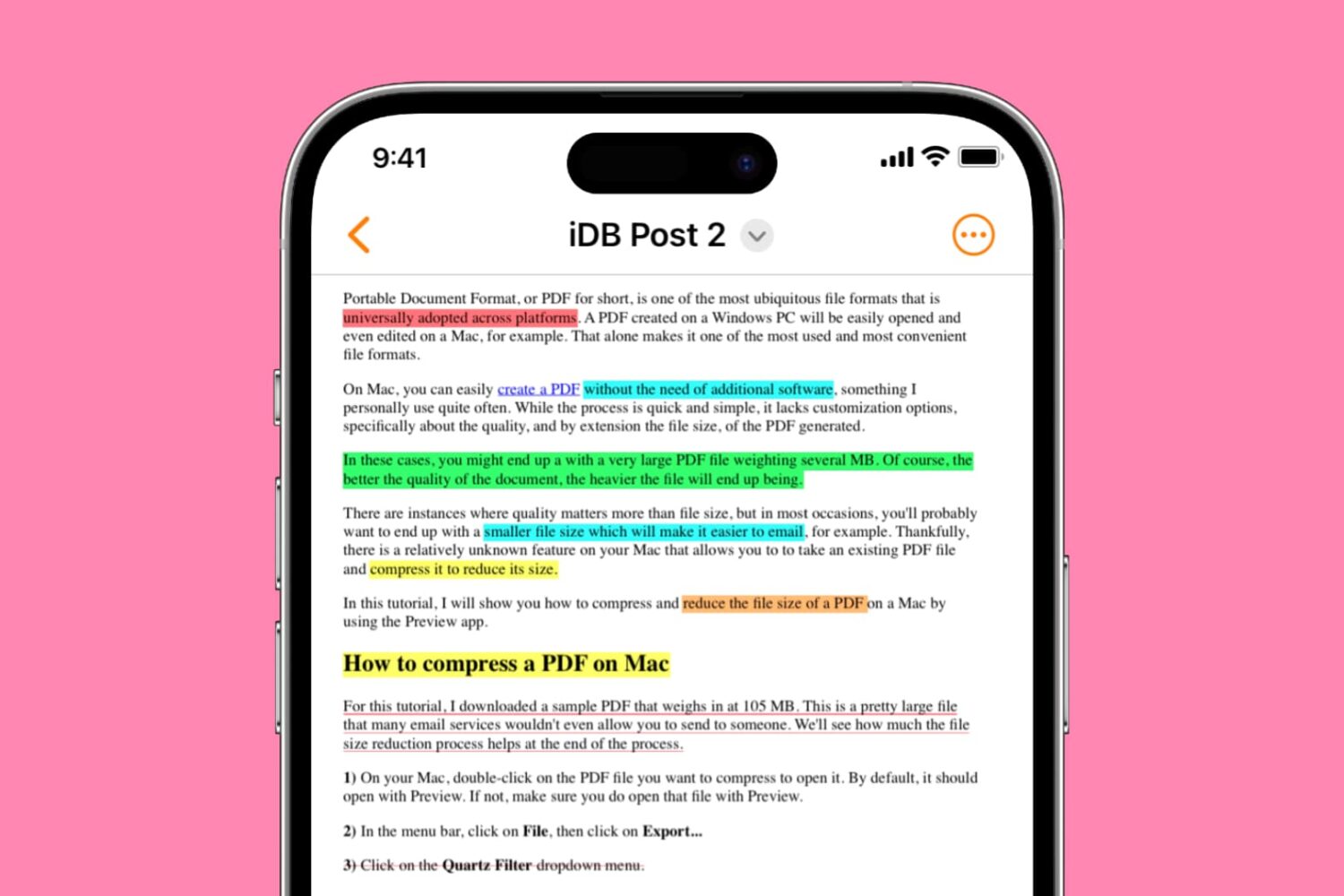
Learn how to highlight, underline, and strikethrough text in PDF files on your iPhone, iPad, and Mac, making it easy to keep track of important information or annotate documents. This article provides a step-by-step guide to using these useful features for free.
Unable to open an image or PDF in Preview or other apps on Mac? Here’s how to fix it

Can't open an image file or PDF document on your Mac? Learn how to fix the frustrating issue of being unable to open images or PDFs in Preview or other Mac apps with these helpful tips and tricks.
How to quickly and easily sign PDF documents on your Mac
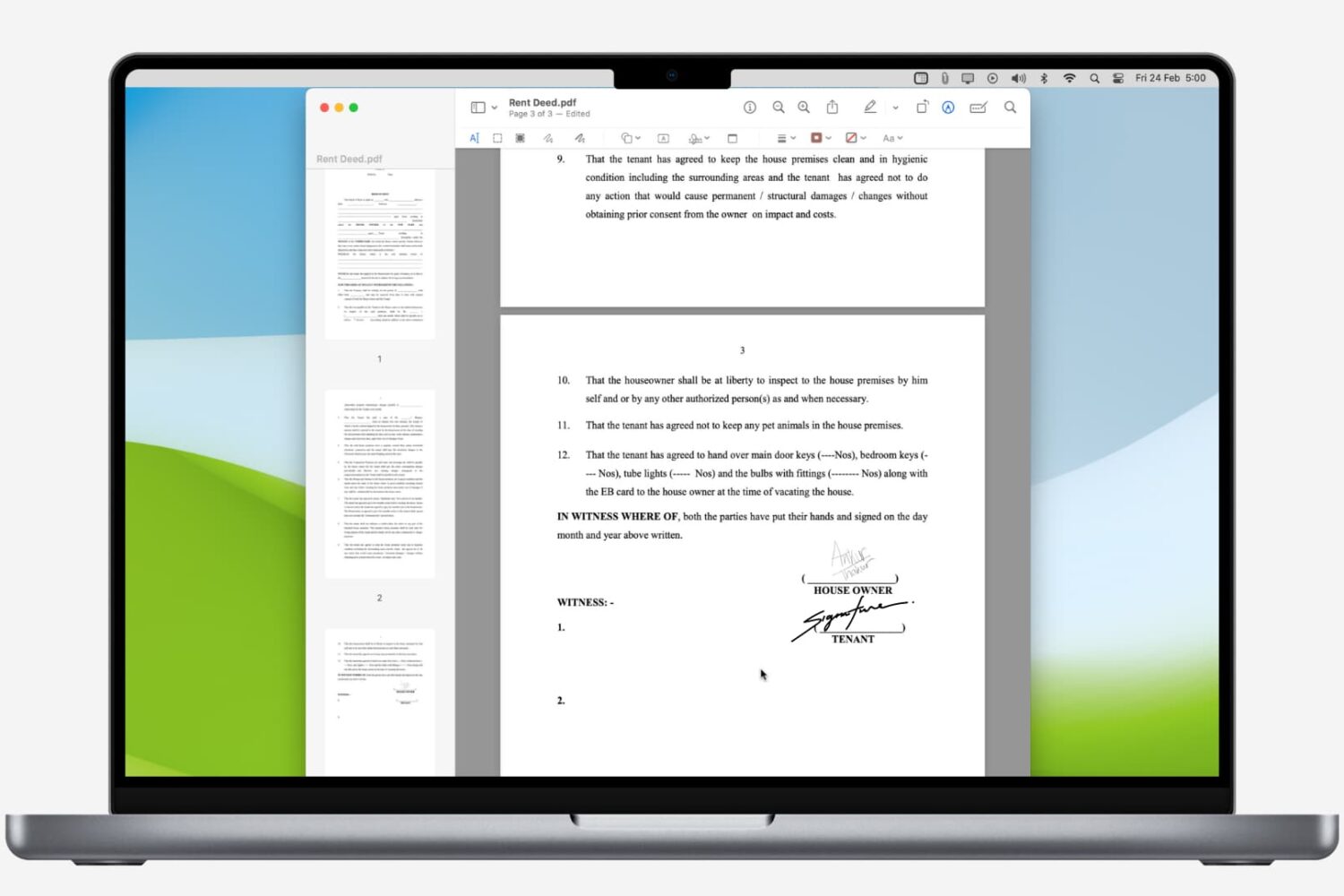
Learn how to easily sign PDFs on your Mac using built-in apps, and never waste time with printing and scanning again.
macOS Ventura’s Preview app removes support for viewing PostScript vector files
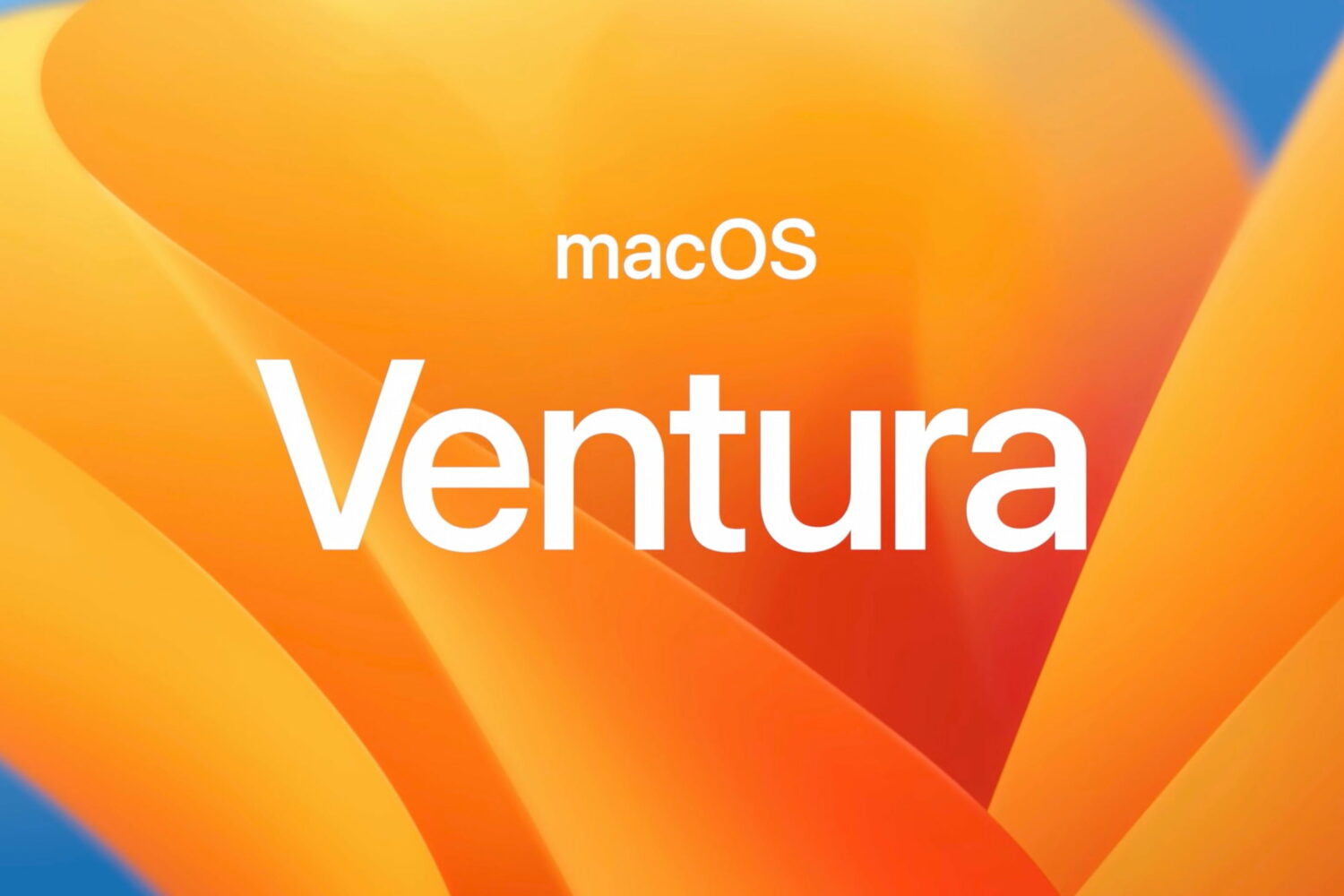
macOS Ventura's Preview app no longer lets you view PostScript files though you can still print them like before without having to download any apps.
How to open HEIC files on your Mac
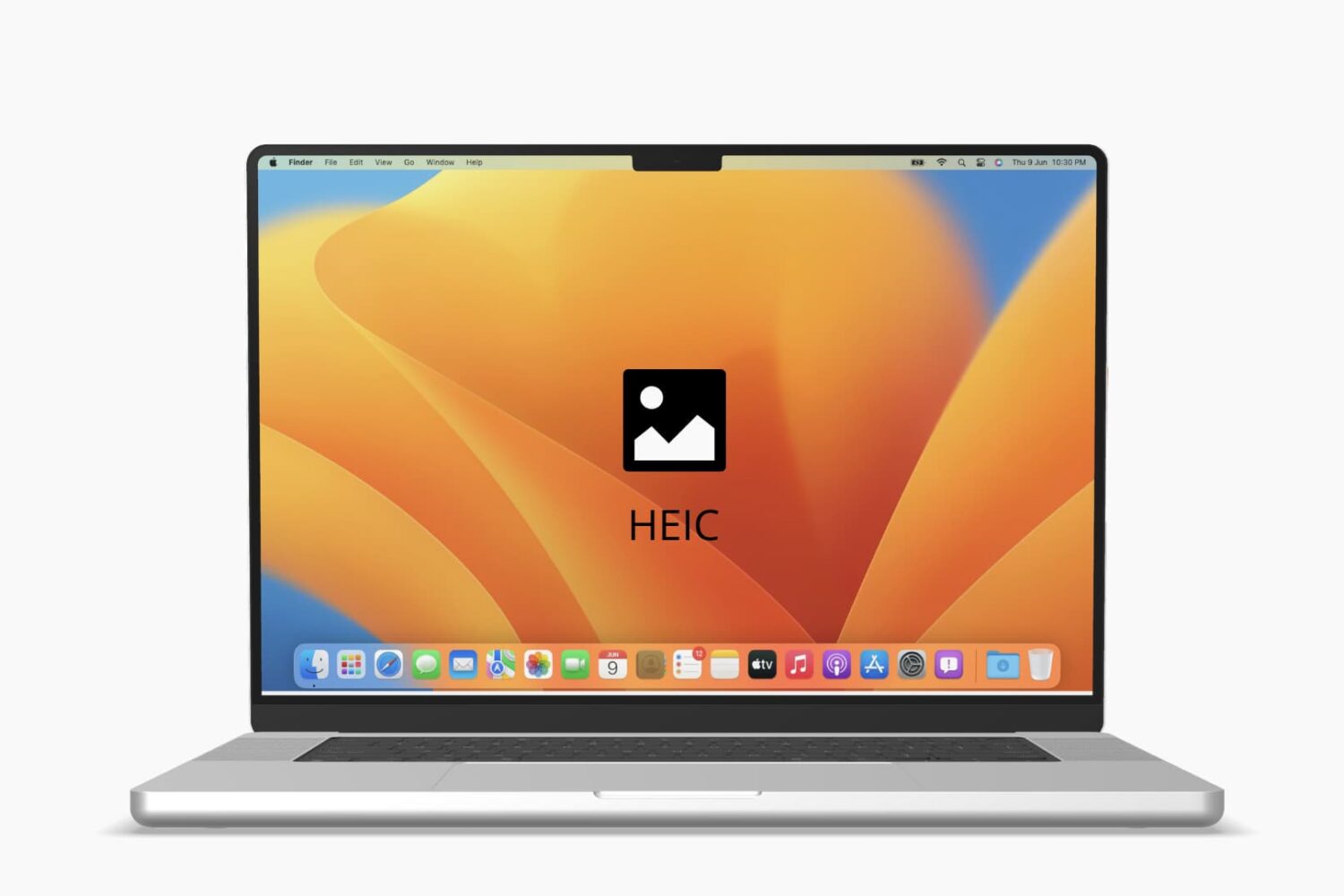
Do you wish to view HEIC files on your Mac and can’t figure out how? Here are free ways and tips to open HEIC images on any old or new Mac.
How to turn off the tab previews in Safari on Mac
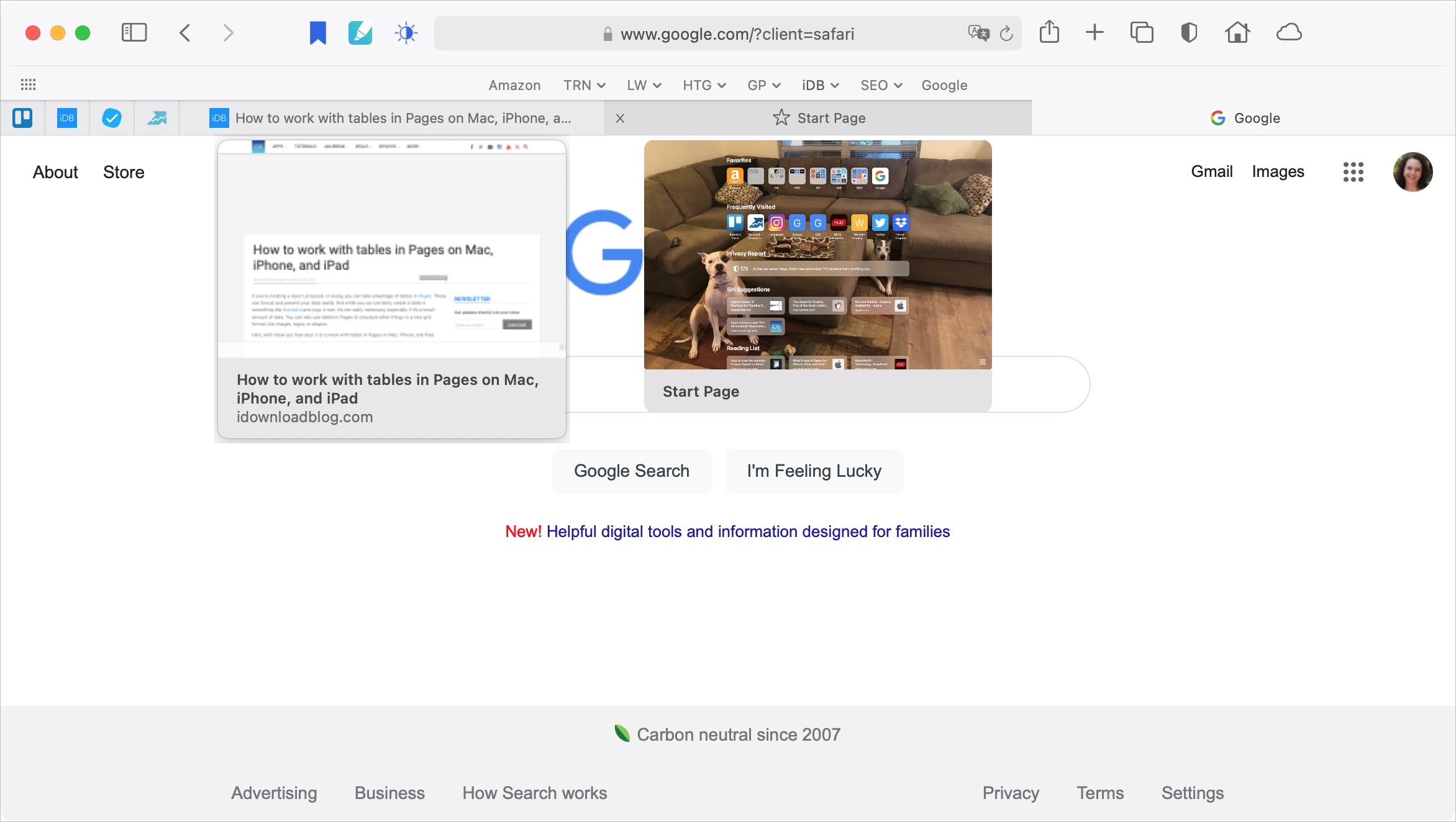
With Safari 14 on Mac came a cool feature for tab previews. This allows you to see a tiny snapshot of a webpage you have open in another tab when hovering your mouse over this tab. The thing with this feature is, it’s simply not for everyone. Some find it distracting. If you fall into this group, we’re here to help. Here’s how to disable the Safari tab previews on your Mac.
How to crop an image on your Mac
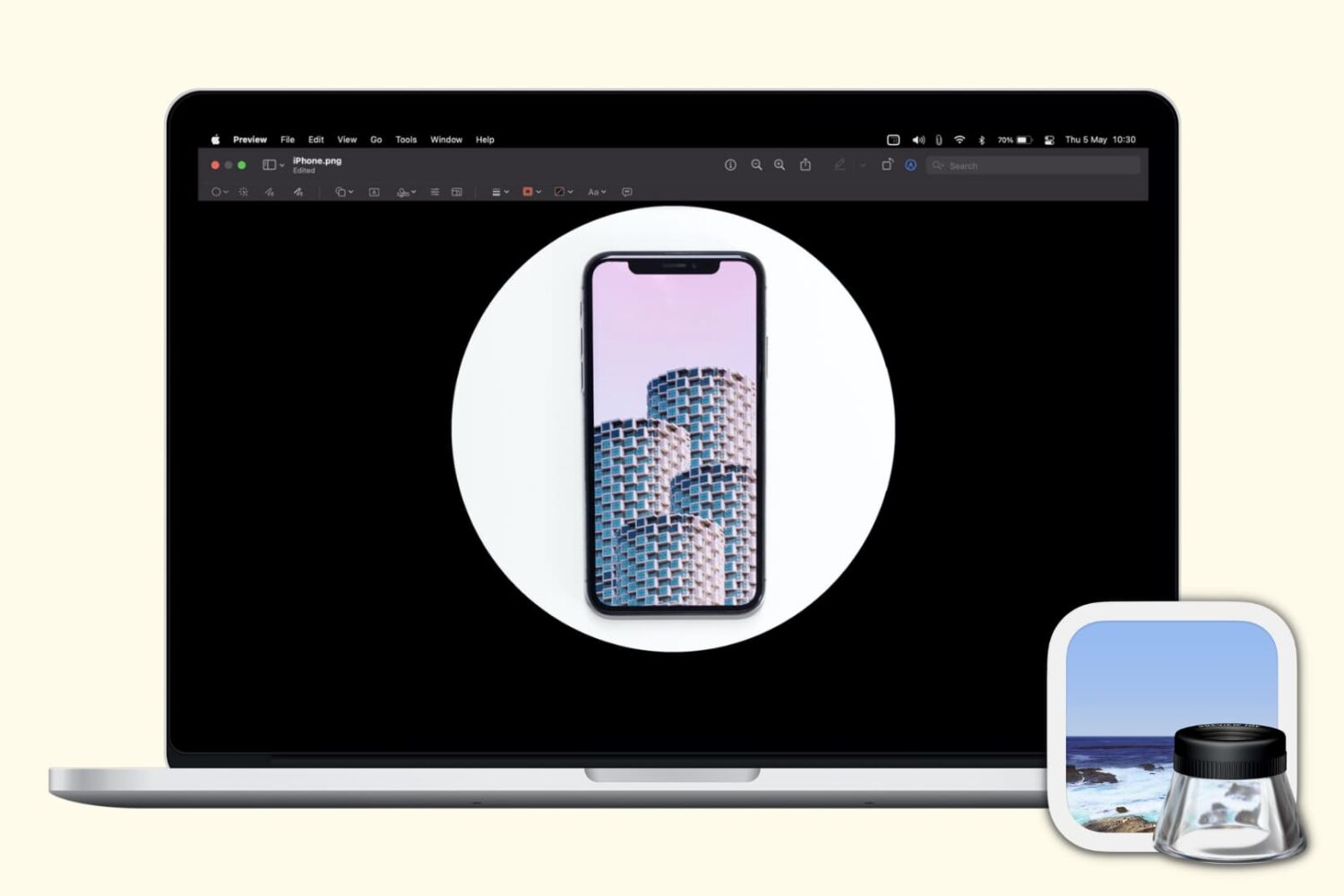
Check out these three free and easy ways to crop photos on your Mac without downloading additional third-party applications or extensions.
How to view and recover previous versions of images and PDFs in Preview
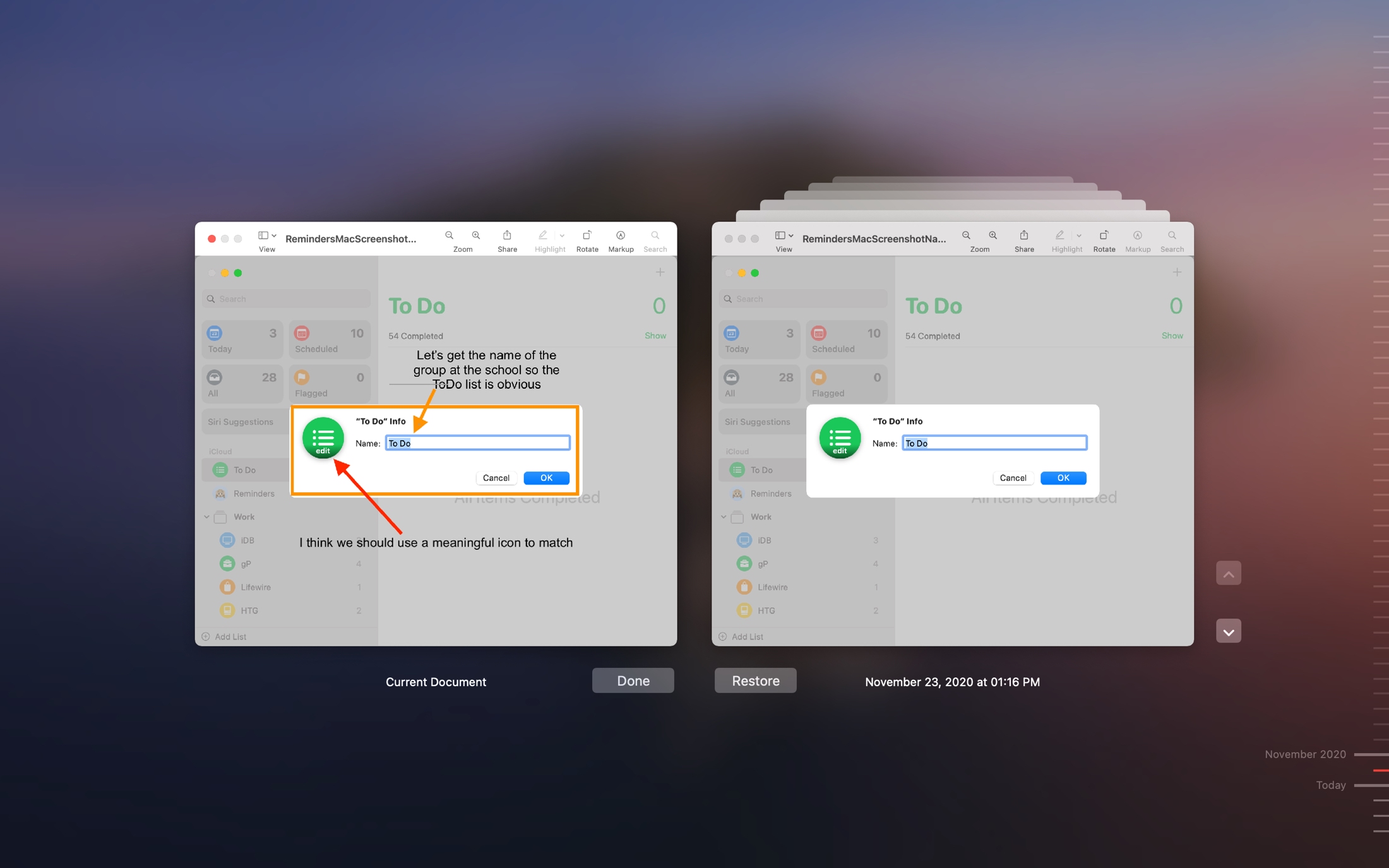
As you probably know, Preview on Mac automatically saves changes you make to an image or PDF file. While most times this is benefit, it can also be a detriment. You can create a duplicate before you start working on the file, but if you forget, then you’ve just changed the original. And this isn’t always what you want.
At the same time, you may make several changes that you decide you don’t want to use after all. But again, you’ve changed and saved the file already.
Here, we’ll show you how to view and recover previous versions of PDFs and images in Preview. This allows you to go back and grab an earlier version to use or copy.
How to manage pages of a PDF document using Preview on Mac
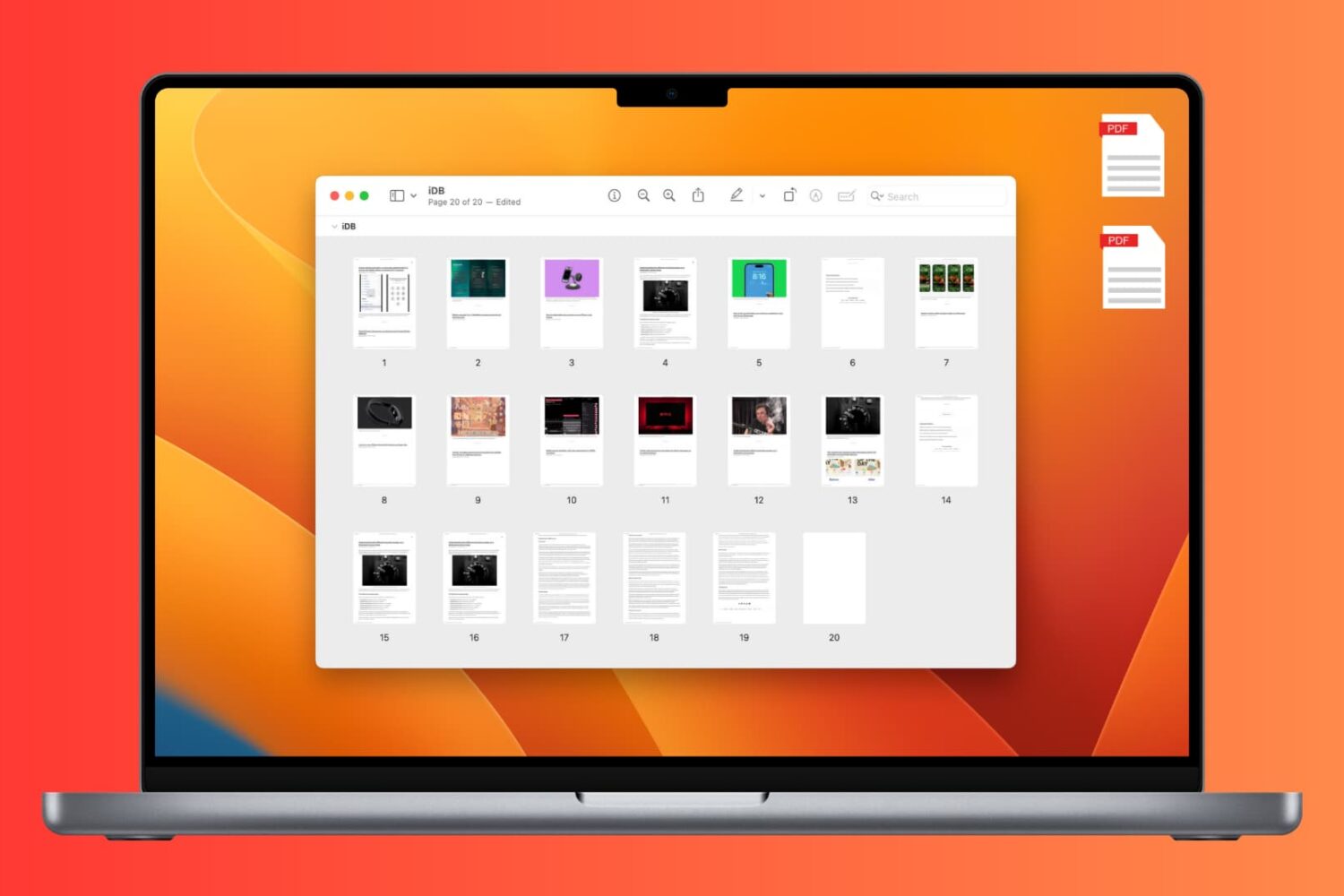
Learn how to add, rearrange, or delete pages in a PDF document using the Preview app on Mac.