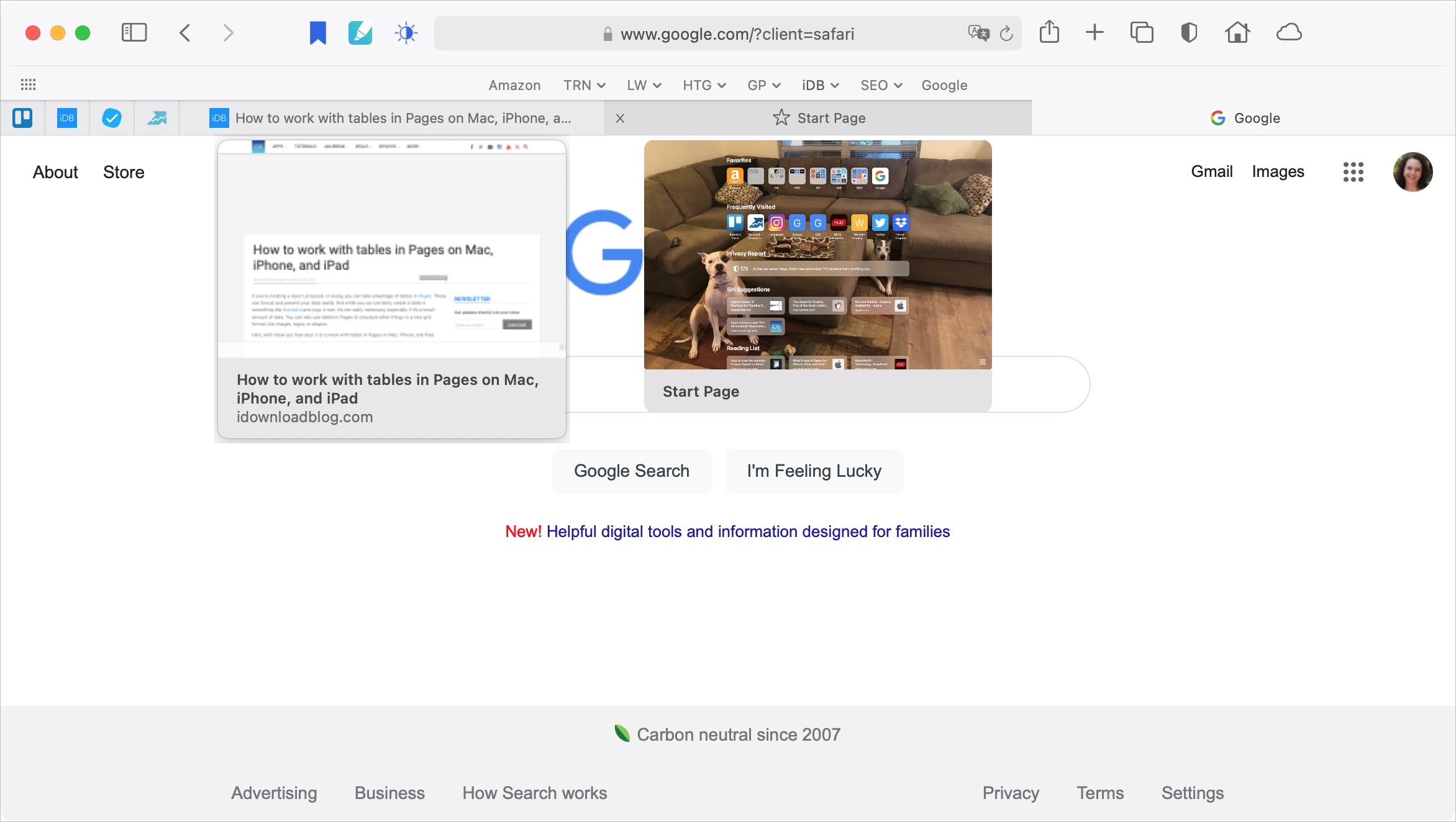With Safari 14 on Mac came a cool feature for tab previews. This allows you to see a tiny snapshot of a webpage you have open in another tab when hovering your mouse over this tab. The thing with this feature is, it’s simply not for everyone. Some find it distracting. If you fall into this group, we’re here to help. Here’s how to disable the Safari tab previews on your Mac.
Allow full access to Terminal
Currently, macOS doesn’t offer a simple switch to turn off Safari’s previews. But, you can use a Terminal command to make it happen.
Before you open Terminal and use the command we’ll provide, you’ll need to allow full disk access to Terminal. If you know you have already done this, then you’re set and can move onto the steps for the tab previews. If you have not, do the following.
1) Open System Preferences and select Security & Privacy.
2) Click the padlock on the bottom left and enter your password to unlock these settings and make the change.
3) On the left, select Full Disk Access.
4) On the right, check the box next to Terminal.
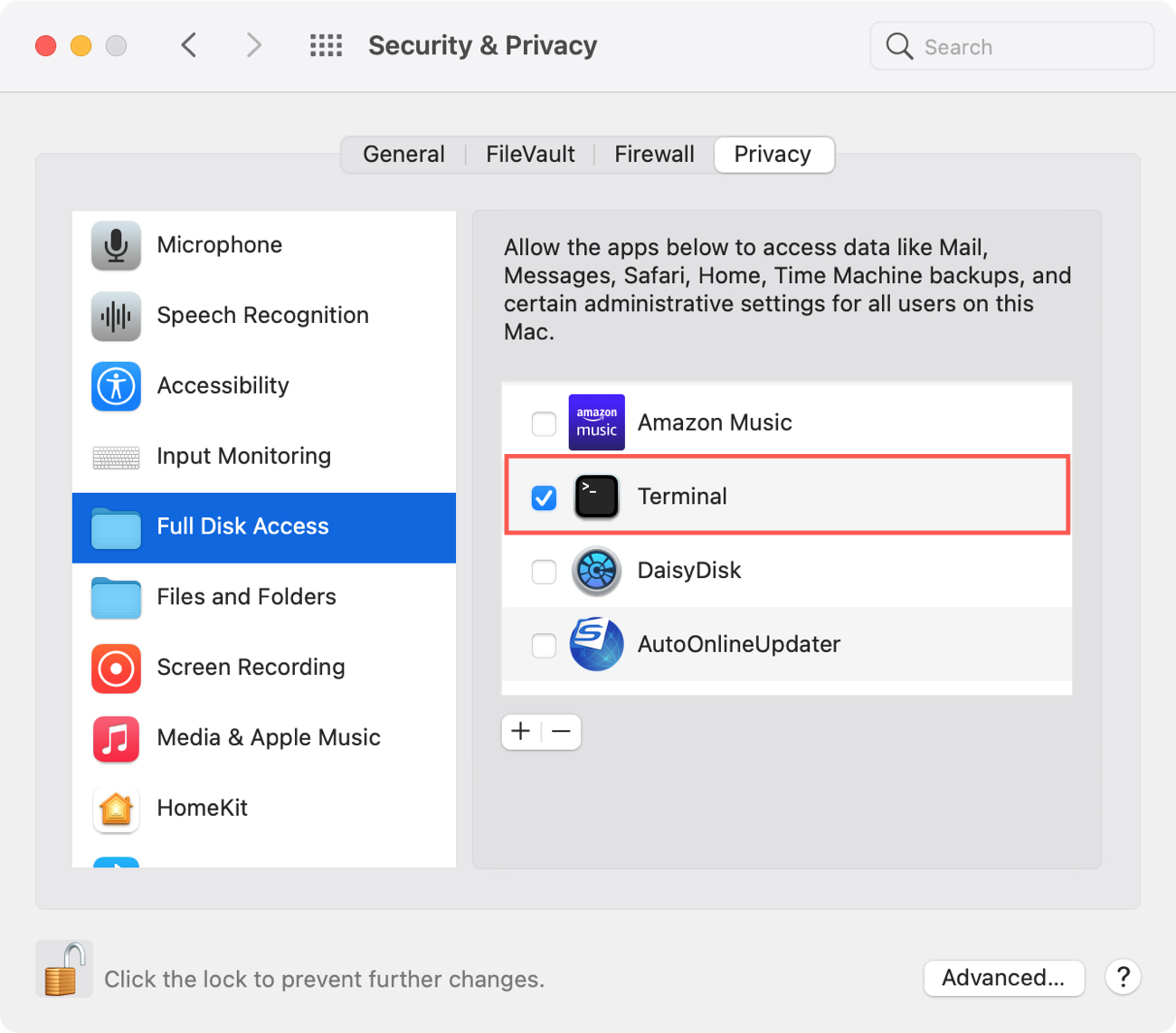
You can then relock and close the preferences. And, you can remove Full Disk Access from Terminal after you take care of those Safari previews if you like. Just use the same steps above and uncheck Terminal.
Disable tab previews in Safari
If you’re ready to eliminate those tab previews in Safari on Mac, follow these steps.
1) Quit Safari. You can use Safari > Quit Safari from the menu bar or right-click Safari’s Dock icon and choose Quit.
2) Launch Terminal from the Utilities folder (or by using one of these other methods to open Terminal). Type in the following command and hit Return.
defaults write com.apple.Safari DebugDisableTabHoverPreview 1
3) Reopen Safari and check it out. You should no longer see those tab previews you didn’t like.

Reenable tab previews in Safari
Should you decide down the road that you want to give the tab previews in Safari another try, it’s just as easy to reenable them.
Open Terminal, enter the below command and hit Return.
defaults write com.apple.Safari DebugDisableTabHoverPreview 0
You’ll notice the only difference between this command and the first is you include a zero (0) at the end instead of a one (1).
Wrapping it up
It’s nice to know that even though Apple doesn’t give us a way to toggle off Safari tab previews, a simple Terminal command can take care of it. And we’d like to thank MacRumors for posting this tip!
Over to you! Are you going to get rid of the tab previews in Safari on your Mac or do you find them helpful? Let us know!