macOS Ventura’s Preview app no longer lets you view PostScript files though you can still print them like before without having to download any apps.
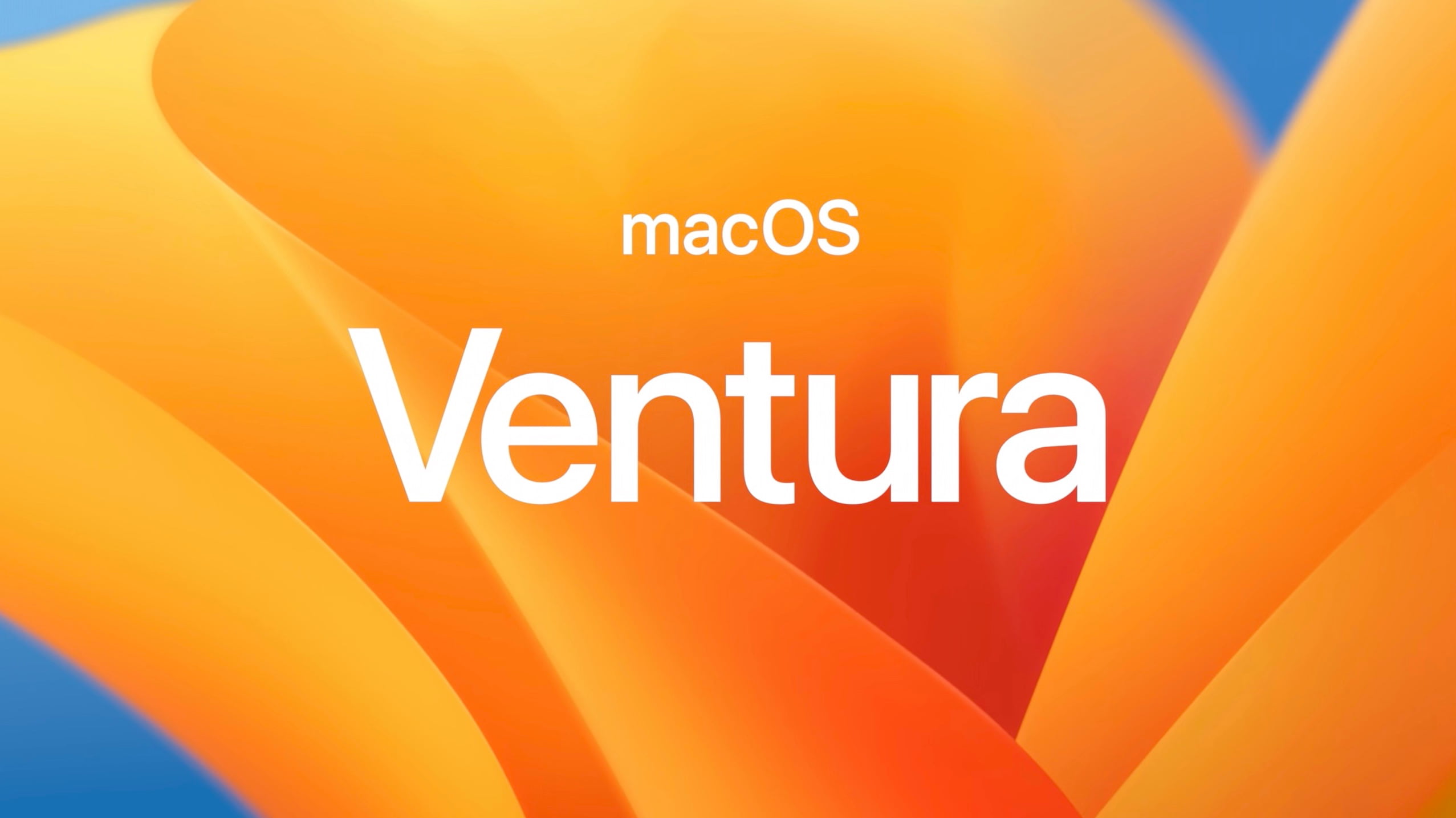
- What’s happening? Apple has confirmed that Preview on macOS 13 no longer supports PostScript files. macOS Monterey and earlier versions are unaffected.
- Why care? Should you ever receive a PostScript file, you’ll need to download a dedicated app which can view those types of documents.
- What to do? Find some apps on the App Store to convert any PostScript files you may have to PDF. You may also want to send Apple feedback on this.
macOS Ventura’s Preview drops PostScript file support
Following the release of the macOS Ventura software update on October 24, 2022, Apple in a new support document announced that its Preview app no longer supports vector files saved in the PostScript file format.
If your Mac runs the macOS Ventura 13.0 software or later (verify by choosing About This Mac from the Apple menu), you won’t be able to open PostScript (.ps) and Encapsulated PostScript (.eps) files in Preview. The removal is on the system level.
For example, you also cannot preview a PostScript file by selecting it in the Finder and pressing the Space bar. And because the Preview app doesn’t support plugins, don’t hold your breath for third parties to add the missing PostScript support.
How to view PostScript files in macOS Ventura
For those who still deal with PostScript files, the company suggests downloading one of the App Store apps that can view or convert PostScript files. “You can still print .ps and .eps files by dragging them into your printer queue,” Apple notes.
As mentioned, viewing PostScript files in macOS Ventura requires a compatible third-party app such as Adobe Acrobat or Acrobat Distiller, Affinity Publisher or Designer and more. Free apps like the GIMP image editor can convert PostScript vector files into bitmap graphics. Read: How to view print job details in macOS
Thankfully, the pstopdf Terminal command still works.
Why has Apple done this?
Apple wouldn’t say why it removed PostScript support from the Preview app and the rest of macOS Ventura, but we can make informed guesses. On the technical side, Apple chips can certainly handle a vector file format from the 1980s.
This feels like a security move because PostScript files can include embedded scripts, which opens a new potentially dangerous attack vector. For those same reasons, Microsoft removed PostScript support from its Office suite in 2018.
The history of PostScript and why it’s no longer relevant
Even though PostScript is the first major vector file format and one of the oldest formats for storing images, service bureaus nowadays prefer PDFs.
A few decades earlier, however, PostScript was all the rage. Photoshop maker Adobe developed the PostScript format in the 1980s. Envisioned as a page description language, it was quickly adopted by the nascent electronic publishing industry.
Turning text and graphics into printed copies proved PostScript’s major draw. Because PostScript is a mathematical model for object drawing, items like fonts and vector illustrations don’t look blurred when scaled up.
Enter desktop publishing
When PostScript shipped with early Apple printers, suddenly every person with a Mac computer and a LaserWriter printer could produce and print professional-looking documents. Thus, desktop publishing was born.
PostScript usage has been on a steep decline in the past two decades because the ubiquitous PDF file format has slowly but surely become the new PostScript.
Even Adobe itself, the creator of PostScript, admits this. “Now that publishing directly to the web has overtaken print for all but the most dedicated publications, the PostScript file format isn’t as popular as it once was,” reads the Adobe website.
How to save documents in the PostScript format on macOS
macOS Ventura continues to support saving any documents from any app in the PostScript file format, right from within the Save As dialog box.
- Create your document in an app like Microsoft Word.
- Click the File menu and choose the Print command to open the print sheet.
- Click the down arrow of the PDF pop-up menu and chose Save as PostScript.
- Navigate to the desired folder, then click Save.
The document will be saved as a PostScript Level 2 file in ASCII format in the location of your choosing. You can print it by dragging the .ps file into the printer queue.
How to print PostScript files in macOS Ventura
To print one or more files saved in the PostScript (.ps) or Encapsulated PostScript (.eps) file format, simply drag them into the printer queue.
- Click the Apple menu and choose System Settings.
- In the System Settings window, select Printers & Scanners in the sidebar.
- Click the name of your printer on the right.
- Now click the Printer Queue button.
- Finally, drag your .ps or .eps file into the printer queue window.
Most people will never encounter PostScript file. As we said, this vector and page description file format has been superseded by the more ubiquitous PDF format.