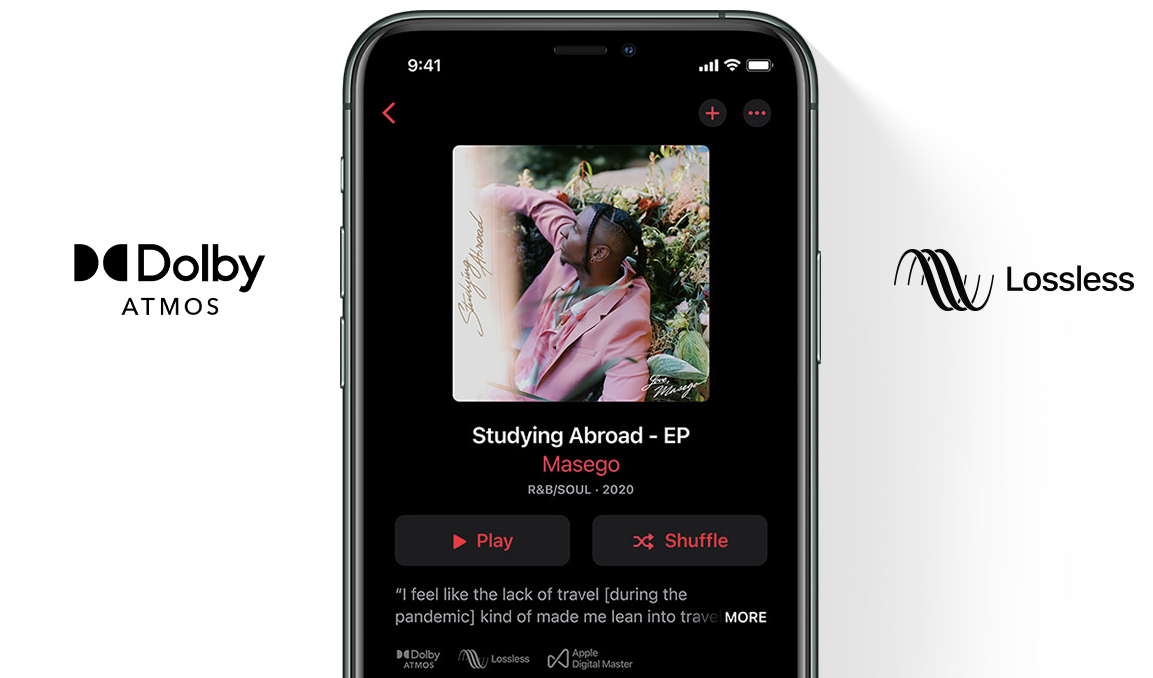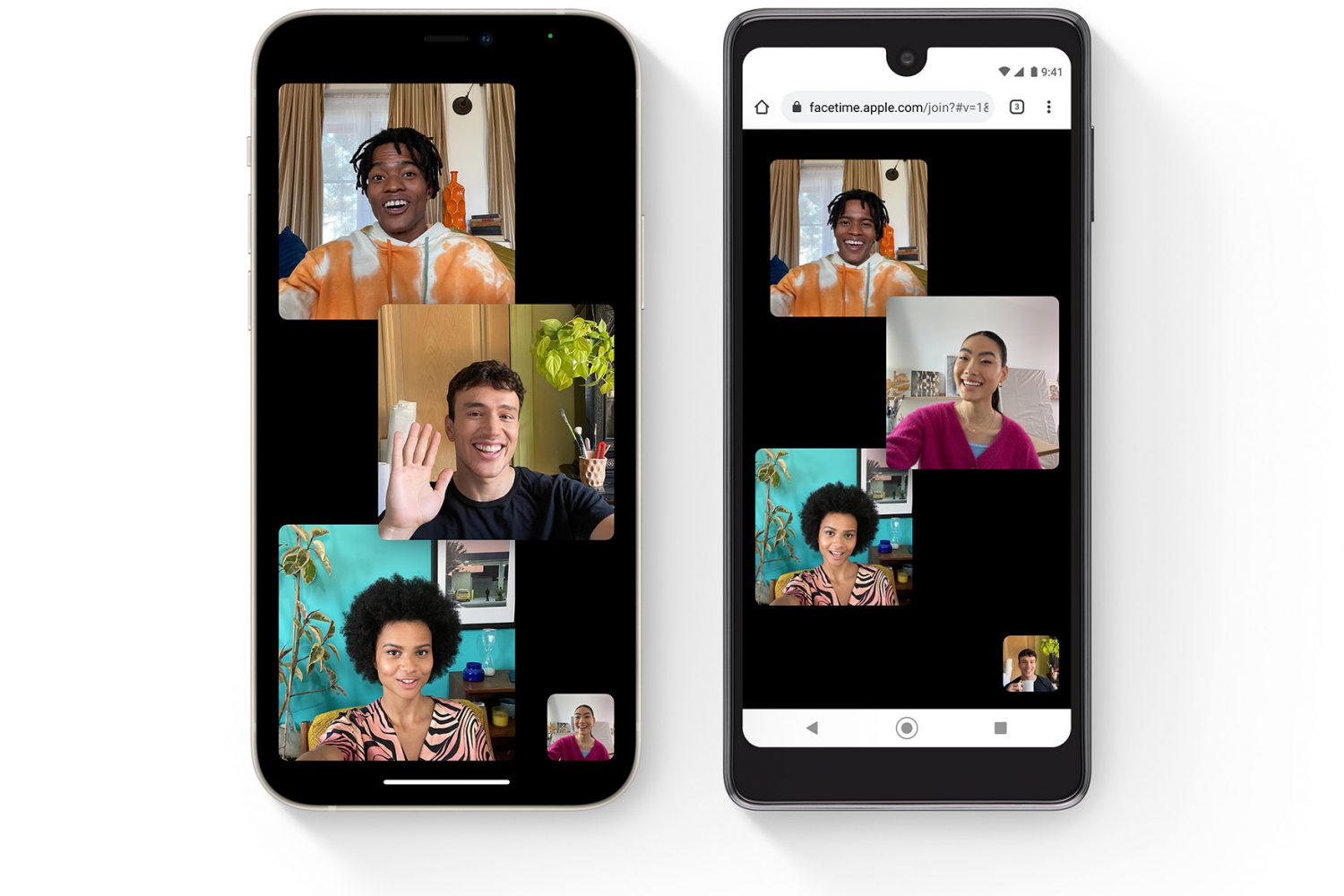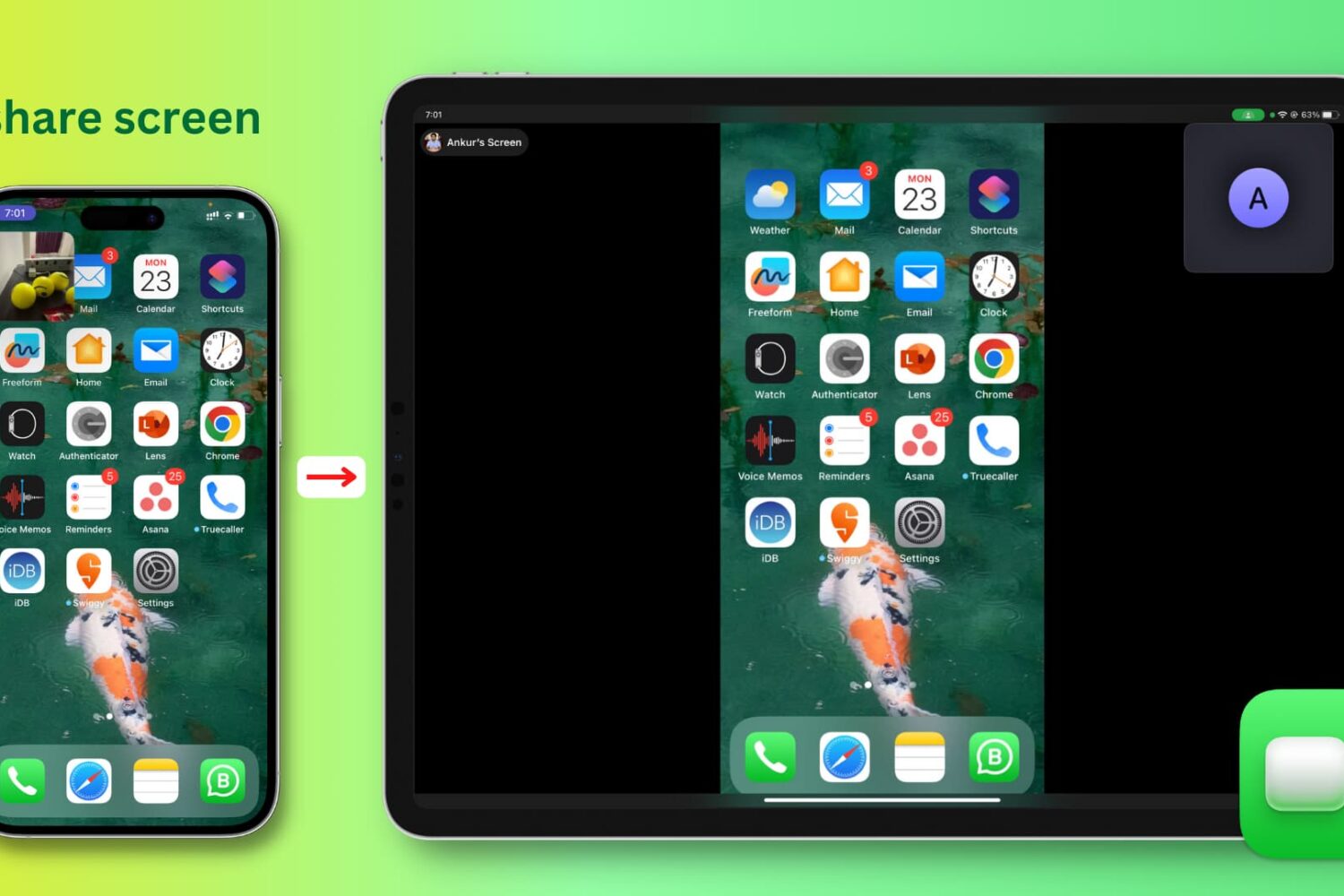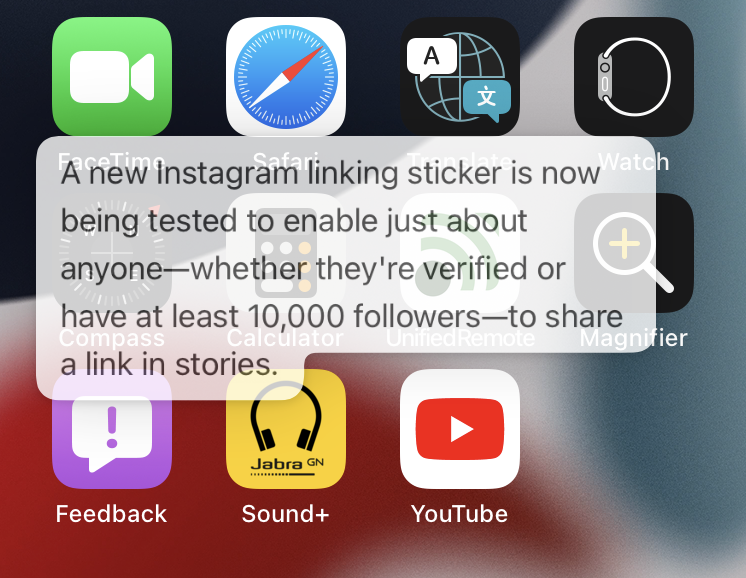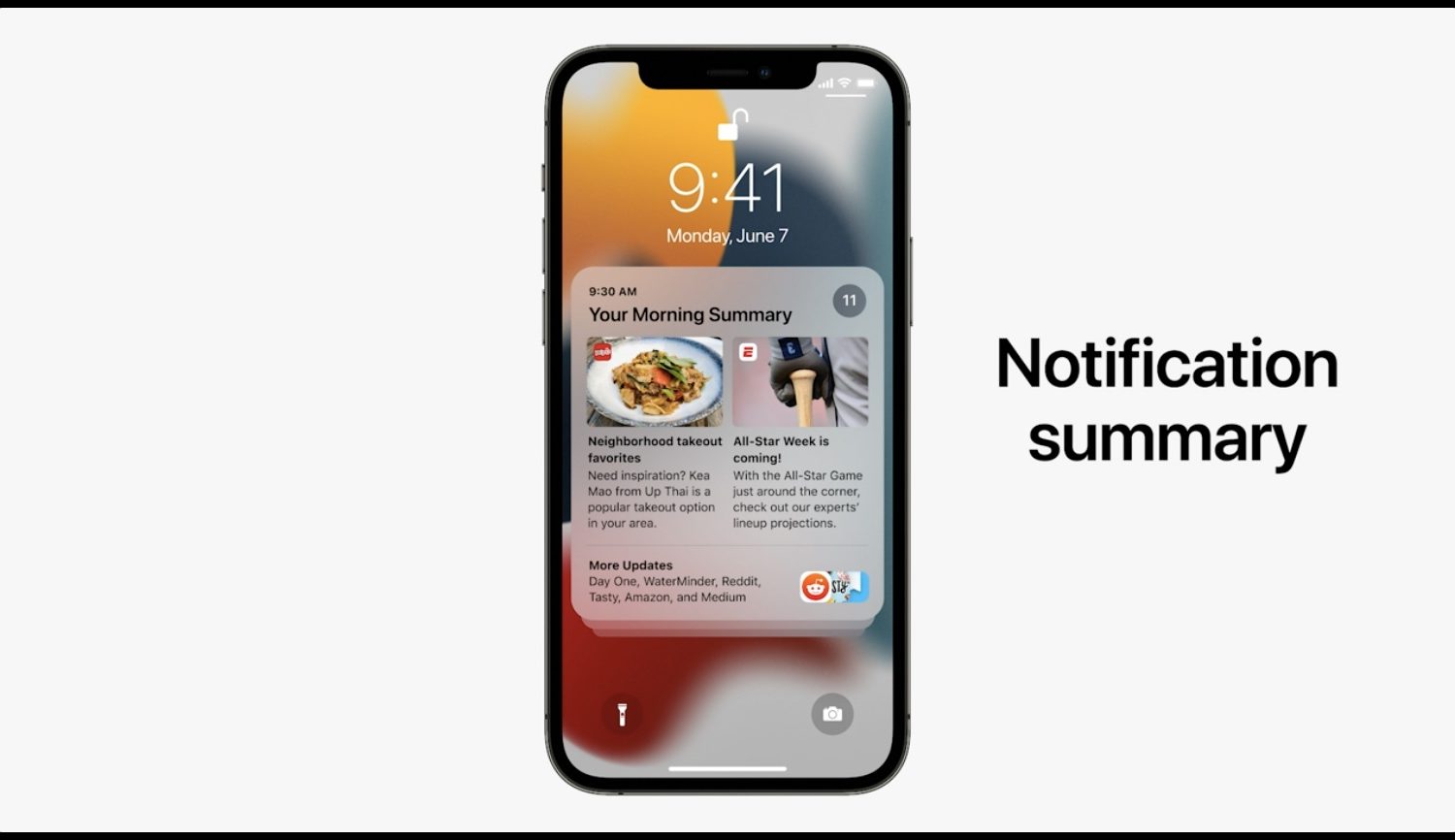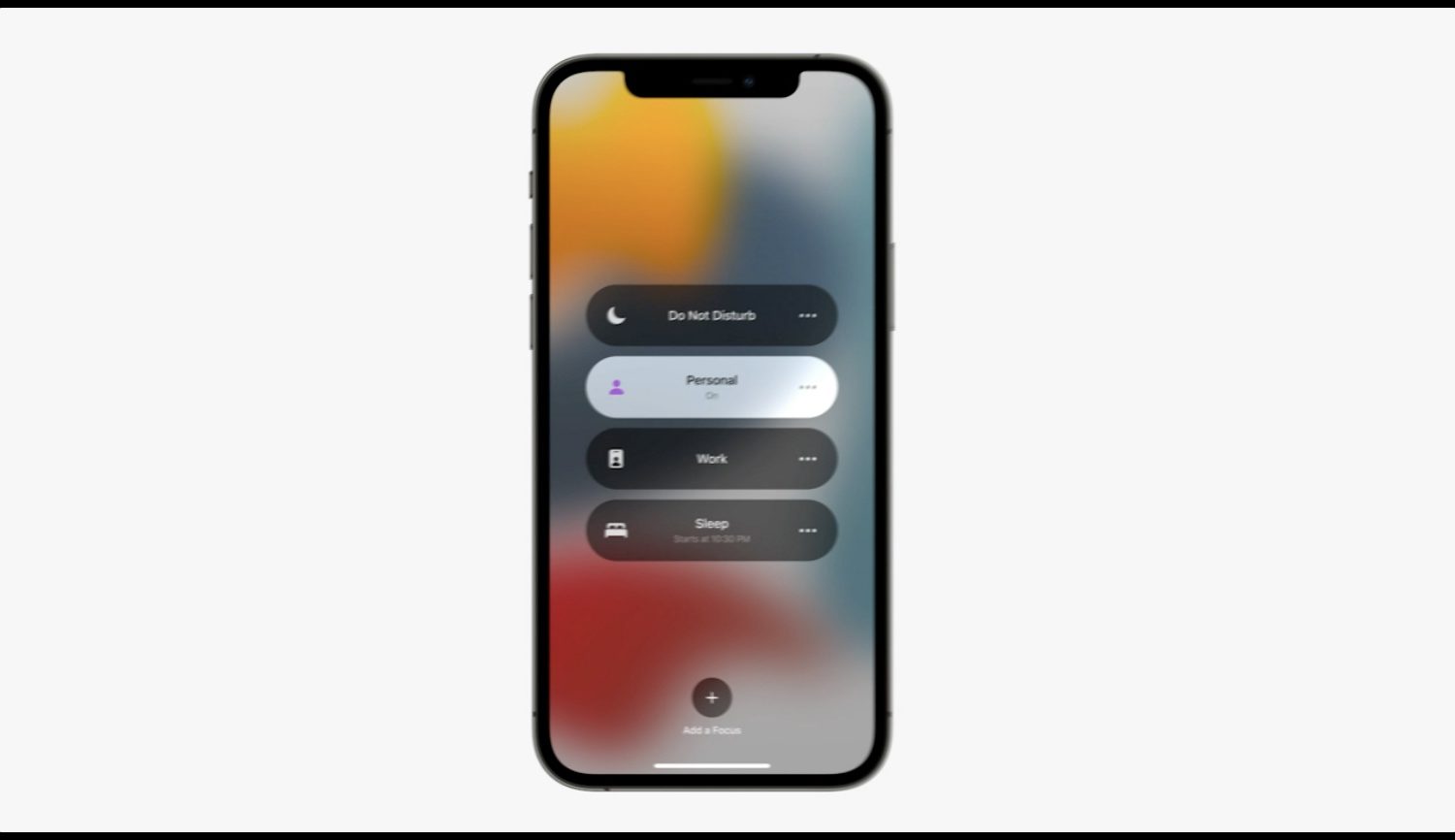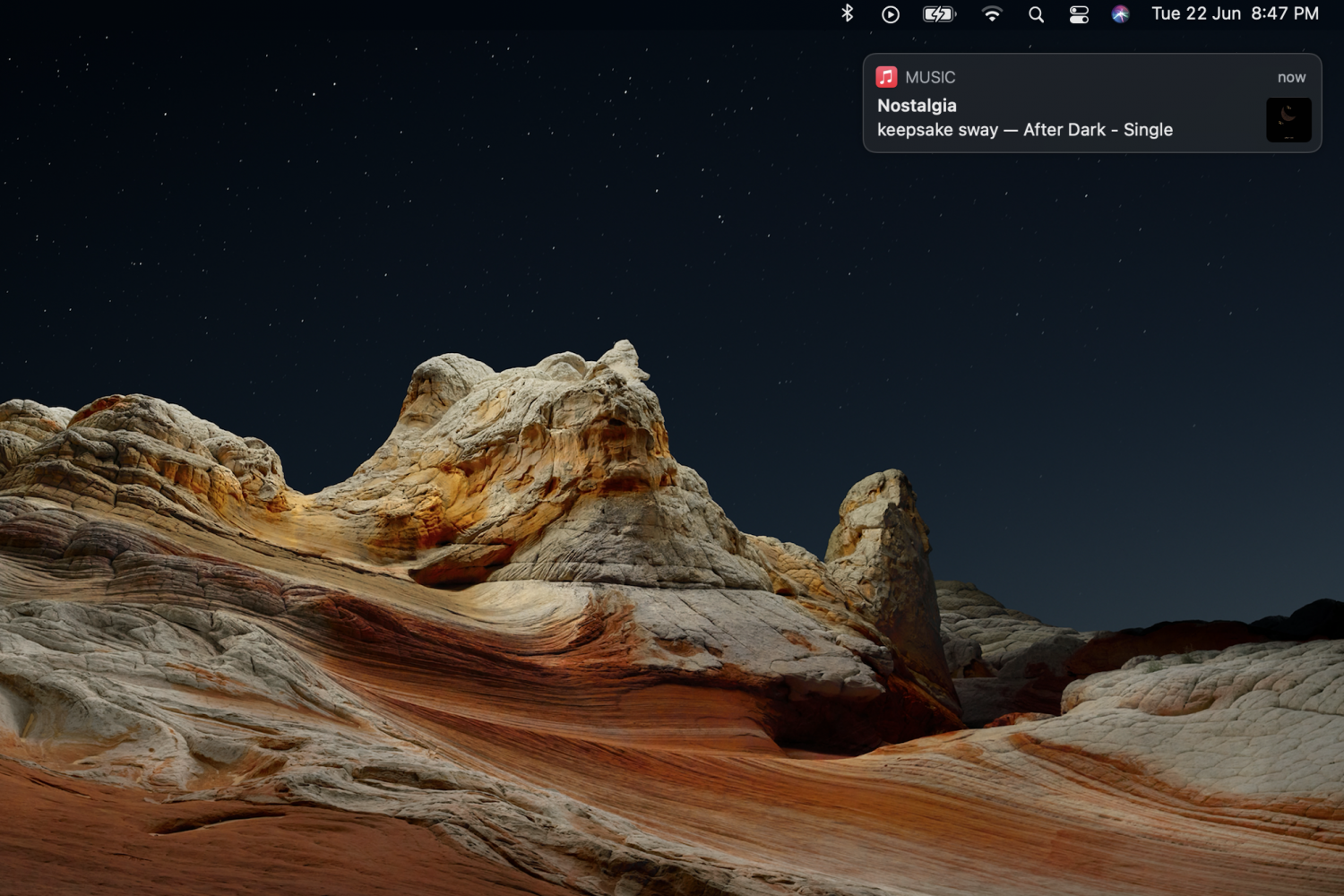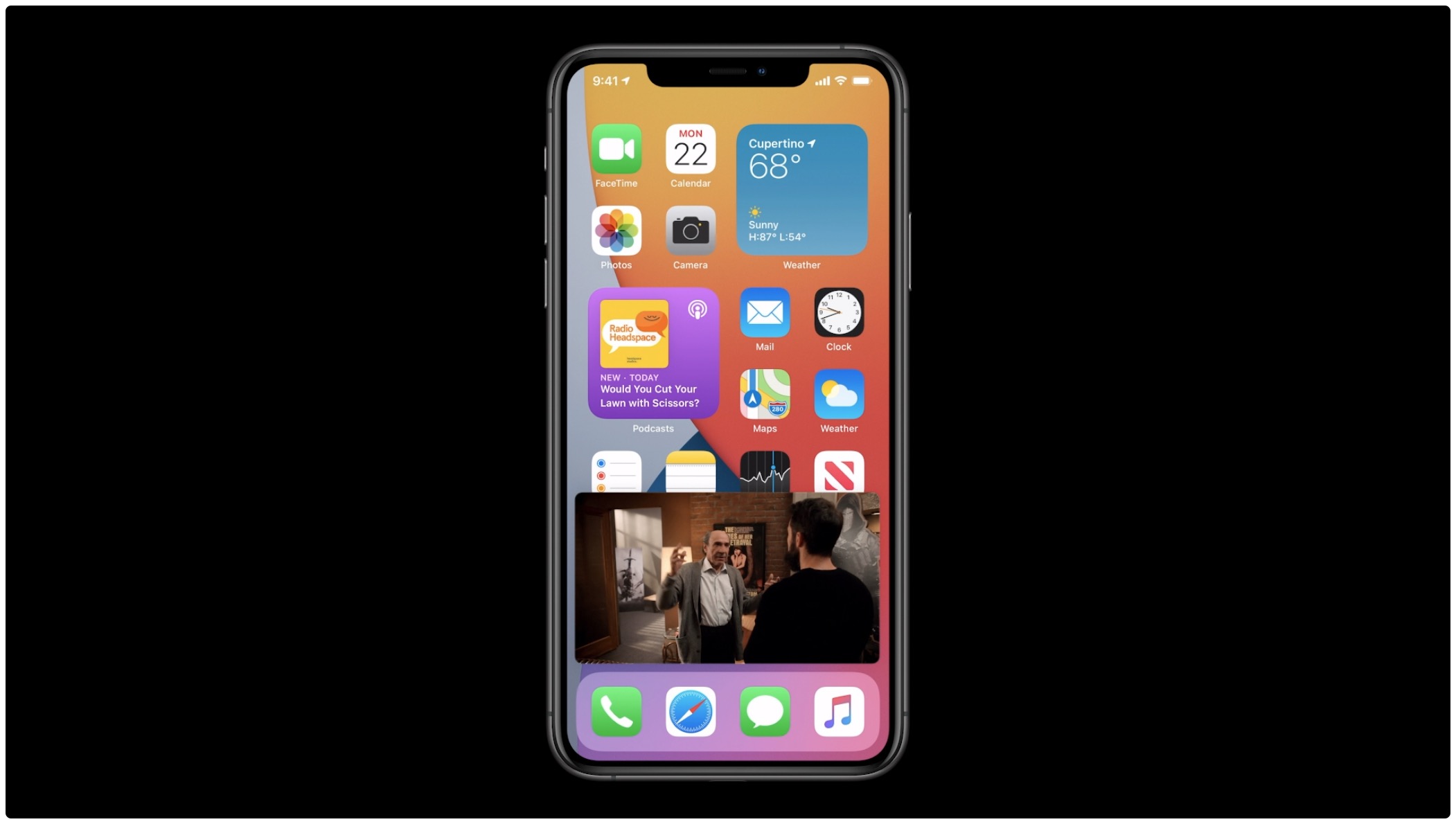Last month, Apple rolled out Spatial Audio with Dolby Atmos for Apple Music, and it works on most Apple devices. Spatial Audio with Dolby Atmos offers a surround-sound audio experience when listening to music on Apple Music. The feature will work on iPhone, iPad, Mac, and Apple TV 4K. You can also play Spatial Audio on the HomePod, but via the Apple TV 4K. As of now, over 20 million tracks support Spatial Audio, and more will be added by the end of this year.
How to listen to Dolby Atmos music on Apple devices