Are you frustrated with your iPhone’s contacts not saving or updating properly? In this guide, we’ll explore common reasons for this issue and provide troubleshooting tips to ensure your contacts are always up-to-date.
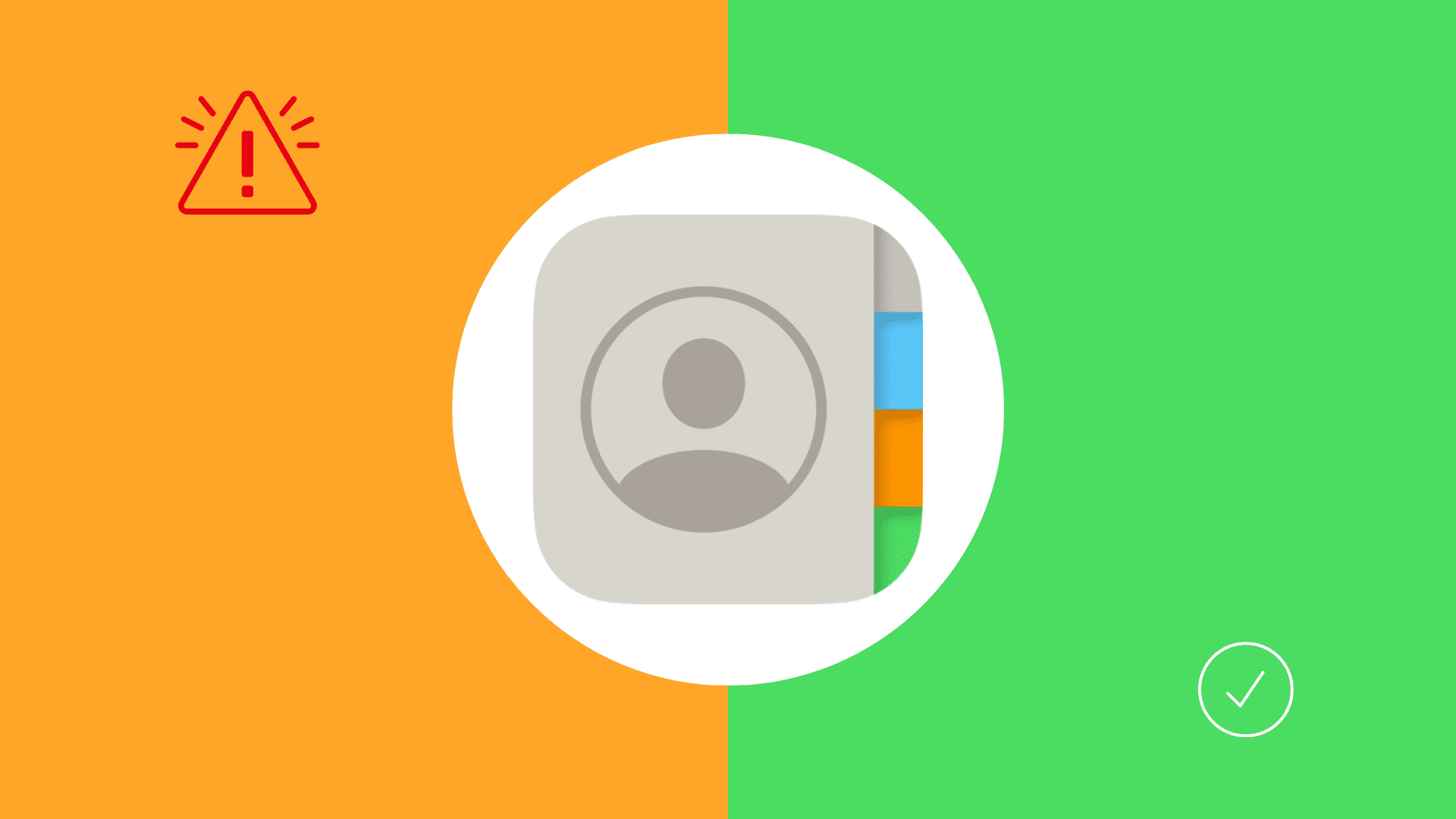
1. Make sure you know how to save or edit a contact
If you’re new to iPhone, please take a few minutes to explore 8 different ways to save contacts on your iOS device.
In case you’re moving from an Android phone, you can also import all those contacts to your iPhone.
2. Force quit and reopen the Contacts and Phone apps
Swipe up from the bottom and hold when you reach halfway on the screen. You’ll now see all recently used app cards. Swipe all the way up on Contacts and Phone to force close them. Next, reopen the Contacts or Phone and try saving or editing a contact.
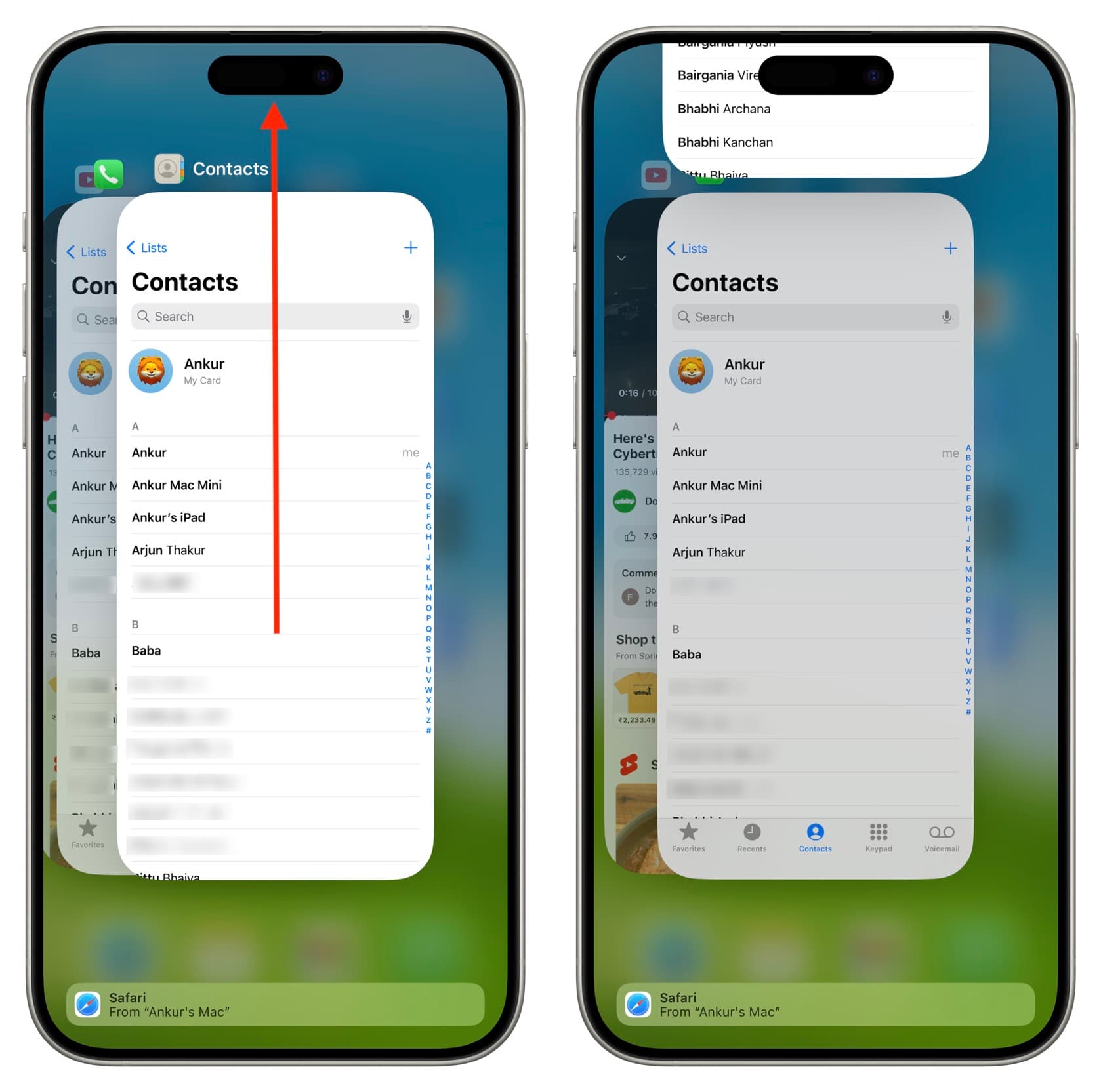
3. Restart your iPhone
In most cases, turning off your iPhone and turning it back on should fix this annoying issue of contacts not being created or edited.
4. Did you update the existing contacts instead of saving a new contact?
When you try to save a new number by entering it into the Keypad section of the Phone app or by tapping the info icon ⓘ of a recent call, you get the option to save this number as a new entry or add it to an existing contact. If you added it to an existing contact, make sure you’re looking for the new changes/additions in that specific contact card.
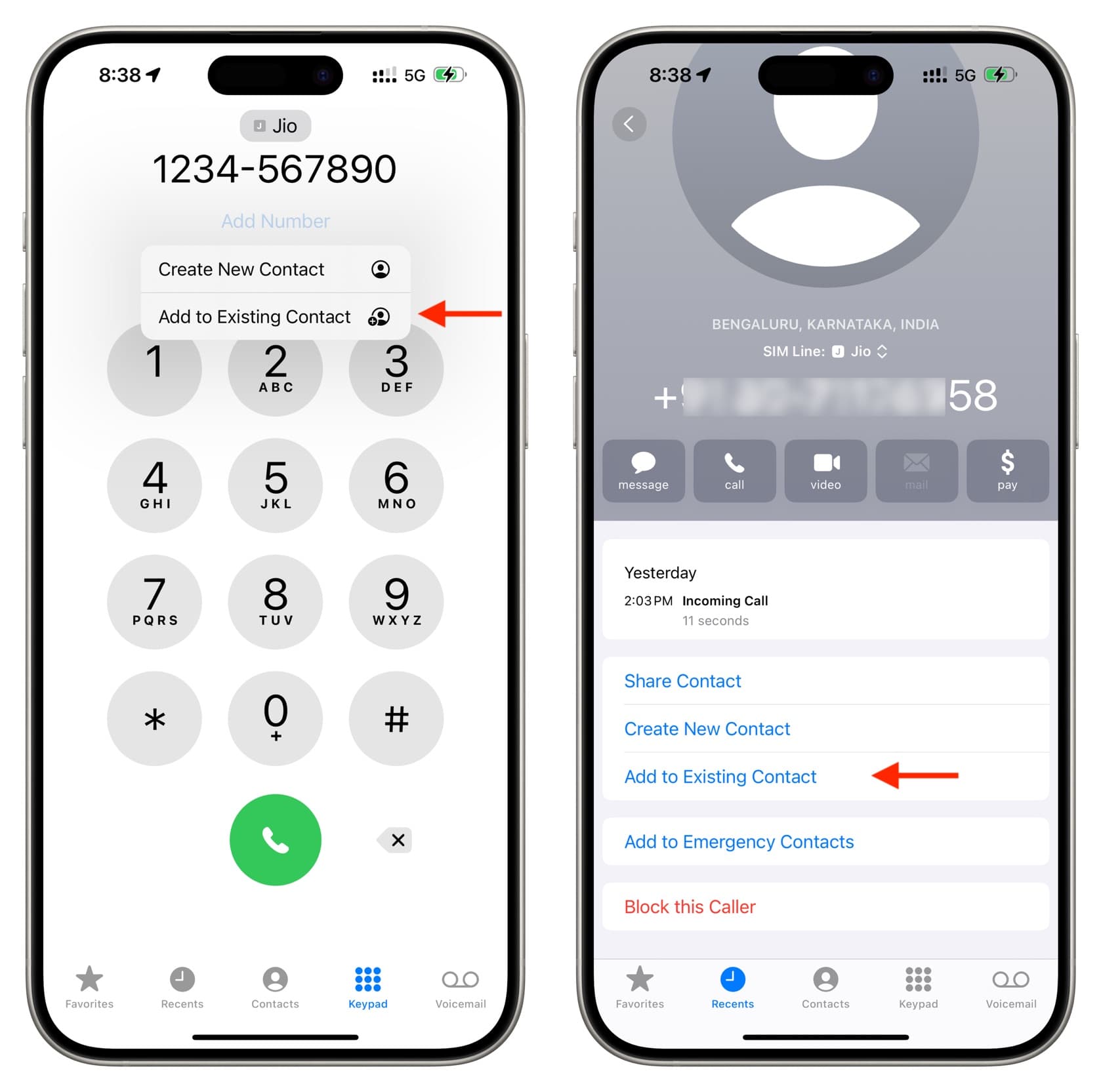
5. Select the All Contacts list
It can also happen that you’re saving the contact correctly, but it’s not visible because it’s in a different contact group. In that case, open the Phone app and tap Contacts. Now, tap Lists from the top left and choose All iCloud. If you also use Google or another account, select All Contacts instead of All iCloud or All Gmail.
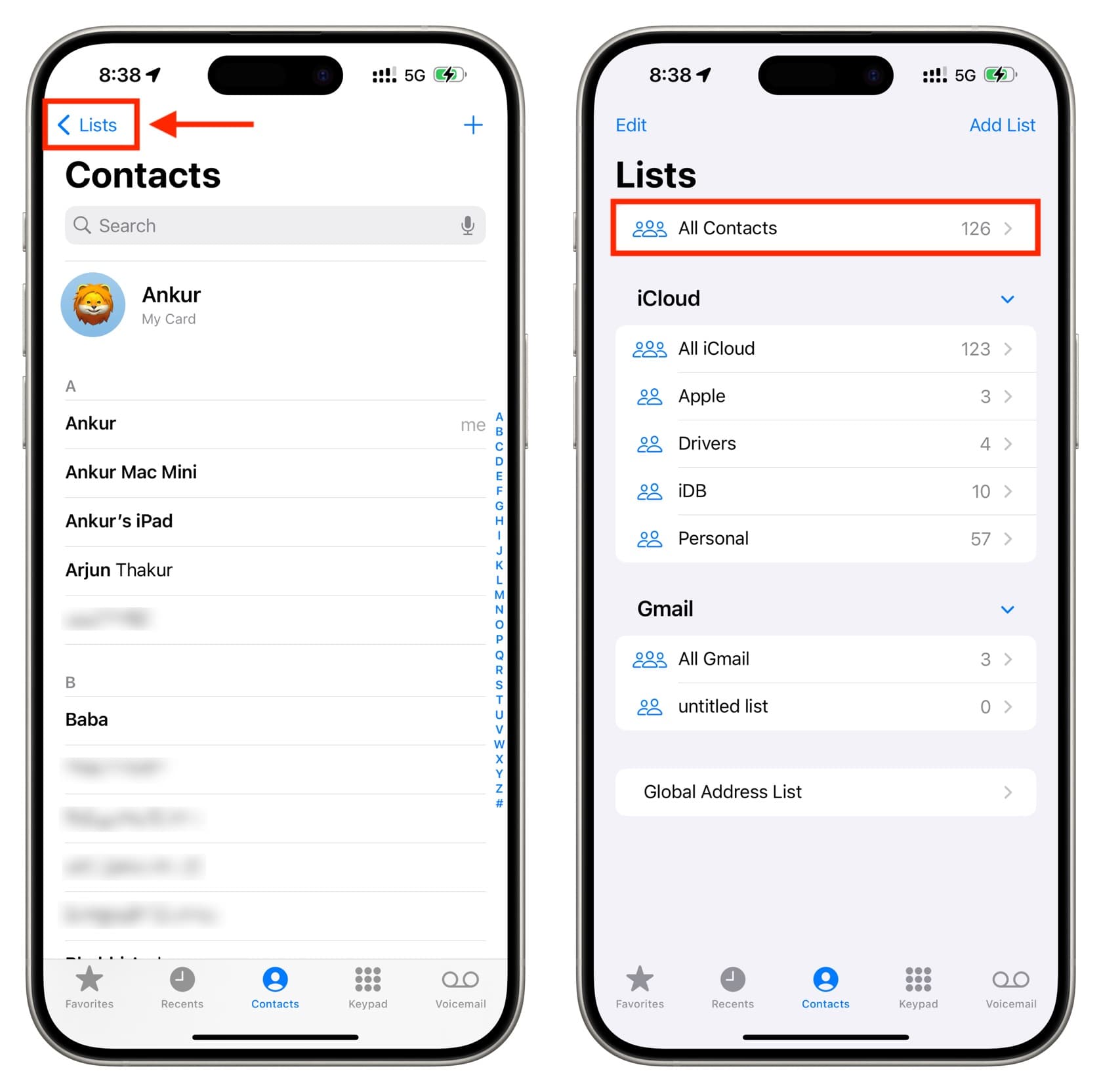
6. Update your iPhone
Head to iOS Settings app > General > Software Update. If you have a pending update, download and install it.
7. Check your iCloud Contacts settings
Open the Settings app and tap your name from the top. Now, tap iCloud > Show All and make sure the Contacts switch is on.
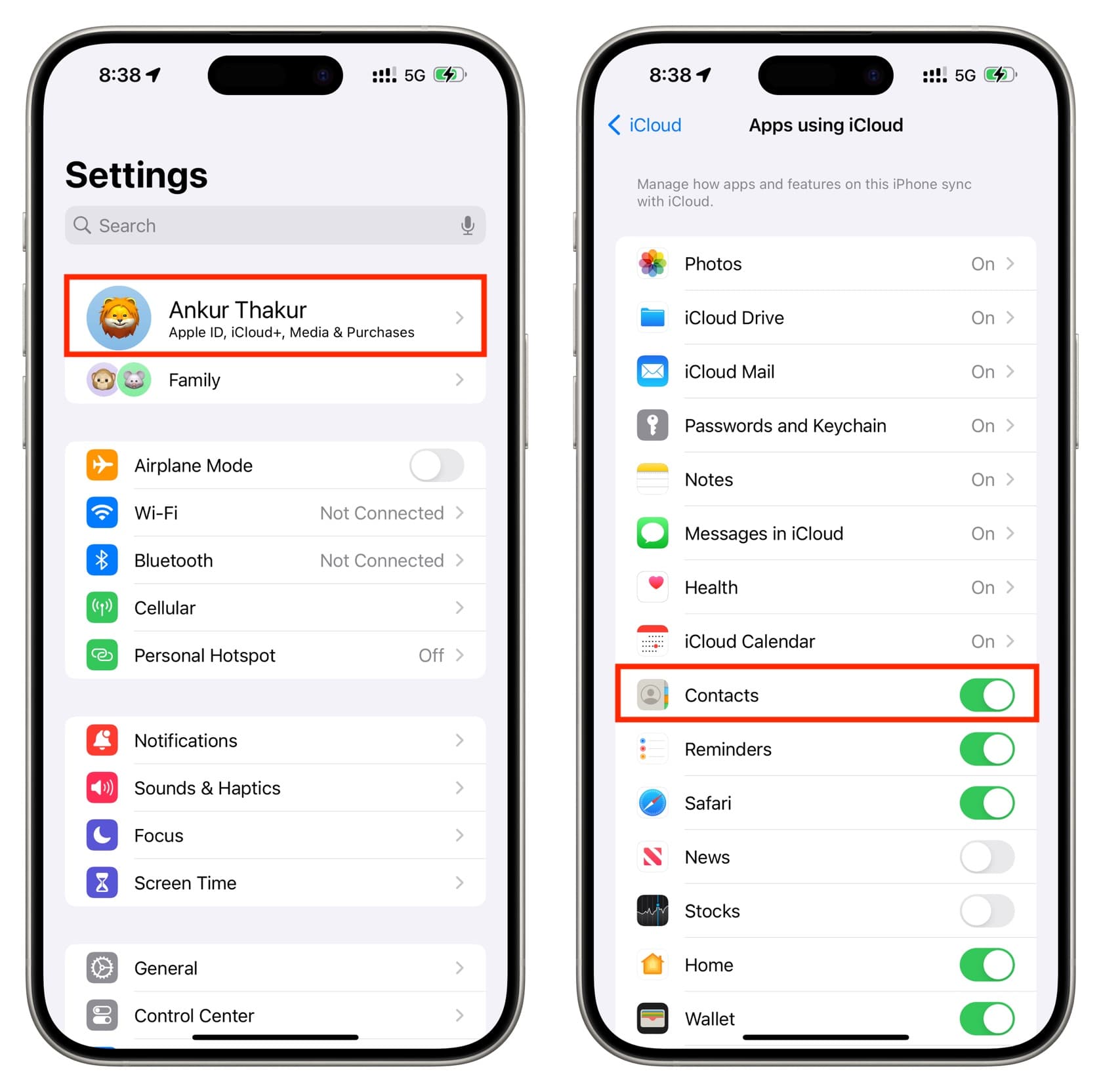
This will ensure your iCloud contacts are syncing to your device and the new ones you create are saved to the cloud and accessible on all your other Apple devices.
8. Re-sign into your Google Contacts settings
Do you recall changing your Google password, turning two-factor authentication for it, or making other significant changes? If you did (or if it has been a long time since you signed-in), you may have to re-authenticate (or remove and re-add) this account in iPhone Settings > Contacts > Accounts > Gmail.
After this, accessing contacts of your Google account and saving to it should happen without issues.
9. Save without Contact Posters or remove existing posters when editing
Contact Posters are full-screen images, Memojis, or Monograms (initials of alphabets) that appear when a contact calls you.
On rare occasions, the Contact Posters can cause trouble when you’re saving or editing a contact.
So, do not tap Add Photo or the contact photo placeholder image when creating a new contact. Simply fill in the essential details like name, number, and email address, and hit Done.
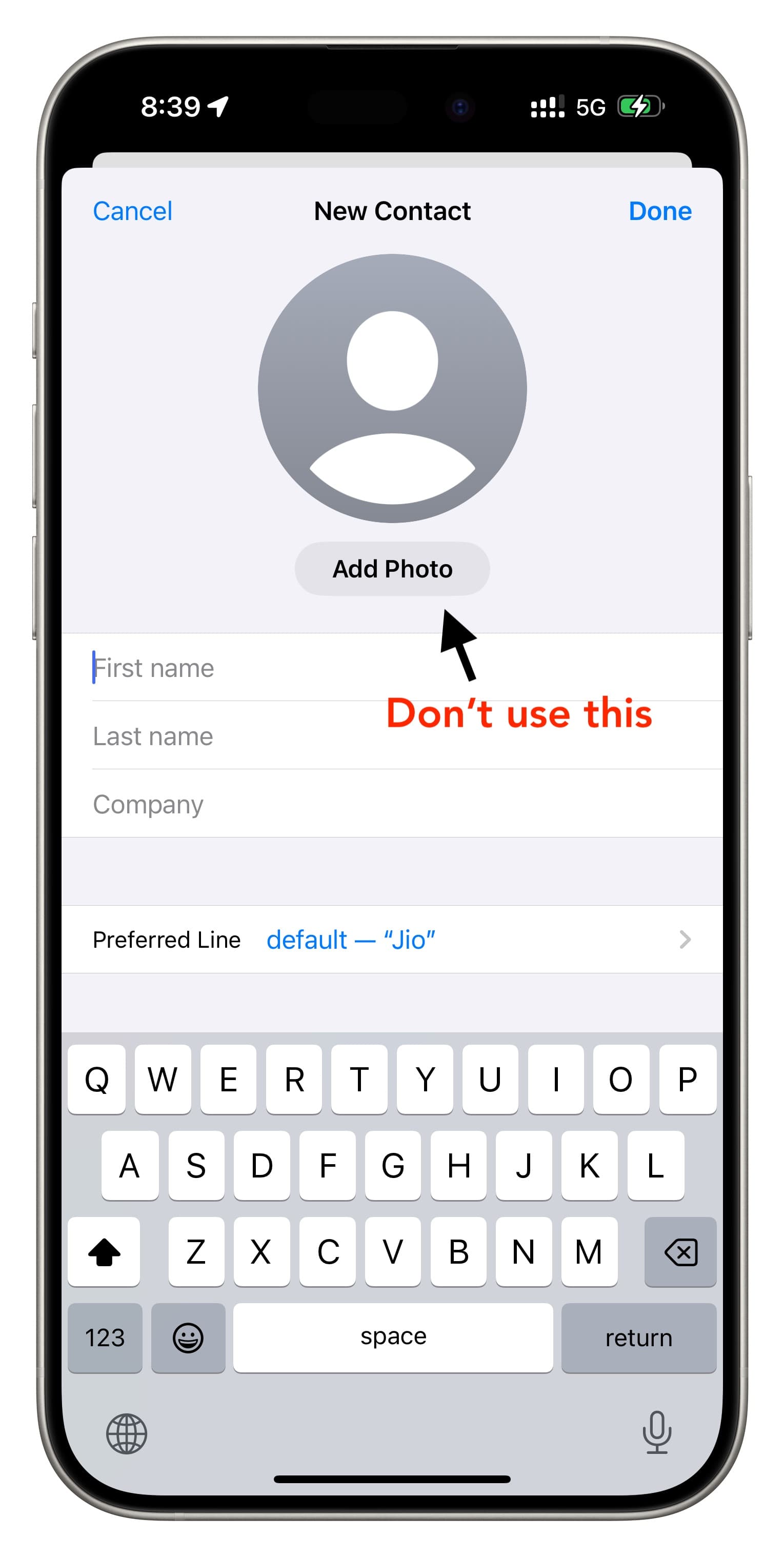
If you cannot save an edit to an existing contact on your iPhone, select the contact and tap Contact Photo & Poster. Now, swipe up on all the added posters and tap the delete icon to remove them. Next, tap Done twice to save this contact without the Contact Poster. Lastly, re-edit this contact and, this time, update the new mobile number, email address, and other details as needed and tap Done. The edit will be saved successfully.
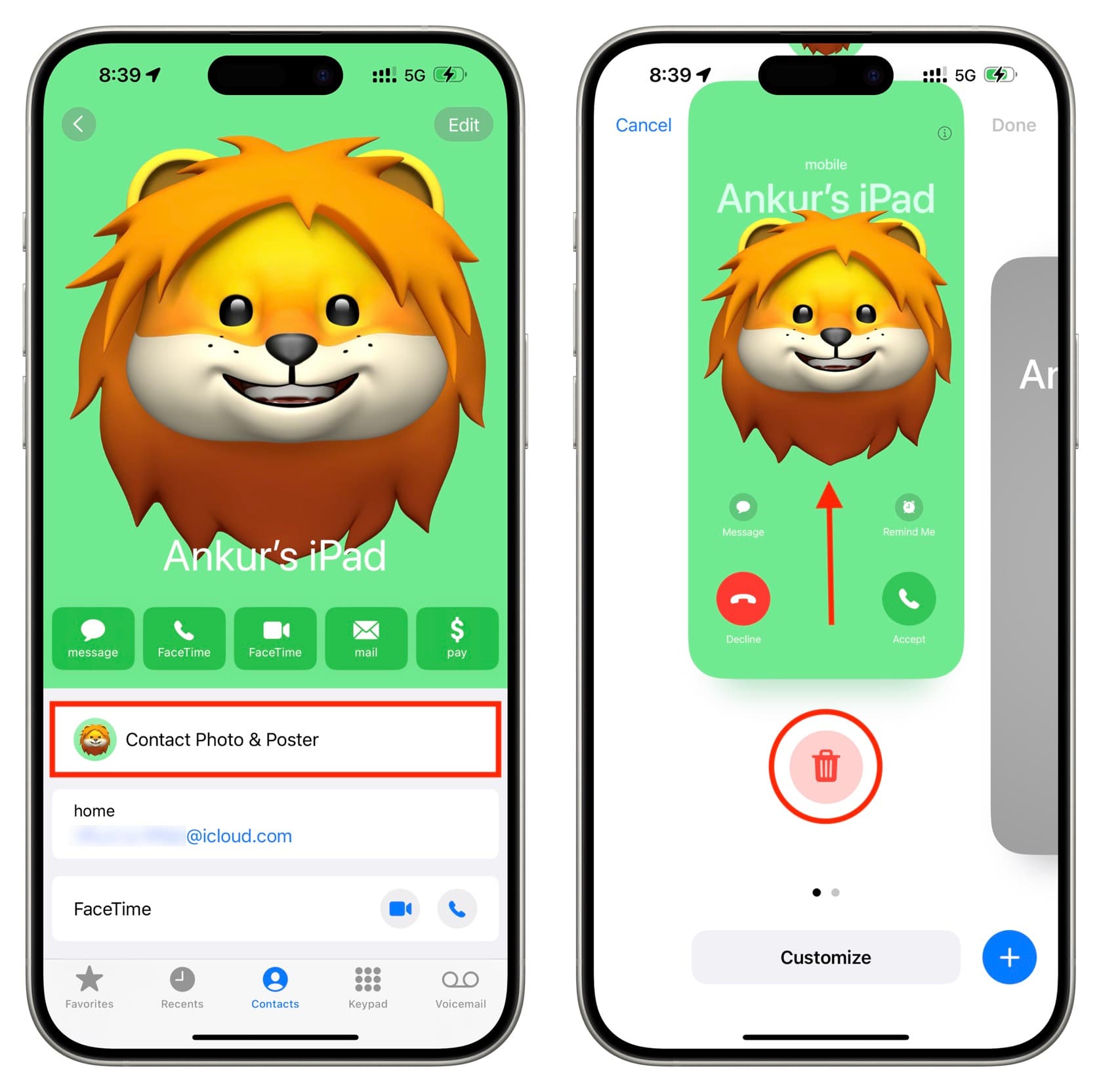
10. Do not use third-party apps to save contacts
You can also save contacts to your iPhone’s Phone and Contacts app from inside third-party apps like WhatsApp. While it works, sometimes the details may not get saved. If you notice this, try avoiding this method. Updating the app from the App Store should also fix this issue.
11. Use Share Sheet to import the phone numbers from a vCard file to the Contacts app
Imagine you’ve transferred your Android contacts as a VCF file to your iPhone, and when you tap/open the file, it does not automatically prompt you to import the contacts.
In this case, open the VCF file and tap the Share button to access the Share Sheet. From here, select the Apple Contacts app to add them.
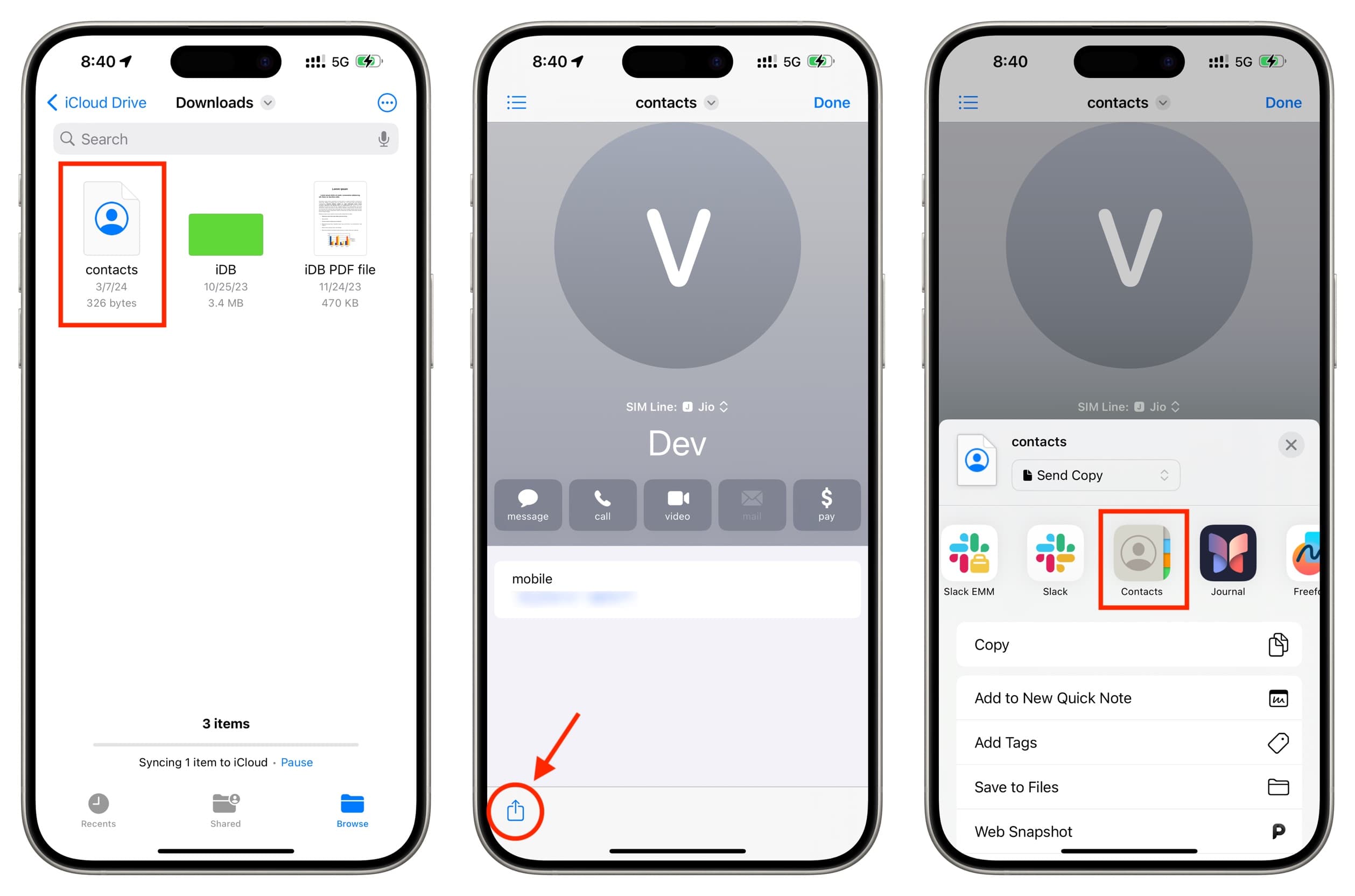
If you don’t see the Contacts app, learn how to edit the Share Sheet to show it there.
12. Try turning off iOS restrictions
While there are no restrictions that prevent you from saving contacts to your iPhone, I’d recommend giving this method a try. Go to Settings > Screen Time > Content & Privacy Restrictions and turn off its switch from the next screen.
Now restart your iPhone, and it should let you save or edit contacts without issues.
13. Free up space on your Google account
Contacts you save on iCloud don’t count towards your iCloud storage (5 GB or whatever you have on your iCloud+ plan).
However, if you store your contacts only on Google and your Google storage is full, you should consider freeing up some space. You can do it by deleting files from your Google Drive, removing unnecessary emails, or getting rid of some items in Google Photos.
14. Delete duplicate contacts
There is no apparent correlation between existing duplicate contacts and the inability to save or edit new contacts. But if the above solutions have not worked for you, remove duplicate contacts from your iPhone first.
15. Reset all iPhone settings
Lastly, if nothing helps, you can reset all your iPhone settings. This won’t delete personal data like existing contacts, photos, apps, music, and such. But it will restore all settings to their default state, thus fixing your problem if it’s happening because of some conflicting settings.
On a related note: Is iCloud contacts missing or not syncing to Mac? Here are 11 fixes