You share your Instagram Stories with friends, family, and others you know. But that doesn’t mean you want your stories shared with people you’ve never met.
Here’s how to prevent people from sharing your Instagram Stories with others in the app and on the website.
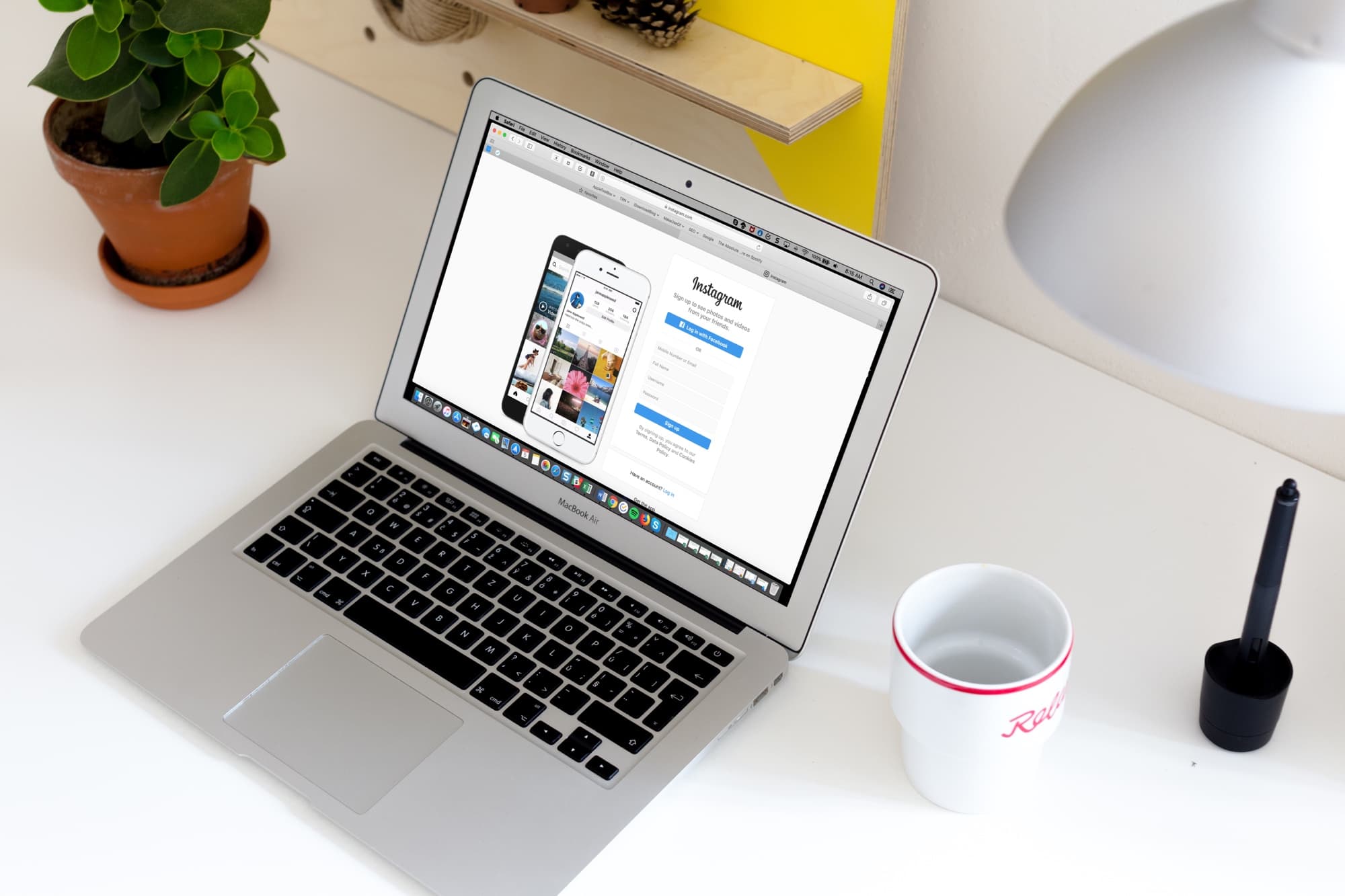
Stop Story sharing in the Instagram app
Pop open the Instagram app on your iPhone and then follow these simple steps to disable Instagram Story sharing:
1) Open your profile and tap the Menu icon on the top right.
2) Select Settings and pick Privacy.
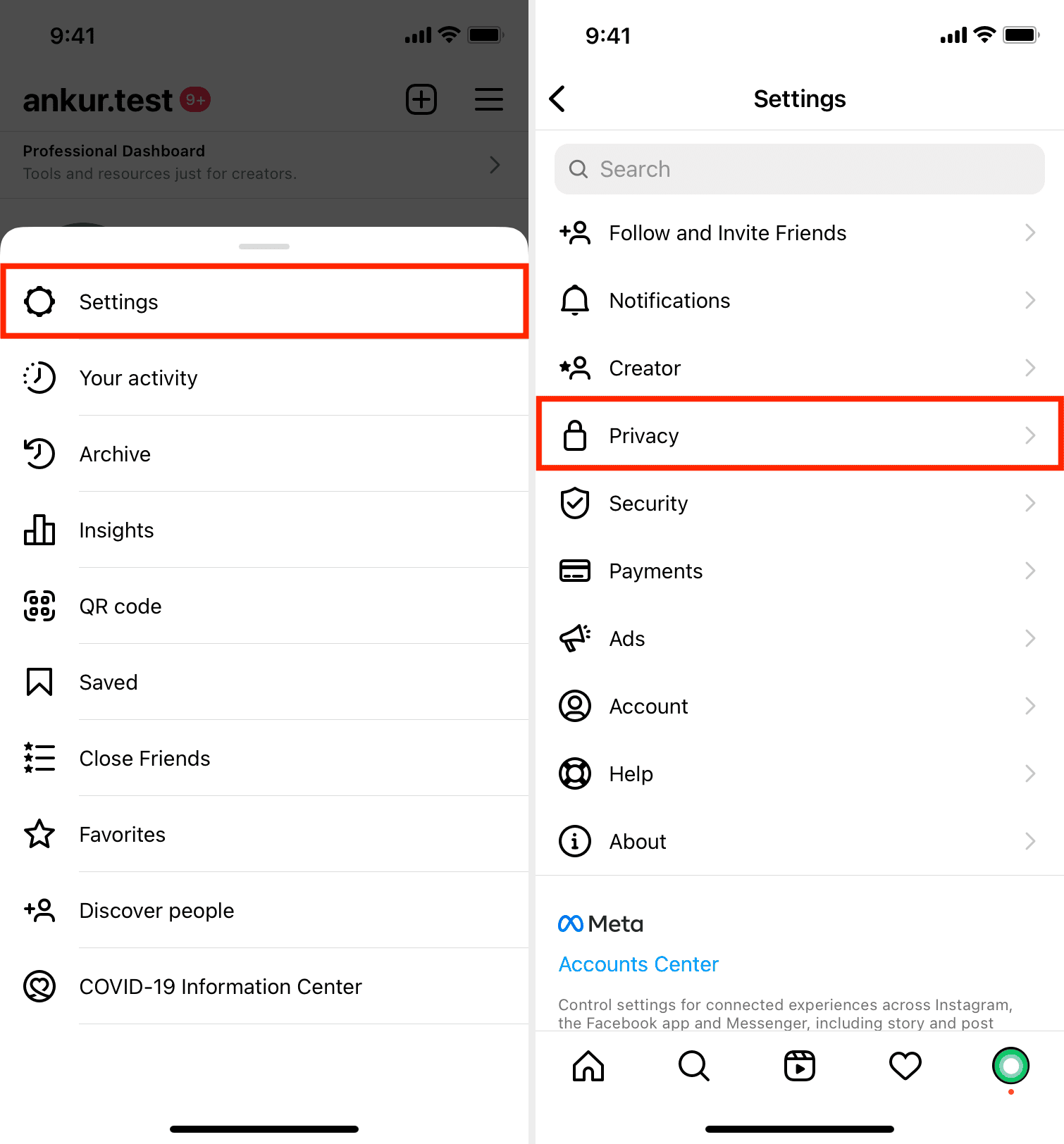
3) Tap Story.
4) Under Sharing, turn off the toggles for Allow Resharing to Stories and Allow Sharing as Message.
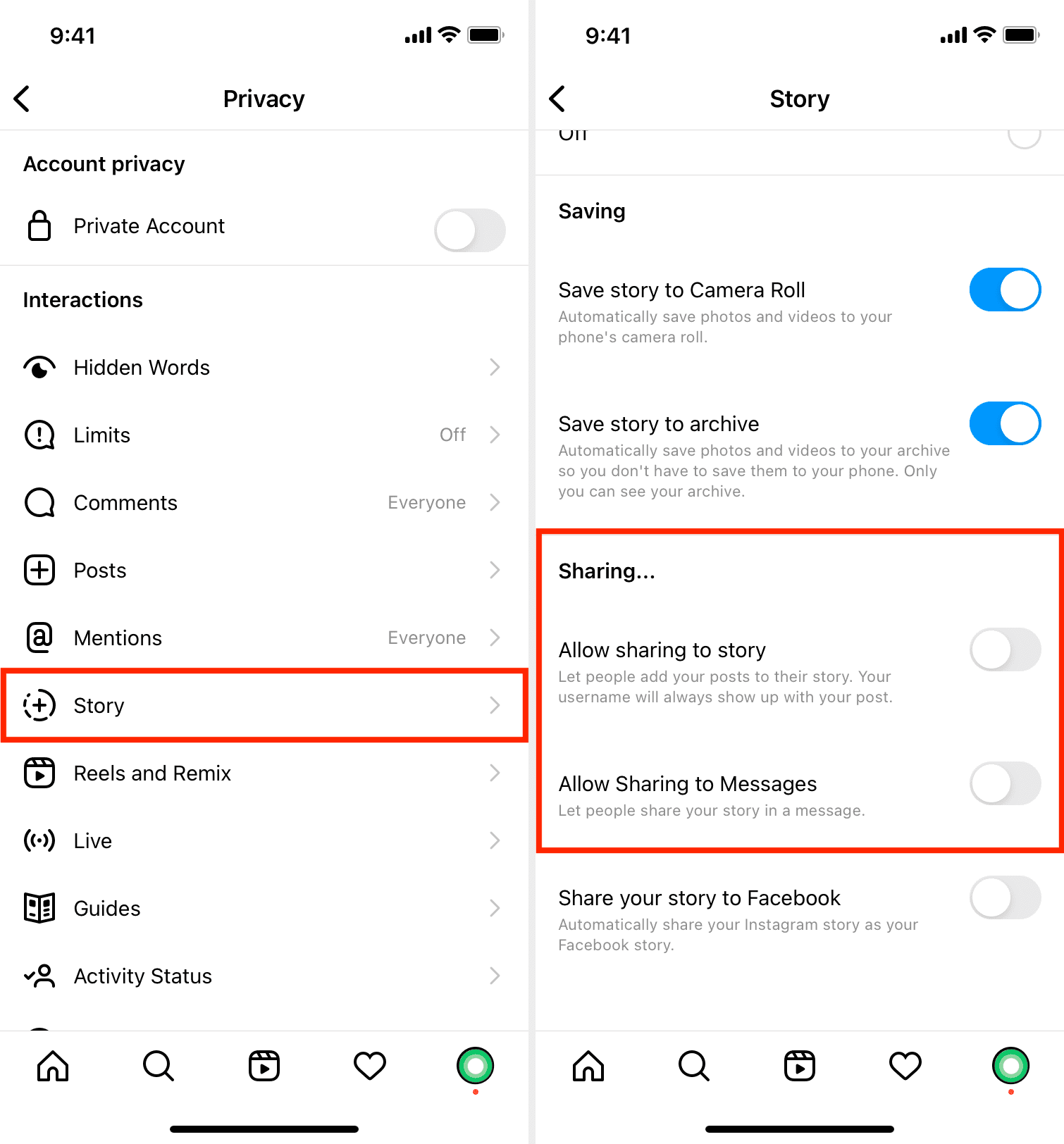
Stop Instagram Story sharing on the website
If you’re on your Mac or PC, you can stop story sharing on the web too. Just hop on over to Instagram, log in, and then do the following:
1) Click your profile picture from the top right and choose Settings.
2) Select Privacy and Security from the left-hand menu.
3) Under Story Sharing, uncheck the box for Allow Sharing.
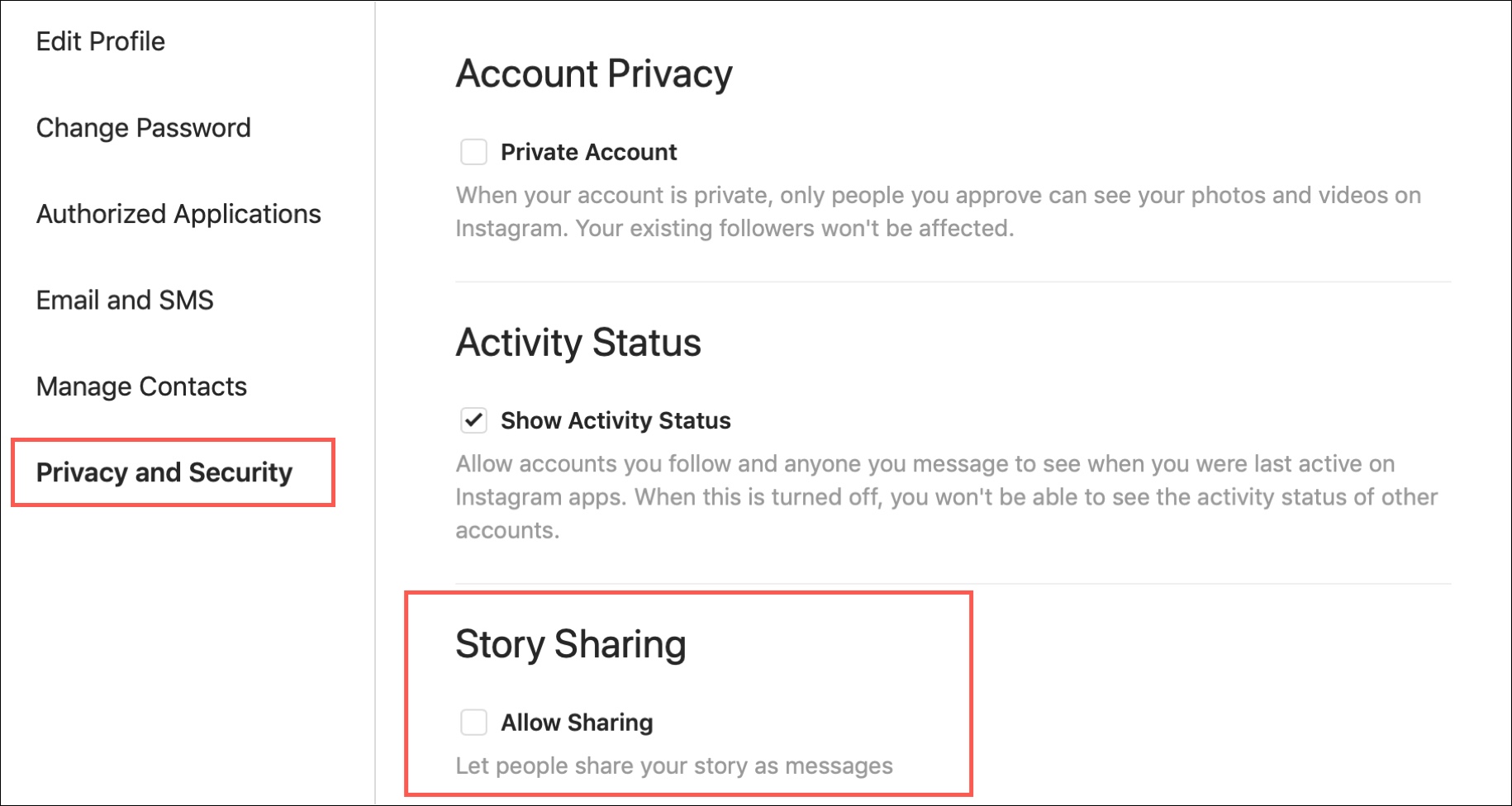
Sharing your Instagram Stories with those you know and love is what the app is about. But that doesn’t mean you have to share them with people you don’t know. Disable this simple setting and keep your Stories in your own circle.
Are you going to disable Instagram Story sharing, or do you have additional tips for other Instagram users that you’d like to share? If so, feel free to comment below!
Instagram how-tos: