Learn how to set your public Instagram account to private to protect your photos, videos, Reels, and comments on your posts from everyone who does not follow you.

What happens when you set your account to private
By default, all Instagram accounts are open to the public, which means any other Instagram user can search for you and view your photos and videos without your permission.
If you want additional privacy and only want a select number of people to be able to see your photos and videos, then you have the option to make your account private. Once you do that:
- Only your followers will be able to see your media and the conversation going on under it.
- Other users will still be able to find you by searching for your name or profile handle, but they cannot follow you automatically. Every time someone new attempts to start following you, you receive a follow request that you can confirm or delete.
These steps help keep strangers from following you and circumventing your privacy rules. They’re great for younger folks and/or anyone who wants to have a personal account reserved for use with their friends and loved ones.
How to keep your Instagram posts private
Follow these steps inside the app or web browser to keep your photos, videos, and Reels protected from the public.
Using the app
- Open the Instagram app and go to your profile screen.
- Tap the menu icon and select Settings and privacy.
- Tap Account privacy.
- Turn on the switch next to Private account and tap Switch to private.
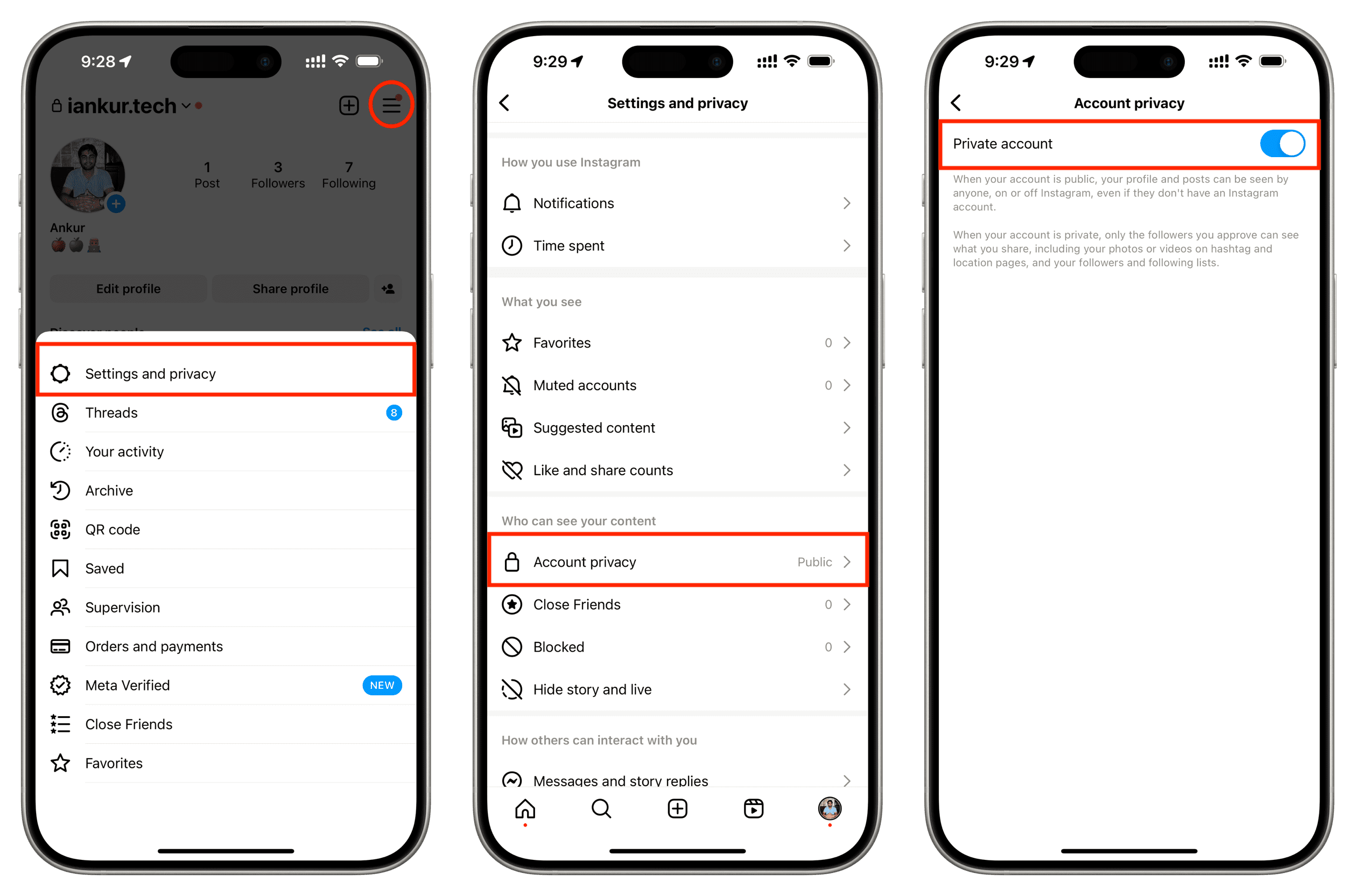
Your account is now private, and hence, your media can only be viewed by approved followers. Congratulations!
Using a web browser
- Visit Instagram.com in a web browser and log in if you have not already.
- Click More and select Settings.
- Click ‘Who can see your content.’
- Turn on the switch for ‘Private account‘ under the ‘Who can see your content, Account privacy’ heading.
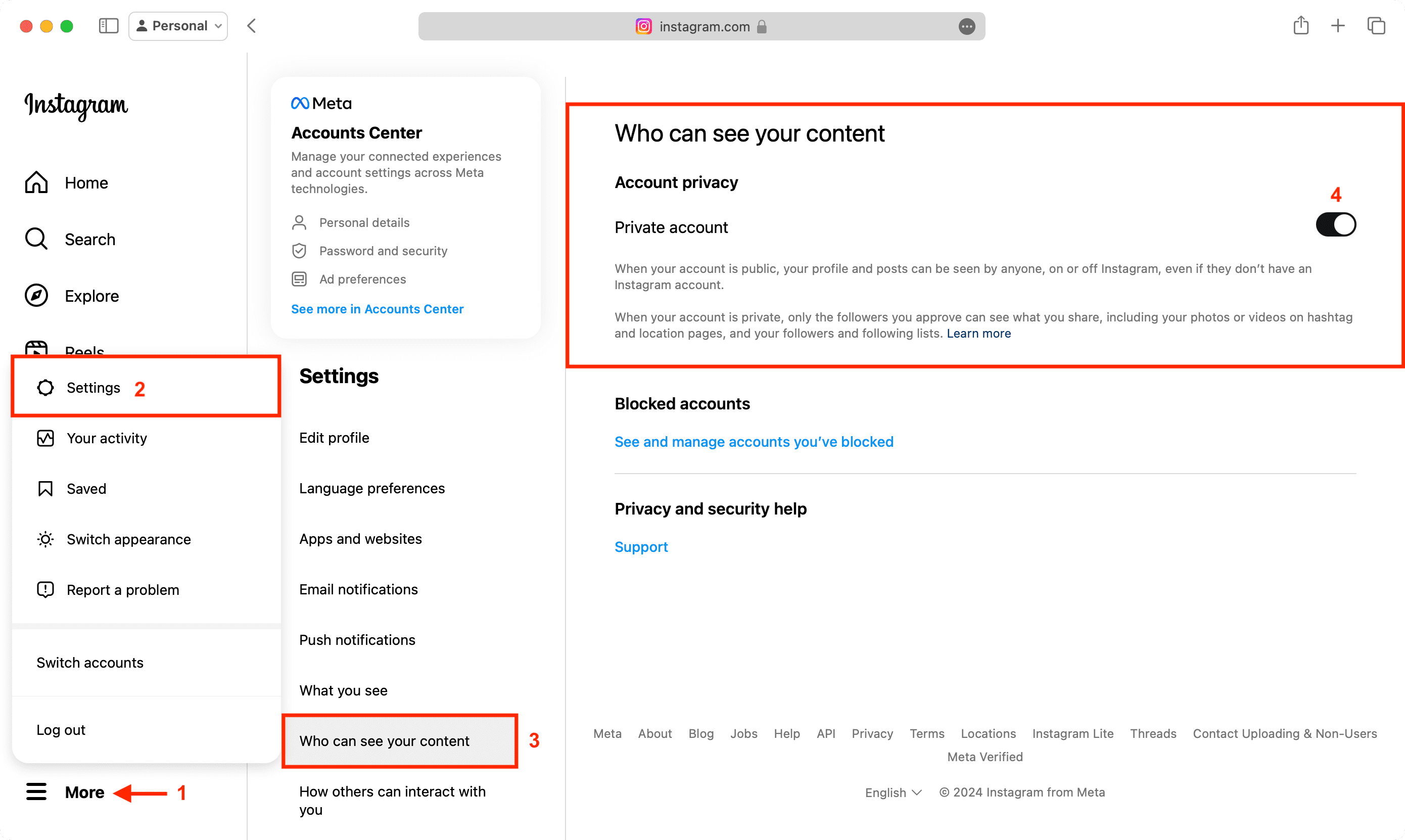
Stopping people from finding you altogether
While the method above does keep strangers from seeing your profile’s media content, it doesn’t stop people from searching for you, finding your profile, and sending you messages.
If you have a weirdo who won’t stop trying to contact you, then you might want to turn off direct messages on Instagram or block the user.
When blocked, a user will not get a notification telling them that they’re blocked, and they’ll be unable to find or contact you at all. The blocking process is reversible if you change your mind later on.
Check out next: