In this guide, we’ll go over some quick tips that should help you hide your Instagram account and prevent other people from finding you.
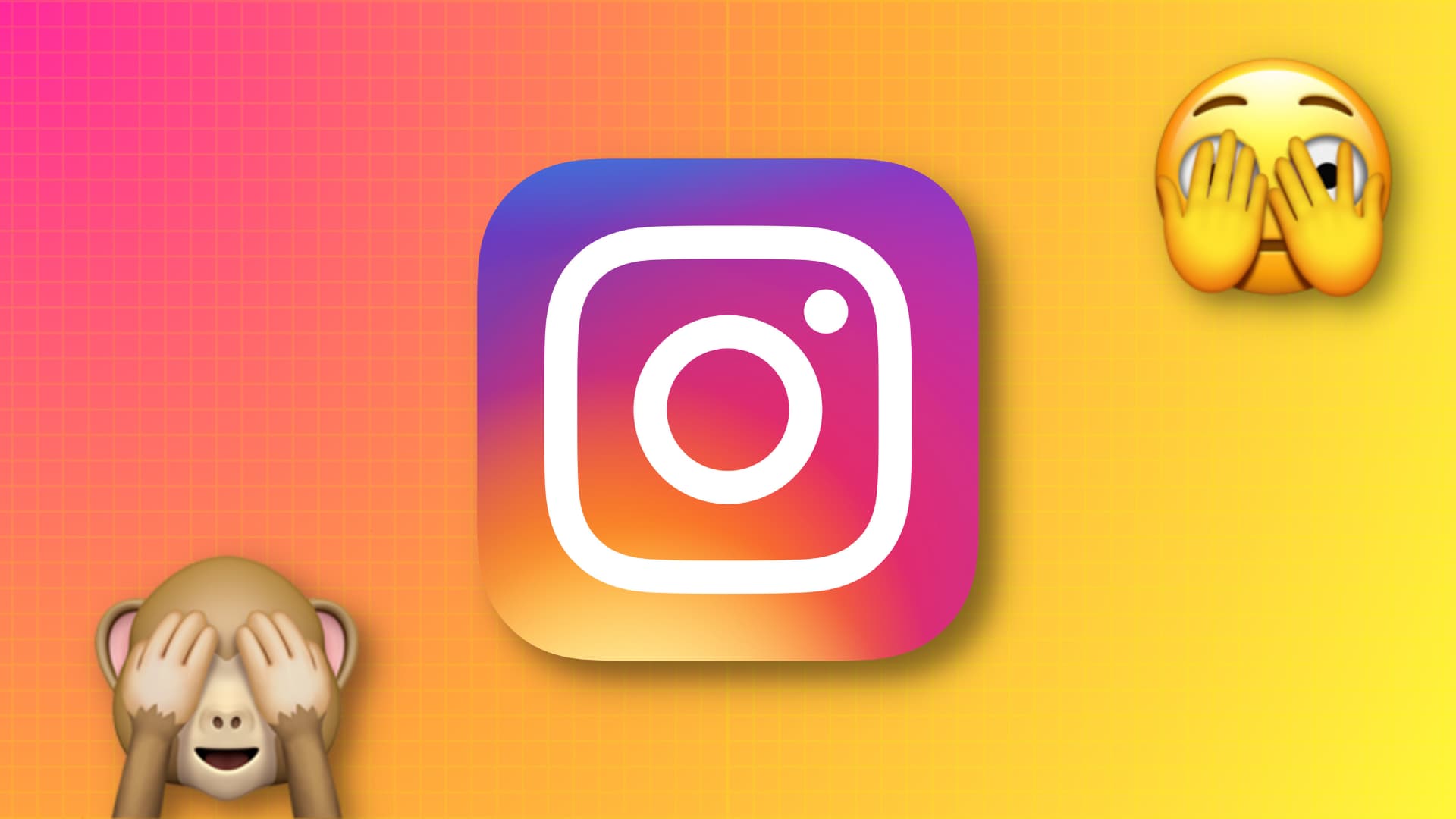
If you no longer want to use Instagram, you can deactivate it temporarily or delete it permanently. Doing both will remove all traces of your presence from the platform.
However, if you want to stay active on Instagram but in a more covert way, this guide has you covered. It’s great if you plan on using Instagram privately but prevent family members, past friends, or colleagues from finding you there.
1. Ask Instagram not to suggest your account to others
Instagram can put your account in its Discover People section that’s shown to other people who its algorithm thinks may know you or find your account interesting. You can stop this by following these steps:
- Go visit Instagram.com in your phone or computer browser and log in. You can’t follow these steps in the app. We’re using the phone browser.
- Tap your profile icon from the bottom right.
- Tap Edit profile.
- Turn off the switch for Show account suggestions on profiles and tap Submit.
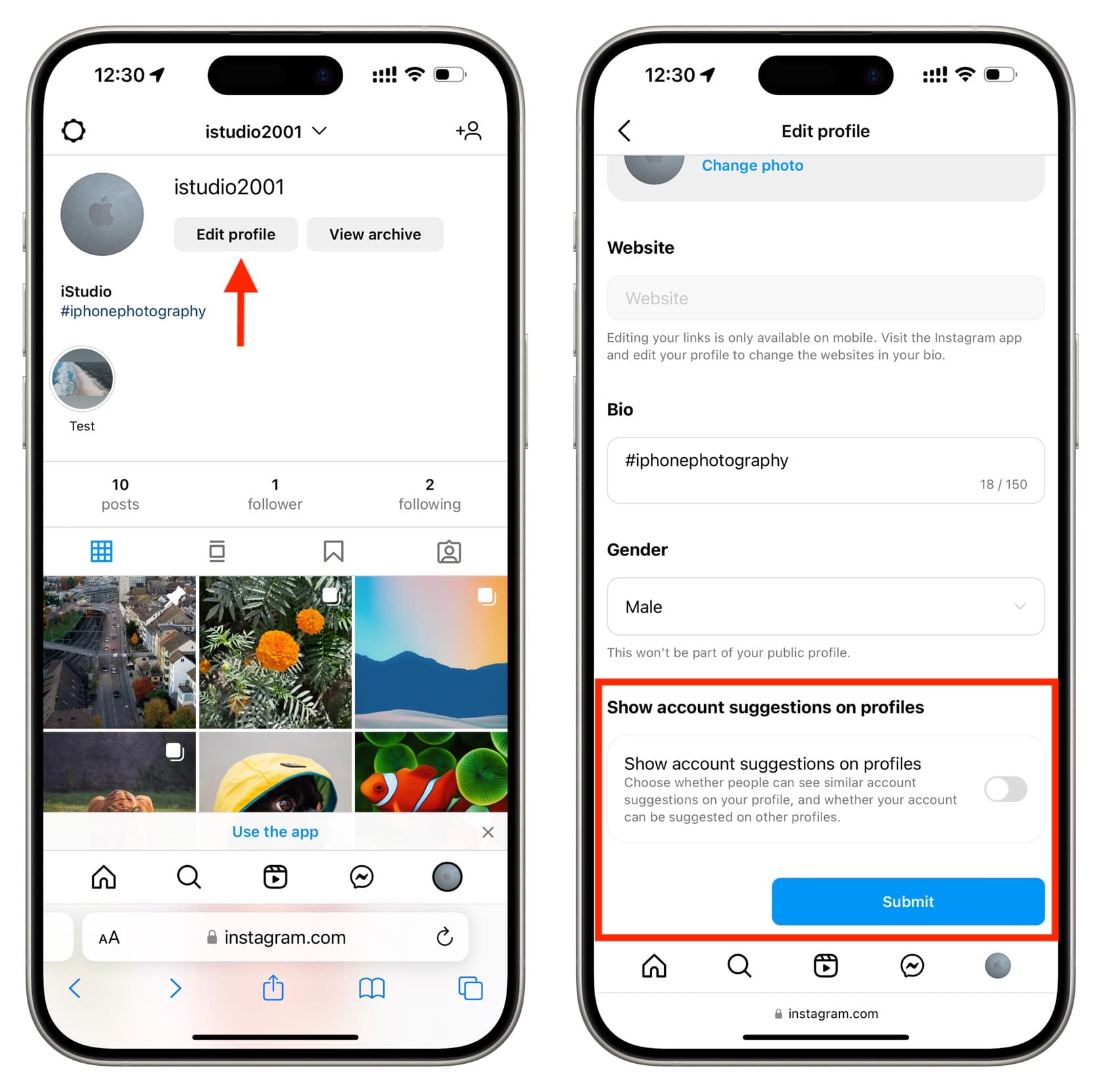
After this, Instagram won’t suggest your account to others, thus helping you stay hidden.
2. Remove your phone number from Instagram
Instagram can use your mobile number to identify you and suggest your account to people who have your number. This means years-old family members, college friends, and such can easily find you, or Instagram will suggest your profile to them on the top if they search for your name.
Removing your phone number and using a different email address may help negate this.
Follow these steps to remove your phone number from Instagram:
- Go to your profile page in the Instagram app and tap Edit profile.
- Tap Personal information settings.
- Tap Contact info.
- Select your added phone number and tap Delete number from the next screen. Note that you won’t see your number here if you have not added it.
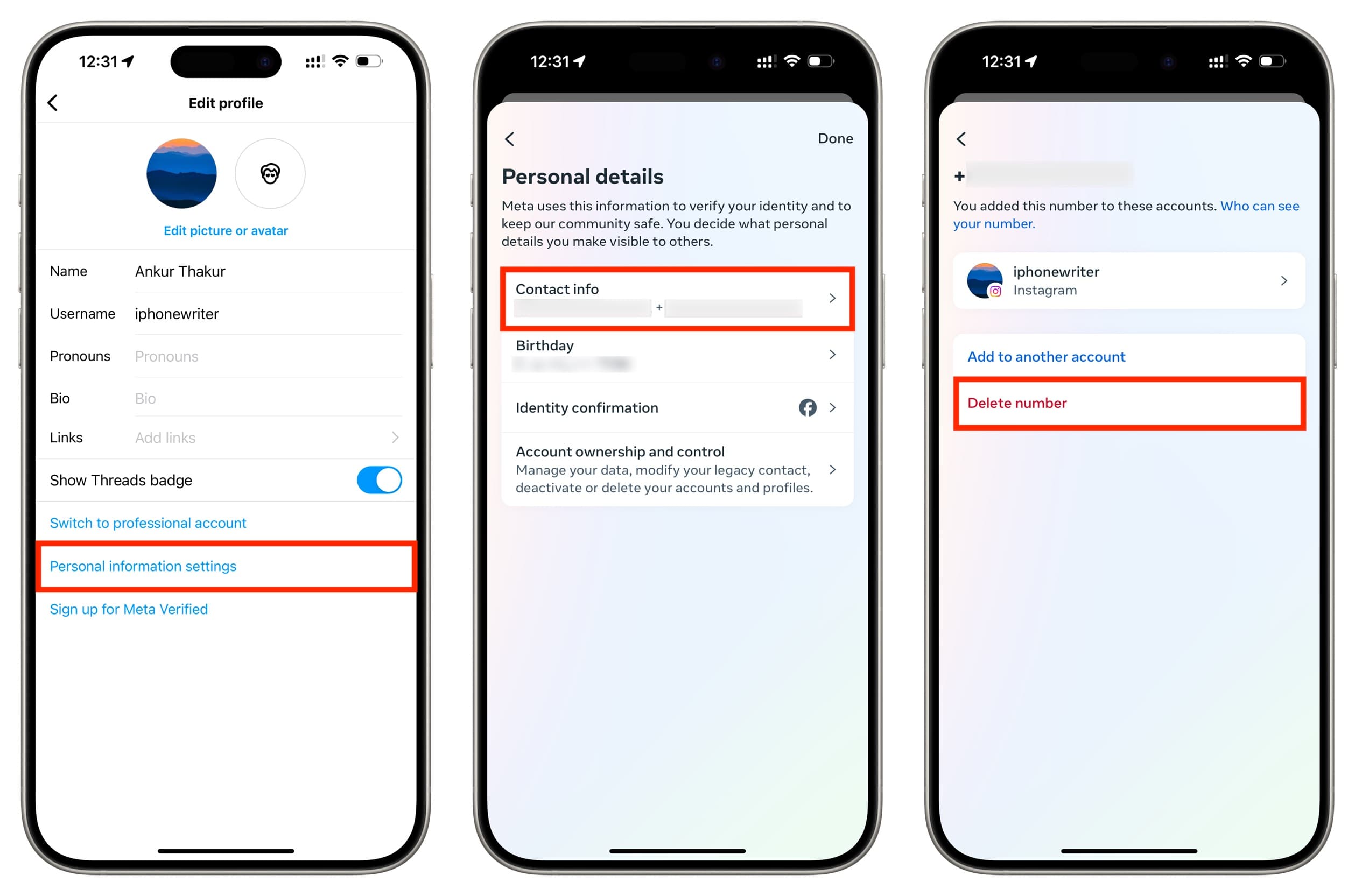
Important: If you’re using two-factor authentication (2FA) with your Instagram account, make sure you have verified your email address or use an authenticator app for 2FA codes. Instagram may prevent you from deleting your added number if it has no other way to send 2FA codes.
3. Replace the email with a burner email address
- If you have another Gmail, iCloud, Hotmail, or similar email address that you have not shared with others, you should use that. If not, head to our tutorial on getting a burner email address and use the iCloud method mentioned there.
- After that, follow the steps mentioned under the ‘remove phone number’ section and tap Add new contact > Add email.
- Once you have added another email, delete the main one.
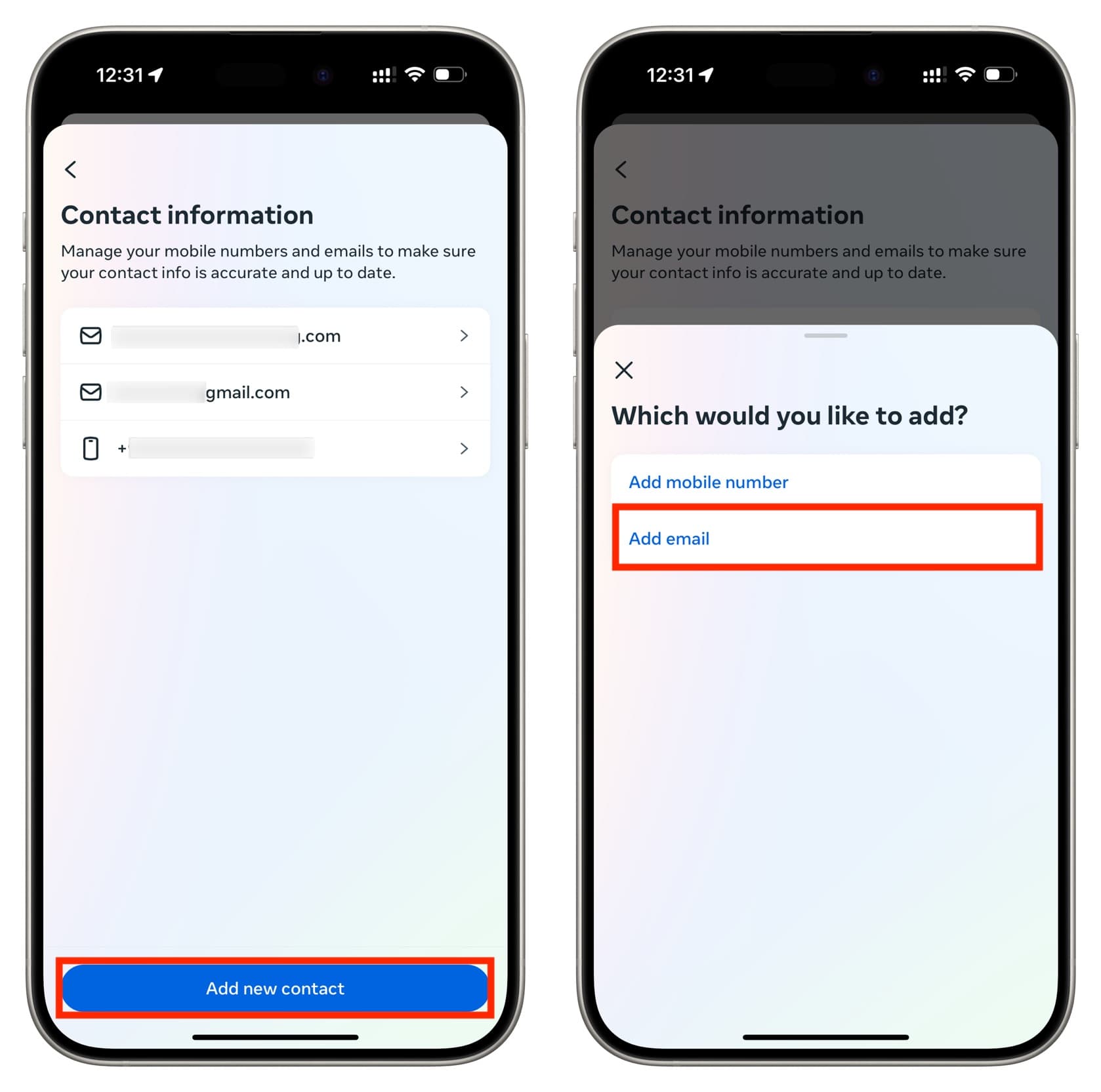
4. Unlink your Instagram account from Facebook
Meta owns both Facebook and Instagram. When you link these platforms, they can share your friend list and other details even more easily.
As a result, if your distant cousin with whom you’re connected on Facebook creates an Instagram account, the platform may suggest your account to them as a potential friend. Therefore, unlinking both should help you stay hidden.
- Go to your profile page in the Instagram app and tap the hamburger menu icon. Now, select Settings and privacy.
- Tap Accounts Center.
- Scroll down and tap Accounts.
- Tap Remove for Facebook and follow along.
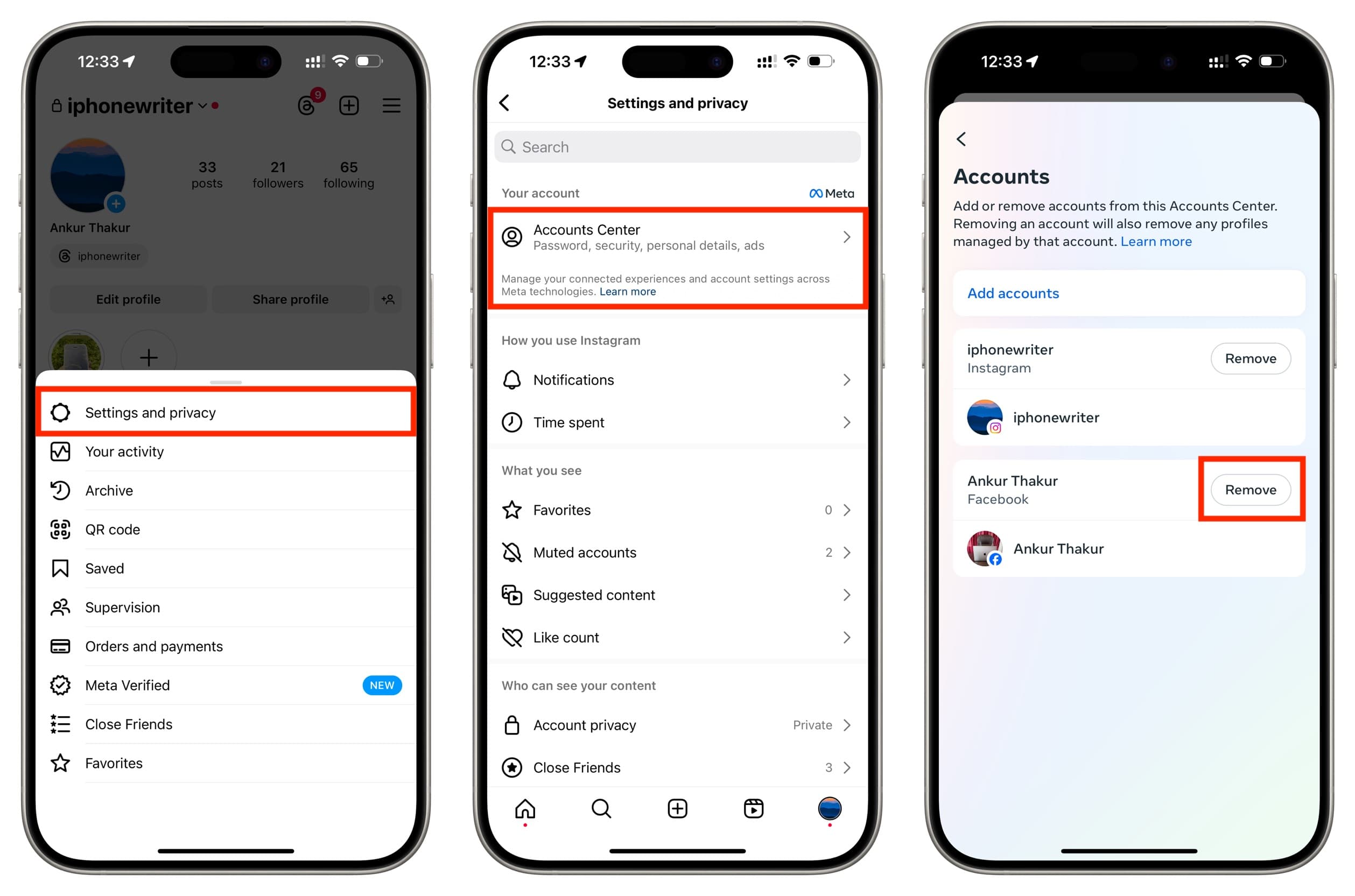
5. Do not let Instagram or Facebook access and sync your phone contacts
Instagram uses your contacts and periodically uploads them to its servers to help you connect with others on the platform, and make recommendations.
When you install the Facebook or Instagram apps or try to find friends, the app may suggest you allow it to sync contacts. Never do that if you want to stay private. Furthermore, allowing services like Facebook full access to your phone contacts is not a good privacy step in the first place.
In case you’ve already allowed that, here’s how to turn it off:
- Go to your Instagram profile screen and tap the hamburger menu icon > Settings and privacy > Accounts Center.
- Tap Your information and permissions > Upload Contacts.
- Select your Instagram account and turn off Connect contacts.
- You can repeat step 3 for your Facebook and Messenger accounts.
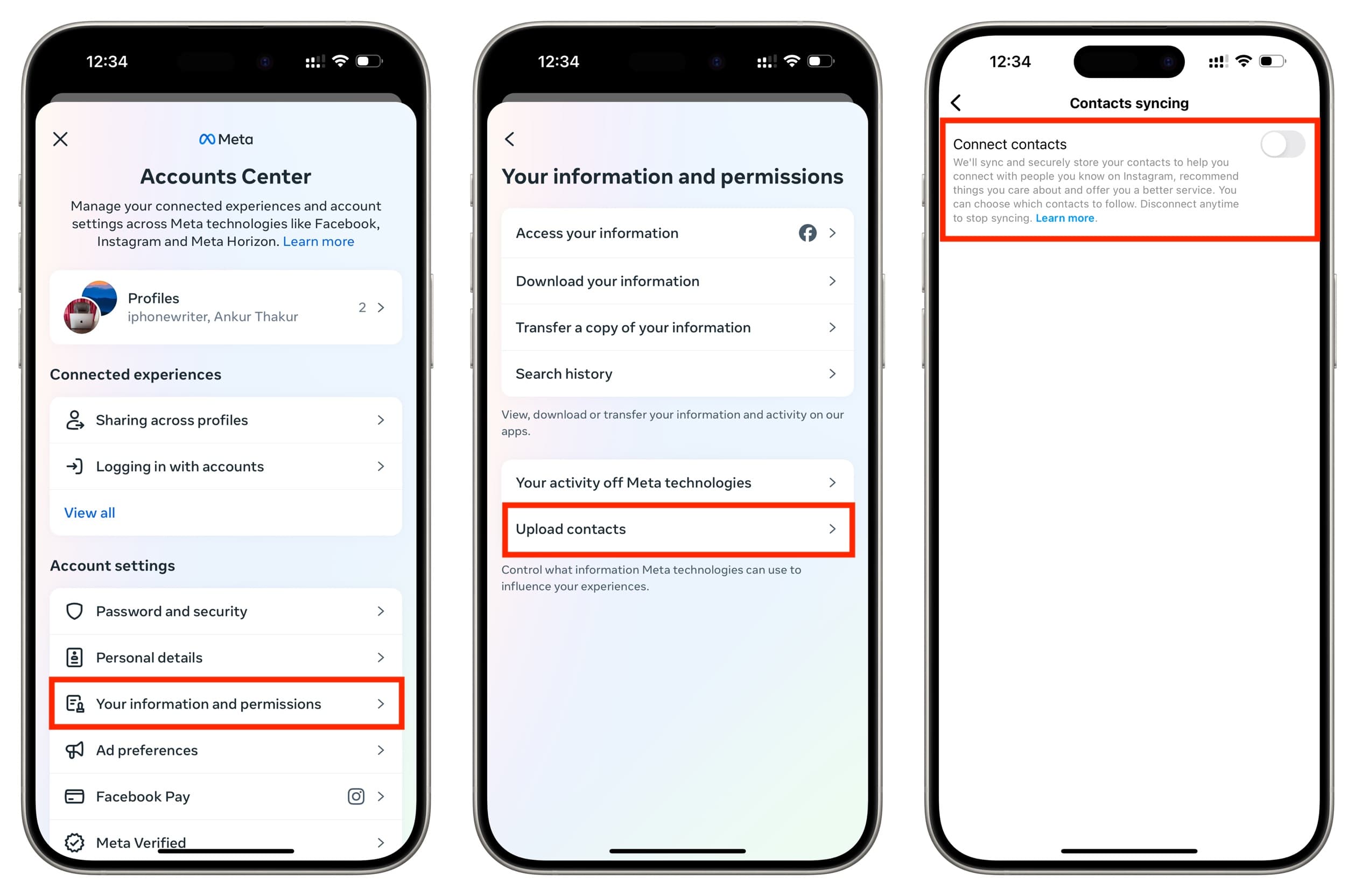
After that, go to the iPhone Settings app > Privacy & Security > Contacts and turn off the switch for Instagram, Facebook, and Messenger.
6. Hide your online status on Instagram
Another reliable way to stay private is to not let others know when you are online or were last active on Instagram.
7. Make your account private
When your account is public, anyone, even if they do not have an Instagram account, can go to your profile page in a web browser and see most of your recent posts.
You can make your Instagram account private, and after that, only the people you confirm as followers can see your posts, and other details. It’s a great way to avoid unwanted visibility of your published media.
8. Do not engage much with public accounts
True story: I found an old girlfriend of mine because she would frequently leave comments on one of her friend’s posts, and her friend’s account was public.
If you want to limit your visibility from others, do not leave comments or like posts of other users whose accounts are not private.
9. Remove your profile picture
Even if your account is private, the profile picture is always public and visible to everyone.
Most people will recognize your Instagram profile in recommendations or the search screen by seeing your profile picture and name.
Since your goal is to stay private, do not use your face as the profile picture. You can either remove the picture entirely or replace it with something generic, like a dog picture taken from copyright-free sources like Pixabay or Unsplash.
Follow these steps to remove or edit your Instagram profile picture:
- Go to your profile screen and tap Edit profile.
- Tap Edit picture or avatar.
- Tap Remove current picture or Choose from library.
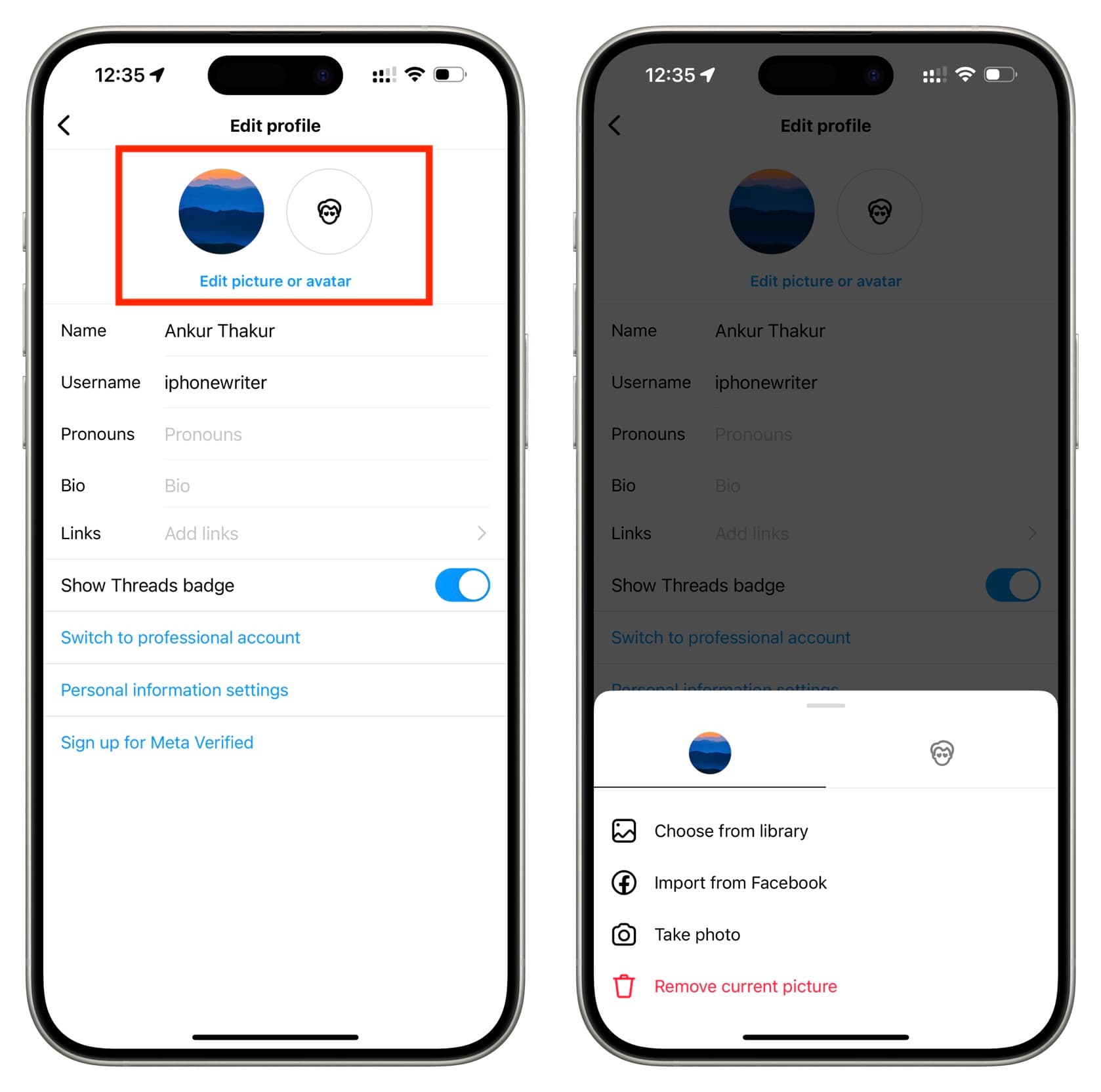
10. Block that specific person if they are after you
If someone in particular, like an ex-partner or friend, is repeatedly trying to reach you on Instagram and you do not want this unsolicited interaction, the best thing is to block them.
After this, they won’t be able to find your account. Instagram will go a step further and prevent them from finding you even if they create new Instagram accounts!
11. Restrict specific people
If you do not want to block a person, restricting them is a great way to shadow-ban them from your profile.
12. Remove identifiable text from your Instagram bio
People can also find you by reading your profile bio text, which, like the profile picture, is always public, even for private accounts. So, if you put identifiable information there, people will know who you are.
To address this, you can edit your profile bio and leave it blank to fill it up with something that does not disclose who you are to people who may know about you.
Here’s how to edit your current Instagram profile bio text:
- Tap the Edit profile button on your Instagram profile screen.
- Tap Bio.
- Remove or edit the text and tap Done.
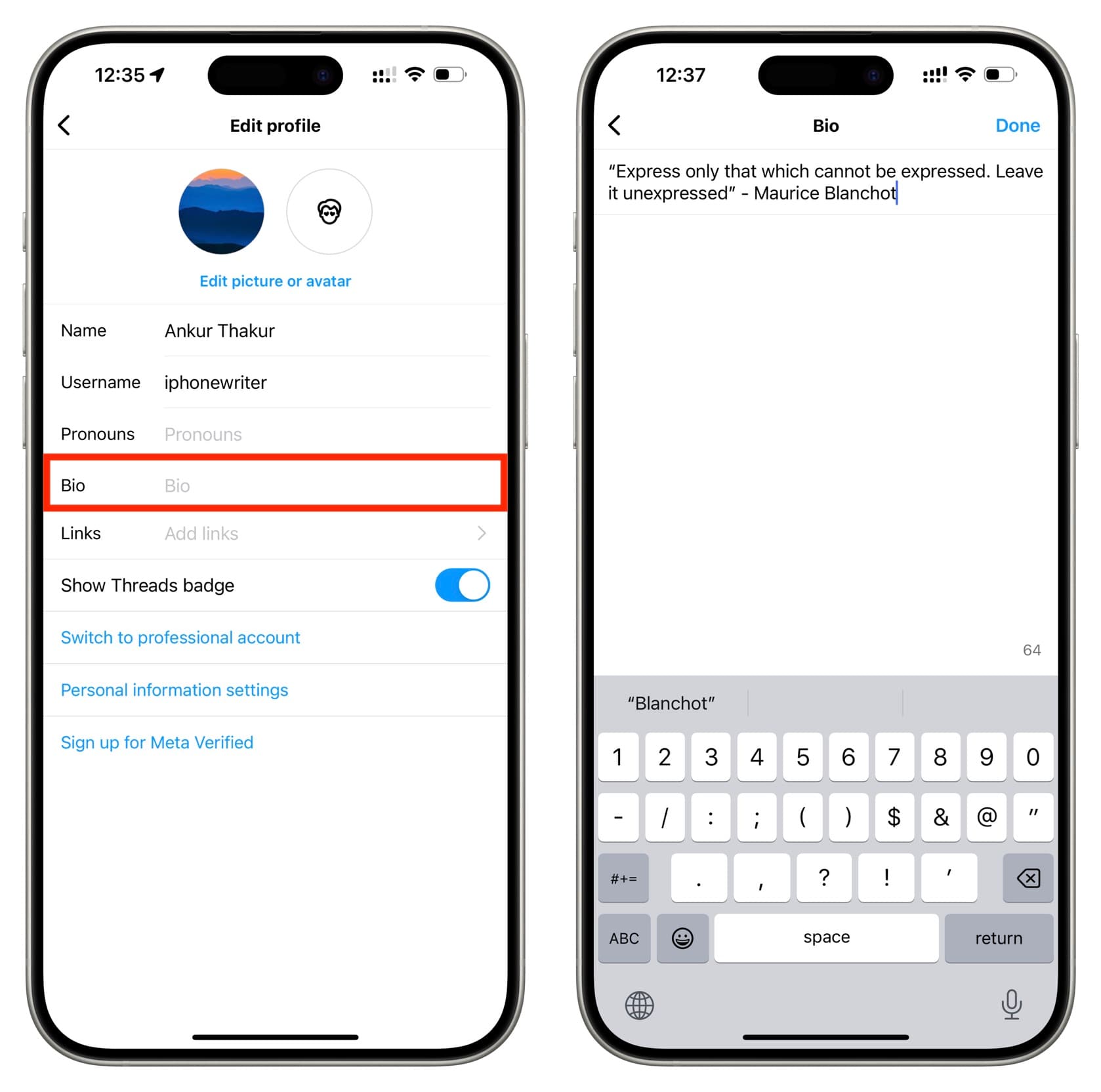
13. You can also change your name and username
Lastly, if you want to go ultra-private, you can change your Instagram display name and username by tapping the Edit profile button.
But remember that people can see how many times you have changed your username (though they can’t see your past usernames).
Secondly, tech-savvy people may still find you and see your old posts if your public profile page was archived on places like archive.org.
On a related note: How to publish Instagram Post, Story, or Reel for just one person