If you’re reluctant to block or report a user on Instagram, there’s another option: restrict or shadow-ban them. In this guide, we will show you how to restrict anyone on Instagram and why it’s a useful feature to manage unwanted interactions and be safe on the platform.
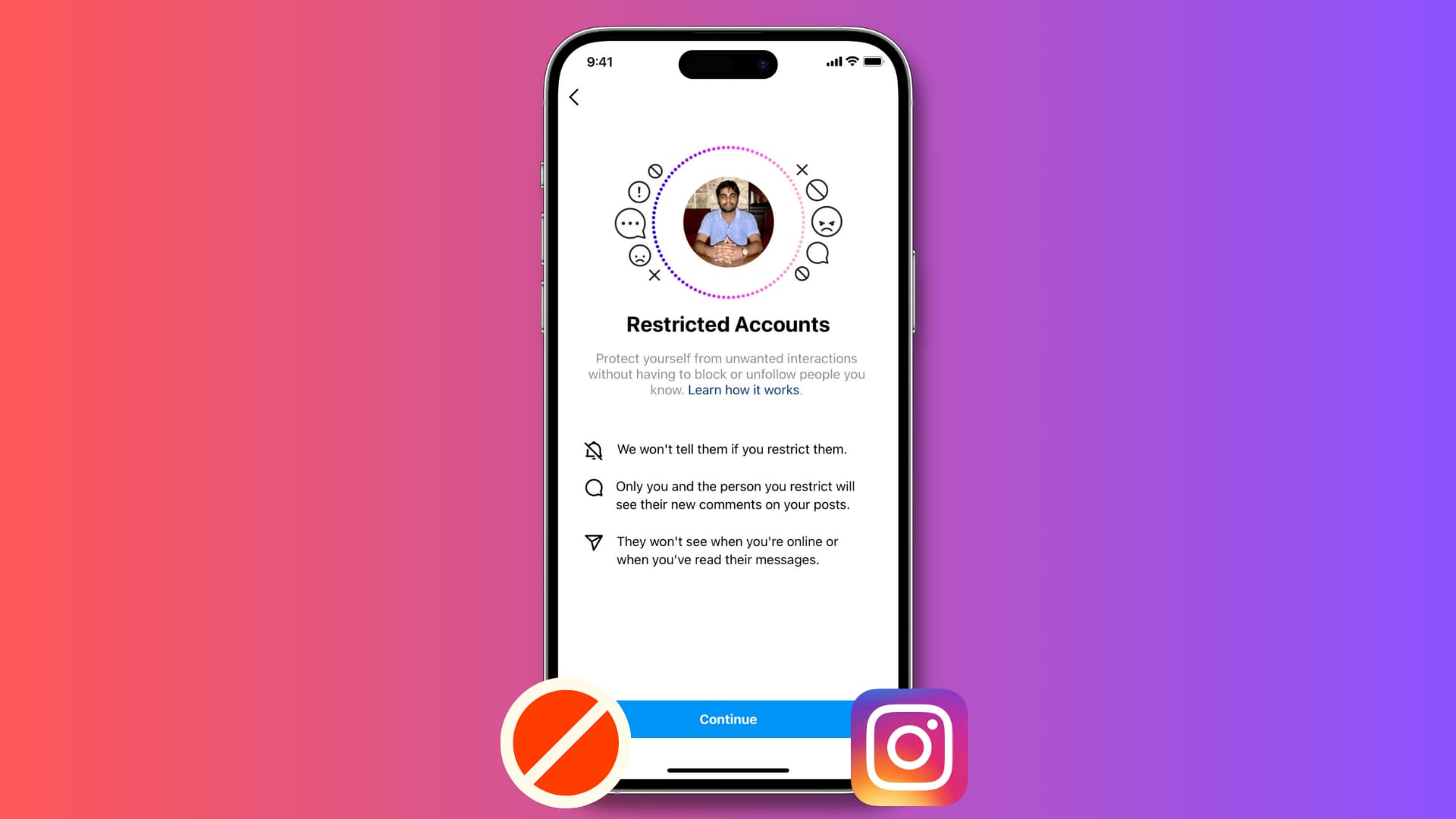
What does the Instagram Restrict feature do?
Instagram’s restrict feature comes with the intent to reduce the bullying that can be a big problem, especially among younger users. Instagram found that many people are reluctant to block or report others who are being offensive. To address this, you can simply restrict the user.
According to Instagram, if you restrict another user, it will:
- Keep that user from seeing when you’re online or read their messages.
- Make their comments on your posts only visible to them unless you tap See Comment to read it or Approve it for all to read.
- Eliminate notifications when you receive future comments from that user.
- Move their direct messages to you to Message Request.
Note: Instagram does not notify the other person that you have restricted them.
The hope is that once you restrict another user, you will feel safer and not have to feel bullied when you use Instagram.
Restrict is designed to empower you to quietly protect your account while still keeping an eye on a bully.
How to restrict a user on Instagram
There are four ways to do that.
1. From your profile settings
- Open the Instagram app and go to your profile by tapping the Profile button at the bottom right.
- Now, tap the Menu button on the top right.
- Select Settings and then Privacy.
- Scroll down and tap Restricted Accounts.
- If you see a summary of the Restrict feature, check it out and then tap Continue.
- Use the Search box to find the user, then select them and tap Restrict.
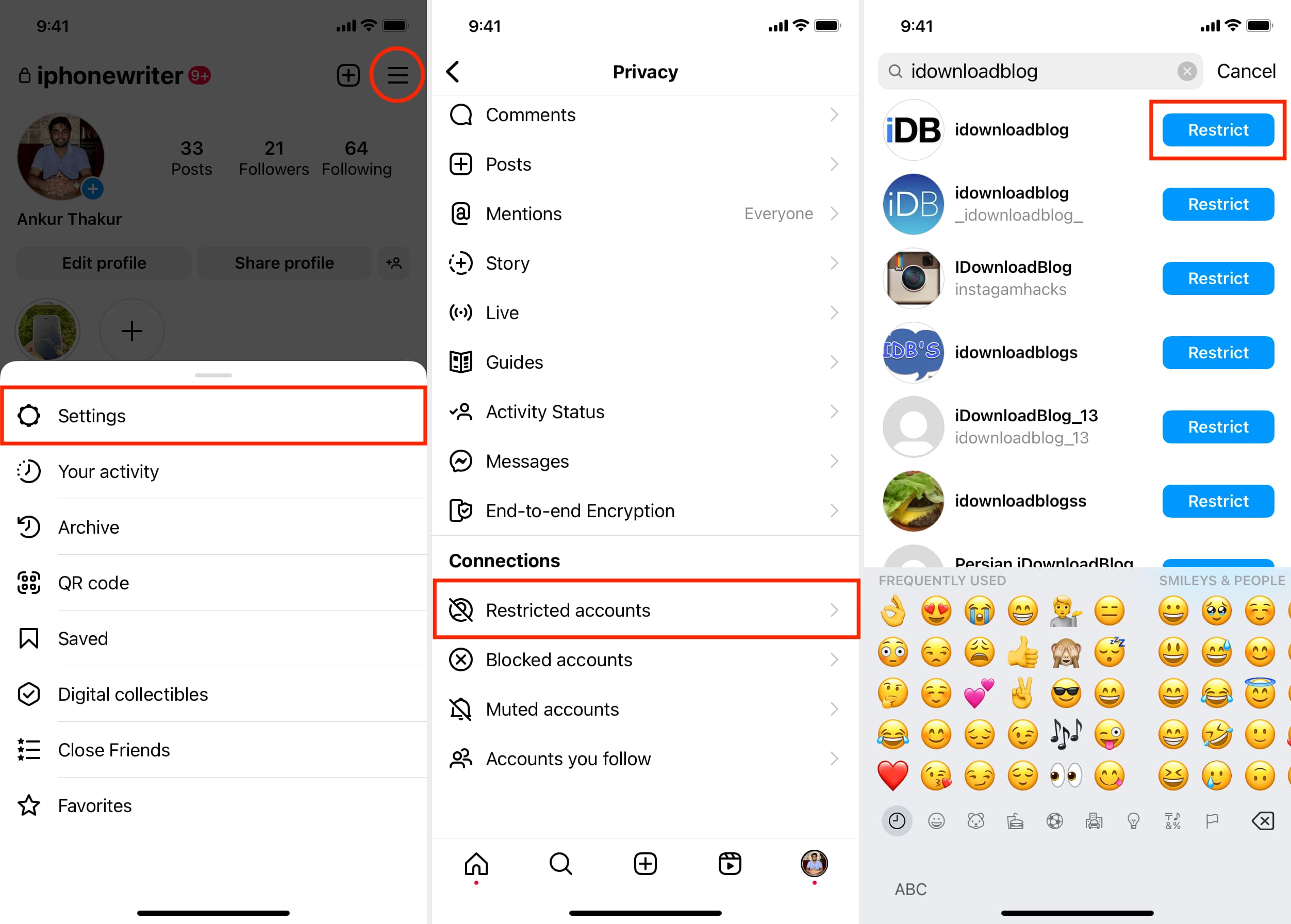
2. From the user’s profile
- Go to the profile of the person you want to restrict.
- Tap the More (three-dot icon) button on the top right of the user’s profile.
- Select Restrict.
- When you see the summary for the feature, tap Restrict Account.
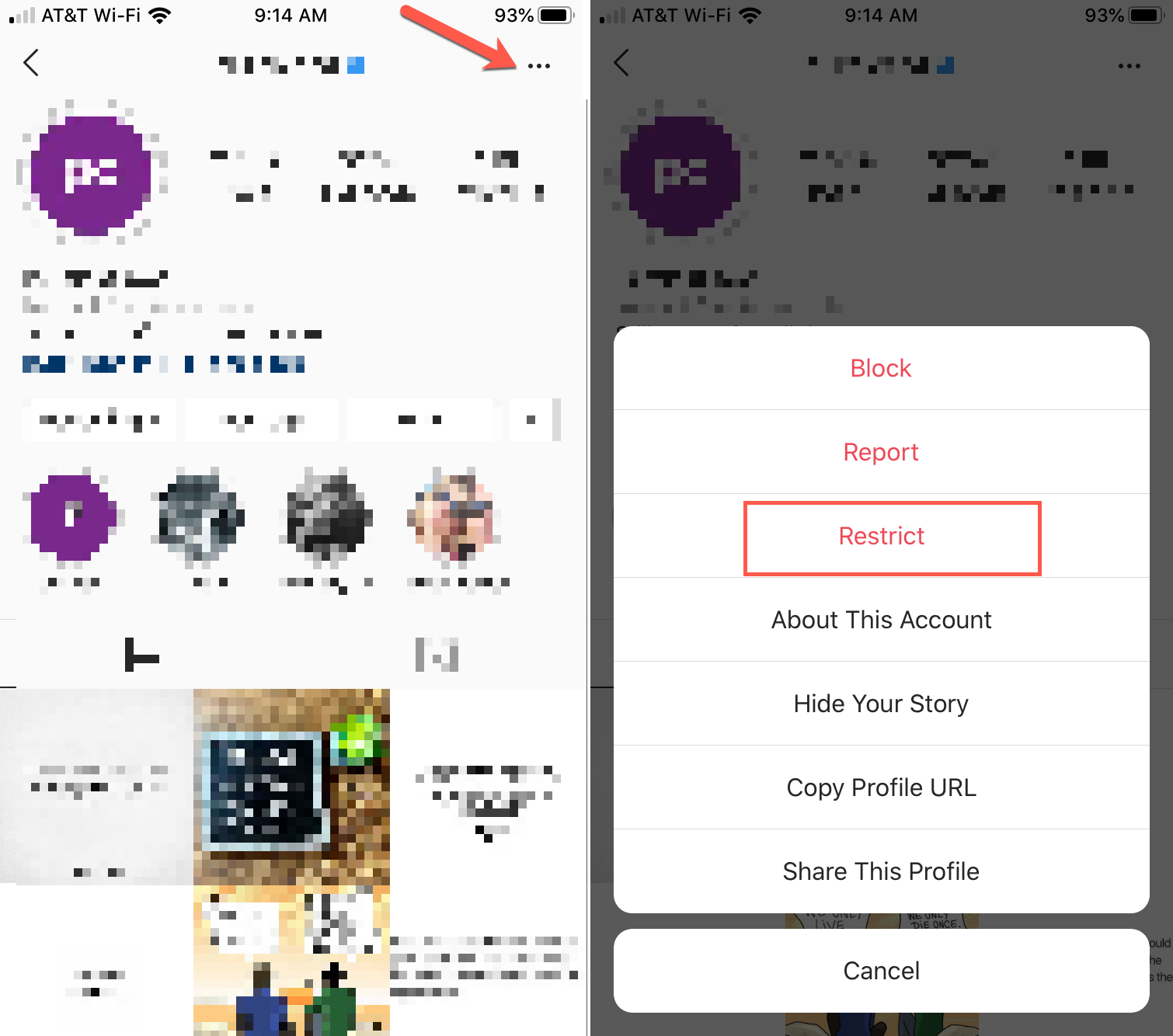
3. From direct messages
If you have a direct message from a user you want to Restrict, you can do it there as well.
- Select the message and tap the user’s name from the top.
- Tap Options and choose Restrict.
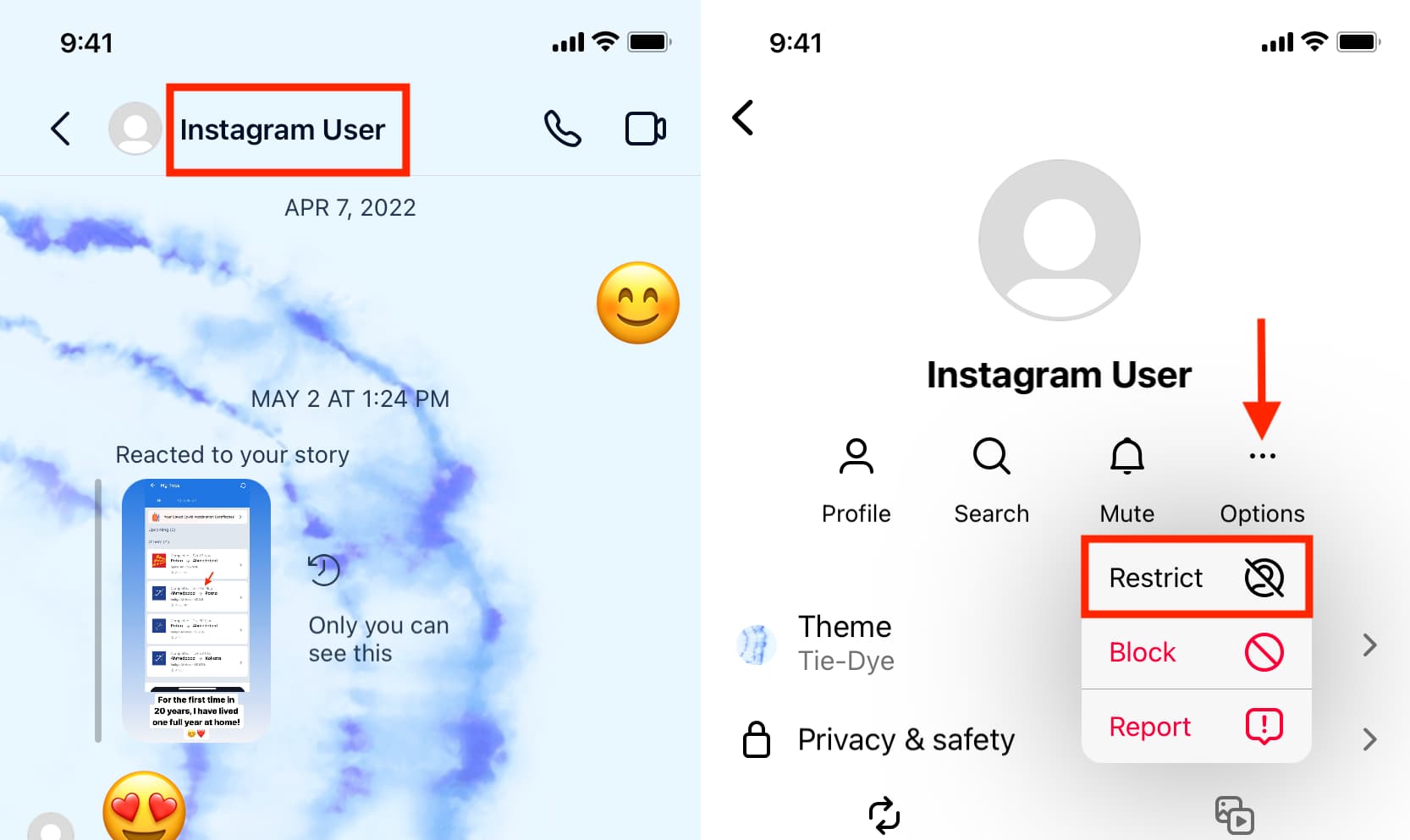
4. From their comment
One more way to restrict a user is to take action on one of their comments on your post:
- Swipe left on their comment and tap the Information button.
- Tap Restrict and then Restrict Account.
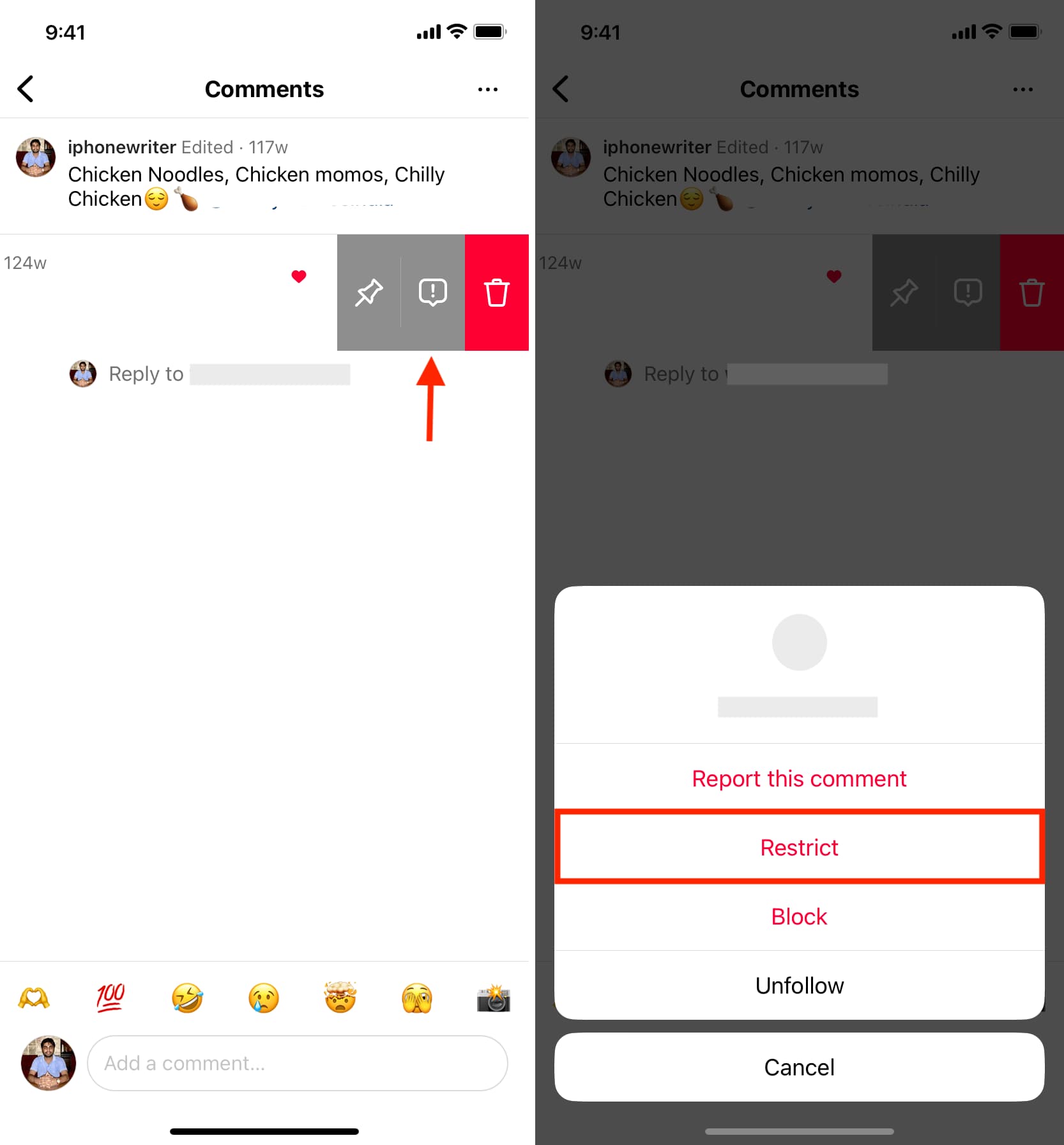
If you feel like you’re being bullied or offended when using Instagram, this is the feature you want to use. No one should feel intimidated when using a social media app like Instagram to connect with friends.
National Bullying Prevention Month happens every year in October. For more on the campaign, you can visit Pacer’s National Bullying Prevention Center or Stomp Out Bullying online.
Check out next: