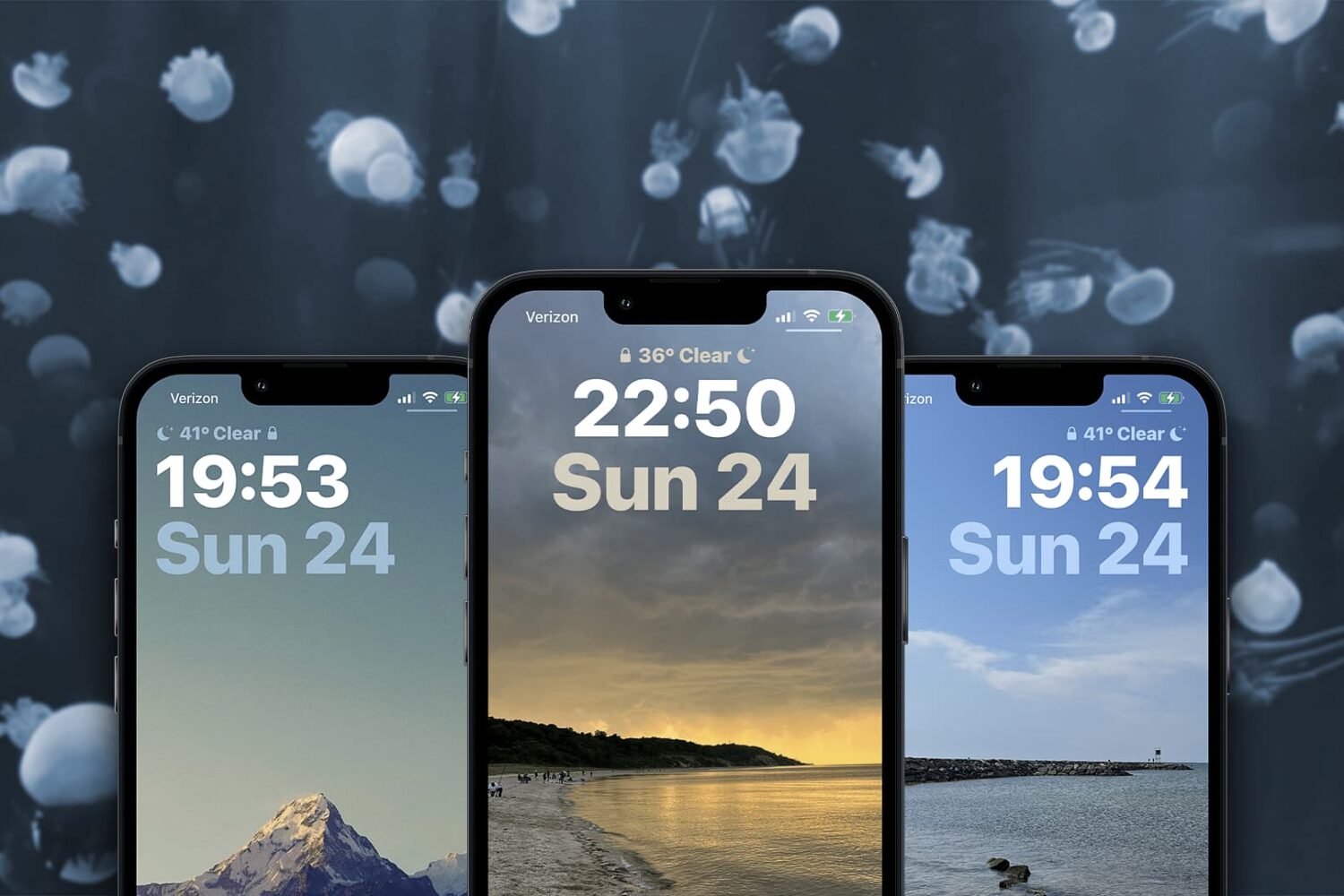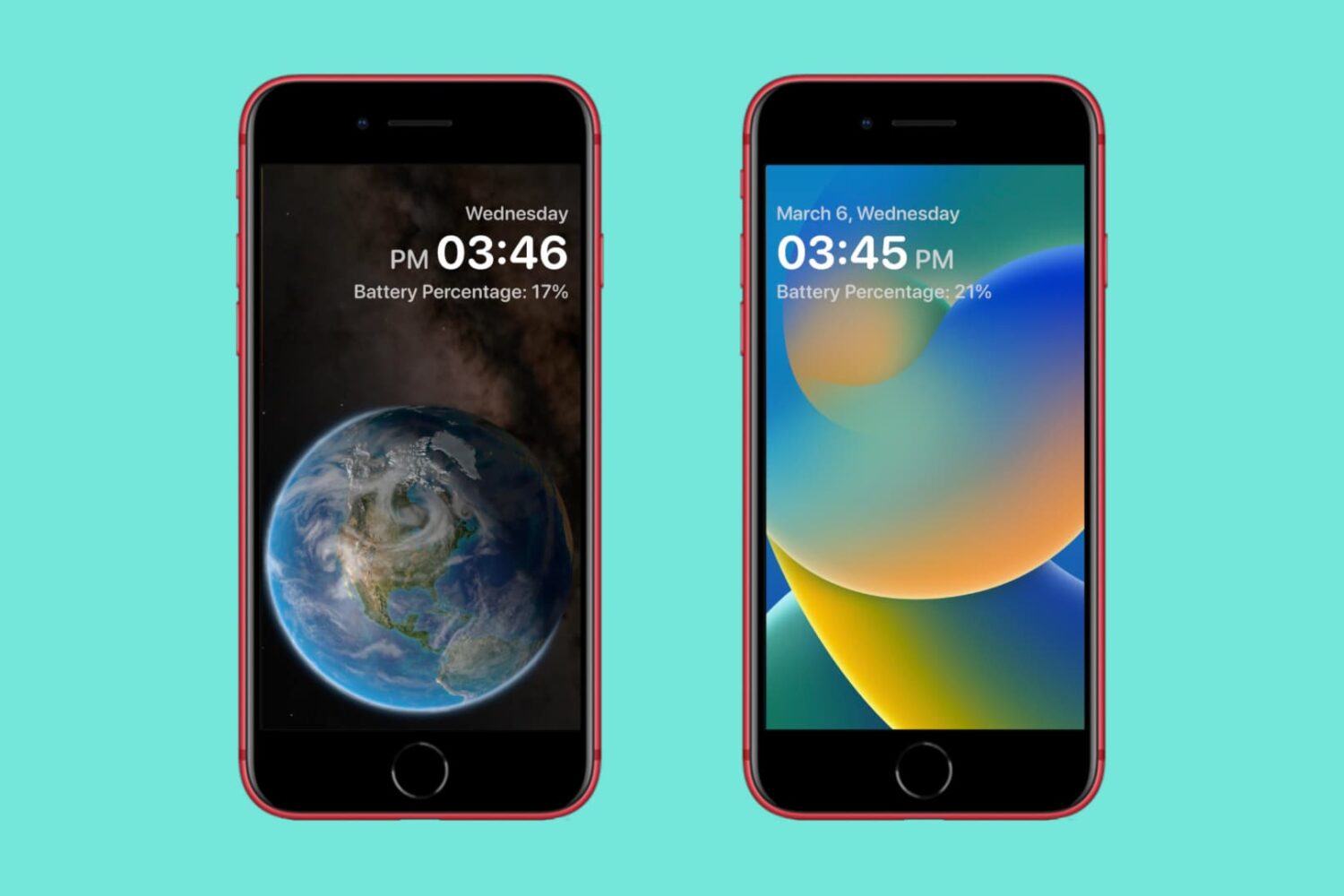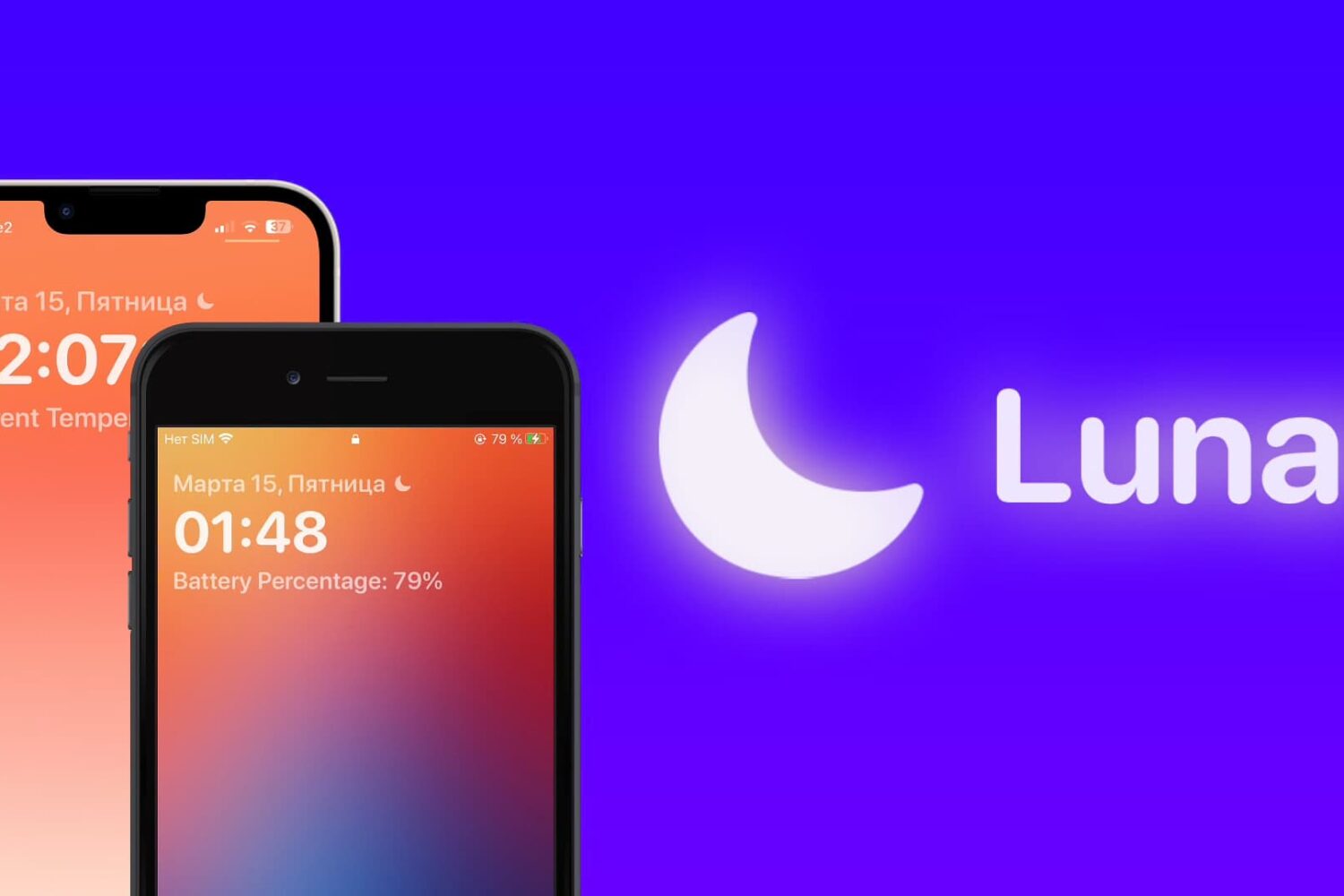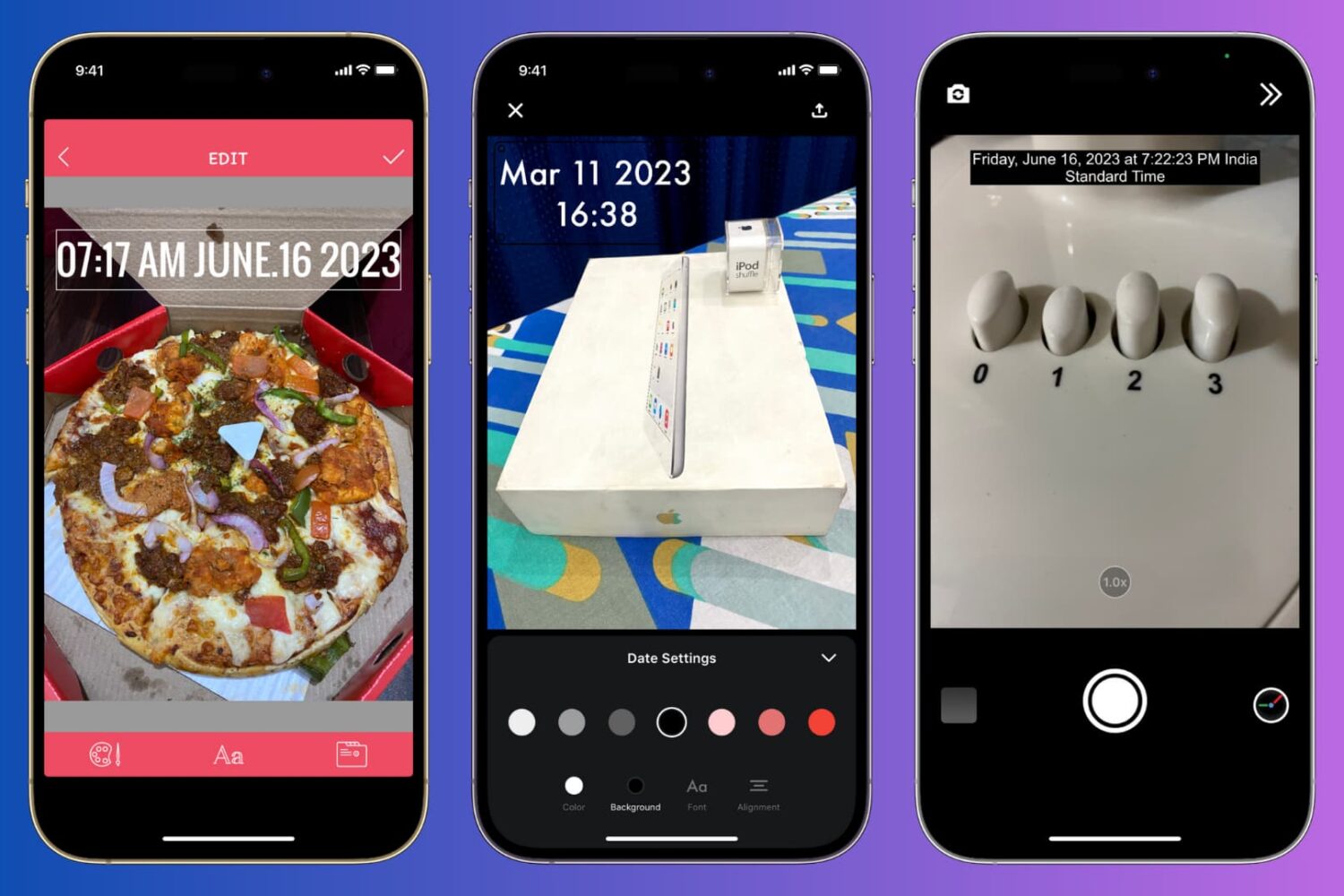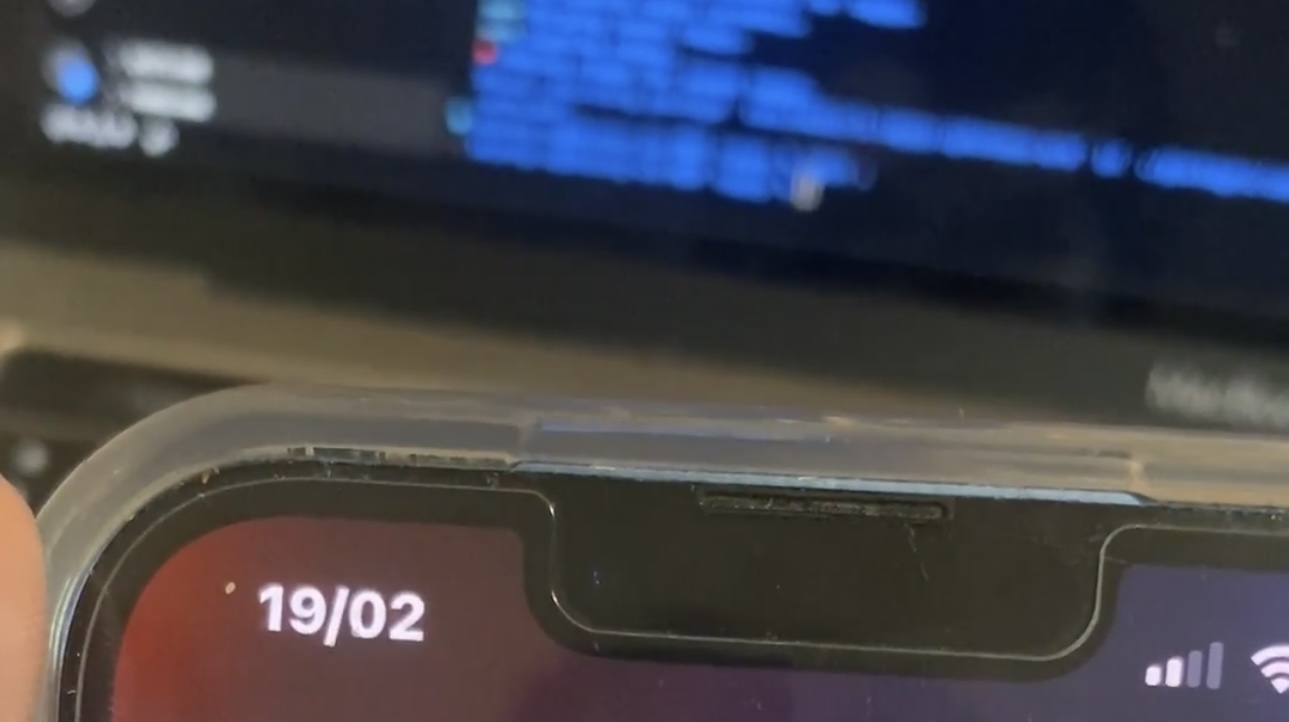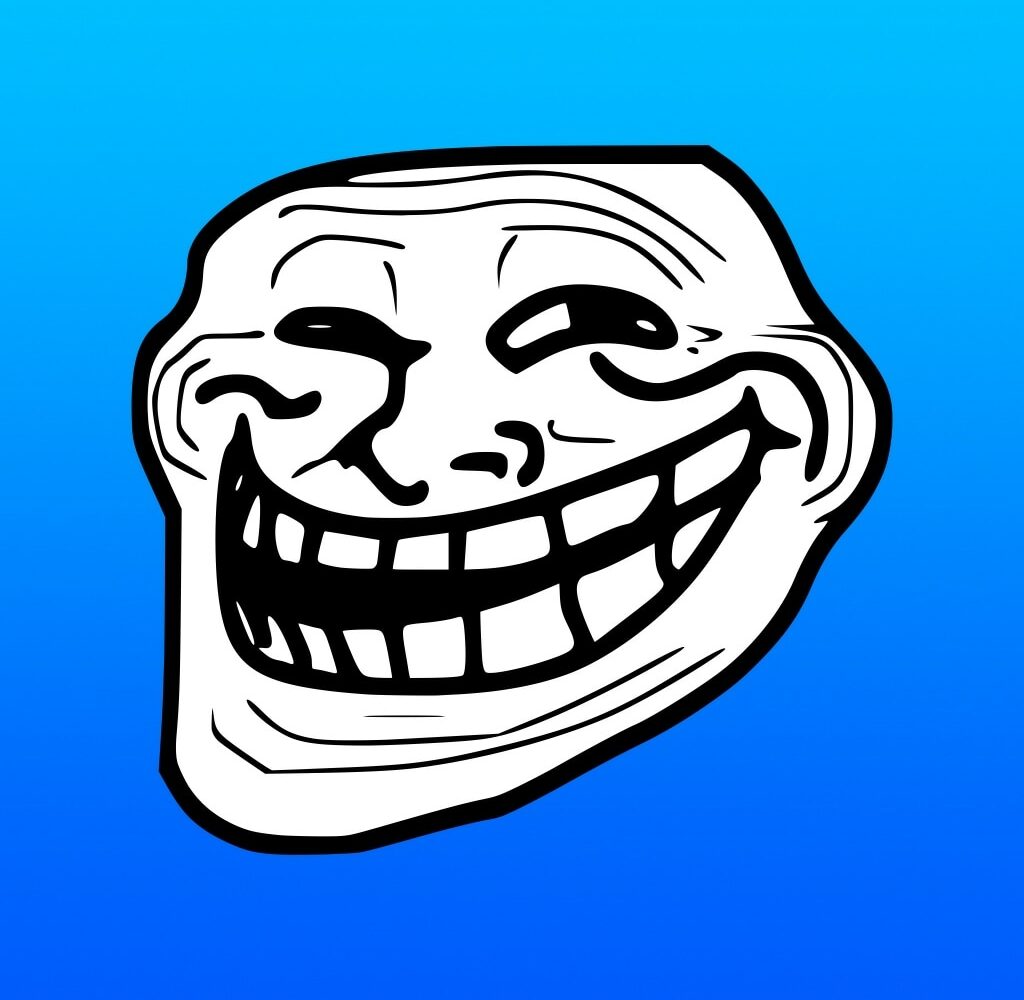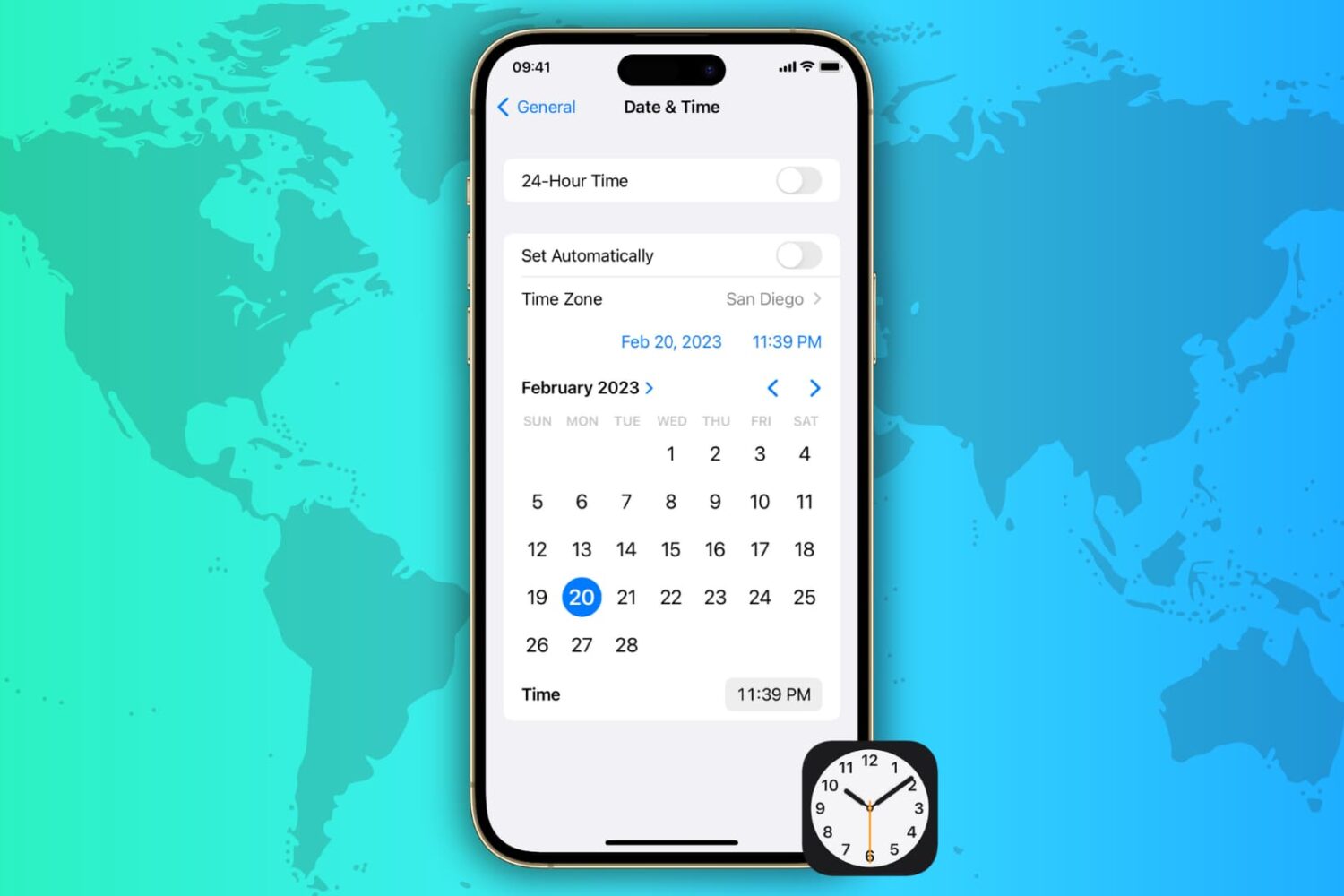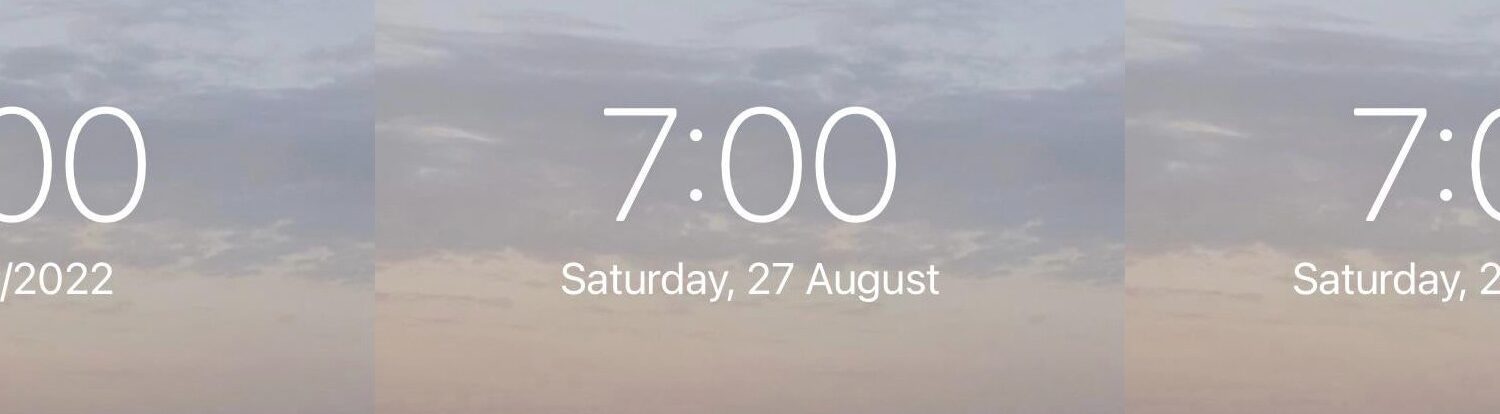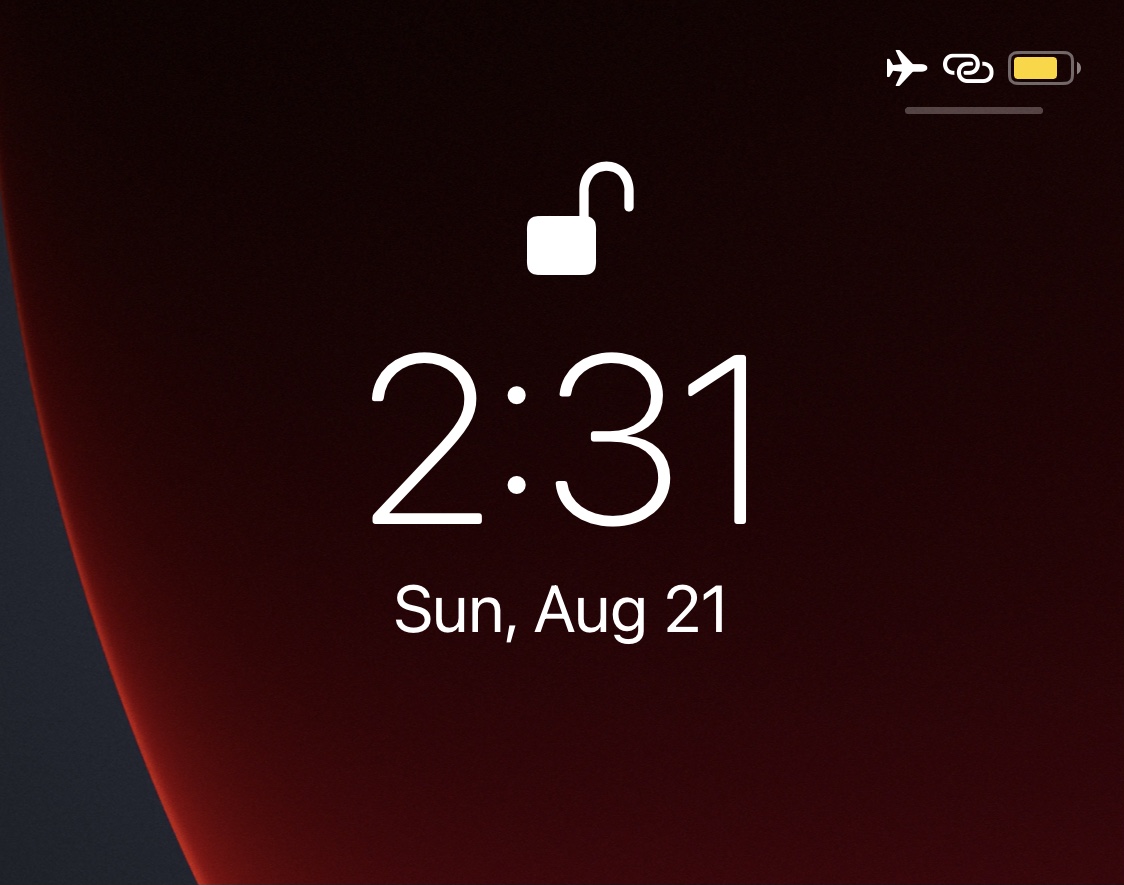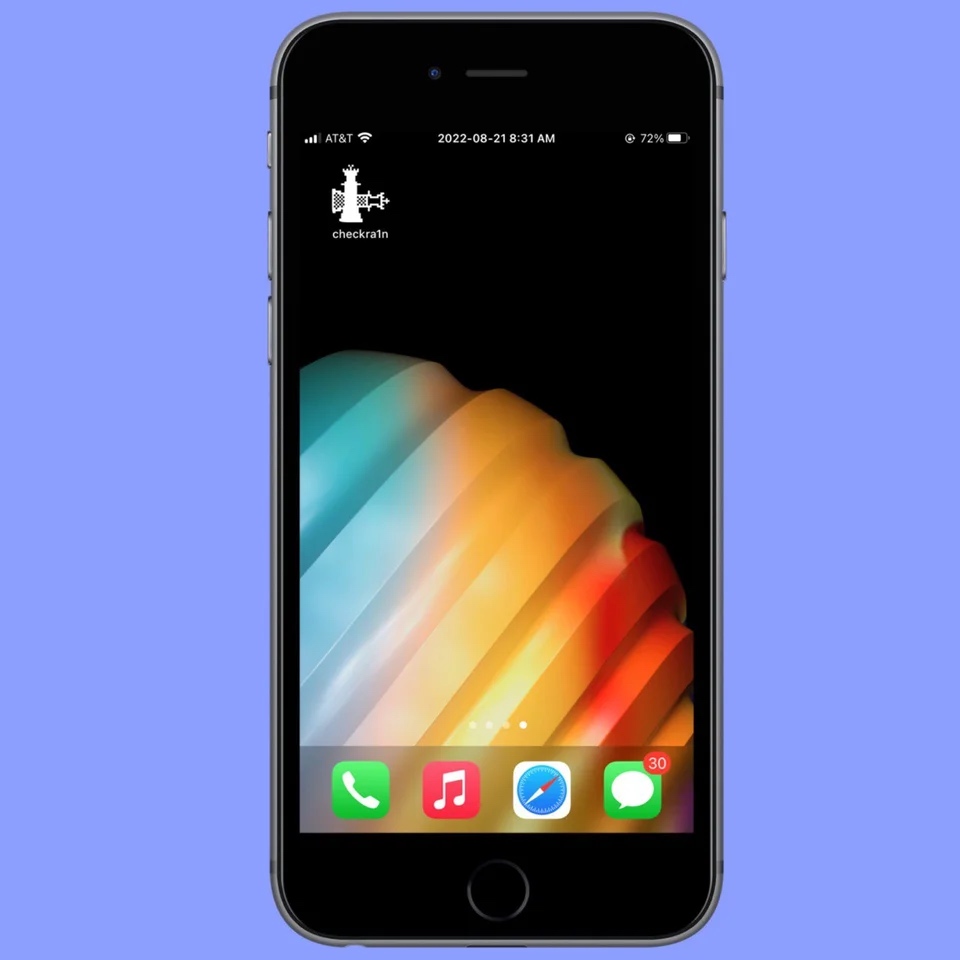Remember back in 2019 when iOS developers Justin Proulx and Ayden Panhuyzen came out with the Jellyfish jailbreak tweak to give the iPhone a redesigned Lock Screen inspired by the Motion Apple Watch face?
Jellyfish Reborn revives a popular Lock Screen concept for jailbroken iOS 16 devices