Discover over a dozen thoughtful built-in features on your iPhone, iPad, and Apple Watch that are designed to help you take care of your health and stay fit and active.
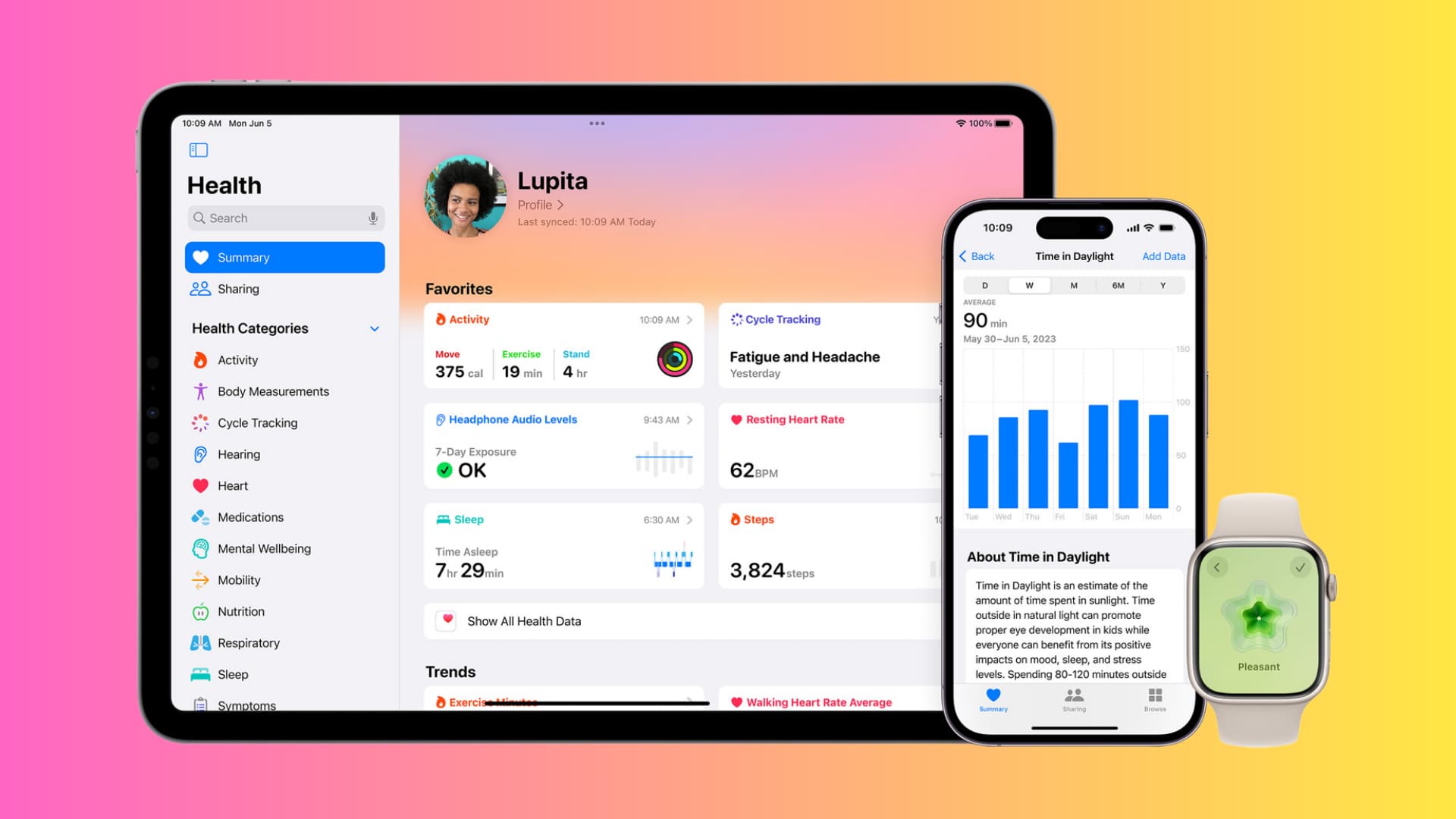
Note that this list does not include the over 40 iOS Accessibility features that are helpful for individuals who have health problems and cannot use their iPhone or iPad like most other people.
1. Track your steps and walking distance
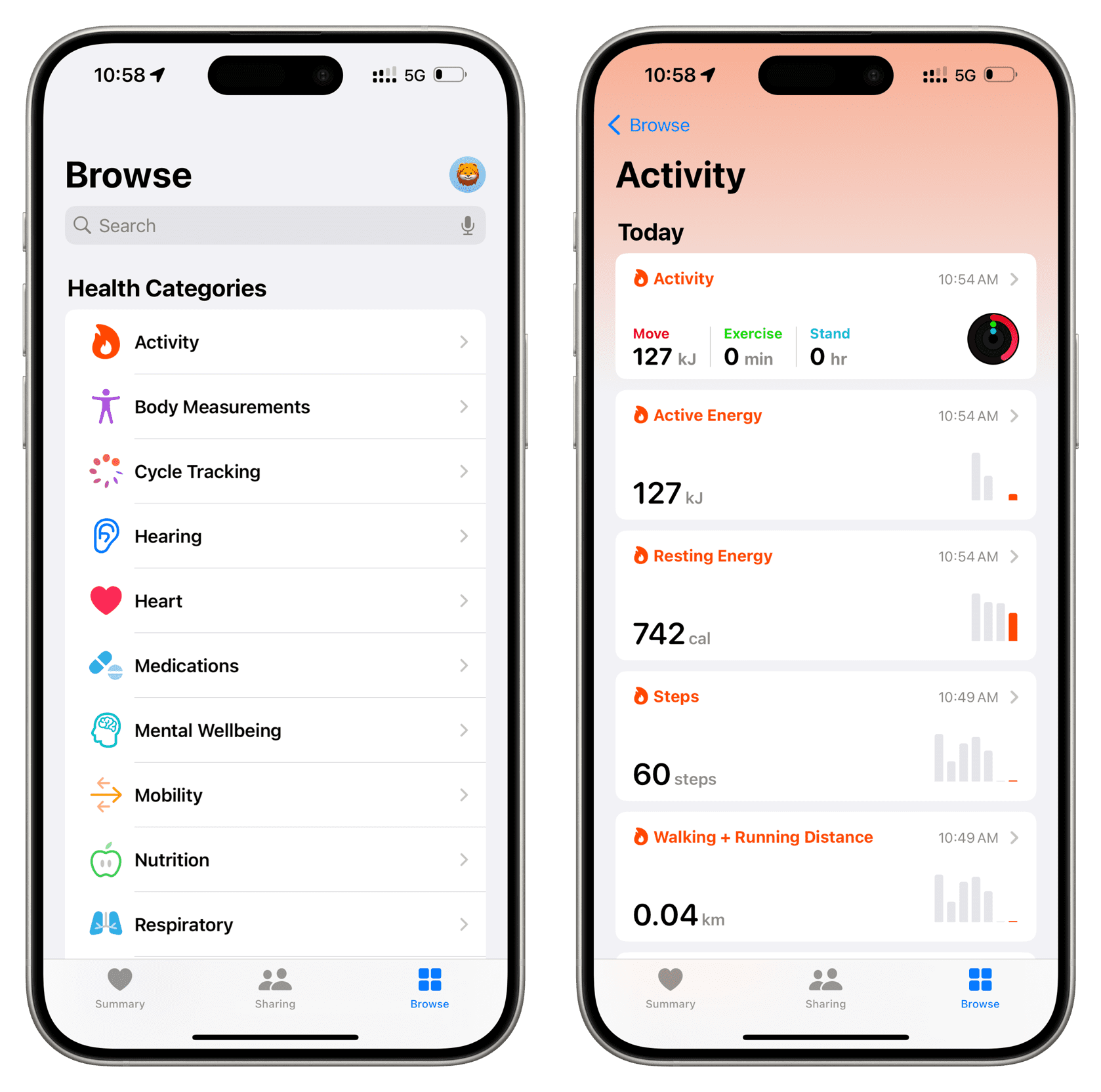
Your iPhone automatically tracks how many steps you walk and stairs you climb. You don’t even have to turn it on. To see your daily walking and running data, go to the Health app and tap Browse > Activity. You can also use a simple step-tracking app like Pedometer++, which makes it extremely straightforward to view this information.
2. Get a good night’s sleep
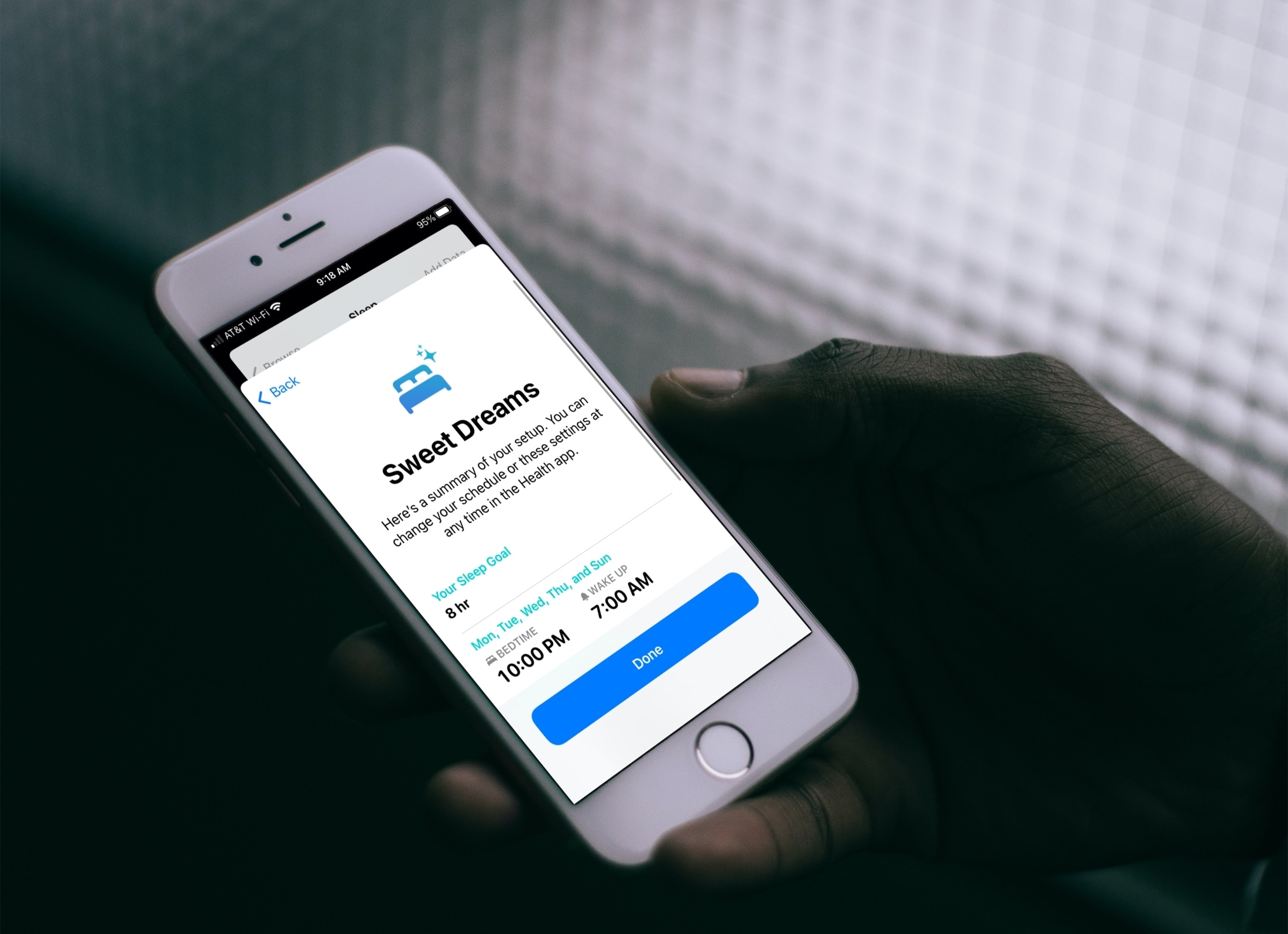
You can set up sleep schedule on your iPhone, which will activate automatically at the chosen time, like 11 PM, and turn off in the morning at the time you set, like 6 AM.
Sleep Focus will mute all your calls, texts, and app notifications, except for some alerts from important people and apps that you choose to allow. It tracks how many hours you sleep and has a soothing alarm feature to wake you up gently every morning.
3. Close your Activity Rings
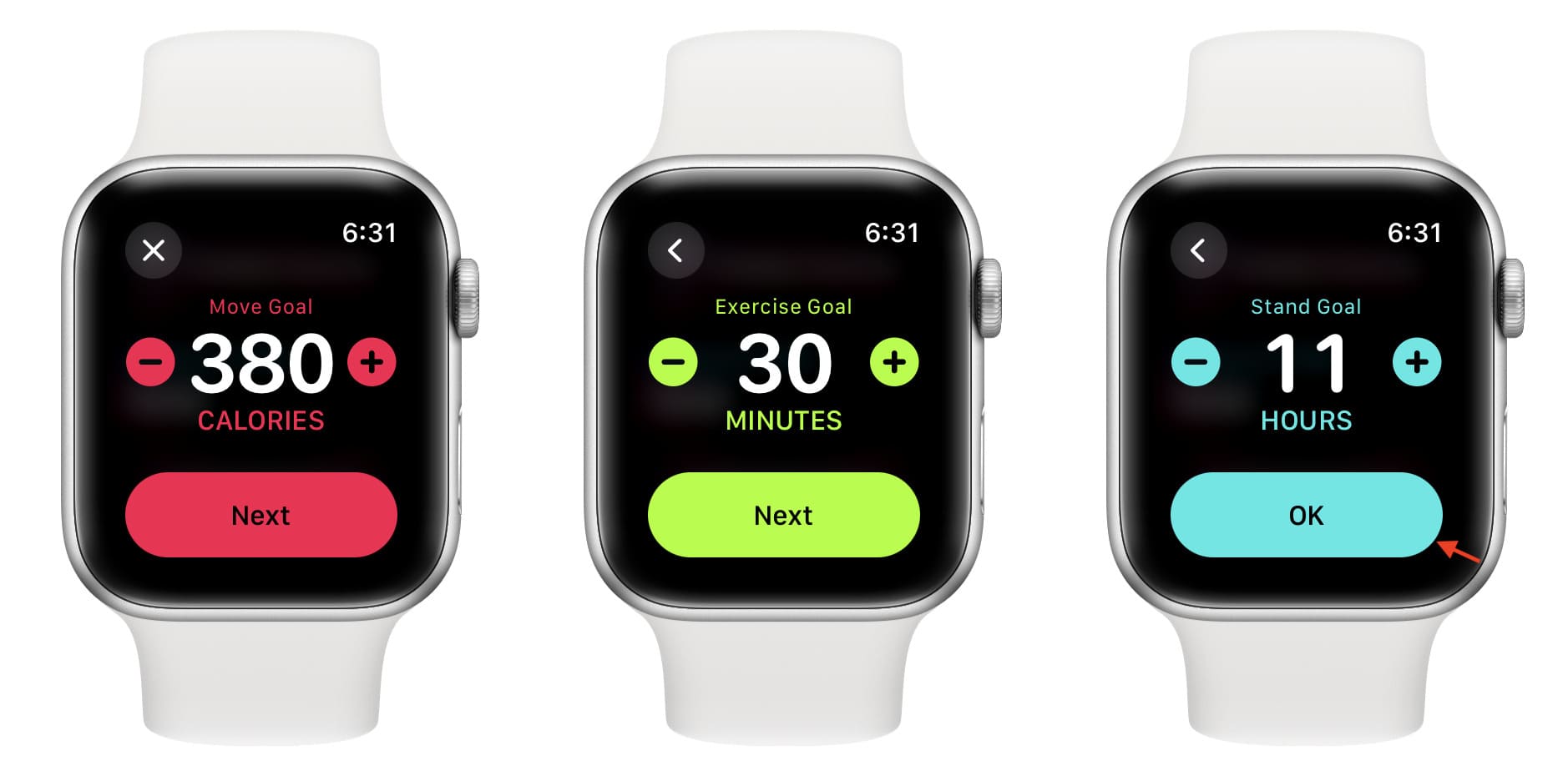
When you open the Activity app on your Apple Watch, you will see three colored rings for Move, Exercise, and Stand. As you engage in these physical activities, the rings will progress and eventually close when you hit the set goal. Activity Rings are a simple and intuitive way to encourage you to lead an active life.
4. Compete with friends to stay motivated
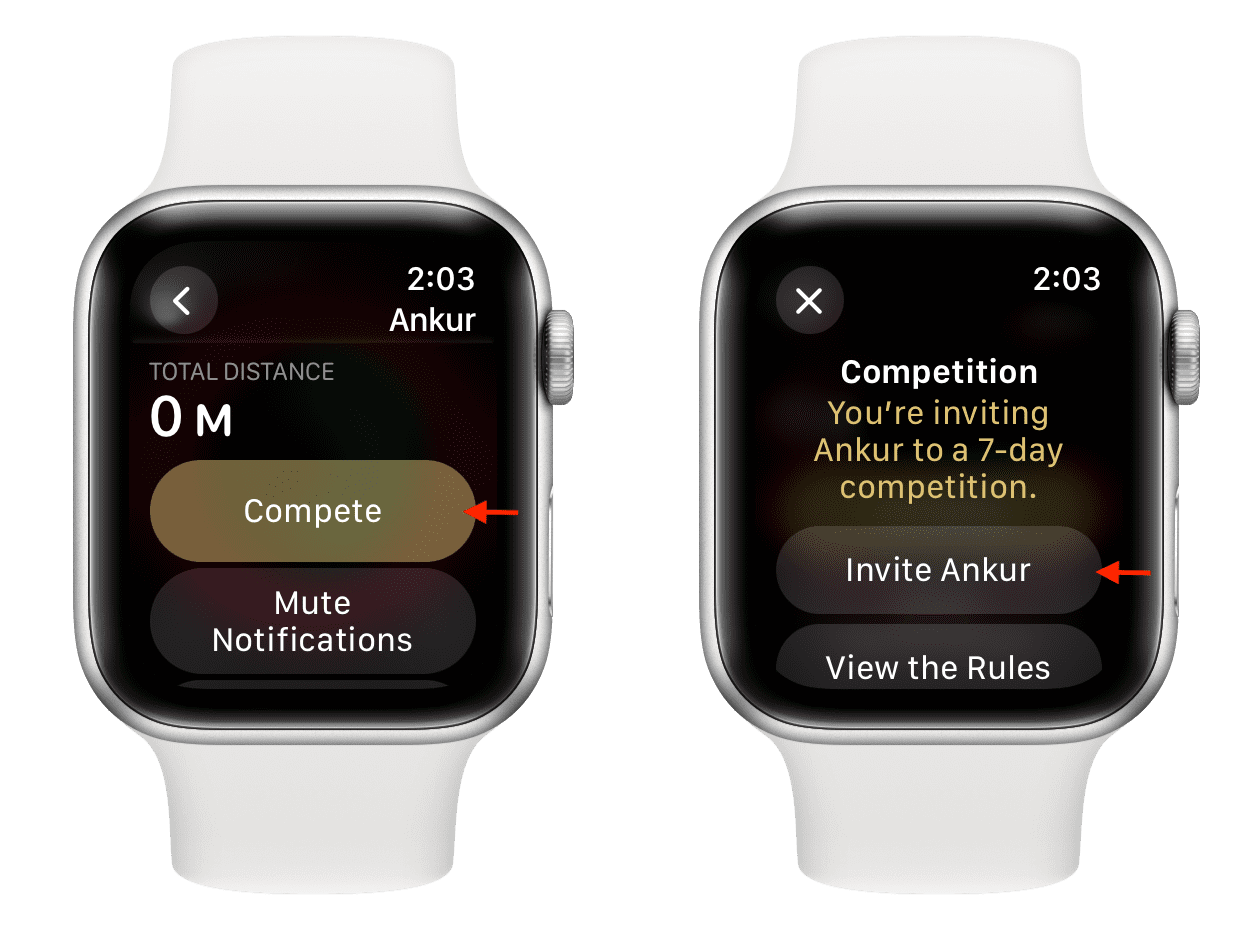
In addition to sharing your Activity Rings and workouts with your friends, you can also engage in friendly competition with your spouse, friends, or trainer to stay motivated and see who gets the most activity points after 7 days.
5. Get reminded to wash your hands

Dirty hands are one of the primary reasons for bacteria, viruses, and germs to enter your body. It can happen through food or by touching your eyes and other sensitive areas.
Therefore, it’s very important to wash your hands correctly to avoid getting sick, and your iPhone and Apple Watch can help.
Go to the Health app > Browse > Other Data > Handwashing. After that, scroll down and tap Handwashing Timer & Reminders. Now, you can activate the Handwashing Timer and Reminders.
After this, when you go to wash your hands, your Apple Watch will auto-start a 20-second timer every time you wash your hands. You will also get reminded to wash your hands when you get home.
6. Get reminded to take your medication
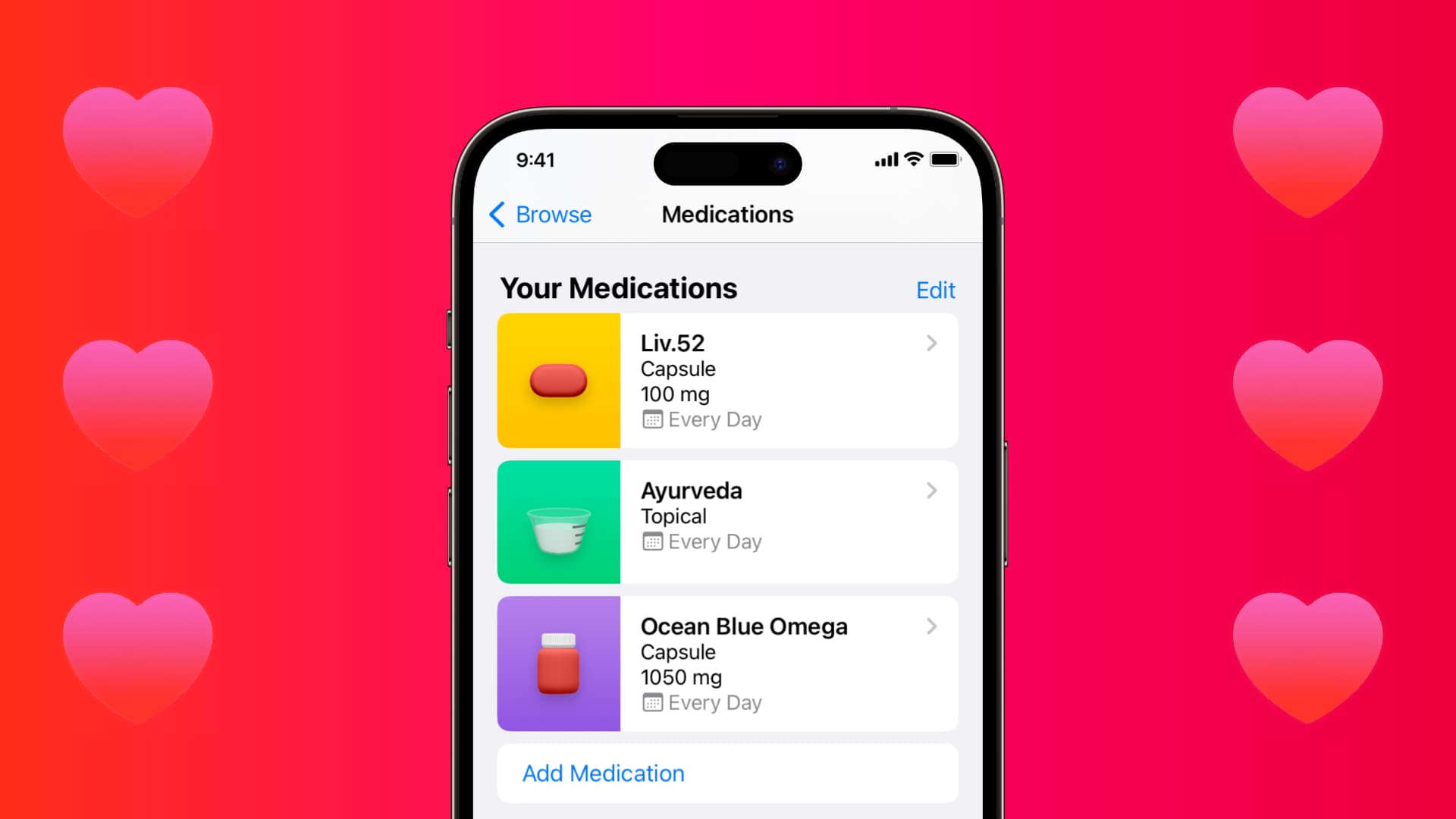
Your iPhone, iPad, and Apple Watch can send you reminders to take your medicines on time and log them so you can check if you took or skipped the pills. You can even export and share this data with your doctors.
7. Log in your mood
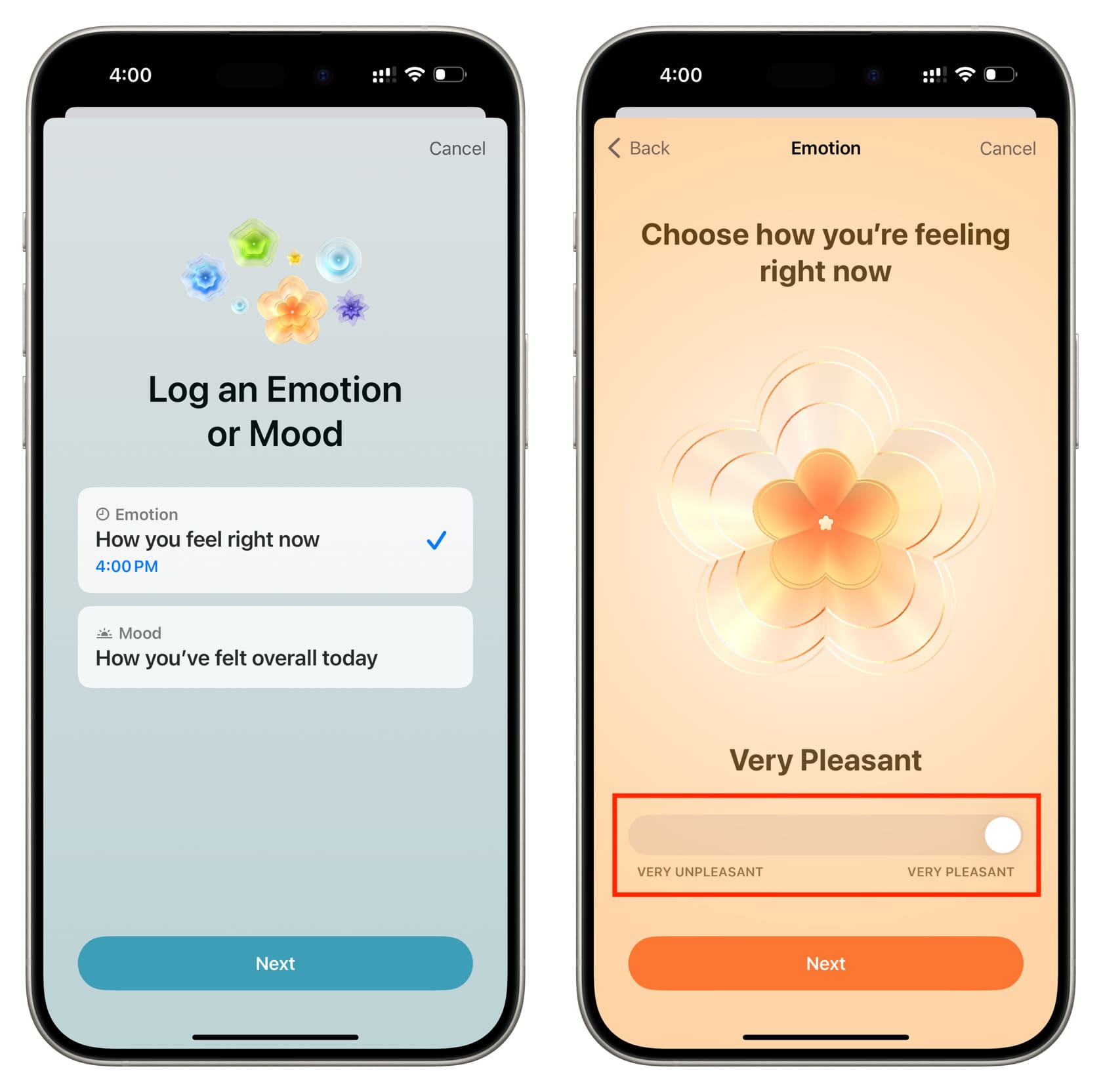
You can log your emotions for a specific time or your overall mood for that entire day on your iPhone and Apple Watch. Over time, this can help you maintain a history and improve your state of mind. You can also answer some questions to do an anxiety risk and depression risk assessment.
8. Meditate and reflect
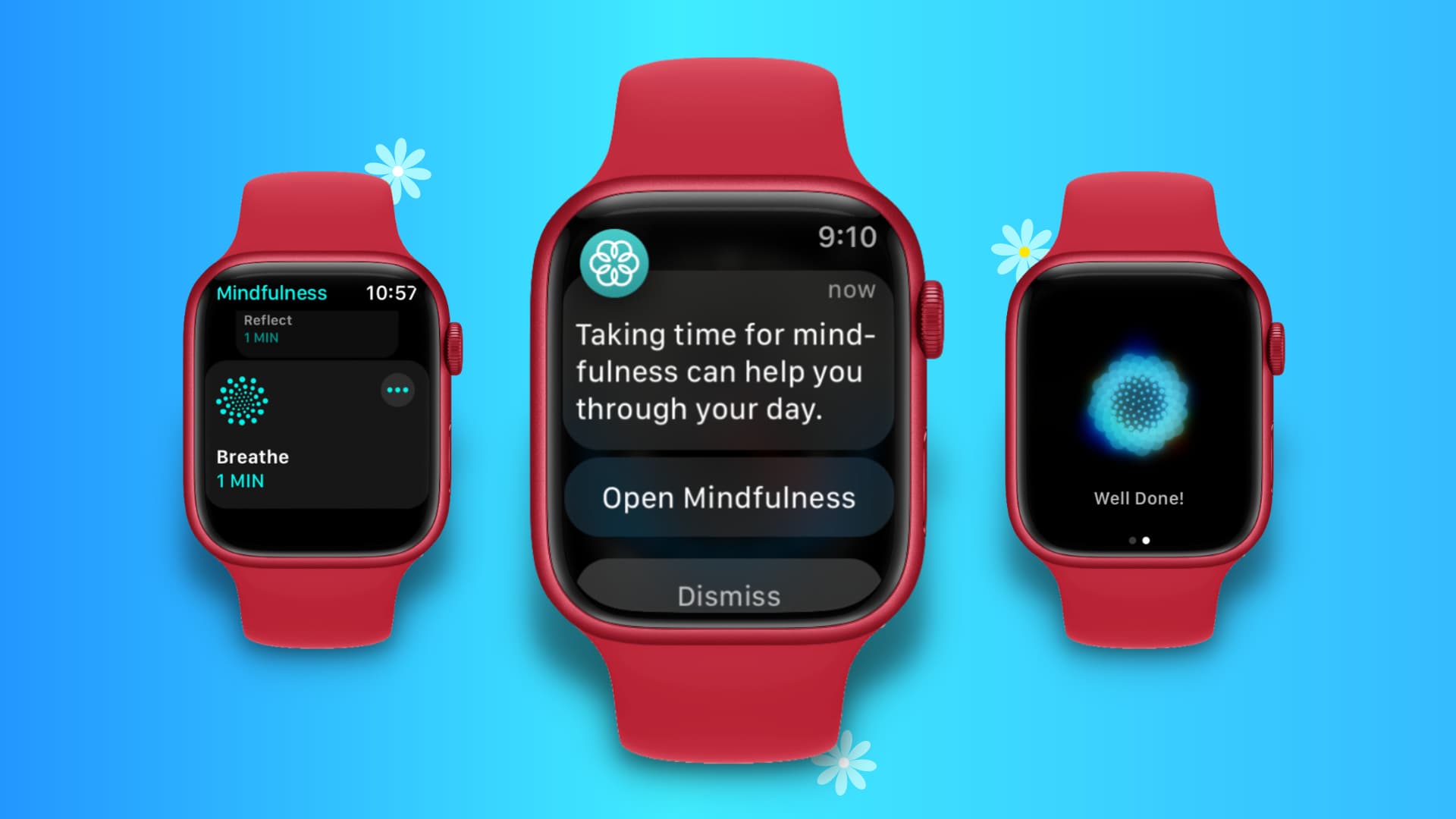
The Mindfulness app on your Apple Watch can help you focus and calm your mind by periodically engaging in 1-minute Breathe and Reflect sessions. This simple thing can help keep you mentally fresh and motivated. You can learn more about it in the “What’s mindfulness” section.
9. Track your menstrual cycle
iPhone and Apple Watch can help women keep track of their menstrual cycle and log data related to it. It can inform you about your next period, fertile window, and more. You can set it up in the iPhone Health app > Browse > Cycle Tracking. This screen also has helpful information to educate you on this topic.
10. Take care of your heart
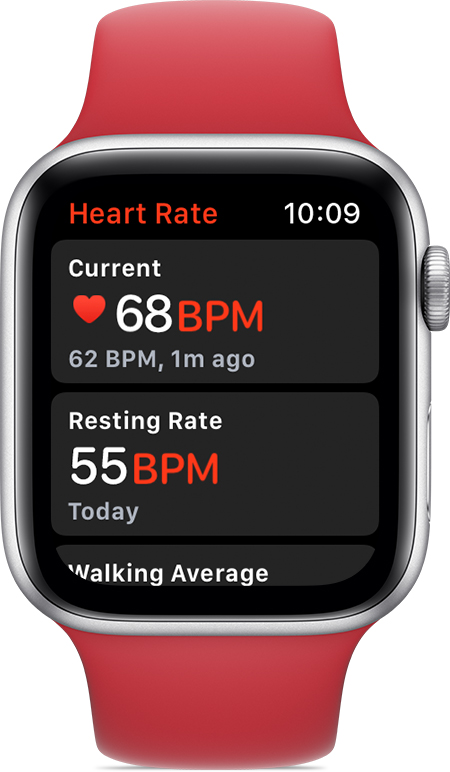
Apple Watch can measure your heart rate as well as take an ECG right from your wrist. What’s even better is your watch can automatically measure your heart rate in the background at regular intervals and inform you if it falls very low or rises too high.
If you don’t have an Apple Watch, and these 14 reasons do not convince you to buy one, the free Google Fit app can use your iPhone camera to measure your heart rate.
11. Keep your ears healthy
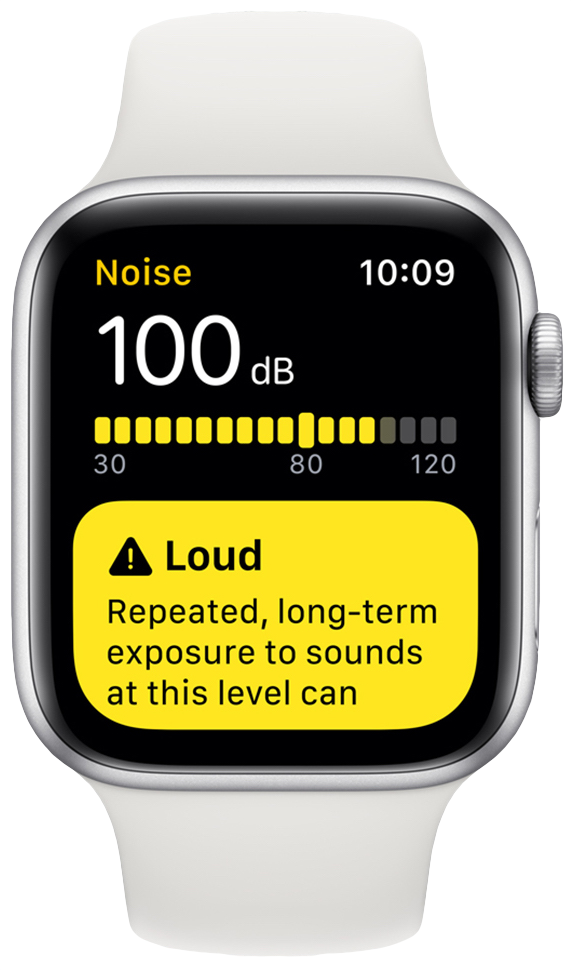
iOS and iPadOS have built-in controls that not only let you measure headphone audio levels in real-time but also set a lower maximum sound limit for media playback. This can help you protect your ears in the long run.
Additionally, the Apple Watch has a Noise app that can measure the sound level around you and alert you if it’s too loud for an extended period.
12. Take care of your eyes
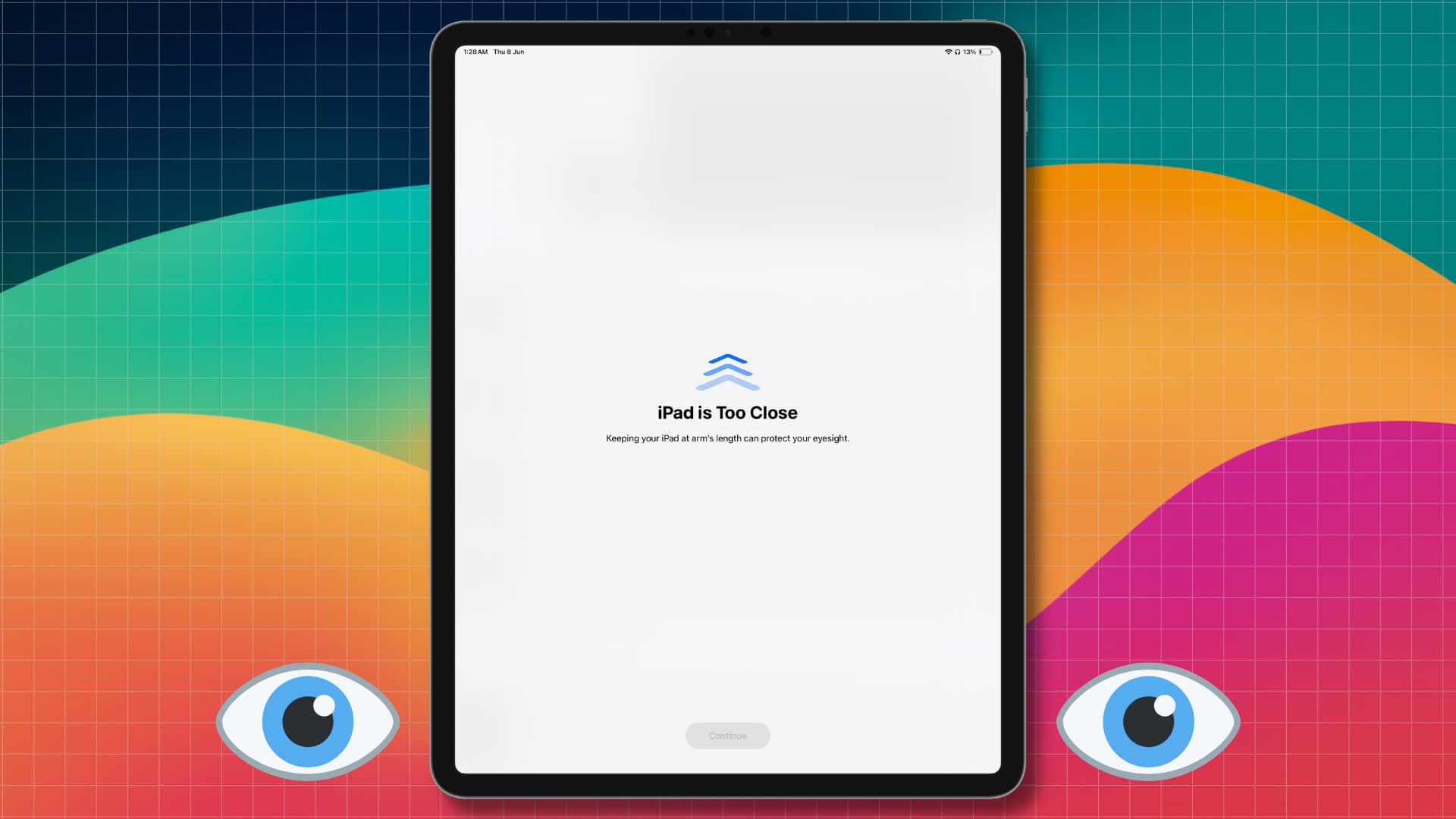
Using an iPhone or iPad too close to the face can cause eye strain and increase the risk of myopia. To address this, you can turn on the Screen Distance feature, which will automatically block device usage if you hold it too close to your face for an extended period. Once you move the phone or tablet at an arm’s distance, you use it again.
Go to Settings > Screen Time > Screen Distance and turn it on.
13. See time spent in the sun

According to Apple’s Newsroom, “the International Myopia Institute recommends children spend at least 80-120 minutes a day outdoors.”
The ambient light sensor in your Apple Watch estimates how much time you spend outdoors in daylight each day. You can view this information in the iPhone Health app under Browse > Other Data > Time in Daylight.
Tip: The Other Data section of the Health app has a ton of options where you can fill data manually or through dedicated apps and services. So, check that out.
14. Get help in case of an emergency
Your iPhone and Apple Watch can automatically get help or make it easy to contact emergency services and family members. Here are some examples:
- Fall detection: If you suffer a hard fall, your Apple Watch can automatically get help.
- Crash detection: Your iPhone 14 and later and Apple Watch Series 8 or later can call emergency services if you suffer a car crash.
- Satellite SOS: If you are stranded in a remote area with no cellular coverage, your iPhone 14 and later can directly connect to the satellite to contact emergency services for help.
- Emergency contacts: You can add your family members and friends as emergency contacts and reach out to them to get help in unfortunate situations.
- Medical ID: You can list useful information about yourself, including your blood type, allergies, medication, and more, in your Medical ID, which is accessible even when your device is locked. If you get in an accident, people around you can see your Medical ID and get help, as well as inform your emergency contacts.
15. Use third-party apps to log data
The iOS Health app and several third-party apps play well together. For instance, you can download a water tracking app to log how many glasses of water you drink every day. This information will then sync and be available in your iPhone Health app for reference. Explore the App Store to find health apps based on your needs.
Bonus tip: Add wellness widgets to the iPhone Lock Screen
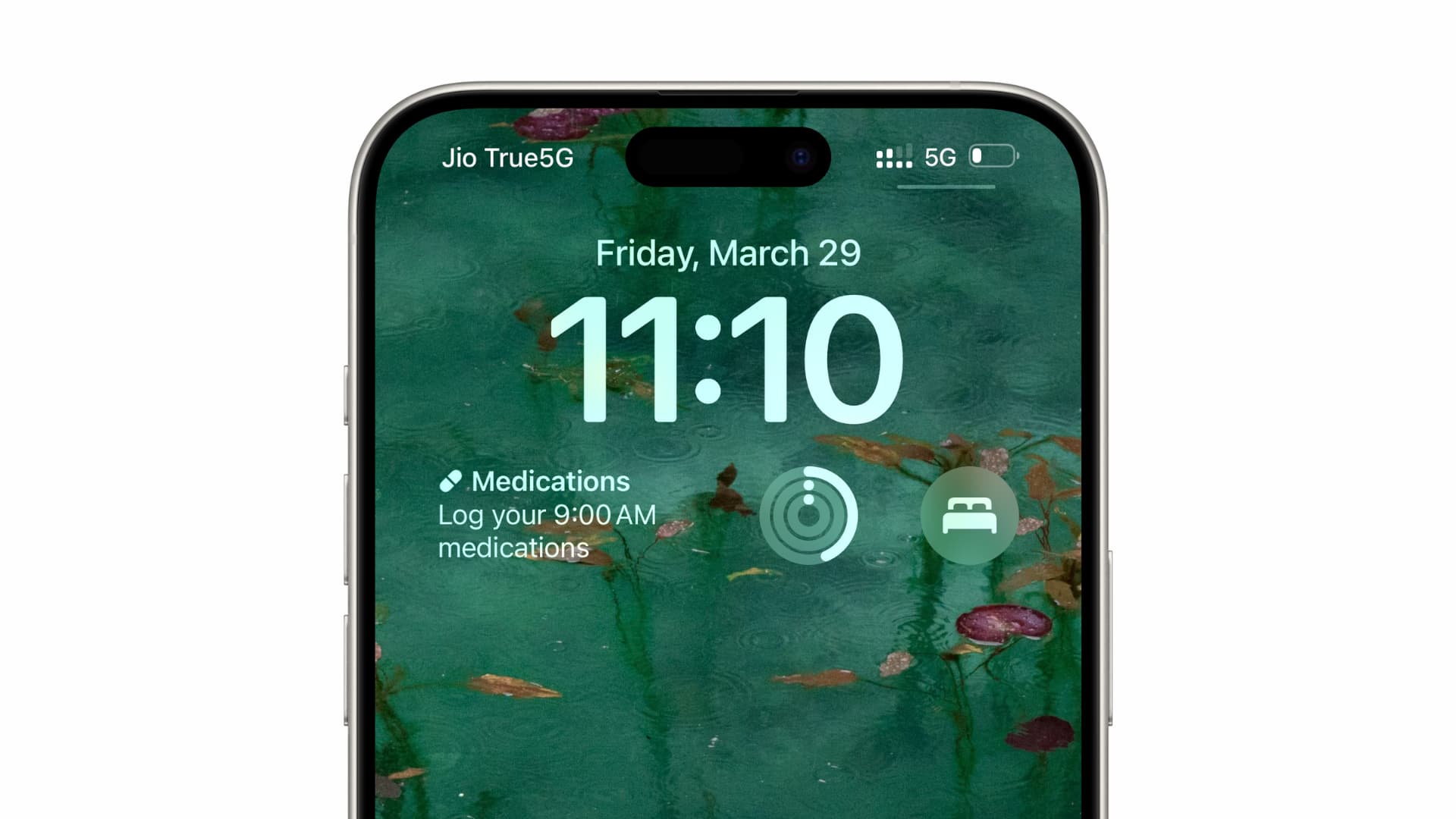
While most of the above features are easy to use, I recommend adding Apple’s wellness widgets, such as Activity Rings (Fitness), Medications (Health), Sleep, and such, to your iPhone Lock Screen. This way, you can see them every time you wake up your iPhone and be nudged to follow them.