Are you constantly getting iPhone is Too Close or iPad is Too Close full-screen alerts that block what you’re doing? This tutorial tells you more about this new iOS 17 feature and shows you the steps to turn it off.
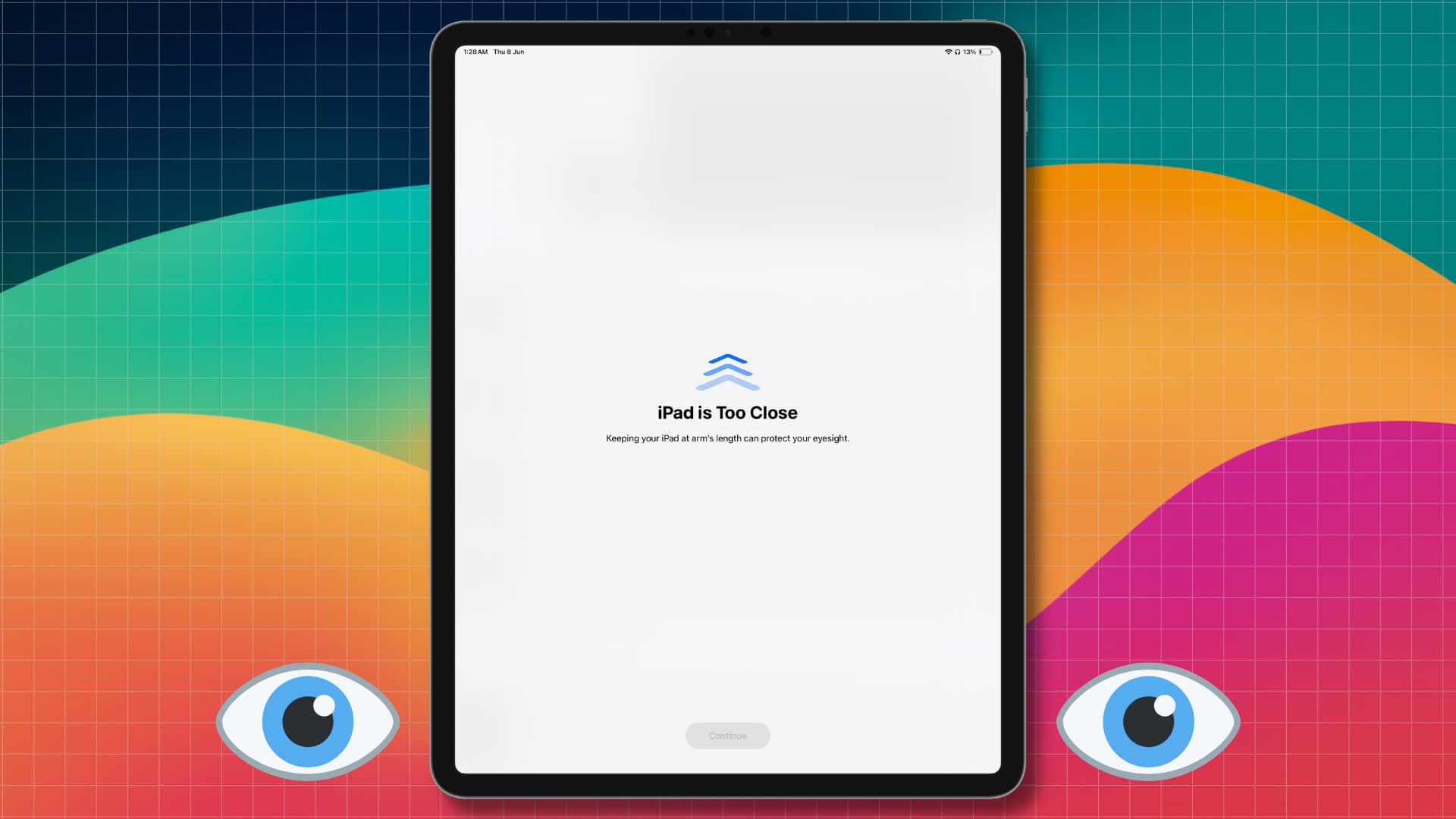
Even though Apple introduced Vision Pro – a device literally attached to your head and placed a few centimeters from your eyes, this year’s iOS 17 and iPadOS 17 have a thoughtful feature to reduce eye strain, minimize the risk of myopia, protect your eyesight, and support vision health. Apple calls it Screen Distance, and it seems to be active by default if you turn on Screen Time.
When you’ve been holding and using your iPhone or iPad too close to your face for an extended period of time, your device will block what’s on the screen and show you a full-screen alert asking you to move your device a little farther from your eyes.
Once you move the device farther away, the Continue button will become blue. You can tap this button and resume what you were doing earlier on your iPhone or iPad.
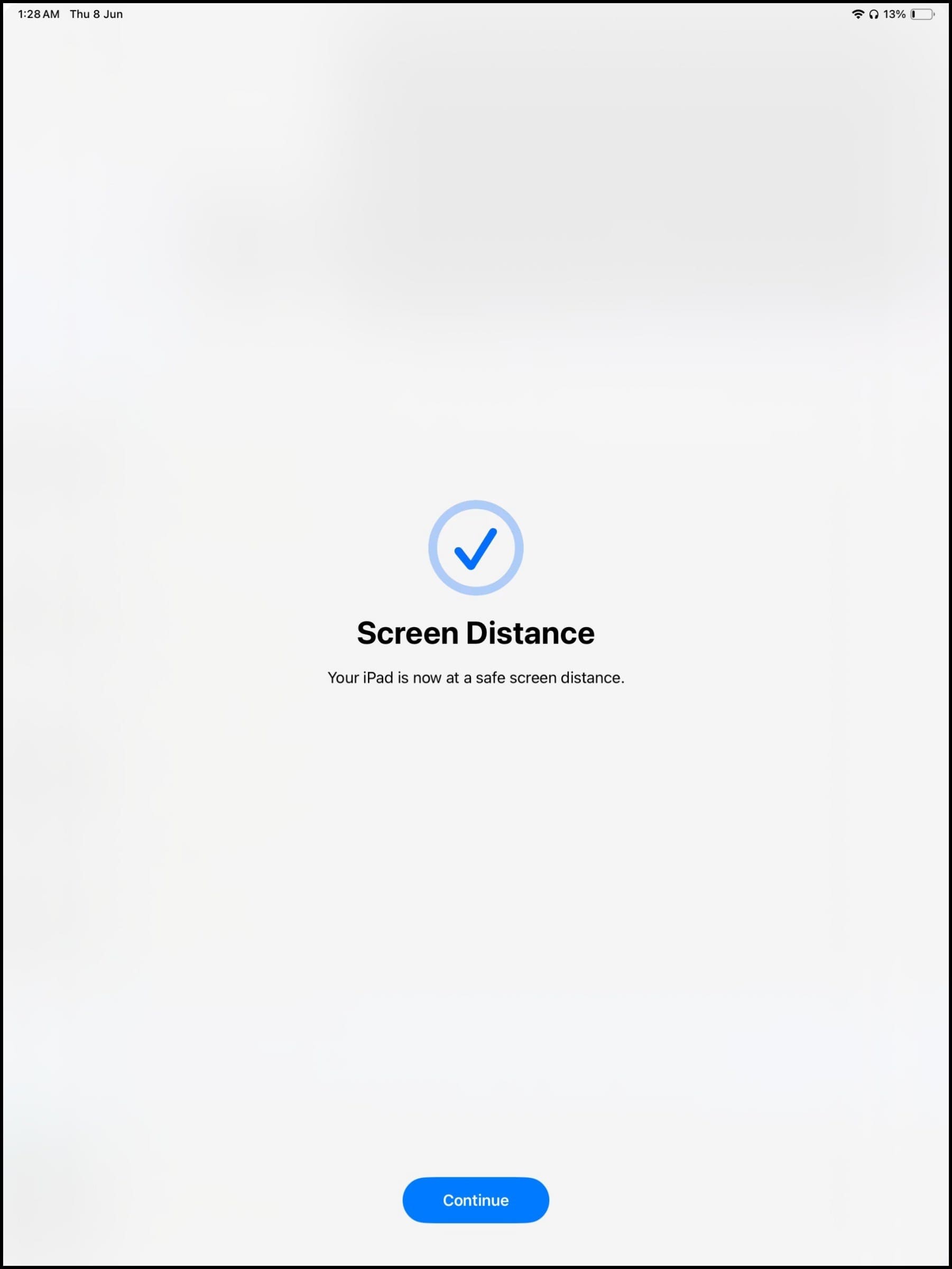
iPhone and iPad models that support Screen Distance
Only devices with Face ID running iOS 17 and iPadOS 17 will alert you if you’ve been using it too close to your eyes.
This means Screen Distance won’t alert you if you have an iPhone SE (2nd and 3rd generation) running iOS 17 or an iPad with a Home button running iPadOS 17.
How to turn off Screen Distance on iPhone or iPad
It’s a safety feature that I urge you to leave enabled. But if you’re annoyed by the constant screen blockage when you’re watching a movie in bed or reading a long document and your eyesight requires you to hold the screen near to your eyes so that the text becomes legible, you can easily turn it off by following these steps:
- Open the Settings app on your iPhone or iPad running iOS 17 or iPadOS 17.
- Tap Screen Time.
- Tap Screen Distance under the Limit Usage heading.
- Turn off the switch for Screen Distance.
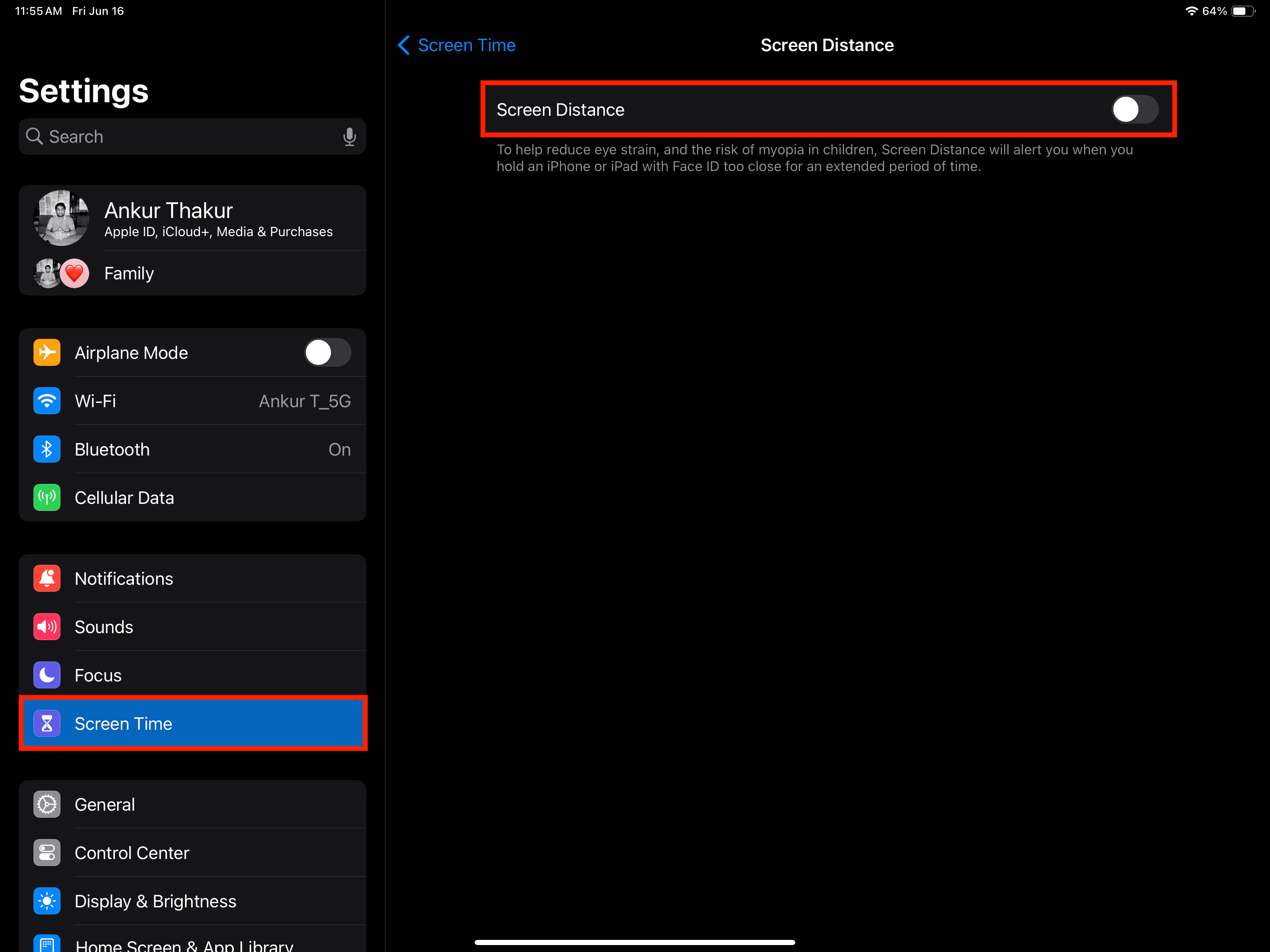
From now, your iPhone or iPad won’t show a screen shield even if you hold the device too close to your eyes for a long time.
If you ever change your mind, follow the above steps and turn Screen Distance back on.
How Screen Distance works
The Face ID sensors on your iPhone and iPad measure the distance between the screen and your eyes. If you or your children have been holding the device less than 12 inches from your eyes for a while, Screen Distance will shield the entire screen and ask you to move the iPhone or iPad farther away before you can use it.
Once you have moved the device more than 12 inches away, the Continue button becomes active. You can tap it to remove the screen shield.
Note: The Screen Distance feature does not trigger the Face ID camera system to capture your photos or videos. It merely takes account of the distance between your eyes and the display. The data it collects remain locally on the device and is not shared even with Apple.
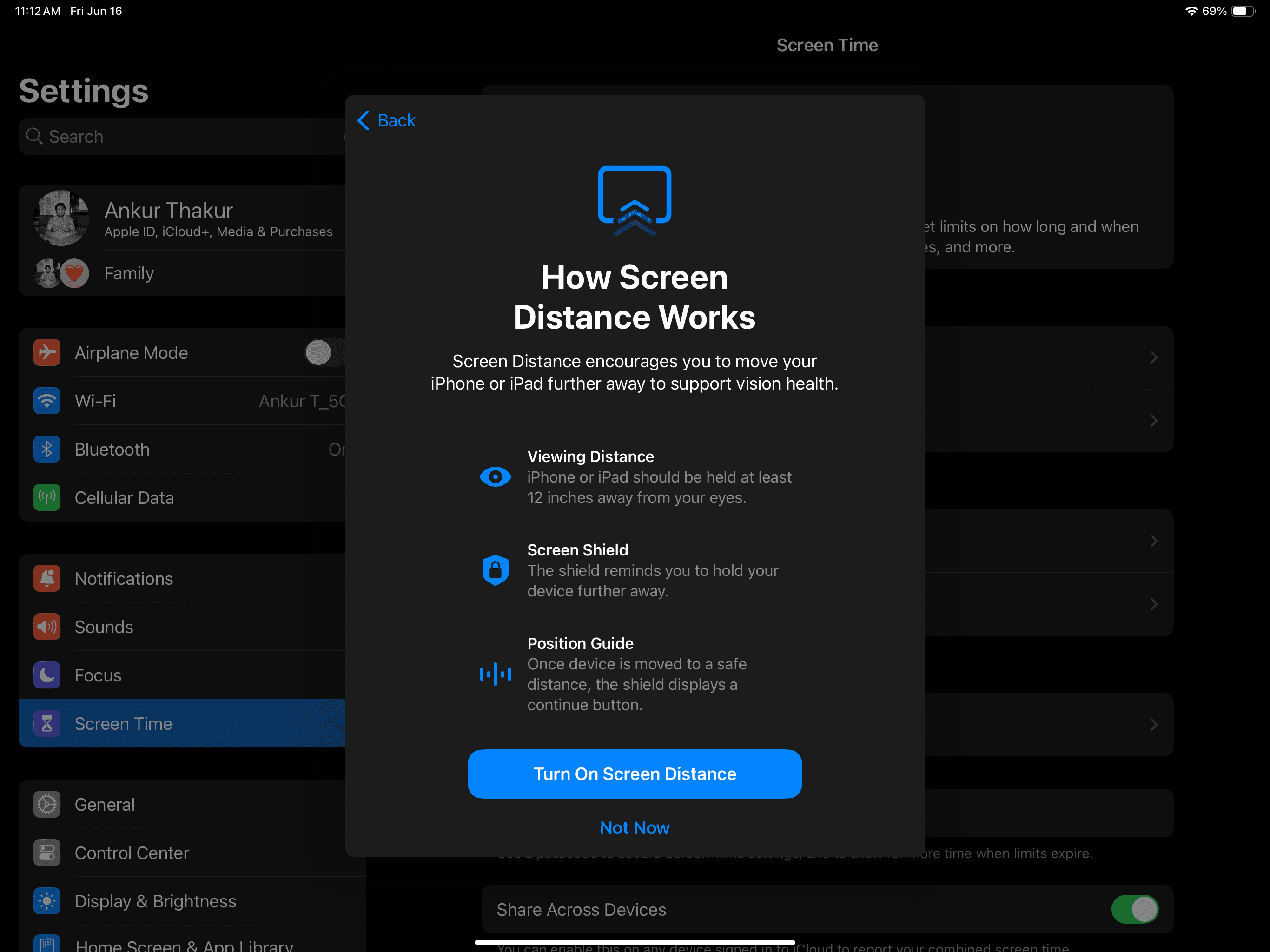
Check out next: