We’re teaching you how to send Emergency SOS texts via satellite connectivity on your iPhone in an area with no Wi-Fi coverage and cell towers around you.
Emergency SOS via satellite is a feature Apple hopes you’ll never need. Unveiled at the iPhone 14 event on September 7, 2022, Emergency SOS via satellite allows your iPhone’s antennas to connect directly to a satellite and reach an emergency services provider instead of using your carrier’s cellular network. Emergency SOS via satellite launched in the United States and Canada on November 15, 2022, expanding to additional countries in the following months.
Follow along with us to learn how to use Emergency SOS via satellite.
How to use Emergency SOS via satellite on iPhone
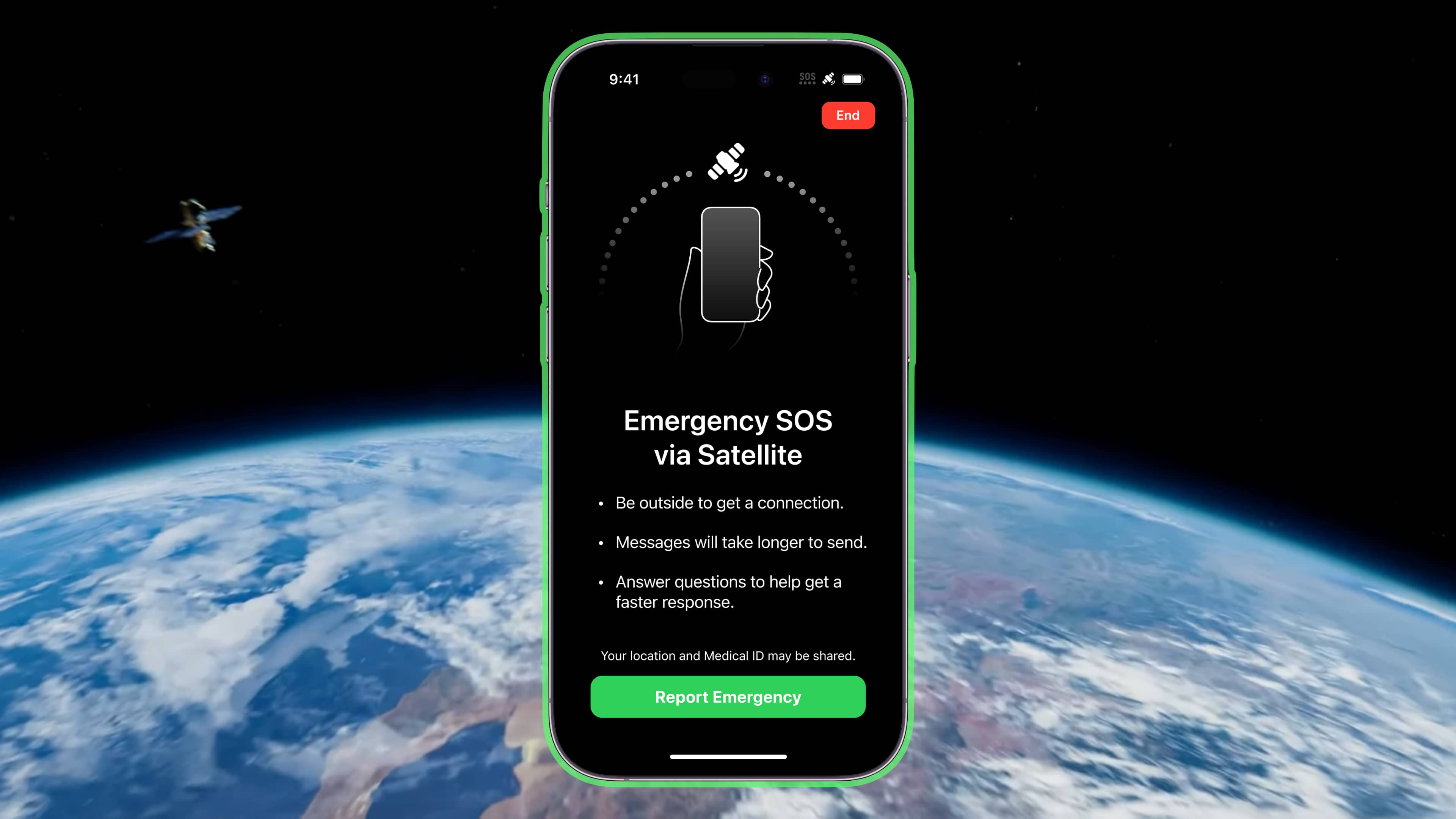
Hold the power and either volume button simultaneously to make an emergency call, and iOS will offer to send an SMS text if there’s no cellular or Wi-Fi connection.
- Press and hold the power button and one of the volume buttons until the Emergency SOS slider appears.
- Drag the Emergency SOS slider to call local emergency services for your area.
- The regular call should fail, and you should see a “No Connection” message at the top. Now touch the button labeled “Emergency Text via Satellite.” Alternatively, you can text 911 or SOS in the Messages app, then choose “Emergency Services.”
- Now touch the “Report Emergency” option.
- Answer a few questions to describe your situation as accurately as possible.
- Follow onscreen tips to connect your iPhone to a satellite.
- After you’re connected, continue following these prompts to maintain connection so the message can go through.
Emergency SOS will share a few crucial data points with emergency responders, including your Medical ID, emergency contacts, emergency questionnaire answers, location (including elevation) and remaining battery life for your iPhone.
How to try out the Emergency SOS via satellite demo
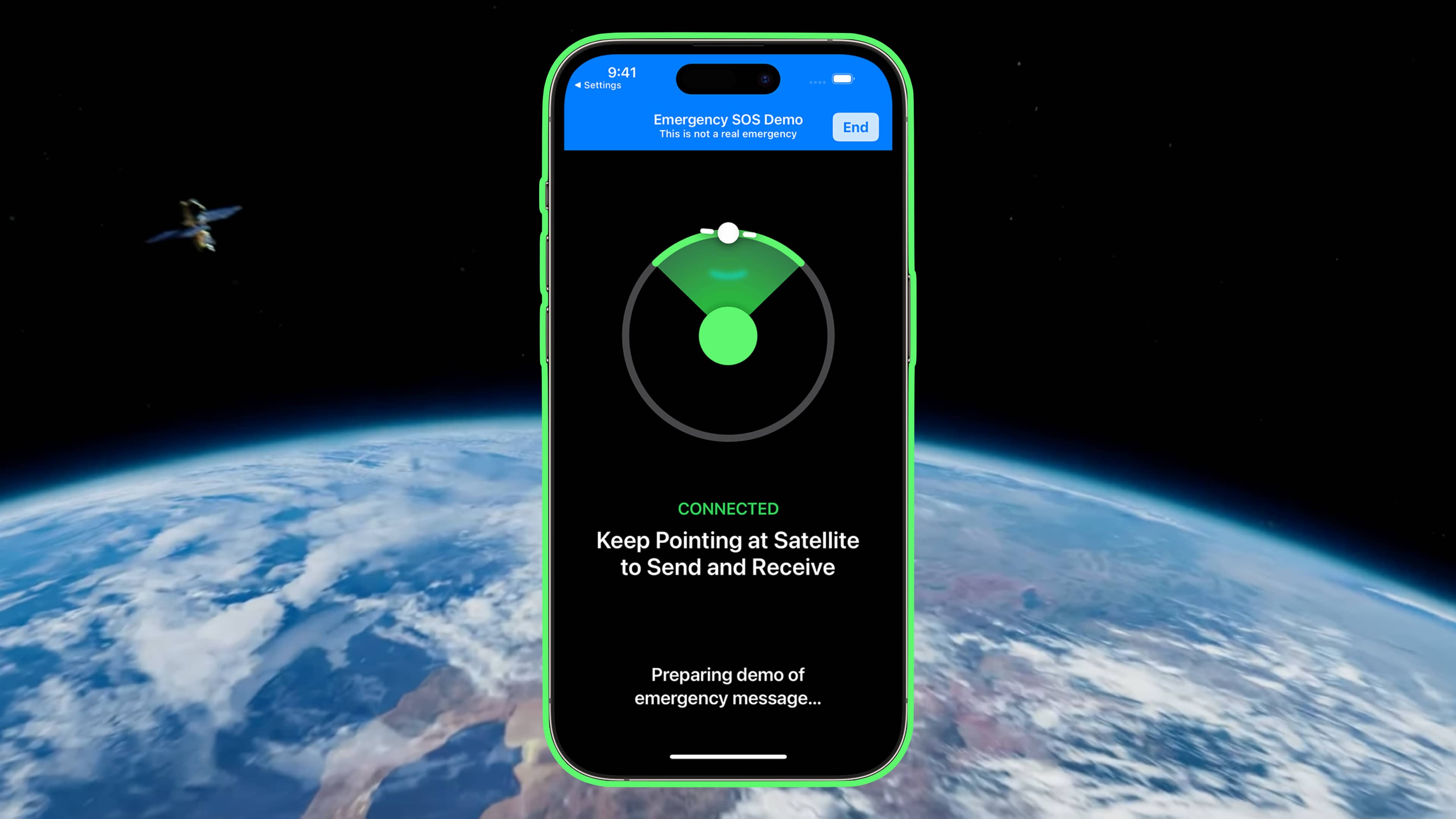
To be prepared for emergencies, it’s a good idea to try the feature demo to get a sense of how Emergency SOS via satellite works in real life. Before attempting the Emergency SOS via satellite demo on your device, go outside on relatively open terrain with a clear view of the sky.
Here are the steps to use the Emergency SOS via satellite demo:
- Open the Settings app.
- Choose Emergency SOS from the root list.
- Hit Try Demo under the Emergency SOS via satellite heading.
- Follow the onscreen instructions to simulate connecting to a satellite.
You’ll see the same interface as when Emergency SOS via satellite is used in real life, visually instructing you to keep pointing your iPhone at the nearest satellite.
If you see a message asking you to turn on Location Services for the feature before starting the demo, go to Settings → Privacy & Security → Location Services → System Services → Satellite Connection. This is perfectly normal—Emergency SOS via satellite needs your location, including elevation, to work correctly.
Tips for connecting to a satellite
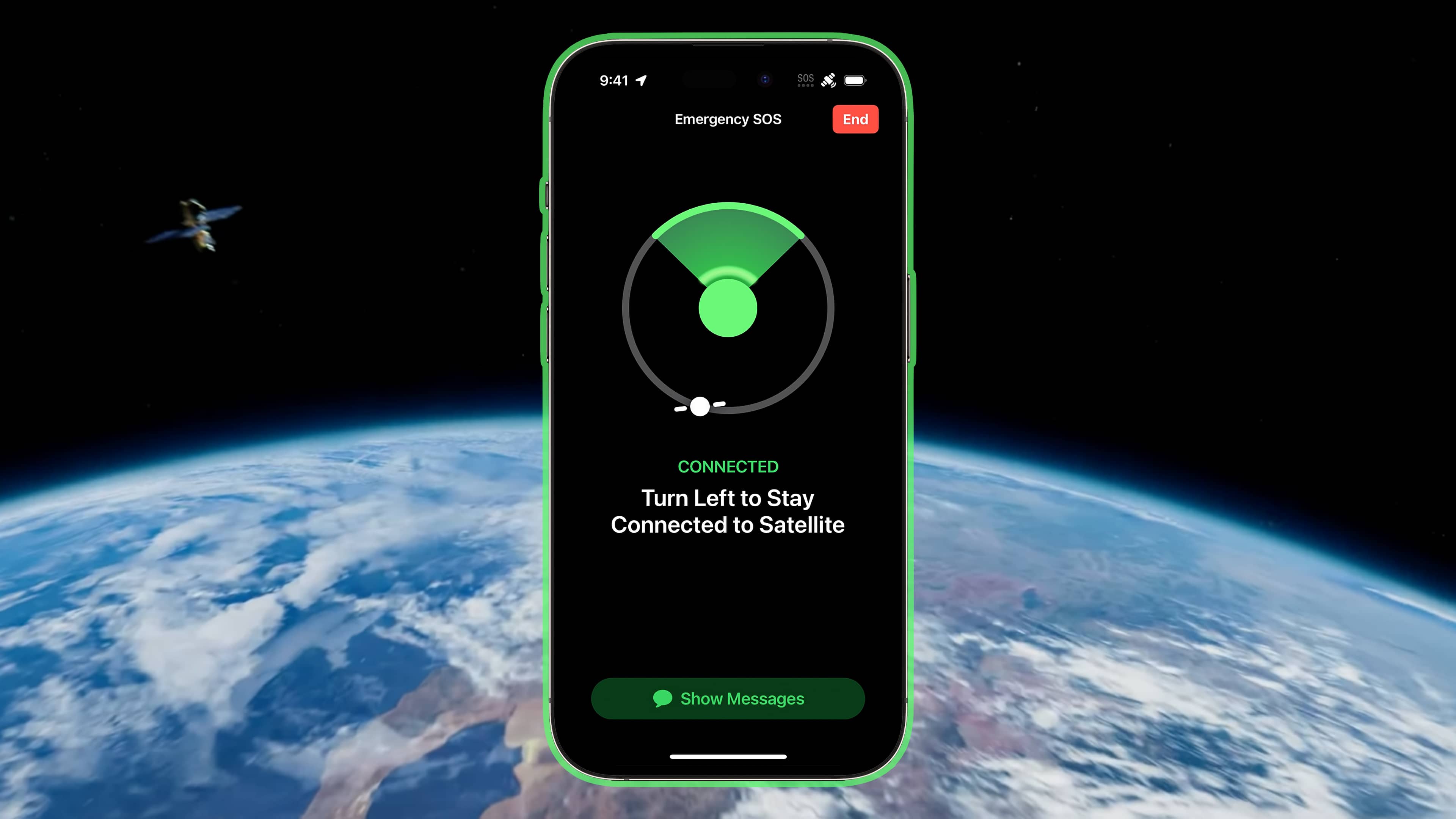
To connect to a satellite, you must be outside and have a clear view of the sky without buildings, trees and other objects blocking it. Trees with light foliage might slow the connection, and dense foliage might block it.
- Grip your iPhone like you usually would. Hold your iPhone like you normally would. There’s no need to hold the device up to connect to a satellite.
- Take your iPhone outside your pocket. If your iPhone is in your pocket, purse or bag, take it out before connecting to a satellite to improve reception.
- Establish a clear line of sight. Having a clear view of the sky and the horizon is crucial to connecting with a low-earth orbiting satellite.
- Avoid large objects. Large objects like skyscrapers and mountains and tall structures like canyons and hills might block or degrade your connection.
Apple’s support document clarifies that once your iPhone establishes a satellite connection, it will be maintained even if it is locked.
How does Emergency SOS via satellite work?
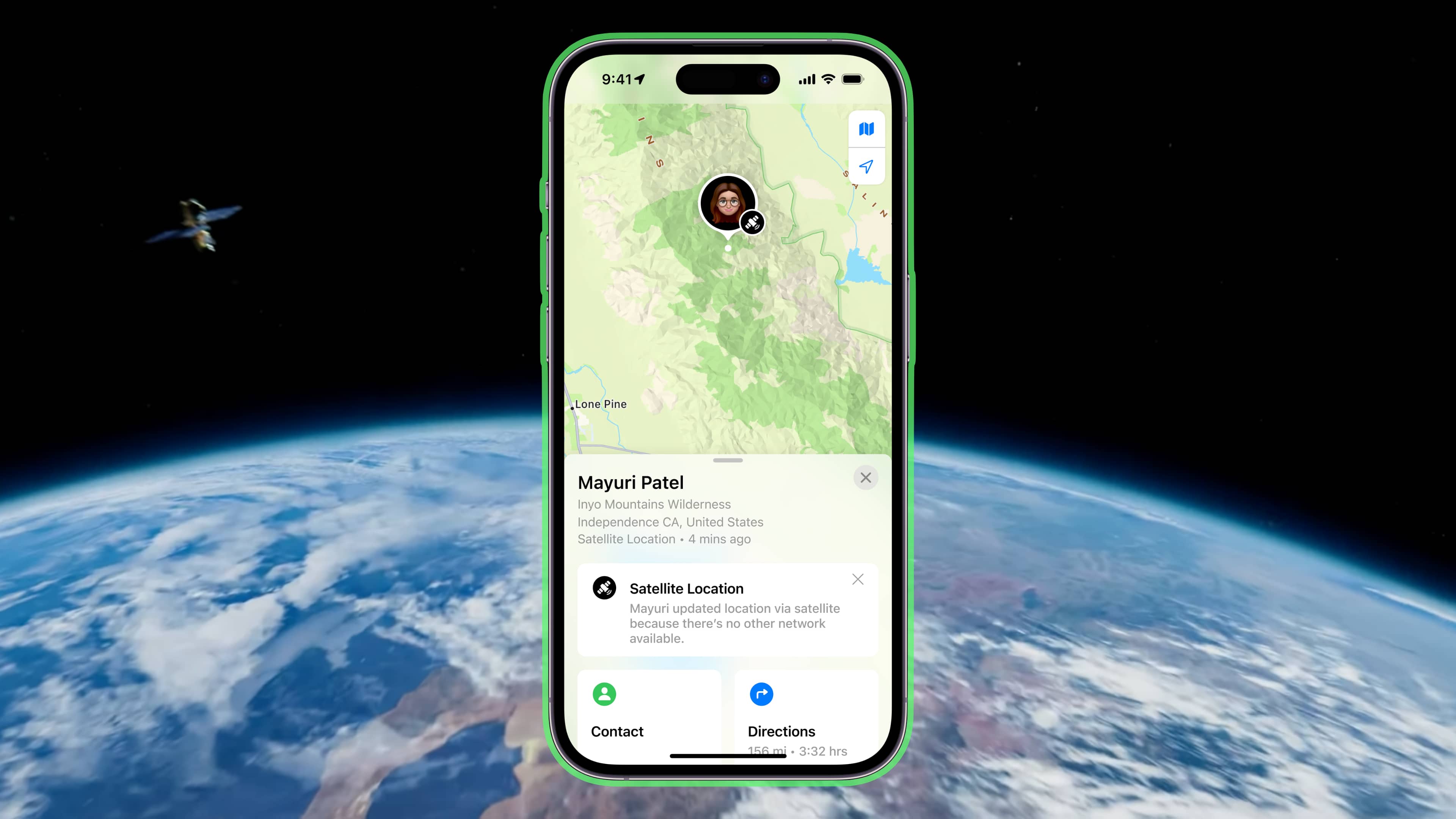
Things you can do over satellite when there’s no cellular or Wi-Fi connection:
- Invoke the Emergency SOS feature
- Manually share your location with Find My
So, if you go hiking in an area without cellular coverage and find yourself stranded or injured, you can reach out to your local emergency service and seek help.
Here’s Apple’s description of the feature:
Satellites are moving targets with low bandwidth, and it can take minutes for messages to get through. Since every second counts, with Emergency SOS via satellite, iPhone front-loads a few vital questions to assess the user’s situation and shows them where to point their phone to connect to a satellite. The initial questionnaire and follow-up messages are then relayed to centers staffed by Apple‑trained specialists who can call for help on the user’s behalf.
Emergency SOS via satellite: The privacy aspect
Your emergency texts are sent encrypted to Apple to prevent eavesdropping. After decrypting the message, Apple sends it to the relevant authority, like the local emergency services dispatcher or the emergency relay center.
This party may retain the message to improve their services.
“In order to route your text messages to a local emergency services organization and to assist responders in reaching you, your location will be shared with Apple and its partners when you use Emergency SOS via satellite,” Apple explains.
Emergency SOS via satellite: The FAQ
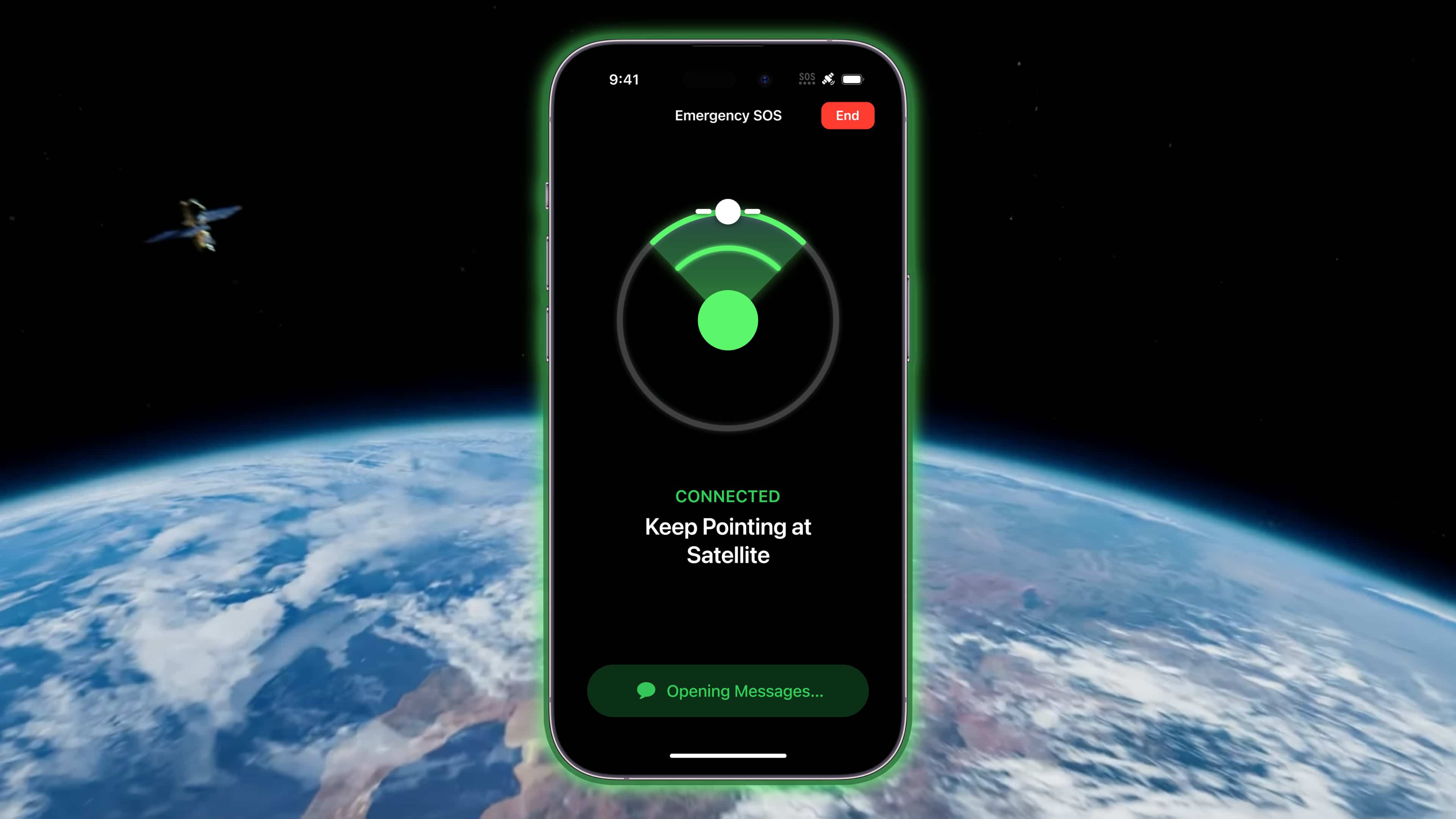
What devices support Emergency SOS via satellite?
Emergency SOS via satellite works on the iPhone 14 and iPhone 14 Pro and alter models with iOS 16.1 and later.
- iPhone 14
- iPhone 14 Plus
- iPhone 14 Pro
- iPhone 14 Pro Max
While Emergency SOS via satellite is supported on all iPhone 14 models, the feature isn’t offered on iPhones sold in mainland China mainland, Hong Kong and Macao.
In which countries is Emergency SOS via satellite supported?
- iOS 16.1 or later
- Canada (call or text 911)
- The United States (call or text 911)
- iOS 16.2 or later
- France (call or text 112, 15, 17, 18, 114, 119, 191 and 196)
- Germany (call or text 112 and 110)
- Ireland (call or text 999 or 112)
- The United Kingdom (call or text 999 or 112)
- iOS 16.4 or later
- Austria (call or text 112, 133 and 144)
- Belgium (call or text 100 and 101)
- Italy (call or text 112, 113, 115, 118 and 1530)
- Luxembourg (call or text 112, 113, 12112 and 12113)
- The Netherlands (iOS 16.4 or later)
- Portugal (iOS 16.4 or later)
Emergency SOS via satellite might not work in geographical locations above 62° latitude, like northern parts of Canada and Alaska. Apple notes that iOS 16.2 or later is required to connect to emergency services via satellite when calling or texting 15, 17, 18, 114, 119, 191 and 196 in France, 110 in Germany and 999 in Ireland.
Why is the satellite connection so slow?
Satellite connectivity is slow, so be prepared to wait anywhere from a few seconds to a few minutes to send a single text, as Apple explains:
When you use a satellite connection, the experience is different than sending or receiving a message via cellular. In ideal conditions with a direct view of the sky and the horizon, a message might take fifteen seconds to send and over a minute to send under trees with light or medium foliage. If you’re under heavy foliage or surrounded by other obstructions, you might not be able to connect to a satellite.
On top of that, connection times are dependent on the surroundings, the length of your message and the status and availability of the satellite network.
Can travelers use Emergency SOS via satellite?
Yes, globetrotters visiting the United States or Canada can use Emergency SOS via satellite unless their phone was bought in mainland China, Hong Kong or Macao.
How much does Emergency SOS via satellite cost?
Emergency SOS via satellite is free for two years. After that, you must start paying to continue using Emergency SOS via satellite. Apple didn’t say how much a paid service will cost, but we’ll update this article as soon as it does.
Be smart, prepare for emergencies in advance
Emergency SOS via satellite is a feature designed to help people in life-threatening emergencies contact 911 without relying on cellular connectivity or Wi-Fi networks. When it comes to keeping yourself safe, there’s no such thing as over-preparation.
When in a situation that warrants using Emergency SOS via satellite, the last thing you want is to waste precious time trying to understand how this feature works.
The more prepared you are, the less you’ll struggle outside cellular and Wi-Fi coverage. So, fire up the Emergency SOS via satellite demo on your iPhone 14 or iPhone 14 Pro and play with it. That way, you’ll know exactly what to do in a real emergency instead of going straight into panic mode.