Learn how to increase or decrease your daily Move goal calories, Exercise goal minutes, and daily Stand goal hours in the Activity and Fitness apps on your Apple Watch and iPhone so it’s more suitable for your current activity level.
When setting up Activity on your Apple Watch, you might have set a very high or very low goal, which may not suit your current needs. You can easily adjust your activity goal to make it better align with your current activity level.
Secondly, even if you do not plan to change the goal today, it’s still important to know how to do it when the time comes.
Change your Move, Exercise, and Stand goals on Apple Watch
1) Open the Activity app on your Apple Watch.
2) Swipe up to go to the red Move Goal screen.
3) Tap the minus and plus icon from the bottom right.
4) Use the plus and minus buttons to increase or decrease the goal.
5) Finally, tap Set.
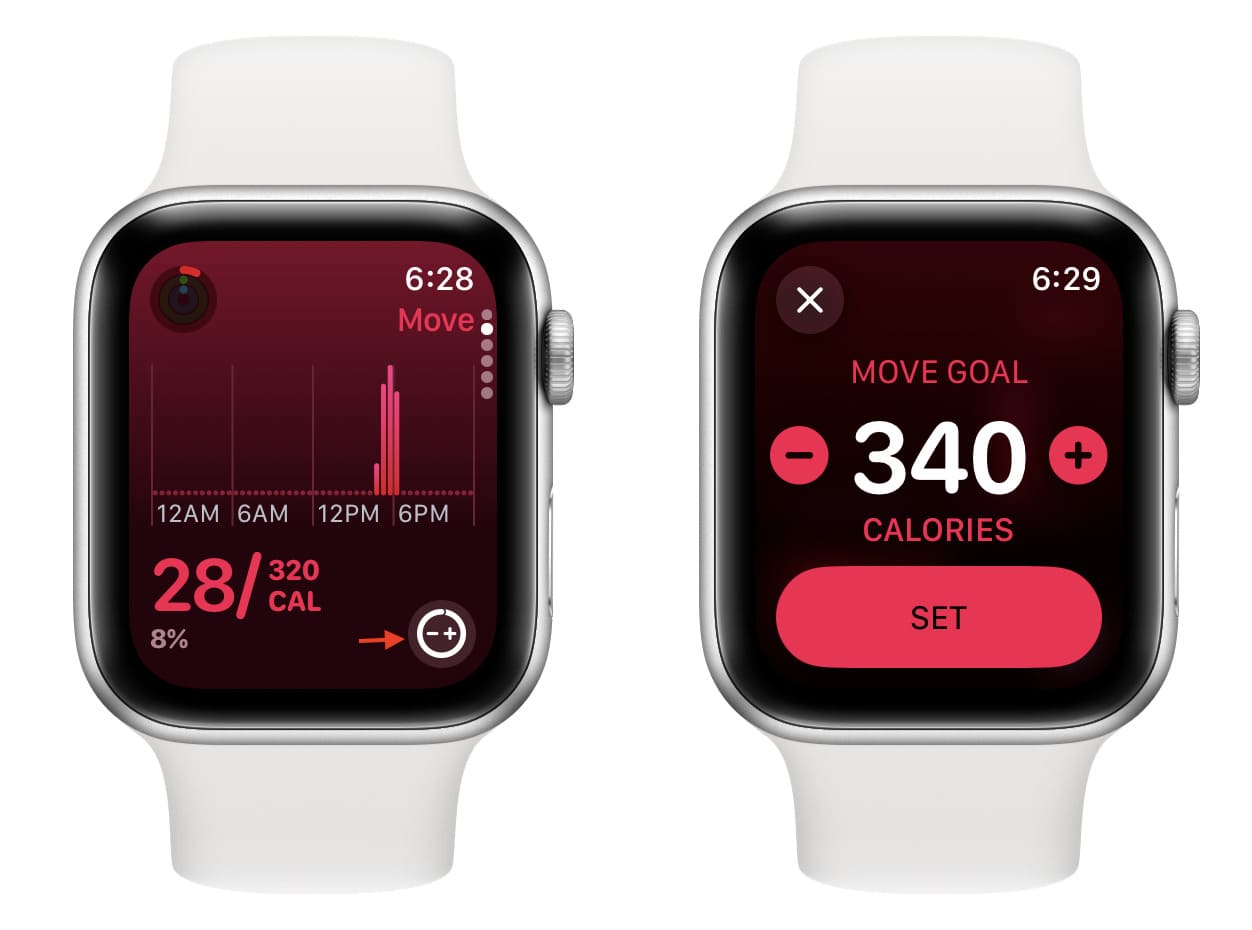
Follow the above steps to change your Exercise and Stand Goals.
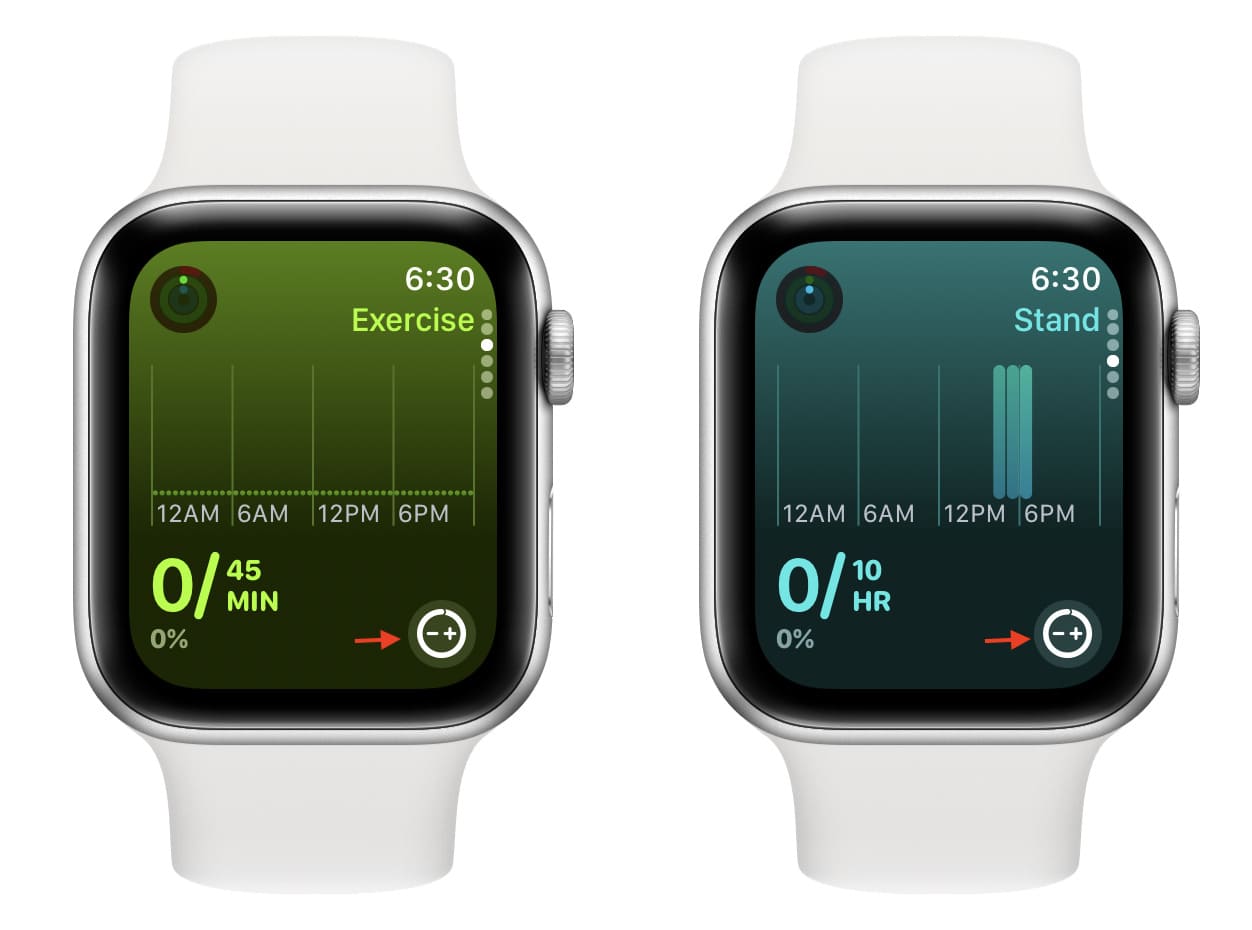
Change all three goals together
Here’s another method to change your Activity Goals.
1) Strap on your Apple Watch and then open the Activity app.
2) Tap the bar graph icon from the first screen.
3) Scroll to the bottom and tap Change Goals.
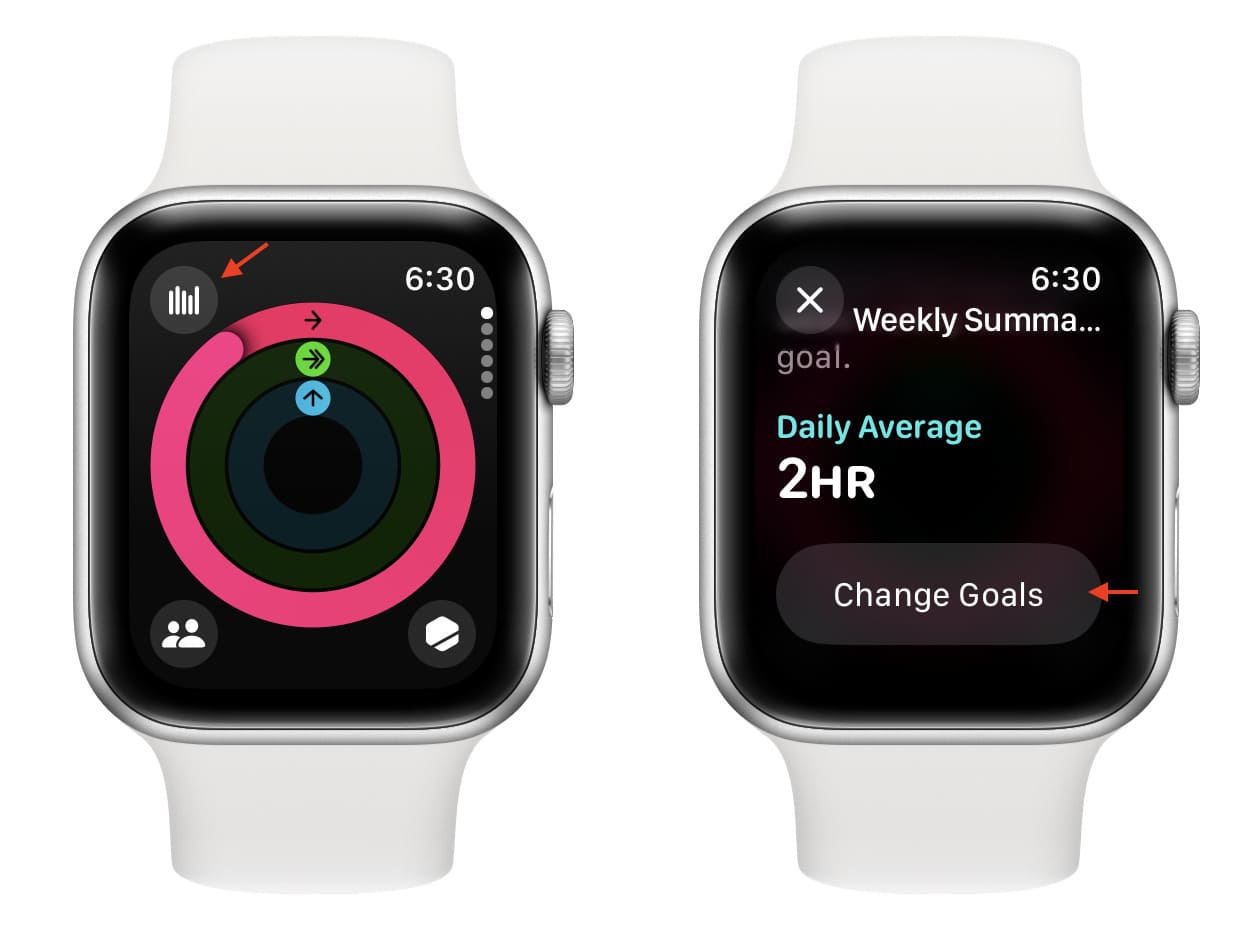
4) Now, use the plus or minus buttons to increase or decrease the Move Goal.
5) After that, tap Next to change the Exercise Goal.
6) Finally, hit Next once again to adjust the Stand Goal.
7) Lastly, tap OK.
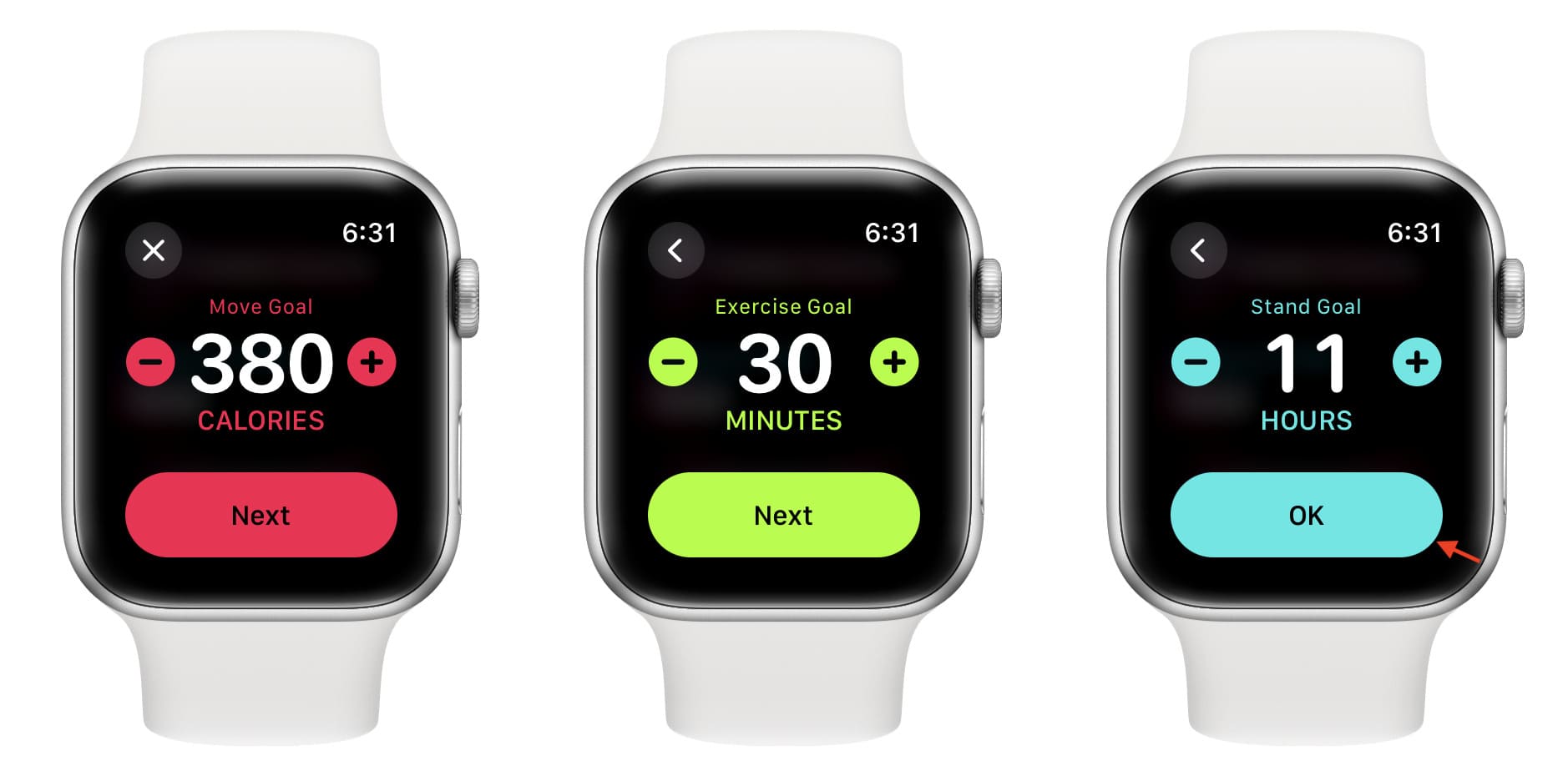
Note: If you don’t want to change one of the goals, just tap Next to go to the next one and tap OK to save the changes you made.
Use your iPhone to change Activity Goals
You can also use your iPhone to change the goals comfortably on the big screen.
1) Open the Fitness app on iPhone.
2) Tap the Activity tile from the top.
3) Scroll down and tap Change Goals.
4) Use the minus and plus buttons to adjust the number and tap Change Move Goal.
5) Next, change the exercise minutes per day and Stand Goals hours per day.
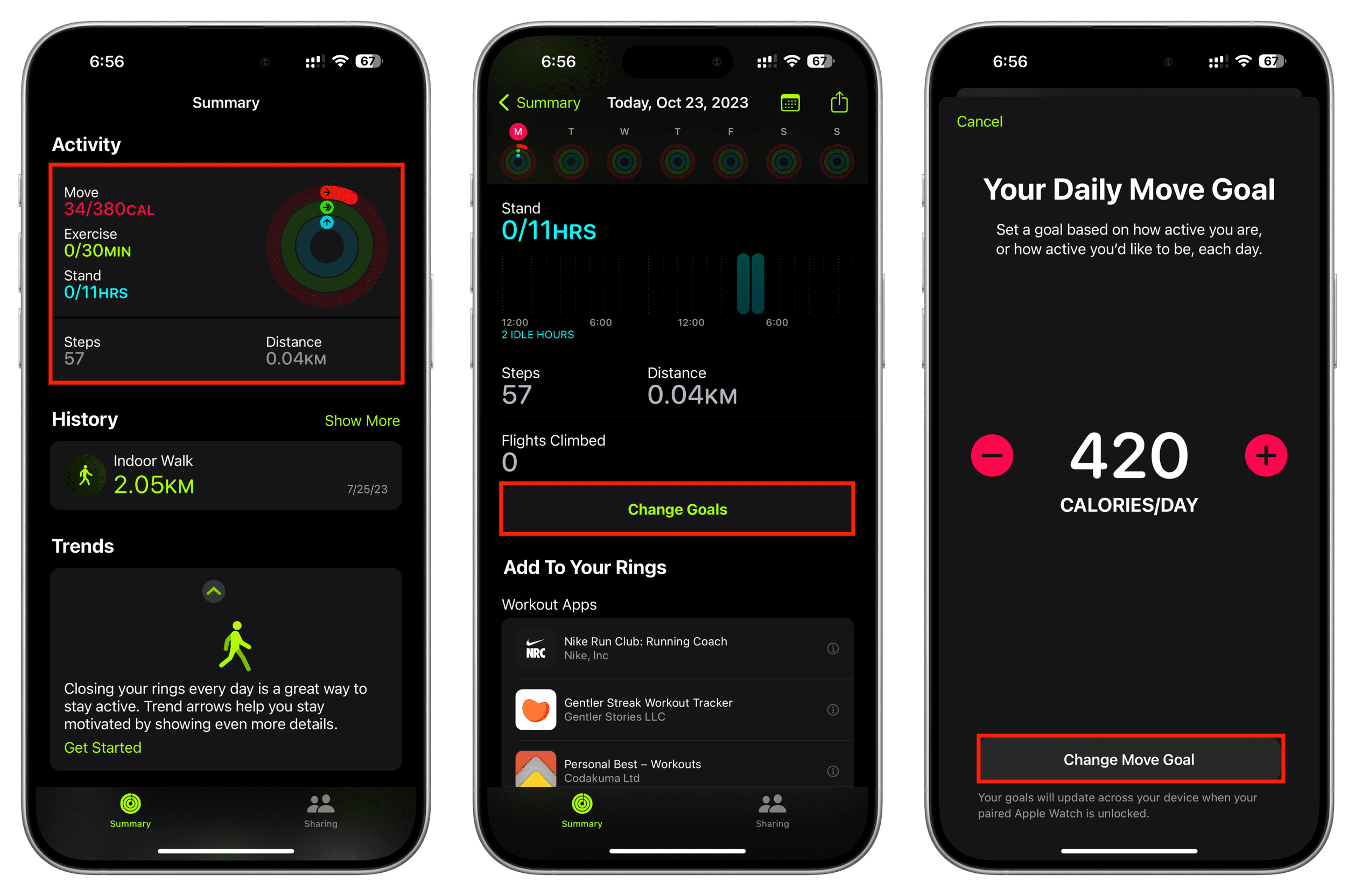
Now that you know how to change your activity goals, will you? Do you change your goals often, or does it depend on how close you are to reaching them? Let us know!
On a related note: