Find out everything you must do if you’re planning to sell, give away, trade in, or return your Apple Vision Pro.
These tips will help prevent your personal data from being inadvertently transferred to the next user, and will allow them to easily set up the Vision Pro with their Apple ID without encountering Activation Lock issues.
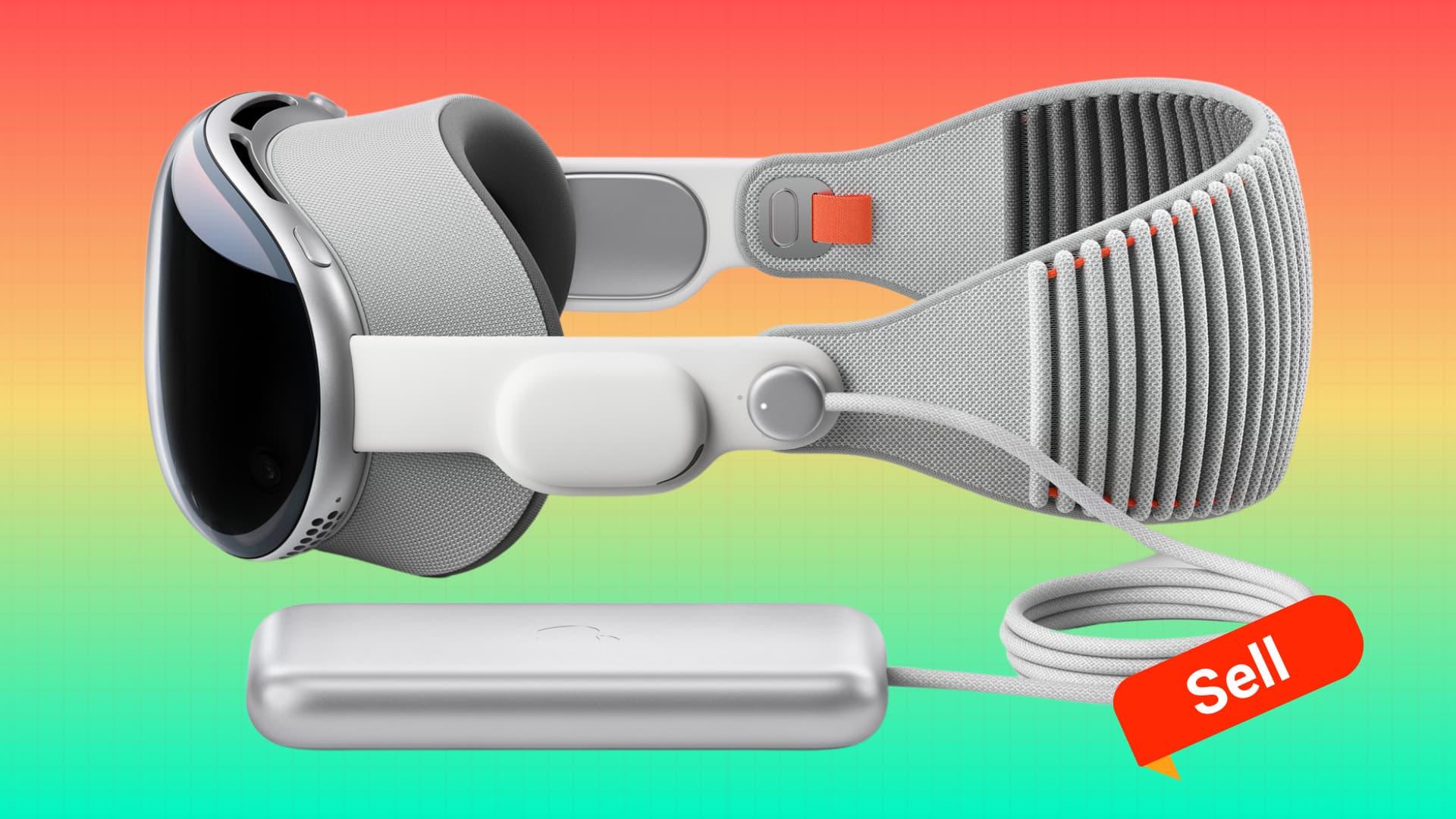
You must follow a few essential steps before selling, trading in, or giving away your iPhone, iPad, Apple Watch, or Mac. Similarly, if you no longer plan on using your Apple Vision Pro, there are some things you should do.
If you don’t, you risk sharing your sensitive data with other people. It could also lead to the next user not being able to use the device fully or use it at all.
Finally, we also mention what actions you must take if you’ve already given away your Vision Pro to another person.
1. Figure out what to do with your AppleCare coverage
If you purchased the optional AppleCare+ for your Vision Pro, priced at $499 for two years or $24.99 per month, then you can do one of the following:
- Cancel the AppleCare+ plan and receive a prorated refund
- Transfer your AppleCare+ plan to the next owner. You can discuss this with the new owner and increase your final headset price accordingly
2. Back up media and data
This tip is particularly helpful if you don’t plan on moving to another Vision Pro anytime soon and thus won’t be backing it to iCloud.
You may already know that you can take spatial photos and videos on your Apple Vision Pro. If you don’t use iCloud Photos, these memories will be deleted when you erase the headset. Therefore, I recommend moving them to your iPhone or Mac via AirDrop.
Important: Don’t delete the pictures and videos from Vision Pro if you use iCloud Photos. Doing that will remove them from all your devices.
Next, if you have some data in apps exclusive to Vision Pro, you should explore your options to export that data to a cloud storage service, email, or move to another device via AirDrop.
3. Back up your Vision Pro to iCloud
You can back up all your settings and data to iCloud and restore them on a new Vision Pro. Even if you have no plans of buying another Apple Vision Pro immediately, you can back up the device to be on the safe side.
4. Delete data from visionOS apps
If you won’t be moving to another Vision Pro in the near future, it might be a good idea to delete or replace data like your email address, payment information, and such from apps that are available only on Vision Pro.
5. Sign out of Apple ID to remove Activation Lock
This is a critical step you must take. If you don’t, the next owner won’t be able to set up the device for their use. Apple also recommends removing Activation Lock if you send your device for repair or trade in.
Turning off Find My or signing out of your Apple ID in Vision Pro Settings will remove the Activation Lock and unlink this device from your Apple account.
6. Erase all settings and data
The next essential step is to wipe everything from your Apple Vision Pro. This will ensure your apps, iCloud data, settings, and everything else do not make their way to the next person. Secondly, it will factory reset the headset so the new user can set it up from scratch as if it were a new device.

7. Clean your Vision Pro and get its box in order
After you’ve followed all the above steps, it’s time to use the included microfiber cloth and wipe the headset clean. This will not only make the next user happy but will also ensure they do not turn down the purchase or try to reduce the price after seeing a dirty headset.
Next, pack it up properly in its box, ready to be handed over to the new user. Make sure you include the cover, two headbands, battery, Light Seals, polishing cloth, 30W charging adapter, and the USB-C cable. If you’re shipping it, the cardboard package will protect the headset from damage.

What to do if you have already given away your Vision Pro
Follow these steps if you’ve already given away your headset to the new owner without erasing it:
- Contact the person you sold or gave the Vision Pro and ask them to erase the device from Settings > General > Transfer or Reset This Apple Vision Pro > Erase All Content and Settings. It’d also be wise to meet the person and do it yourself if that’s an option.
- After the device is erased, use iCloud.com/find or the Find My app to remove the Activation Lock remotely. Once that’s done, the new user can set up the device properly.
In the rare case you cannot get the device erased:
- Use your iPhone, Mac, or Apple’s website to change your Apple ID password. This won’t delete the existing data from that Vision Pro headset but will ensure the new user cannot delete or change your current data. For instance, after you change your Apple ID password, the user can still see your notes or photos (and misuse it), but even if they delete a note or photo, it won’t be deleted from your devices.
- Remove your Vision Pro as a trusted device from your Apple ID. After this, your two-factor verification codes won’t be sent to this device, helping you secure your Apple ID.
On a related note: How to enable Guest User mode to share your Vision Pro with others