Learn how you can back up all your Apple Vision Pro apps, data, and settings to iCloud for safekeeping and restore them later if needed.
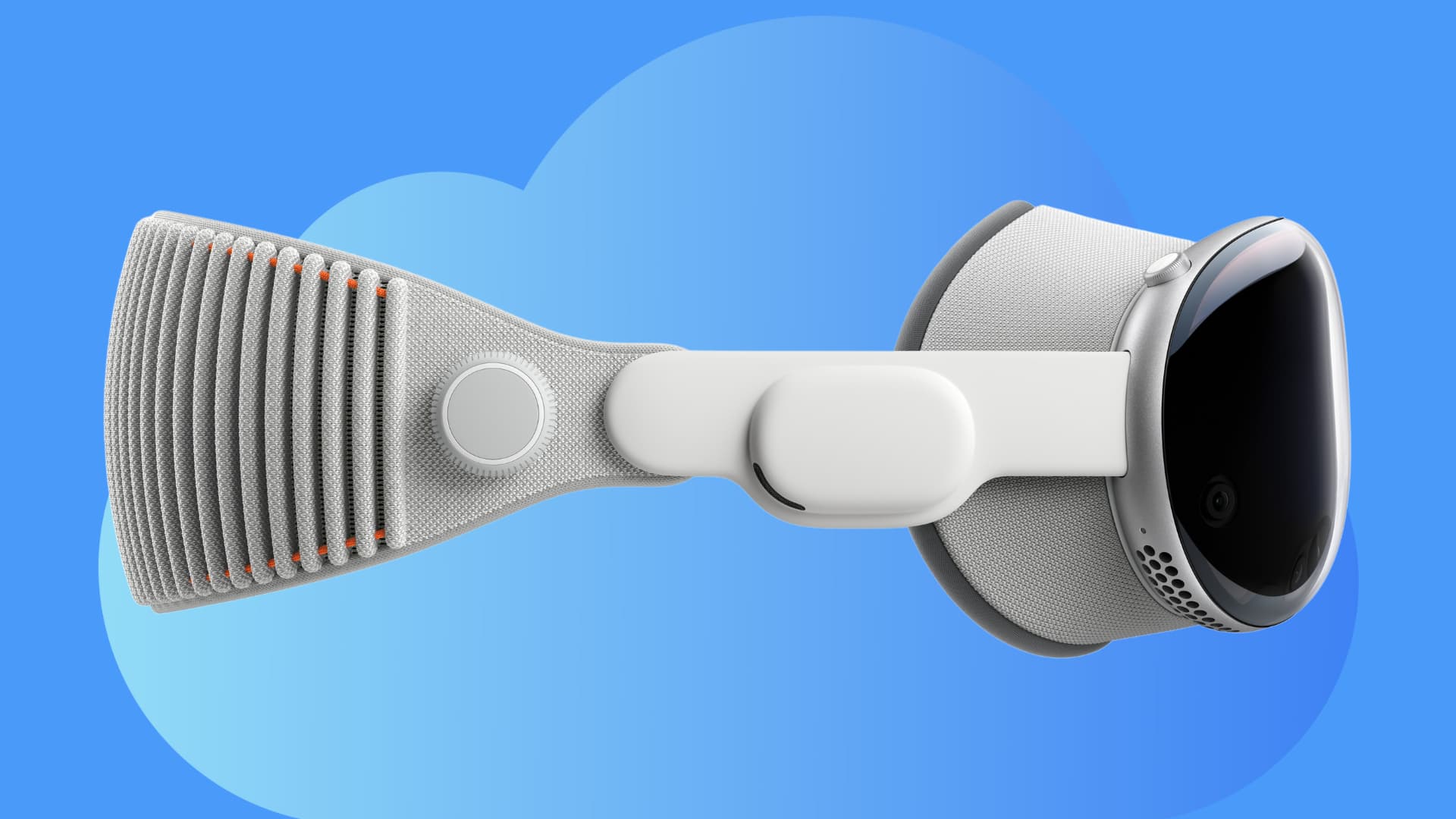
Like your iPhone and iPad, you can also set Vision Pro to back up its content to iCloud. This offers peace of mind as you know your data is safe in case you have to restore or use a different Vision Pro headset.
Turn on iCloud backup on Apple Vision Pro
- Open the Settings app on your Vision Pro.
- Go to your Apple ID name from the top left.
- Navigate to iCloud and select iCloud Backup.
- Turn on the switch for Backup This Apple Vision Pro.
From now on, your Apple Vision Pro will automatically back up all its data and the new ones to iCloud when it’s connected to Wi-Fi.
You can also tap the Back Up Now option to manually start the backup process whenever you like.
Are photos, notes, reminders, calendar events, files, etc backed up?
For the most part, iCloud backups only store data that is not already part of iCloud.
For instance, if you use iCloud Photos on your device, the iCloud backup will not store your pictures and videos as they are already in the cloud. You can access all your iCloud Photos when you sign in to another device with your Apple ID.
Similarly, if you go to iOS or visionOS Settings app > Apple ID name > iCloud > Show All and sync things like Notes, Messages, Contacts, Reminders, Calendar events, Passwords, etc., to iCloud, then these are not added to the iCloud backup.
See your Vision Pro iCloud backups or delete them
Go to Apple Vision Pro Settings > Apple ID name > iCloud > Manage Account Storage > Backups to see the backup files for all your iOS, iPadOS, and visionOS devices.
You can delete a backup file and turn off this feature to free up iCloud space. To do that, select a device backup and tap Turn Off and Delete from iCloud.
Restore an iCloud backup
When you’re setting up your new or erased Vision Pro, you can tap Set Up Manually and choose to restore an iCloud backup when presented with that screen.
You can also use Quick Start to set up your Vision Pro. To do that:
- Make sure Wi-Fi and Bluetooth are enabled on your iPhone or iPad running iOS 17 or iPadOS 17 or later.
- Bring your iOS device very close to your Apple Vision Pro and follow the on-screen instructions.
- Choose to restore your data and settings from the saved iCloud backup when prompted.
Get unlimited iCloud backup to set up your new Vision Pro
Device backups are generally large in size. Now, even if you’re on the 5 GB free iCloud plan or do not have sufficient iCloud storage available, you can go to Vision Pro Settings > General > Transfer or Reset This Apple Vision Pro > Get Started. You can now fully back up your Vision Pro to iCloud and restore it to another Vision Pro.
Note that this backup will not be saved forever. In the case of iPhone, such backups are kept for 21 days. So, I believe it should be similar for Vision Pro. You can learn all about it here: How to create a full temporary iCloud backup for free
What to do if you’re unable to turn on iCloud backup on Apple Vision Pro
The following tips should help fix the issue:
- Force quit and reopen the Settings app. Now, navigate back to the iCloud Backup screen and retry turning it on.
- Restart your Apple Vision Pro headset.
- Make sure you have sufficient iCloud space. You may not be able to turn on iCloud backup if the backup file size for Vision Pro exceeds the free space available on your iCloud. In such a situation, you can either make space on iCloud or upgrade to a higher storage tier iCloud+ plan.
- If everything looks alright and you still cannot turn on iCloud backup, try changing to a different Wi-Fi network.
- Lastly, I would also recommend installing the most recent version of visionOS and trying again later.