Learn how to close or force quit an application on your Apple Vision Pro if the app has frozen or is not responding.
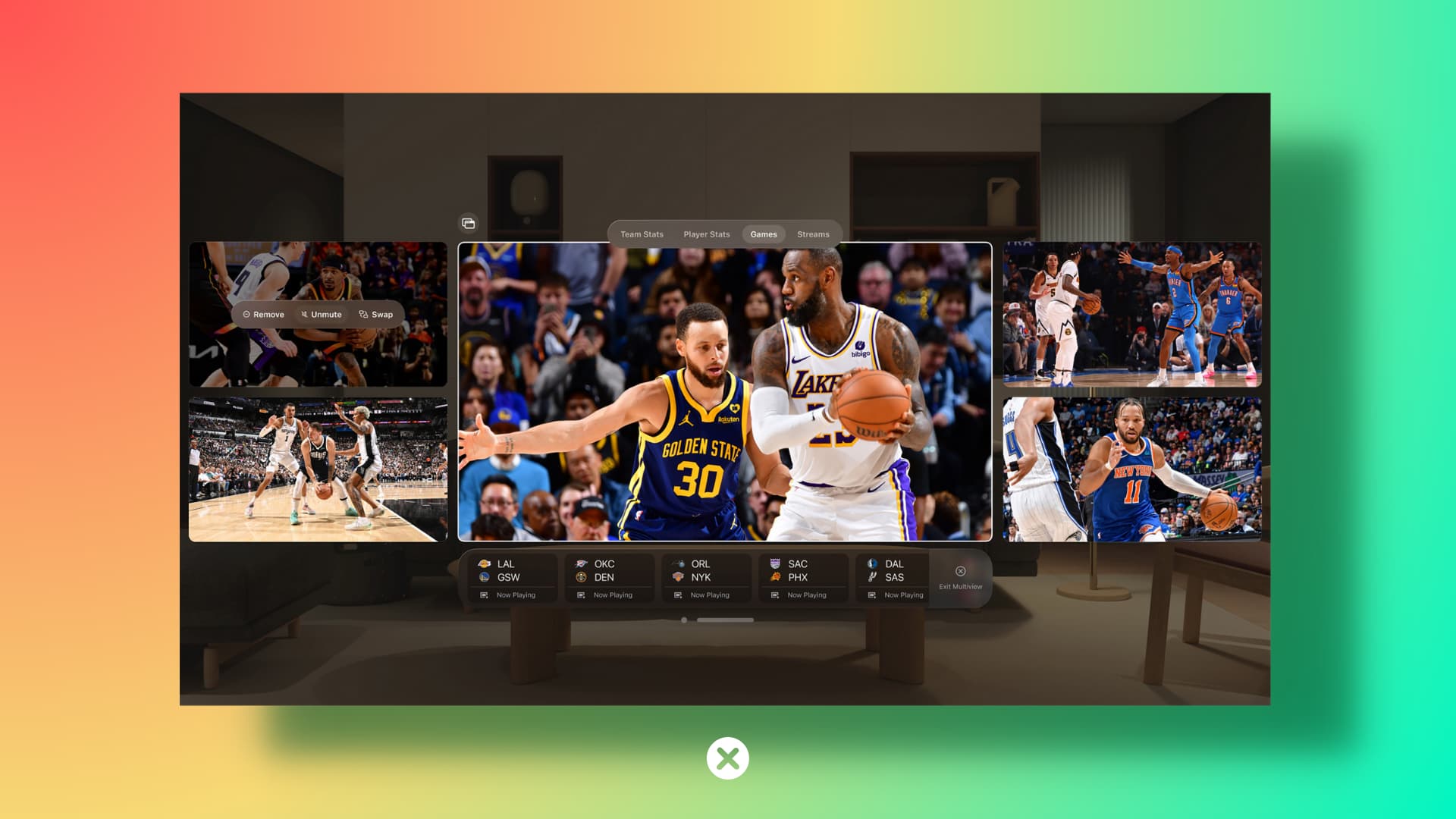
You may have encountered situations when apps on your iPhone, iPad, or Mac seem stuck. In these cases, you can force close the iOS app and open it again. Similarly, if a macOS app is stuck, you can force quit it using the Apple menu.
The apps on Apple Vision Pro are no different and may, at times, become unresponsive.
To fix this, you can try the regular methods to close the app. And if that doesn’t work, go ahead and use the thermonuclear force quit option.
Close an app on Apple Vision Pro
There are a few different ways to do that. Note that after you close the visionOS app, you can reopen it and should be able to pick up right where you left off.
Method 1 — Use Siri: Simply look at an app floating around you and say, “Siri, close this.”
If you have not set up Siri on your Apple Vision Pro, go to the Settings app > Siri & Search to turn on listen for “Hey Siri” or “Siri.”
Method 2 — Use the close button: You will see the horizontal window bar under an app window. Look at and tap the X close button below the app to close it.
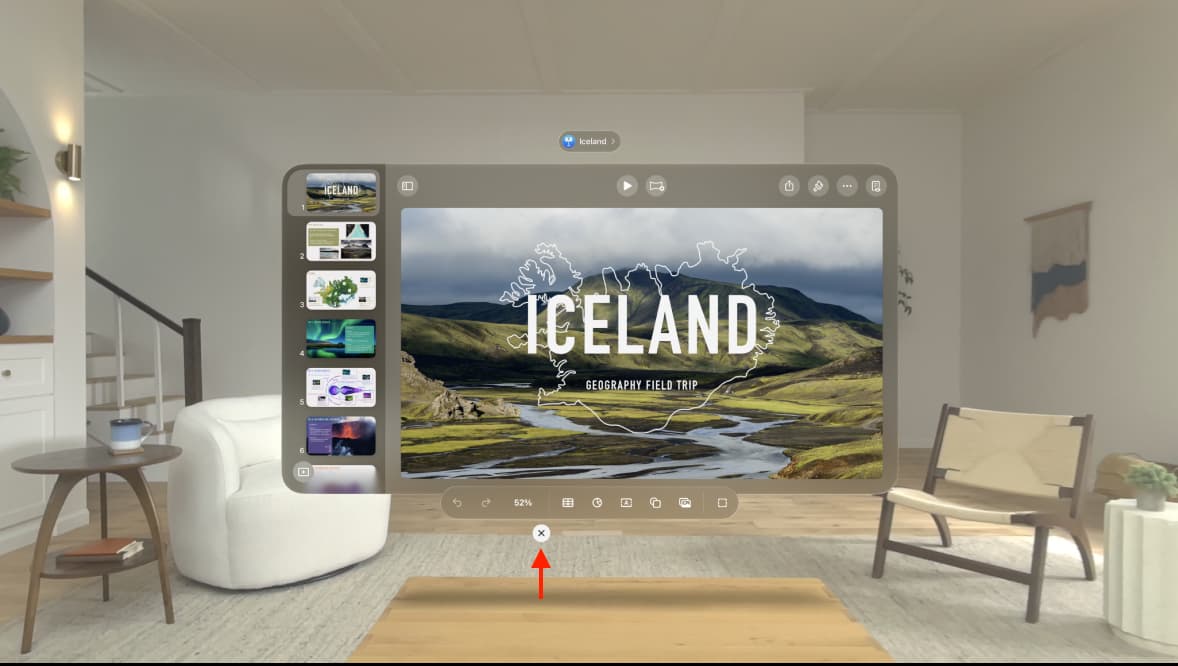
Alternatively, you can pinch & hold the X button and then choose:
- Close app name: This will close the current app.
- Hide others: This will close all other apps except the current one.
Force quit an app on Apple Vision Pro
If you cannot close an app using the close button (X) in the window bar or by asking Siri, that means the app is stuck or not responding. When that happens, you can force close it by following these steps:
1) Press & hold the top button and the Digital Crown together for a couple of seconds until you see the Force Quit Applications window.

2) Tap the app that’s frozen, not working, not responding, or not closing normally. After you tap it, a checkmark will appear next to the app’s icon.
3) Now, choose Force Quit and confirm by selecting the Force Quit option once more.
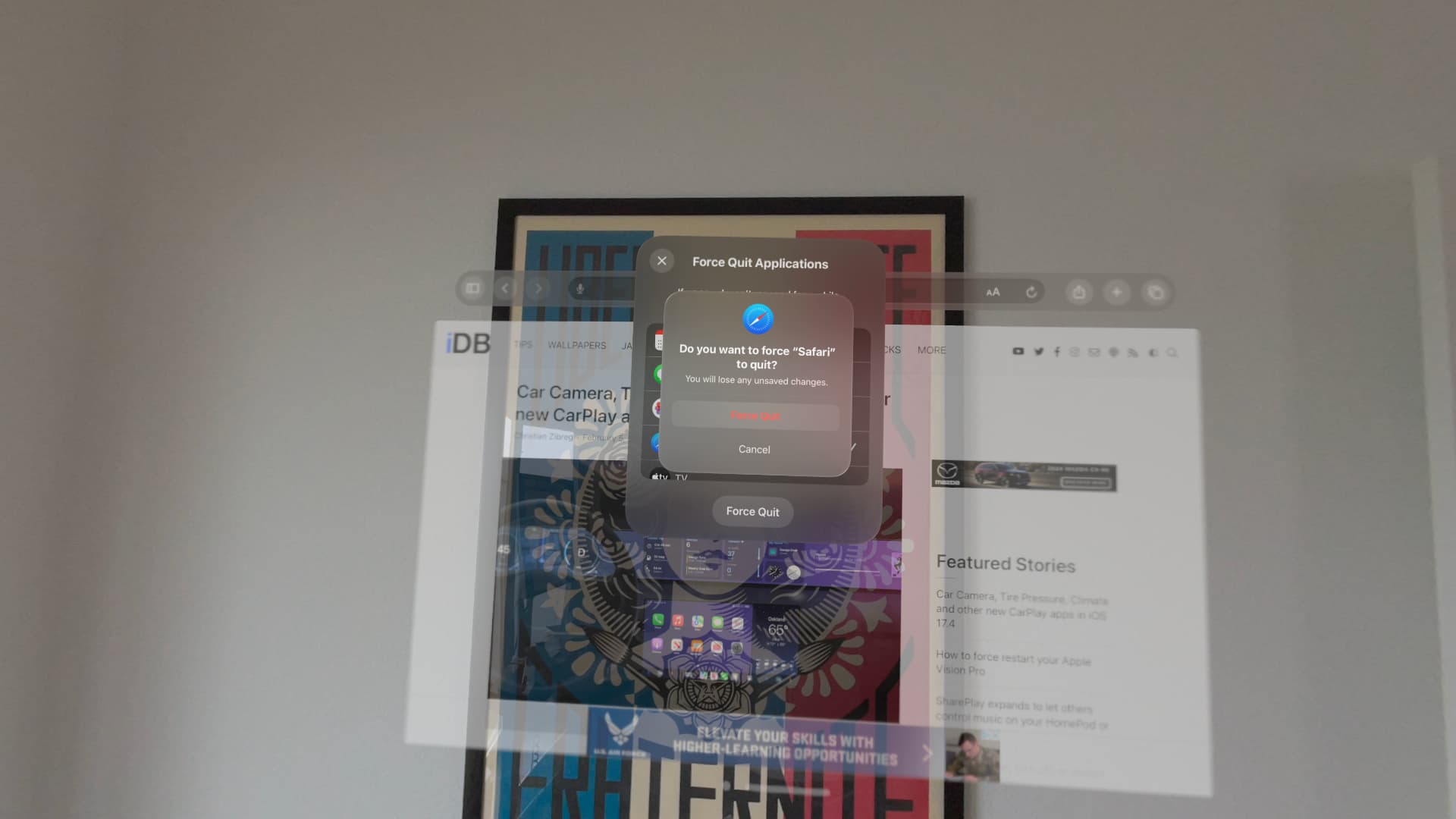
What to do if you can’t Force Quit a visionOS app
In rare cases, it can happen that the Force Quit window will not show up when you follow the steps to force close an app. In this case, you can force restart your Apple Vision Pro.
And if that does not help, remove the Vision Pro headset from your face. Next, disconnect the battery connector, which will kill all power to the device. Now, wait at least 15 seconds, reconnect the battery to your Vision Pro, and turn it back on.