Is your Apple spatial computer not working correctly or freezing periodically? Find out how to fix such issues by force restarting your Vision Pro.
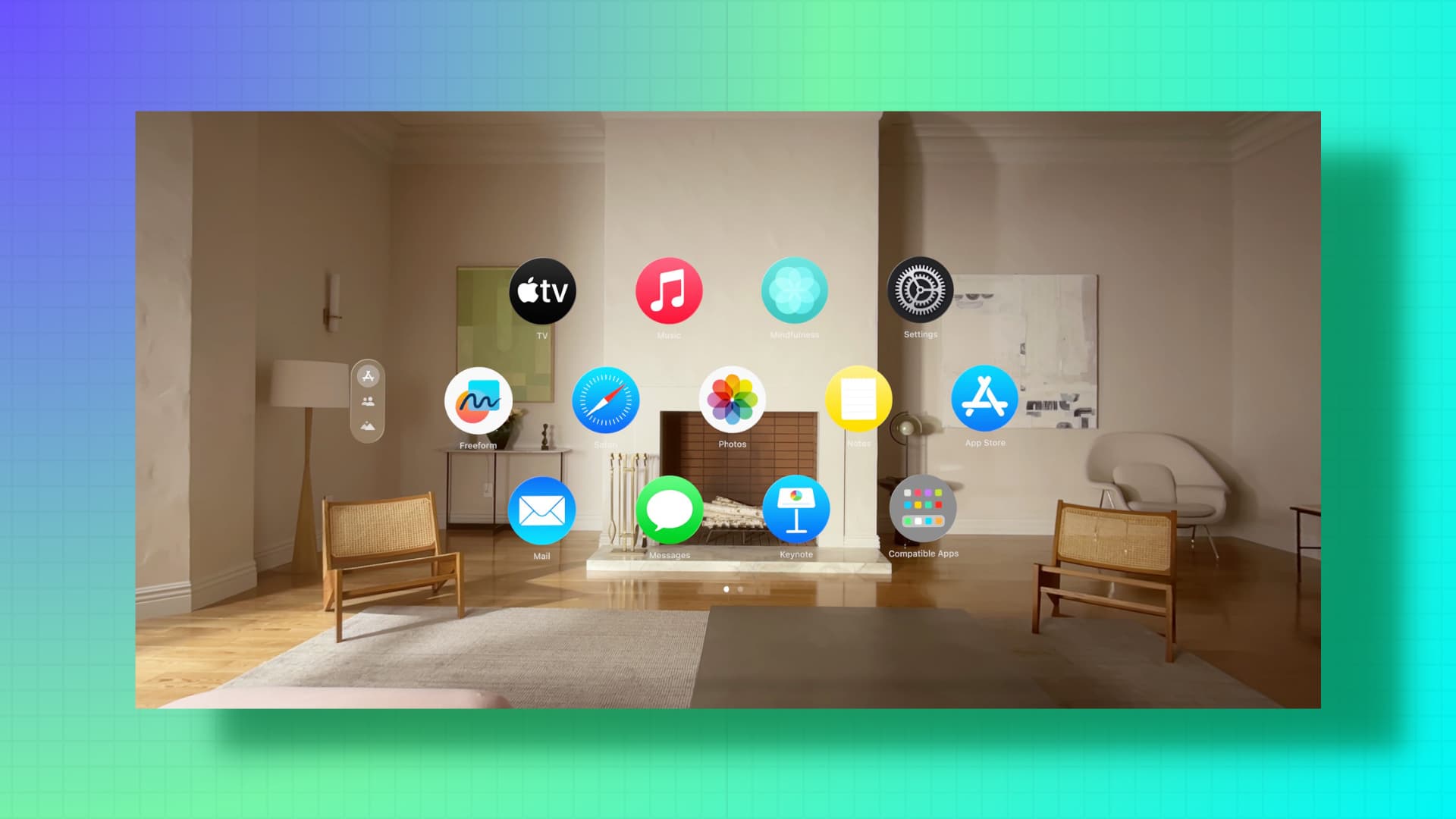
Reasons to force restart your Vision Pro headset
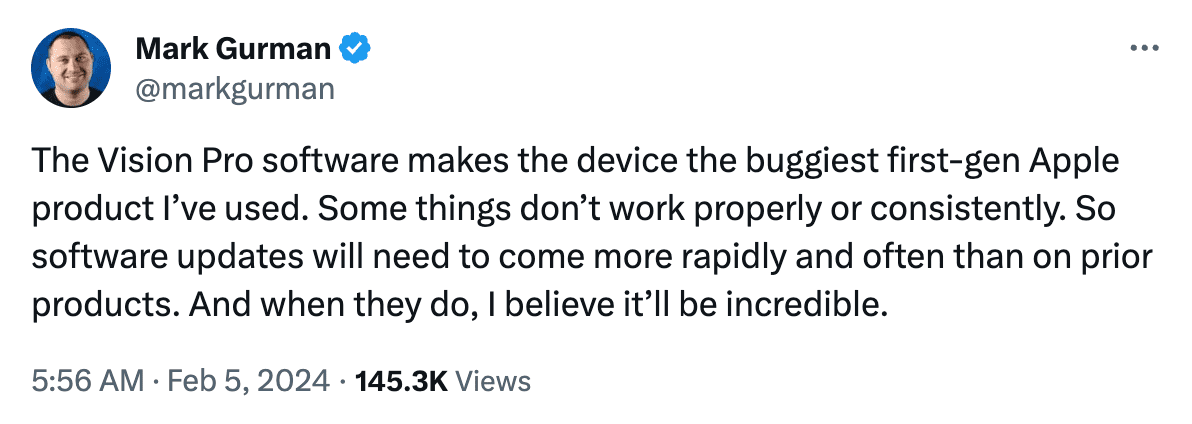
If your Apple Vision Pro is not responding, fails to work properly, does not register eye and hand inputs, or the apps refuse to launch and crash immediately after you try to open them, you can take care of such issues by restarting the device.
But what if it won’t even let you restart?
In this case, you can force restart your Apple Vision Pro, which should address the ongoing problems.
Caution: Apple mentions that you should force restart your Vision Pro as a last resort. You should not force restart if the device is updating to a new version of visionOS.
Force Restart Apple Vision Pro
Here’s how to force restart your Vision Pro in case it’s not functioning properly and the usual restart method fails to work.
- Press and hold the top button and the Digital Crown together.
- Keep holding both buttons, ignoring whatever may show up on the screen.
- Finally, let go of both the buttons you’re holding when the Vision Pro screen turns black.

After you follow the above steps, your Apple Vision Pro will power on normally. If it doesn’t, wait for at least 2 minutes, and then press and hold the top button to switch on the machine.
On a related note: