In this tutorial, we will show you how to power on or power off your Apple Vision Pro.

Turn on Apple Vision Pro
Make sure you have connected the external battery pack to your Vision Pro. The device should now turn on by itself. If it doesn’t, press and hold the top button for about three seconds until the Apple logo appears on the front display.
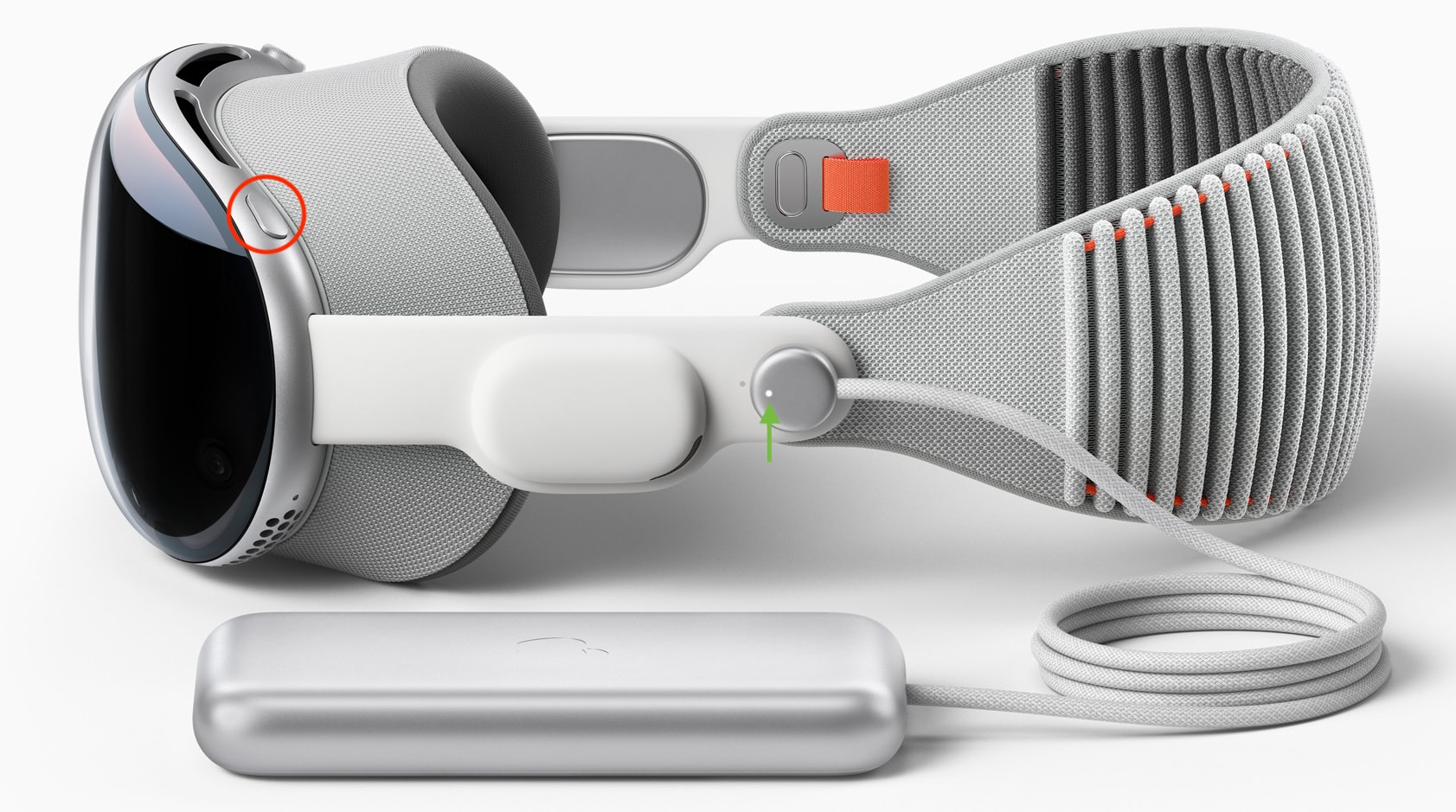
Your Apple Vision Pro will take about a few seconds to power on completely. Once it’s done, you will hear a tone, and now your spatial computer is ready for use.
Turn off Apple Vision Pro
Method 1: Go to the Vision Pro Settings app, select General, and then choose the Shut Down option. Slide to power off. Once the device is off, its screen will go completely dark, and then you can remove it from your face.
Method 2: Speak “Siri (or Hey Siri), turn off my Apple Vision Pro.”
Method 3: Press and hold the top button and the Digital Crown together. After two seconds, you will see the Force Quit Applications option. Continue holding both buttons until the power button slider becomes visible. Now, drag the slider to turn off your Apple Vision Pro.

Method 4: The final method, which we do not recommend, is to detach the battery power cable. This will cause a sudden shutdown, which could have adverse complications. So do not use this method. Instead, if your Vision Pro is not responding, learn how to force restart it.
Restart Apple Vision Pro
The act of restarting a device means powering it down, waiting for a short while, and powering it back on.
We have already covered how to turn your Apple Vision Pro on and off. So, if you want to restart it, switch it off using one of the above methods, wait for a short while, and then switch it back on.
Check out next: