In this tutorial, we will show you how to activate or deactivate the Find My Activation Lock on your Apple Vision Pro. These steps will also help double-check and ensure whether this feature is enabled or not on your headset.
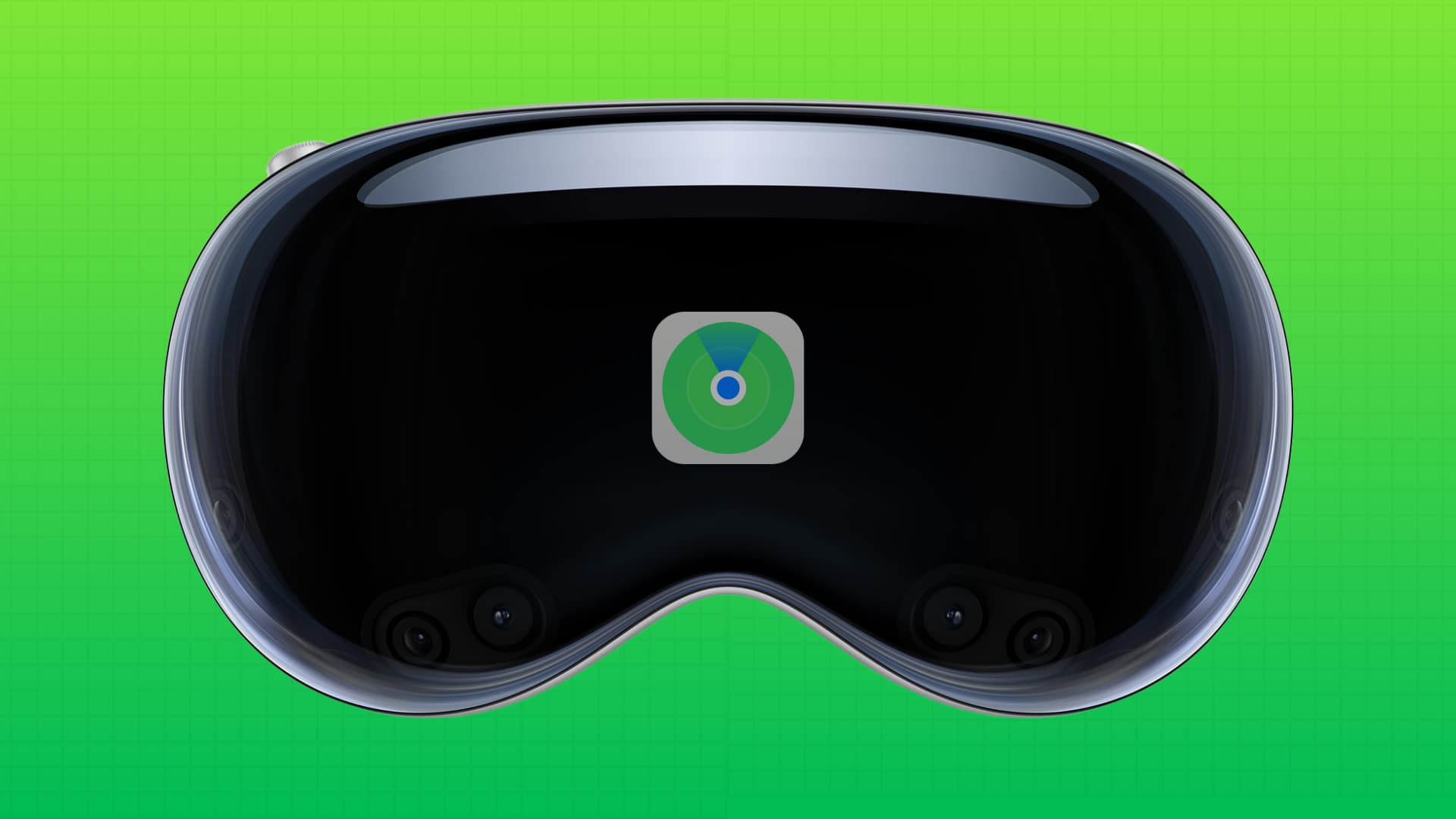
Find My and Activation Lock on Vision Pro
The Find My feature is available on most Apple devices like iPhone, iPad, Mac, Apple Watch, and AirPods.
It lets you locate your misplaced or stolen device, get directions to it, lock it remotely, show a custom Lock Screen message, play sound on it, and remotely erase it.
Activation Lock is another feature of Find My that prevents your Apple device (except AirPods) from being set up for use by anyone but you.
Apple Vision Pro has the Find My option, but you cannot use it to know the location of your lost Vision Pro, play a sound on it to help you find it, turn on Lost Mode, display a message, or erase the device remotely!
So you may wonder what you can use Find My on Apple Vision Pro for! And the answer is Activation Lock.
Activation Lock on Apple Vision Pro will prevent anyone other than you from setting up the headset for use. As a result, it can increase the chance of recovering the device in case it is lost or stolen.
So if someone steals your Apple Vision Pro:
- They cannot get inside the device as it’s secured with a passcode.
- In the rare case that they get in, they will need your Apple ID password to turn off the Find My Activation Lock feature, reset it, or erase the device completely.
- And even if they somehow erase your headset, when they try to set it up for use, Activation Lock will not let them finish the setup until your Apple ID email and password are entered. As a result, this device is just a paperweight for the thief, of course, unless they sell it for parts or you disclose your Apple ID email and password to them.
Turn on the Find My Activation Lock
If you have signed in to your Apple ID on your Vision Pro, chances are Find My is already active. Still, here’s how you can check to be sure and turn it on if it’s off.
- Open the Settings app on your Apple Vision Pro.
- Select your name from the top left.
- Tap Find My and turn on the Find My option to secure your headset with Activation Lock.
Turn off the Activation Lock
Switching off Find My will also disable the Activation Lock. You can follow the steps mentioned under the “Turn on the Find My Activation Lock” heading and turn off Find My.
Secondly, signing out of your Apple ID on Vision Pro by going to Settings > Apple ID name > Sign Out will turn off Find My and the Activation Lock.
Lastly, you can turn off the Activation Lock remotely on your Vision Pro if you no longer have the device:
- Open the Find My app on your iPhone, iPad, or Mac. You can also go to icloud.com/find and sign in with your Apple ID that’s on Vision Pro.
- Go to the Devices section in the Find My app and select your Vision Pro. On iCloud web, you can select the headset under the All Devices section.
- Use the “Remove This Device” option to turn off the Find My Activation Lock from your Apple Vision Pro.
The new user can now finish the Vision Pro setup without the Activation Lock hindering the process. The next user can use their Apple ID to set up the Vision Pro or use it without an Apple ID.
Bypass Activation Lock on Vision Pro
The only way to bypass the Activation Lock on Apple Vision Pro is to use the Apple ID and password that was on the headset when it was last set up. If Vision Pro had your Apple ID and you can’t remember its password, you can easily reset it. After that, you can enter it to bypass the Activation Lock.
If you no longer have access to that Apple ID account, you can contact Apple Support, share your proof of purchase for that Vision Pro, and they may be able to help remove the Activation Lock.
Check for Activation Lock when buying Vision Pro from a place other than Apple
Even though most aspects of the Find My feature do not work on Apple Vision Pro, Activation Lock works, and it prevents unwanted use by a miscreant.
You must check for Activation Lock if you buy a Vision Pro from anyone other than Apple. To do that:
1) Ask the owner to erase their Vision Pro by going to Settings > General > Transfer or Reset This Apple Vision Pro > Erase All Content and Settings.

2) Next, wear the Apple Vision Pro on your face and go through the initial setup process. Use your Apple ID to sign in to it.
If you see the Activation Lock screen during setup, ask the previous owner to enter their Apple ID and password to disable it. They can also remove this Vision Pro from their Apple account using the Find My app on their iPhone or Mac or using icloud.com/find. We’ve already mentioned the steps under the “Turn off the Activation Lock” heading.
Once the Activation Lock is off, use your Apple ID on the device.
Important: Do not go ahead with the purchase if the owner refuses to or can’t use their Apple ID to remove the Activation Lock. No matter how much assurance you get from the original owner or someone else, you will never be able to use this device until the Activation Lock is turned off.
Check out next: