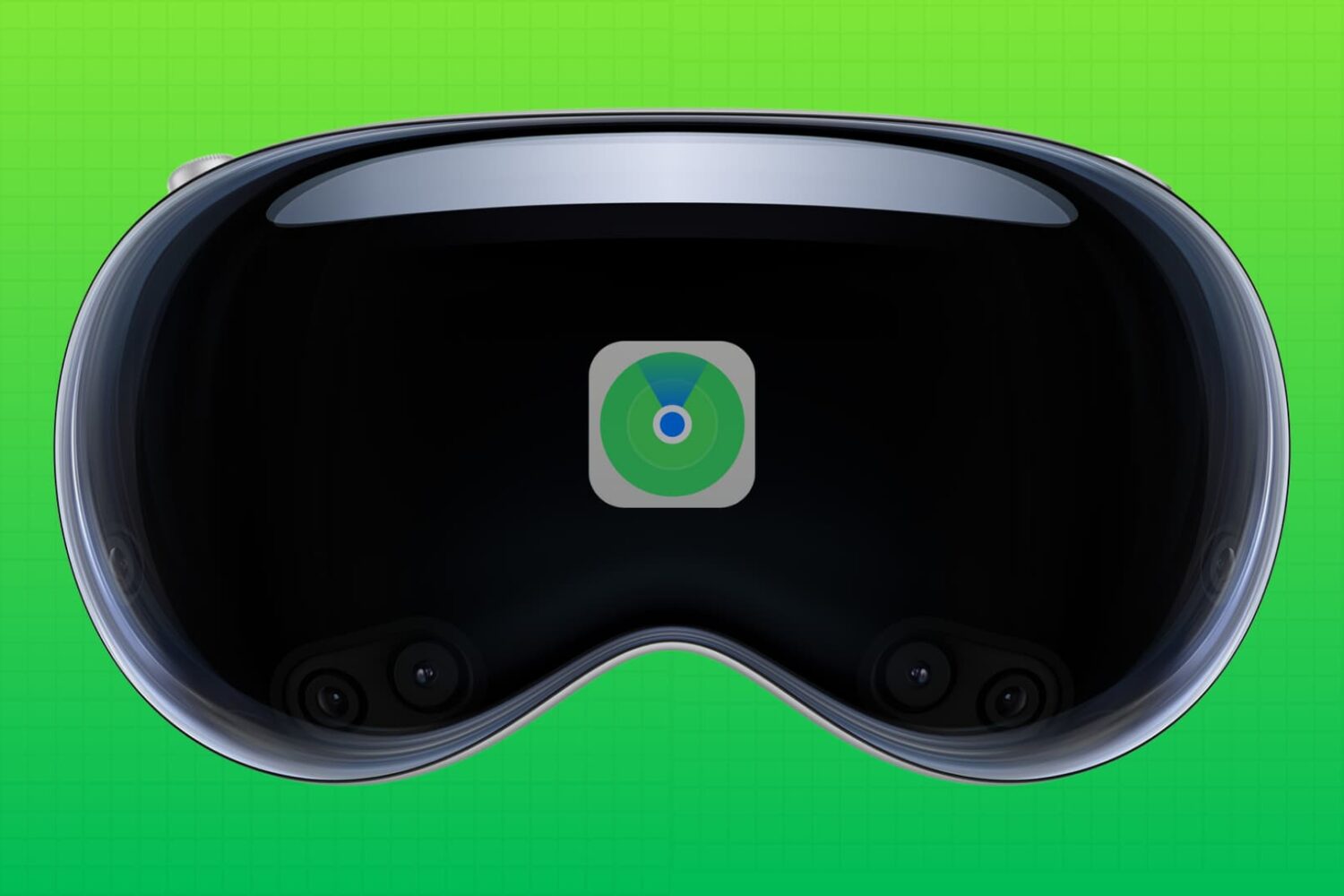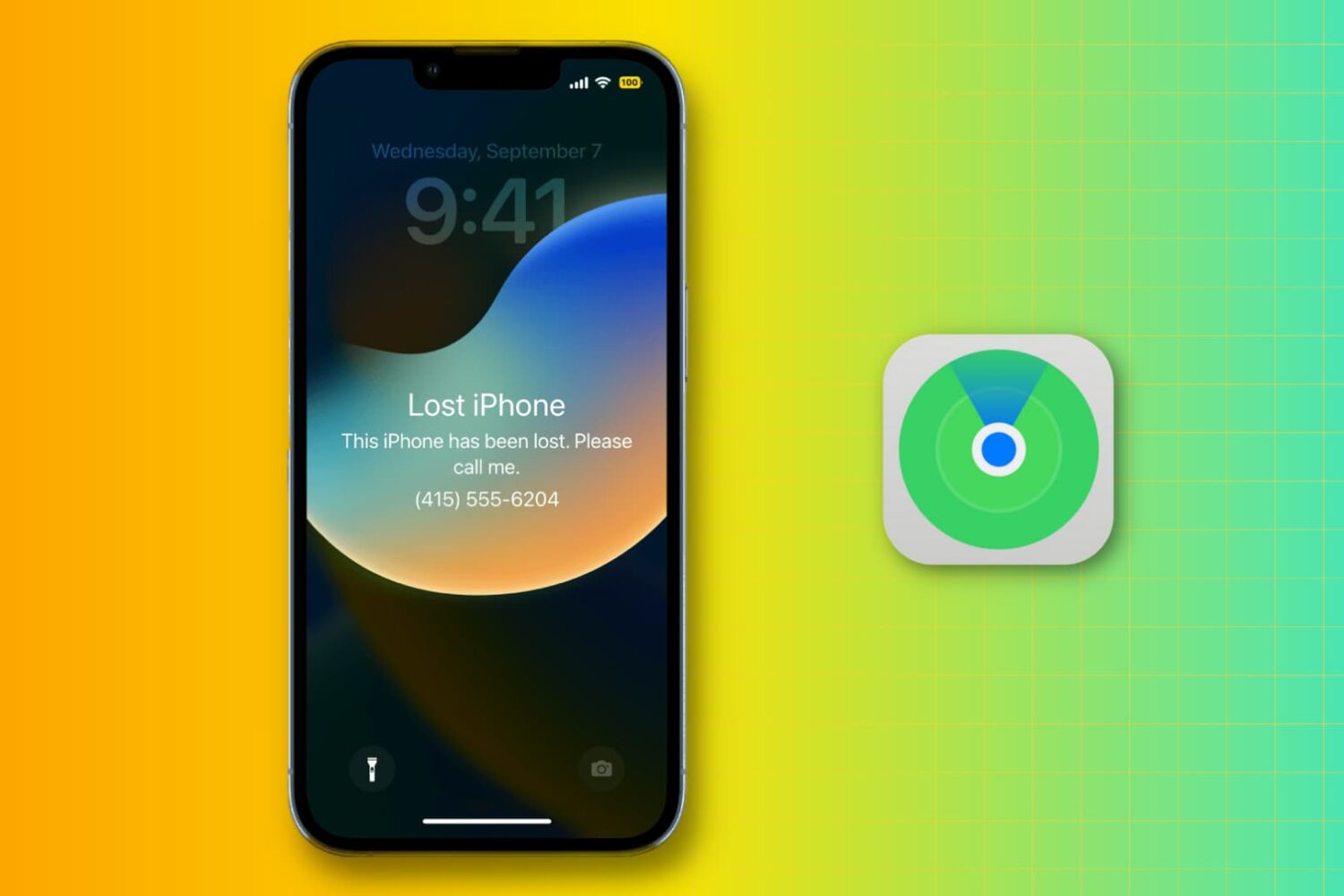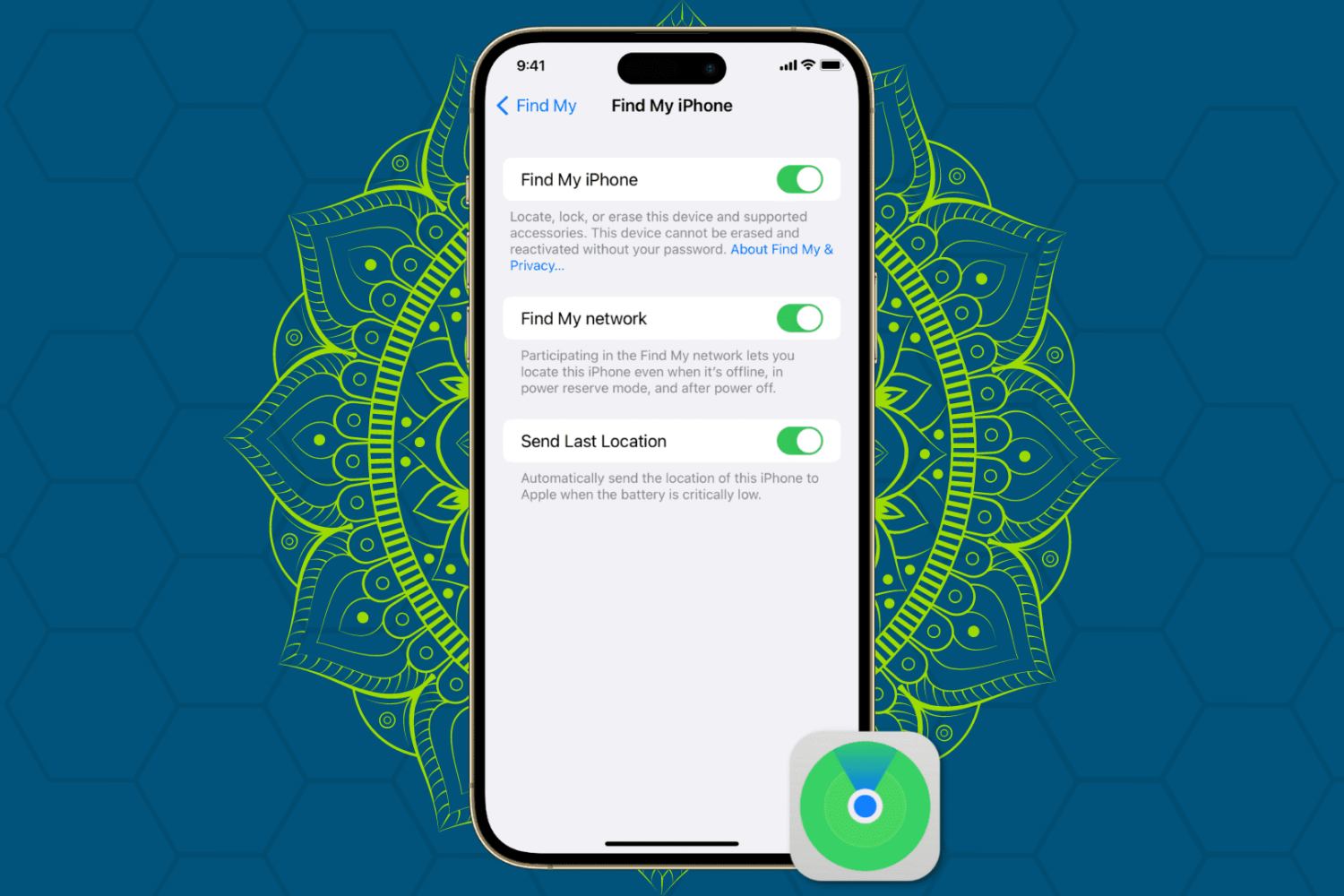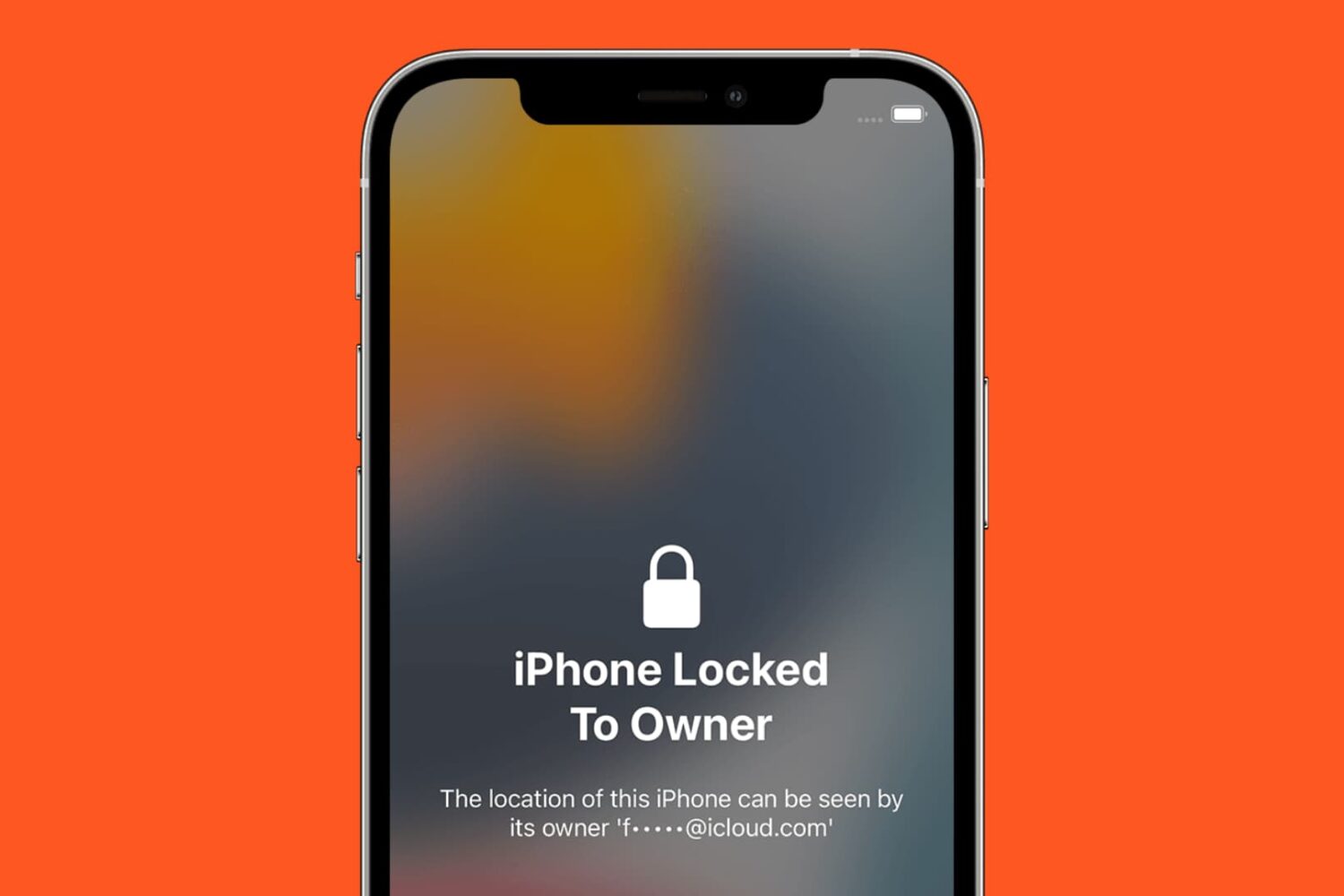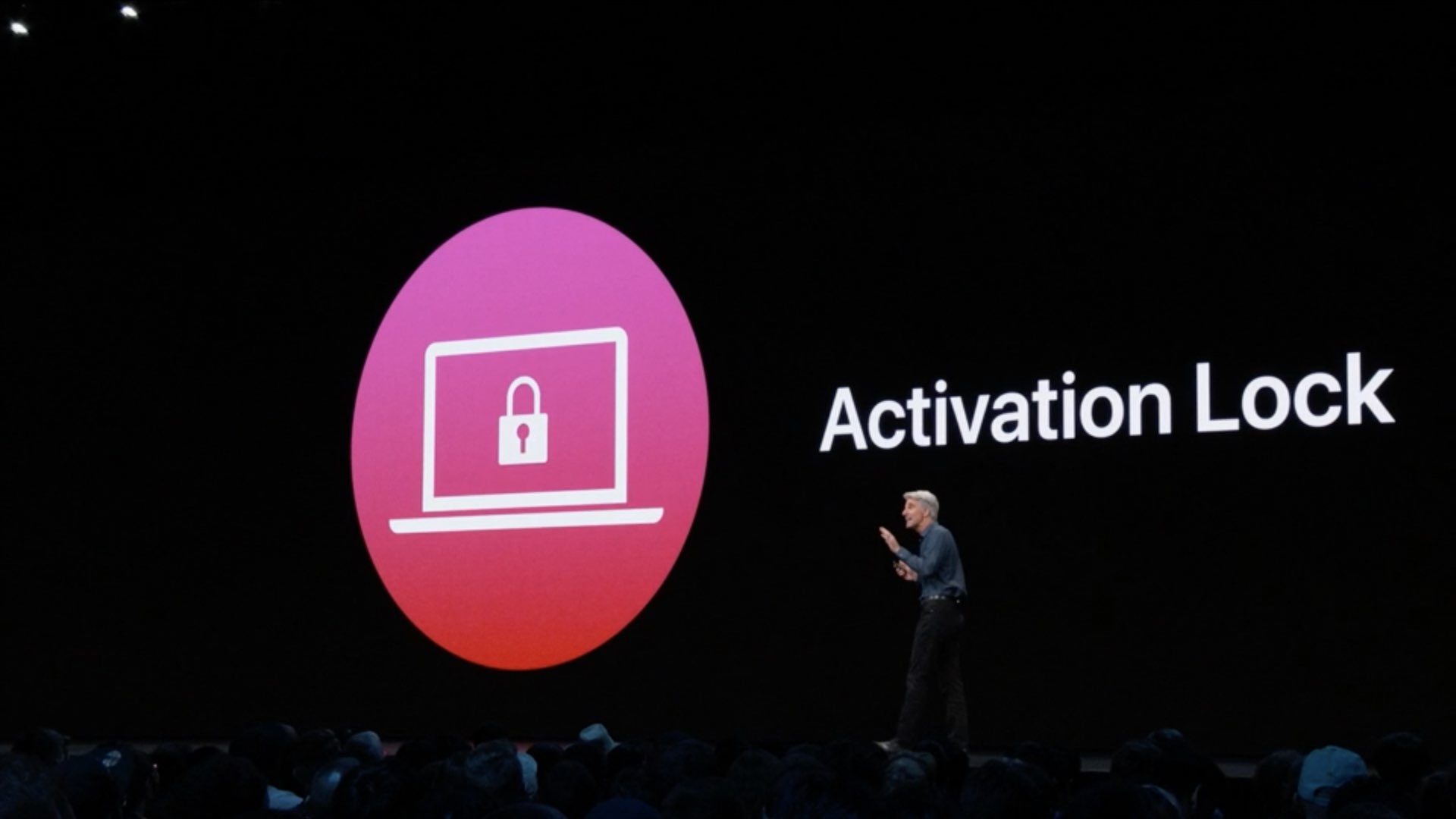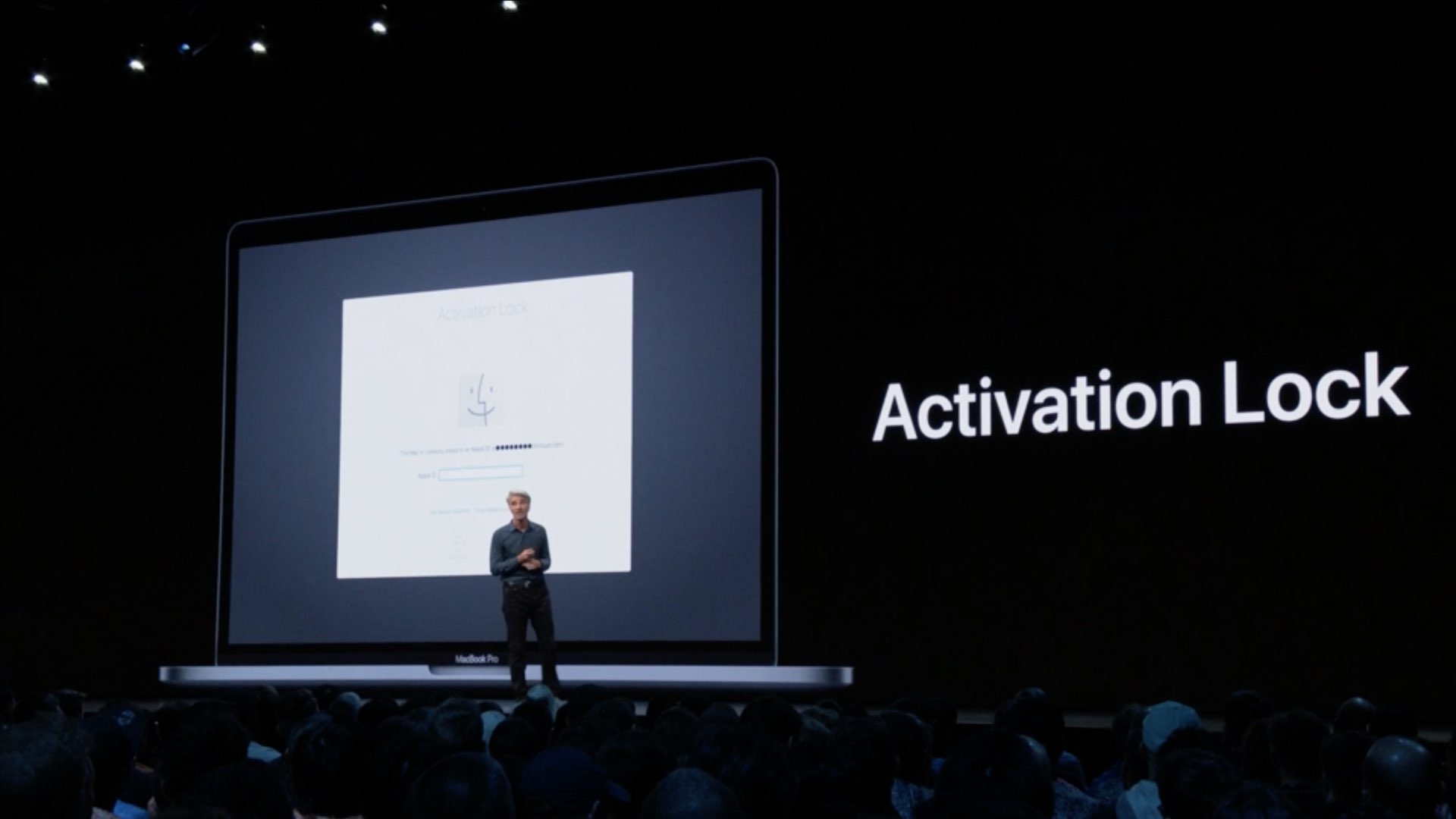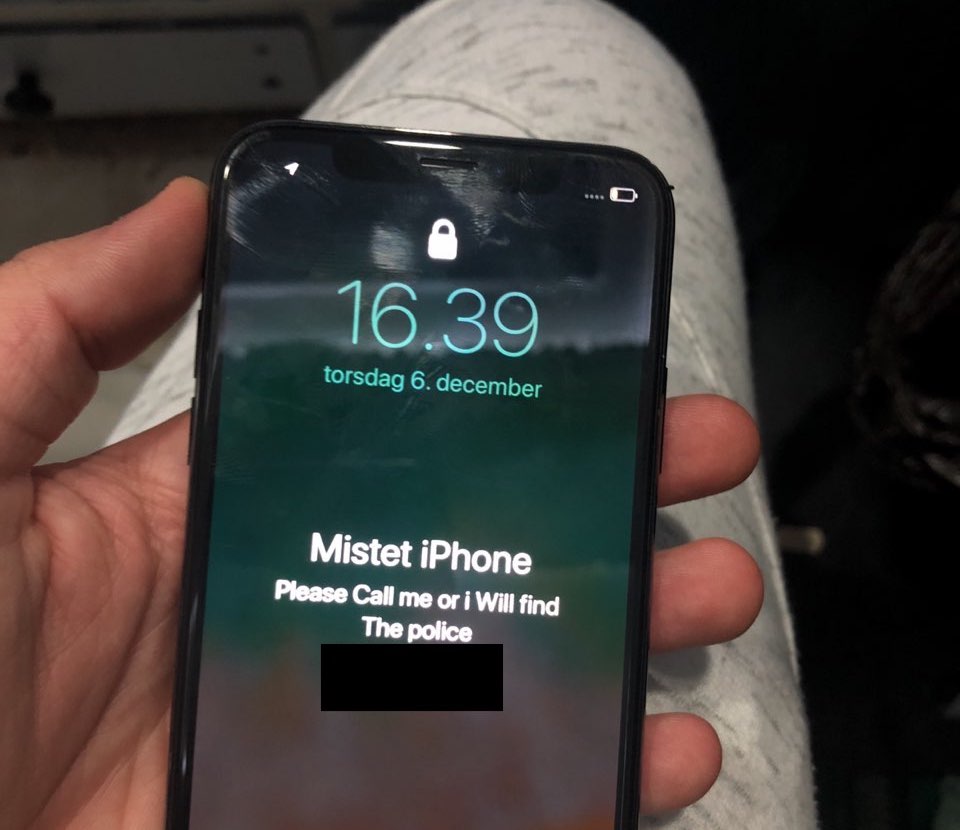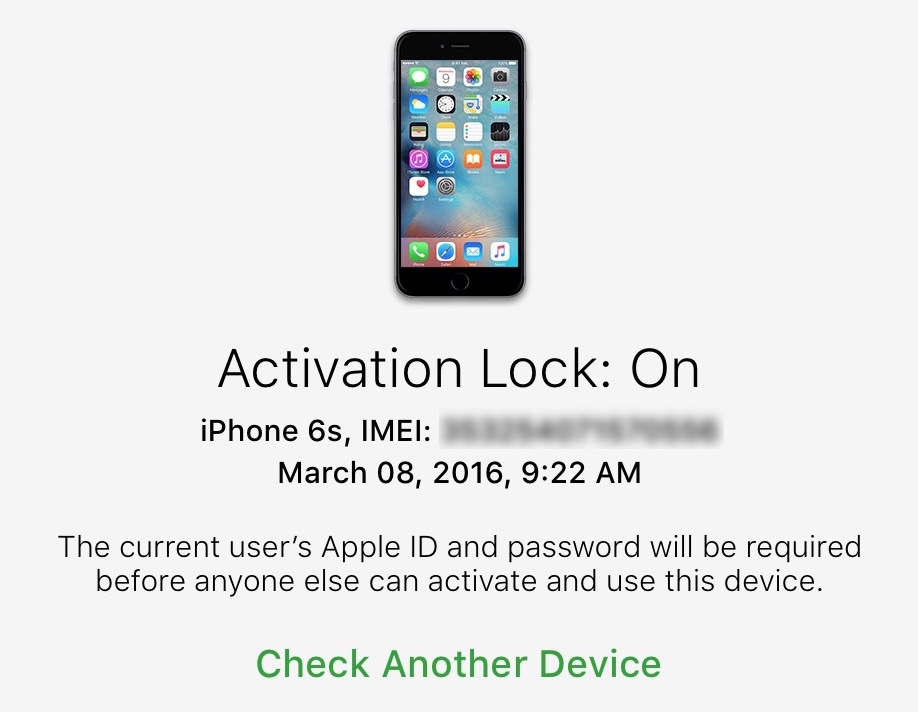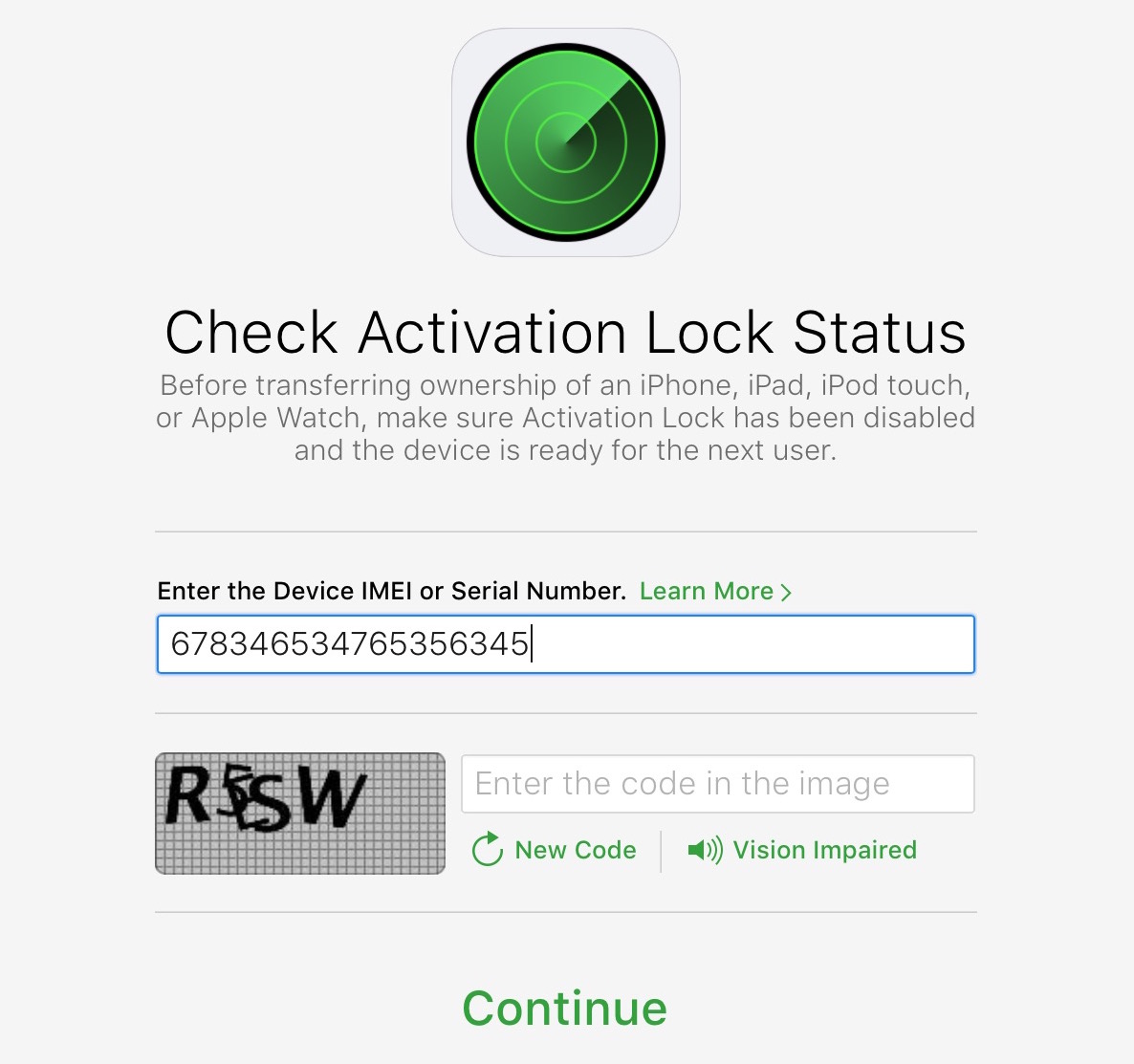If you're in the market for a used iPhone, it's always a good idea to ask the owner to disable Find My iPhone, which automatically turns off Apple's theft-deterring Activation Lock feature.
But what if you're buying a non-Apple smartphone? Can you still check if it was stolen? As it turns out, that's exactly what CTIA’s Stolen Phone Checker service does for you.
Powered by the GSMA Device Check service, which provides up to 10 years’ of a device’s history as well as the device model information and capabilities, the free Stolen Phone Checker tool is an online service designed to help consumers, businesses and law enforcement agencies make informed purchasing decisions and limit the resale of lost and stolen mobile devices.
TUTORIAL: How to find your iPhone's IMEI number
This is a US-only service so this tutorial may not apply to international readers.
How to check if the phone you're buying was stolen
1) Visit stolenphonechecker.org/spc/consumer on your device.
2) Enter the IMEI, MEID or ESN of the phone you're about to purchase. If you're buying an iPhone, you can find this information in Settings → General → About. If you're buying a non-Apple smartphone, ask the owner to provide the IMEI number.
3) Solve the captcha and click the Submit button.
If the phone isn't stolen,“Not reported lost or stolen” should appear next to Device Status along with some useful information, including the device model, manufacturer and more.
Regular consumers are allowed to check up to find phones per day. Again, this service is limited solely to consumers in the United States.
Related tutorials
Check out the following how-tos:
What to do if your iPhone is lost/stolen
How to remotely erase iPhone that was lost/stolen
How to use Lost Mode if your iOS device is lost/stolen
How to secure your iPhone with Activation Lock
How to locate misplaced AirPods
Checking Activation Lock status via Apple Support website
Wrapping it up
If you have a question, post a comment below and we'll do our best to answer it. Please share this tutorial on social media and pass it along to the folks you support.
Submit your ideas regarding future coverage via tips@iDownloadBlog.com.