Are you planning to sell your Apple Watch, pass it down to someone else, or send it for trade-in? Here are all the important things you must do to ensure the private information stored on your Apple Watch is not accidentally disclosed to others, and the next user can easily pair the wearable with their iPhone.

Related: 15 things you must do before selling, giving away, or trading your iPhone or iPad
Tip: Give it to your family even if they don’t have an iPhone
Apple Watch needs an iPhone to be set up. You can’t use an Android phone, iPad, or Mac to get it up and running. However, you can give your old Apple Watch Series 4 or newer models to your kids, spouse, or other family member, even if they do not have an iPhone. You can use Family Setup to set up the Apple Watch for a family member using your iPhone.
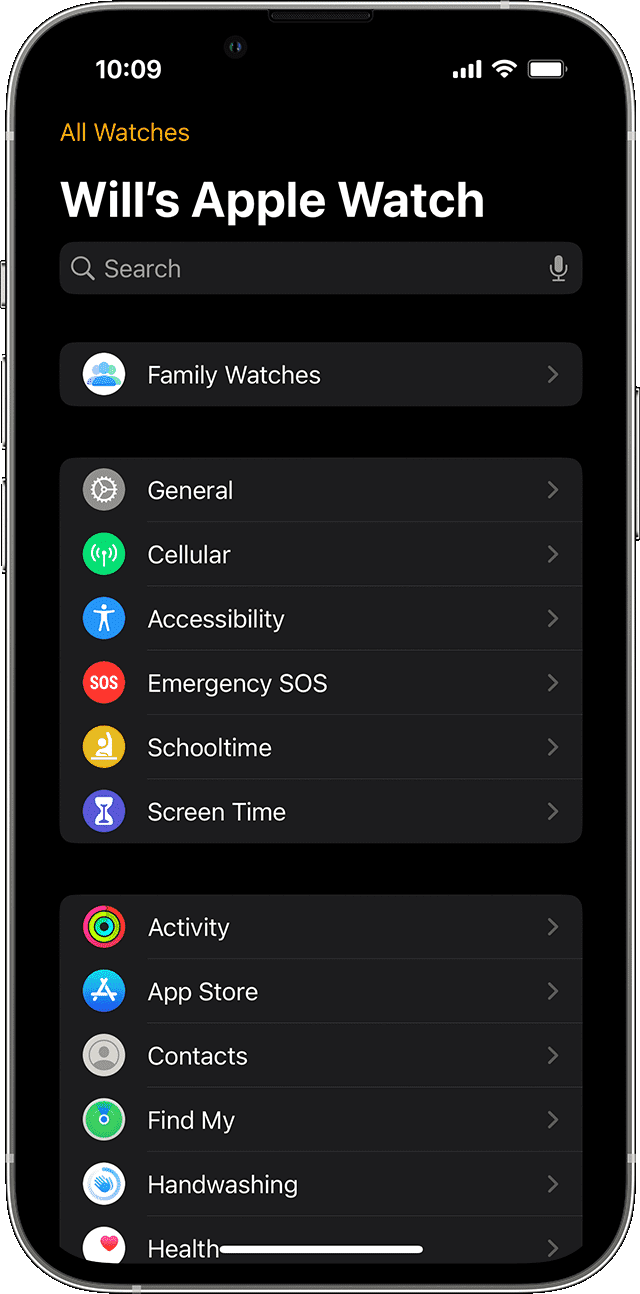
But if you’ve decided to sell your watch or trade it in, please go through all the tips below.
Turn off the Activation Lock and erase your Apple Watch
This is the most important thing you must do. If you don’t, your Apple Watch data (especially if a passcode is not set up on it) will go into the hands of the next user. Secondly, the new user will not be able to set up this watch with his iPhone, no matter what they do!
Therefore, follow these steps to unpair your Apple Watch from your iPhone, which will factory reset it, and delete all your existing data from it. Additionally, it will turn off the Find My Activation Lock and disassociate this watch from your Apple ID, which makes it eligible to be used with another person’s iPhone (and Apple ID).
- Power on your Apple Watch and keep it near your iPhone.
- Open the Watch app on your iPhone and tap All Watches from the top left.
- Tap the info icon ⓘ next to your watch that you want to sell or give away.
- Tap the red Unpair Apple Watch button > Unpair your watch name.
- If you have a cellular Apple Watch with an active plan, tap Remove Cellular Plan or Remove Mobile Data Plan.
- When prompted, enter your Apple ID passcode to turn off the Activation Lock, and tap Unpair. Let the process finish.
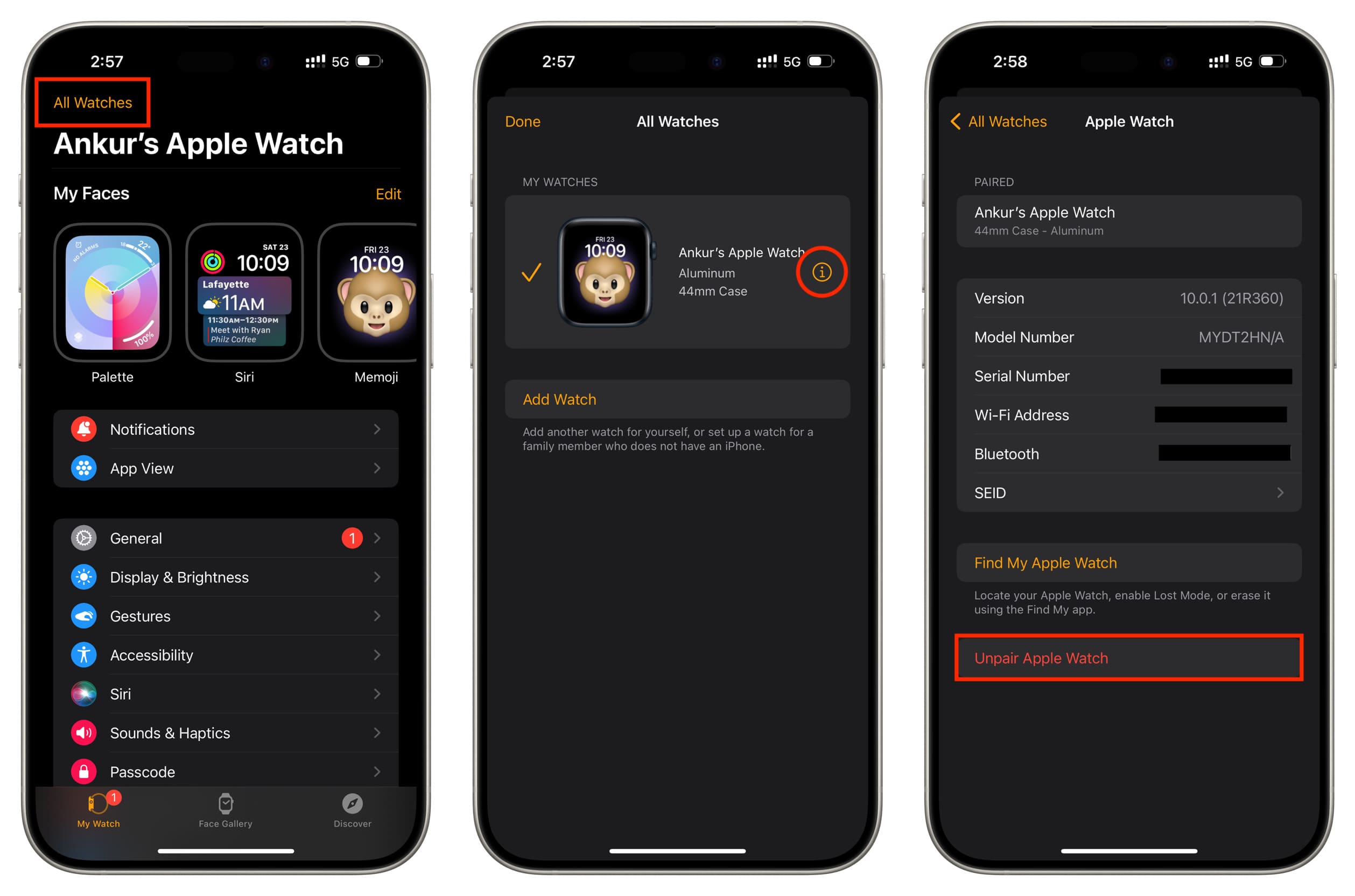
Note: After you follow step 6 above, your iPhone will create a backup of your Apple Watch, which you can restore on a new watch in the future.
Related: Forgot your Apple ID password? Here are 3 ways to reset it
Contact your cellular provider and cancel your subscription
Removing the mobile data plan from your Apple Watch does not cancel its subscription from your carrier’s end.
So, if you have a Cellular Apple Watch with an active mobile plan, and you do not plan on using another cellular watch, contact your carrier and cancel the plan for your watch if they charge extra for it.
But, if you intend to buy a new cellular watch, you can keep the plan active and add it to your new wearable when you set it up.
Decide what you want to do with your watch bands
Apple Watch bands work with all models. So, if you’ve amassed a collection of different bands, you can keep them if you plan on getting a new watch. But if not, you may pass on these bands to the new owner out of courtesy or for extra payment.
Clean your Apple Watch and its bands
Before passing on your Apple Watch to the new owner, wiping it properly and cleaning the watch bands would be the right thing to do.
Get the charger and box in order
Unlike the iPhone 15, which can be charged with any USB-C cable, Apple Watches can only be juiced up with dedicated magnetic charging pucks. So, it’s important to include the charging cable (and box, if possible) with your watch so the new owner can use it to the fullest from day one.
Delete watch-only apps from your iPhone
After you’ve given away your Apple Watch, you can delete watchOS-only apps like Stomp from your iPhone to free space and decrease the clutter.
What to do if you’ve already given away your Apple Watch
In case your watch is not near you and with the new owner, you can erase it and remove the Activation Lock remotely using iCloud Web. After that, the new user can set it up with their iPhone.
- Visit icloud.com in a phone or computer web browser and sign in using your Apple ID.
- Select Find My.
- Make sure All Devices are shown as a list. If not, click the expand button next to it if you’re on a computer browser.
- Tap your Apple Watch and hit Erase This Device.
- Now, read the popup contents and tap Next. Wait for the erase to complete.
- After that, if you still see your Apple Watch under the All Devices section on iCloud.com, tap the tiny cross icon (x) next to its name to remove it from your Apple ID.
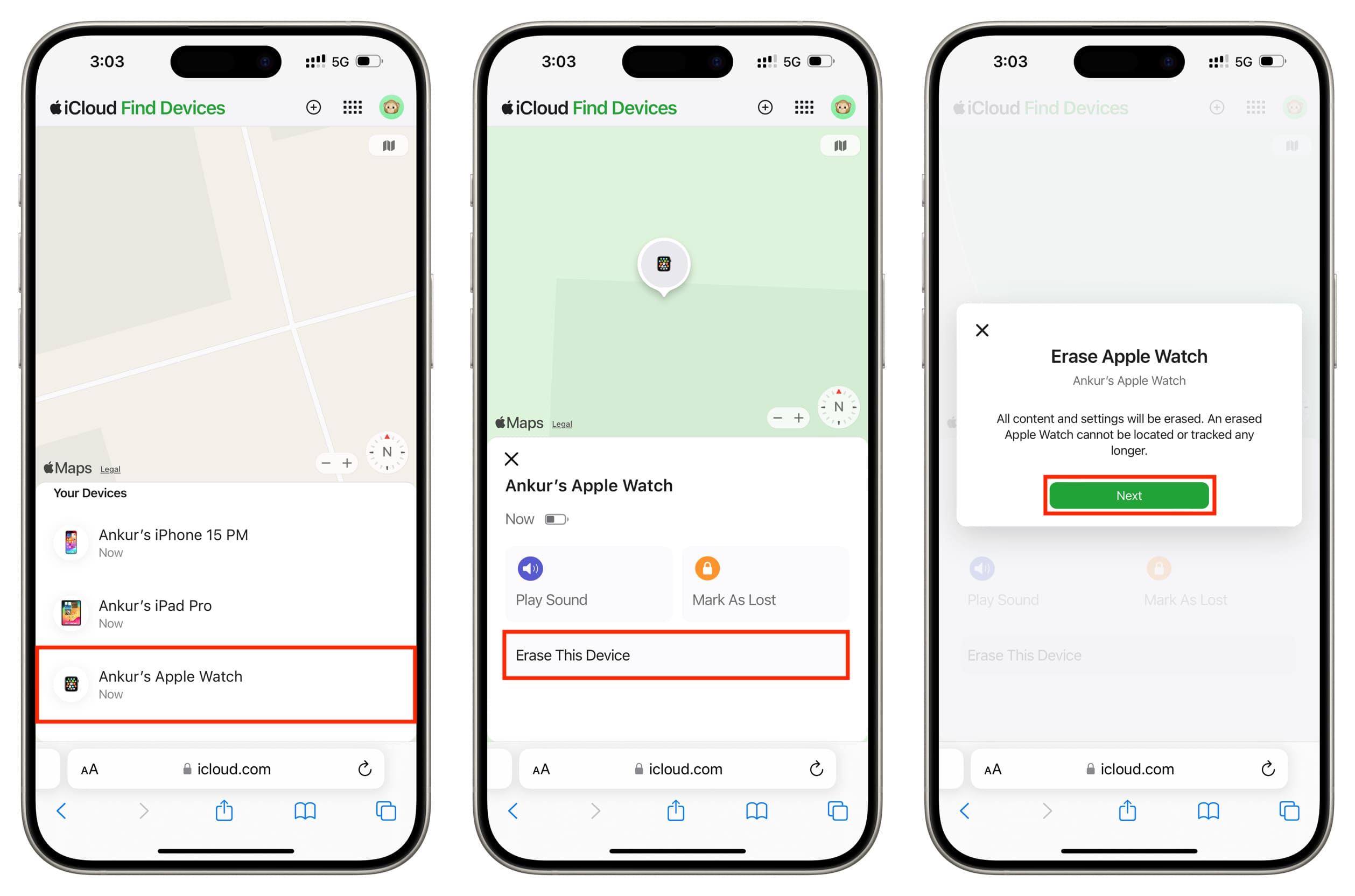
On a related note: