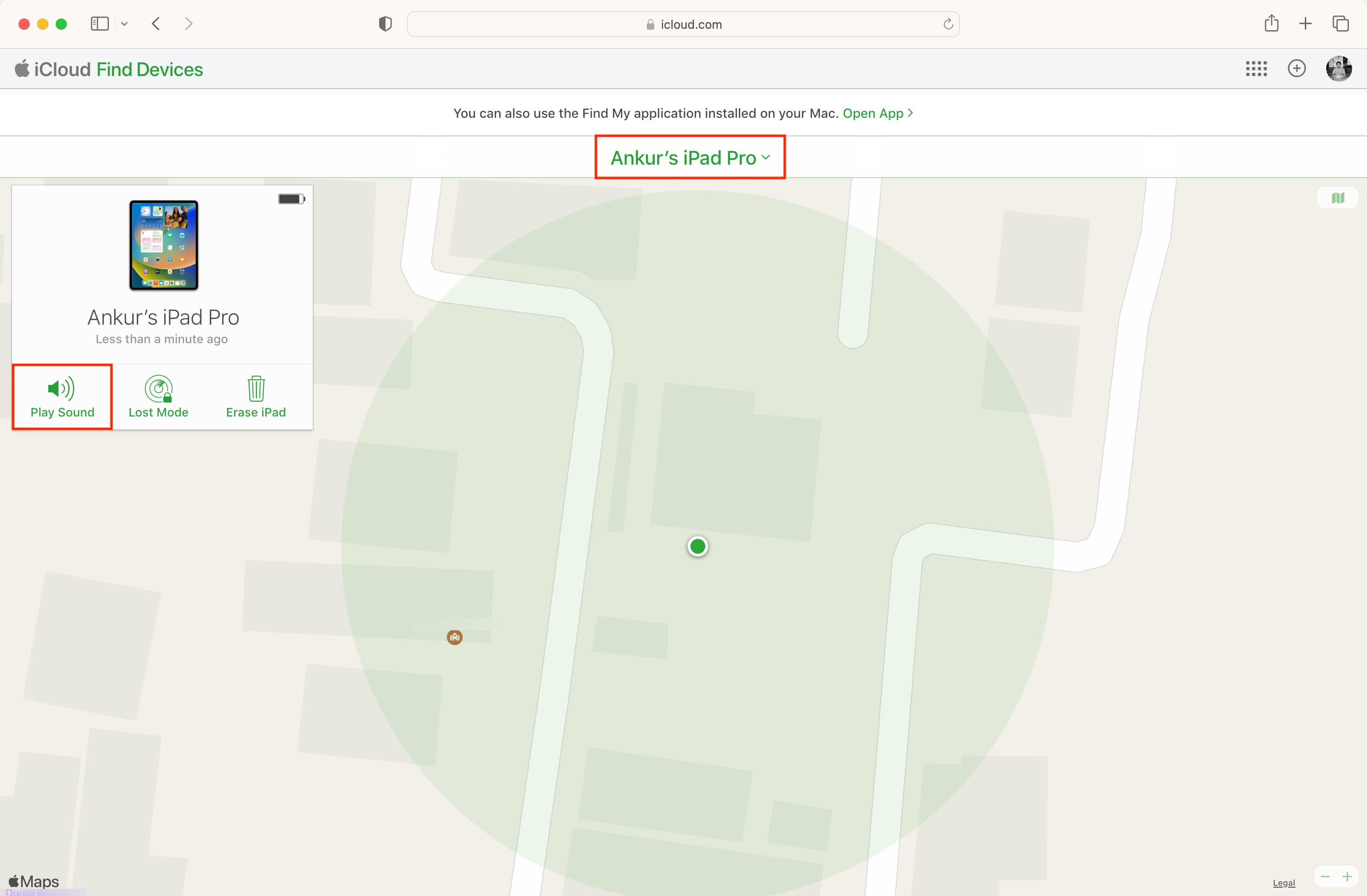This tutorial will show you how you can track your lost or stolen iPhone or iPad using Apple’s Find My service, play an alarm-like sound on it, see how far the lost device is, and get directions to it to hopefully recover your missing device.
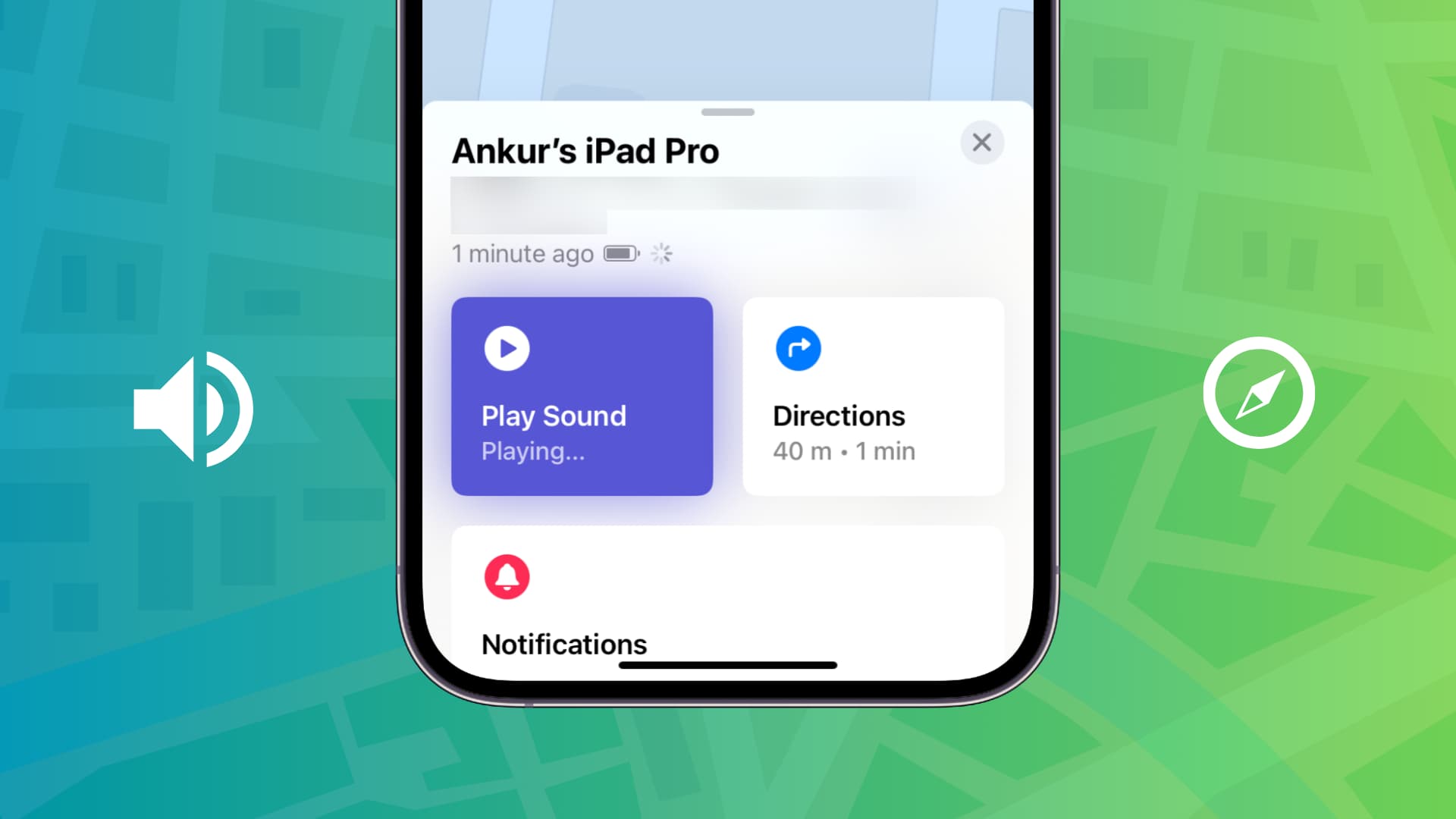
In a previous post, we had a look at the first step in securing your iPhone or iPad by enabling Find My iPhone, a feature that lets you track, lock, and even remotely wipe the device in case it has been lost or stolen. Now that you have the feature turned on, we’re going to show you how to use Find My to track an iPhone or iPad that has been lost, stolen, or misplaced.
Tracking an iOS device with Find My iPhone requires that you either have the Find My app installed on another device (it could be your iPad, another iPhone, Mac, or someone else’s iPhone or iPad) or that you use Find My directly from iCloud.com. Both methods work equally well, and the steps to track a device are pretty much identical regardless of what you use.
How to track an iPhone or iPad with Find My
1) Open Apple’s Find My app on your other iPhone, iPad, iPod touch, or Mac.
Tip: The app doesn’t have to be installed on your own device. For example, you could use a friend’s iPhone or iPad to track your lost iPhone or iPad. As mentioned above, you can also log in to iCloud.com from any computer and use Find My there.
You may not be asked to log in to the Find My app on your devices. But if you’re using your family member’s or friend’s iPhone, make sure to log in using your Apple ID that’s on your lost device.
2) Tap Devices in the Find My app, and it will display a split screen with a map at the top and a list of devices that are linked to your Apple ID at the bottom. Tap the device that has been lost or stolen to locate it. I’m selecting my iPad.
If you’re using the Apple Maps app on Mac, select the lost device from the left sidebar, and click the info button ⓘ next to its name on the map.
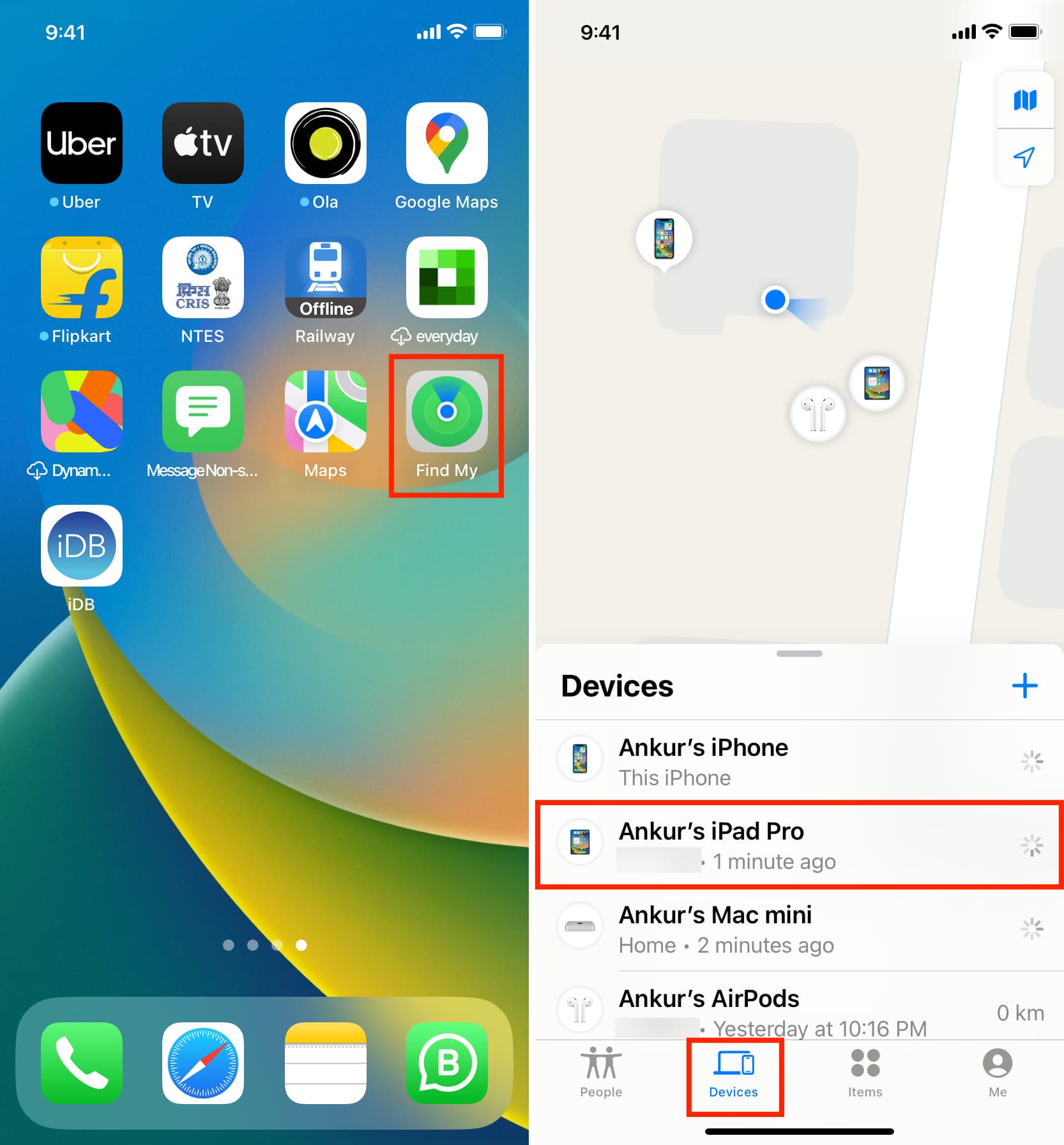
You will see the current location of the device under your iPhone or iPad’s name.
3) Play a sound on a lost device: Once located, tap Play Sound. This is great if you lost your phone around the house and it is on mute. Even if the device is on mute, it will play a sound so you can locate it if it’s nearby. If the device is stolen, playing the sound may deter the petty thief.
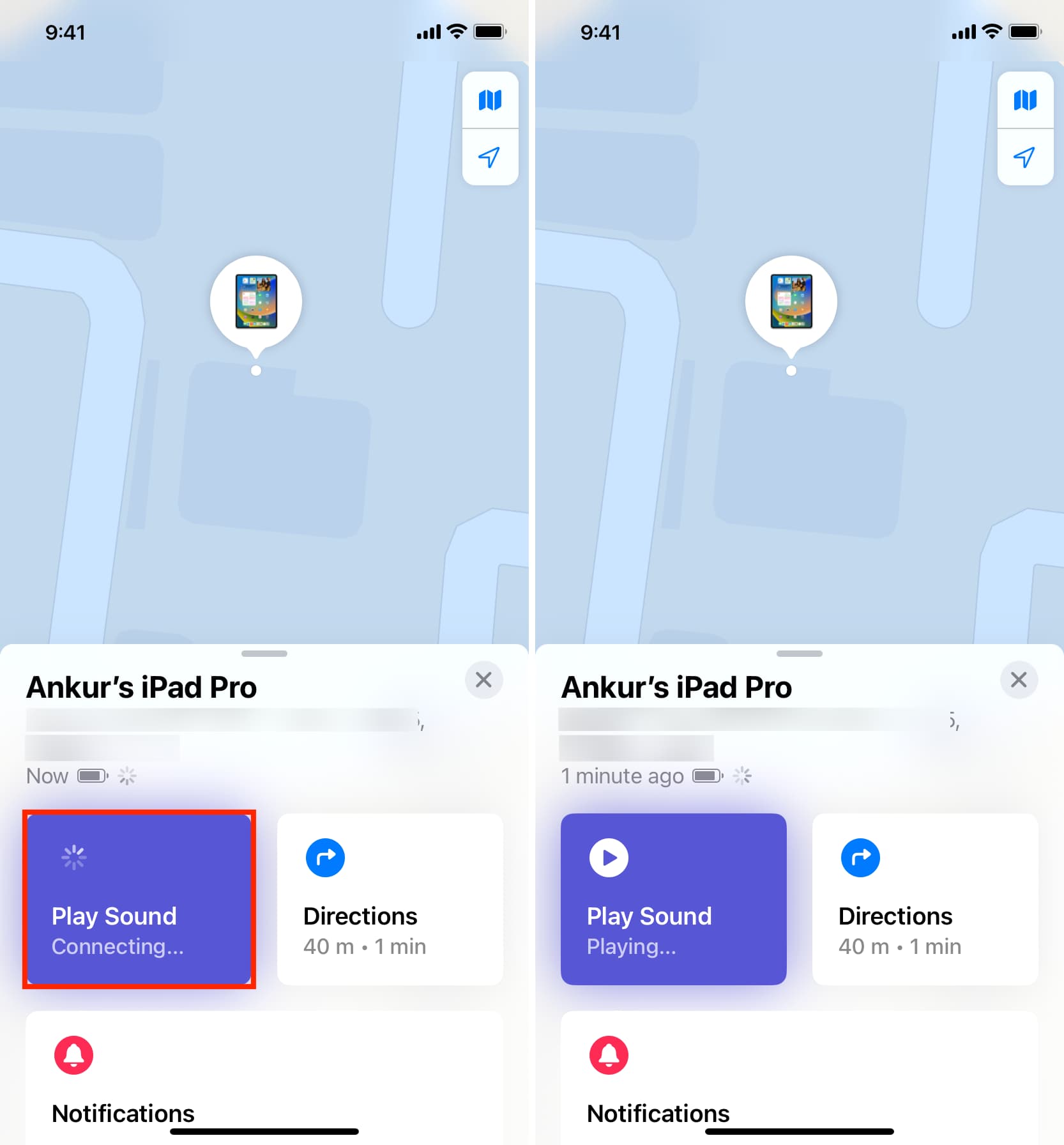
4) Get directions to a lost device: If your device is not nearby, you can get directions to its location. The Directions tile shows how far your lost iPhone is and how much time it will take you to get there. Once you tap the Directions button, it will open Apple Maps and give you driving directions to the device. Tap GO to start the navigation.
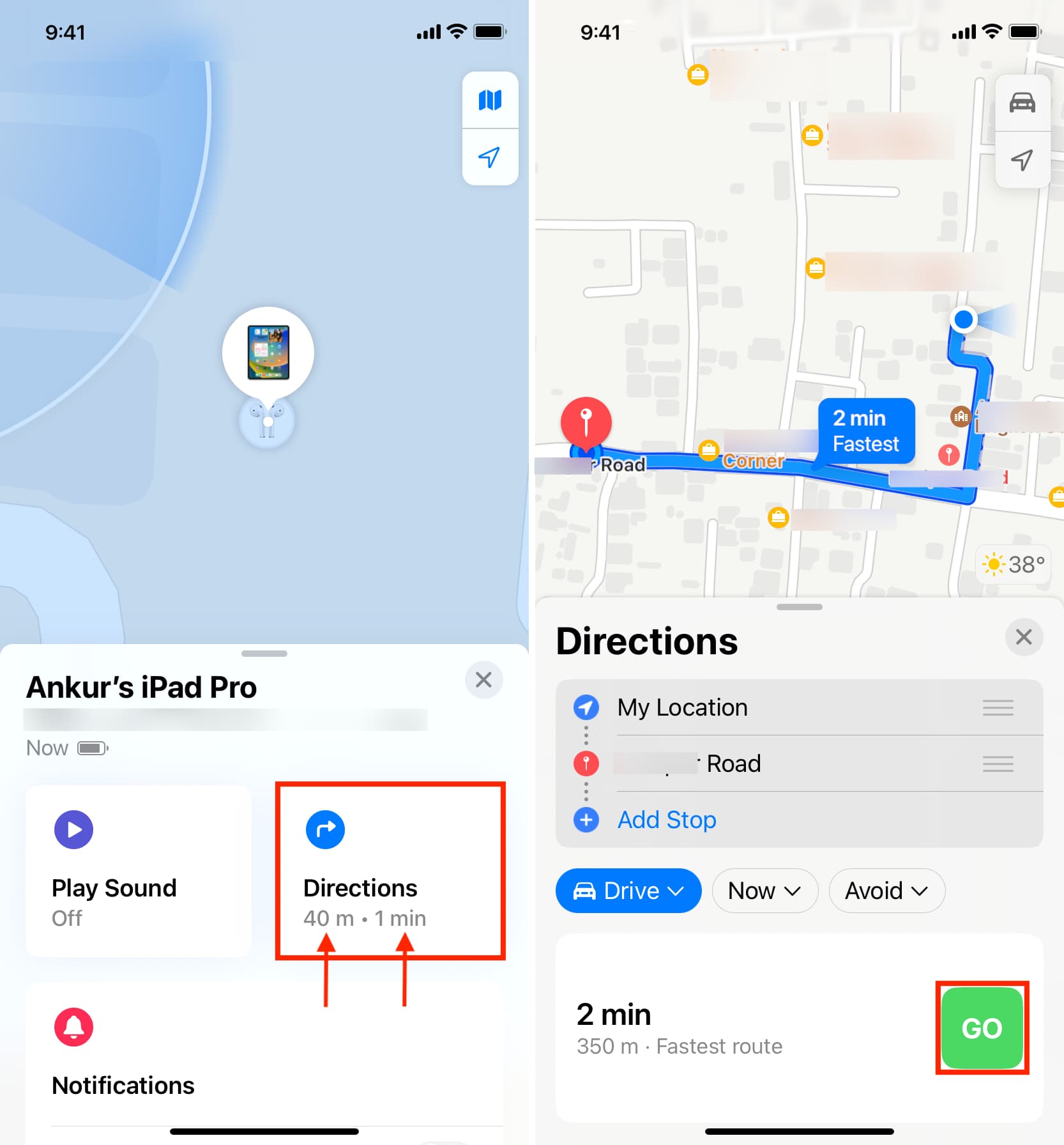
Note that if you believe your device was stolen (not just lost), we highly recommend putting it in Lost Mode.
Related tips:
- How to remotely erase an iPhone or iPad that was lost or stolen
- What to do if your iPhone is lost or stolen
Play sound and see the location of lost iPhone or iPad using iCloud.com
Using the Find My app offers a handy way to get directions to the misplaced device. However, if you don’t have another iPhone, iPad, iPod touch, or Mac, nor can you get one from a friend or family member, you can open iCloud.com in a computer web browser to know the whereabouts of your lost device.
1) Go to iCloud.com in a web browser on your computer and log in using your Apple ID. It should be the one that’s on your lost iPhone or iPad.
2) Click Find My.
3) Click All Devices and select your lost device.
4) You will see its location on the map. Click Play Sound to ring an alarm-like tone on your lost iPhone or iPad.