Find out what to do if Back Tap is not working on your iPhone, and you cannot trigger specific actions by double or triple-tapping the backside of your phone.

1. Do you have a Back Tap-compatible iPhone?
Back Tap is supported on iPhone 8 and all later models, including the latest iPhone 15 series. If you have an old iPhone 7 or earlier, Back Tap won’t work.
Your compatible iPhone must also be on iOS 14 or later to get the Back Tap feature.
Note: Back Tap is not present on iPad, iPod touch, or other Apple devices.
2. Configure the right Back Tap action
Back Tap is not activated by default, and you must set the desired actions before you can use it.
To do that, go to iPhone Settings > Accessibility > Touch > Back Tap. Now, select Double Tap or Triple Tap and pick an action for it like App Switcher, Camera, Flashlight, Reachability, Siri, Volume Up/Down, Accessibility shortcuts, up or down scroll gestures, Siri Shortcuts, etc.
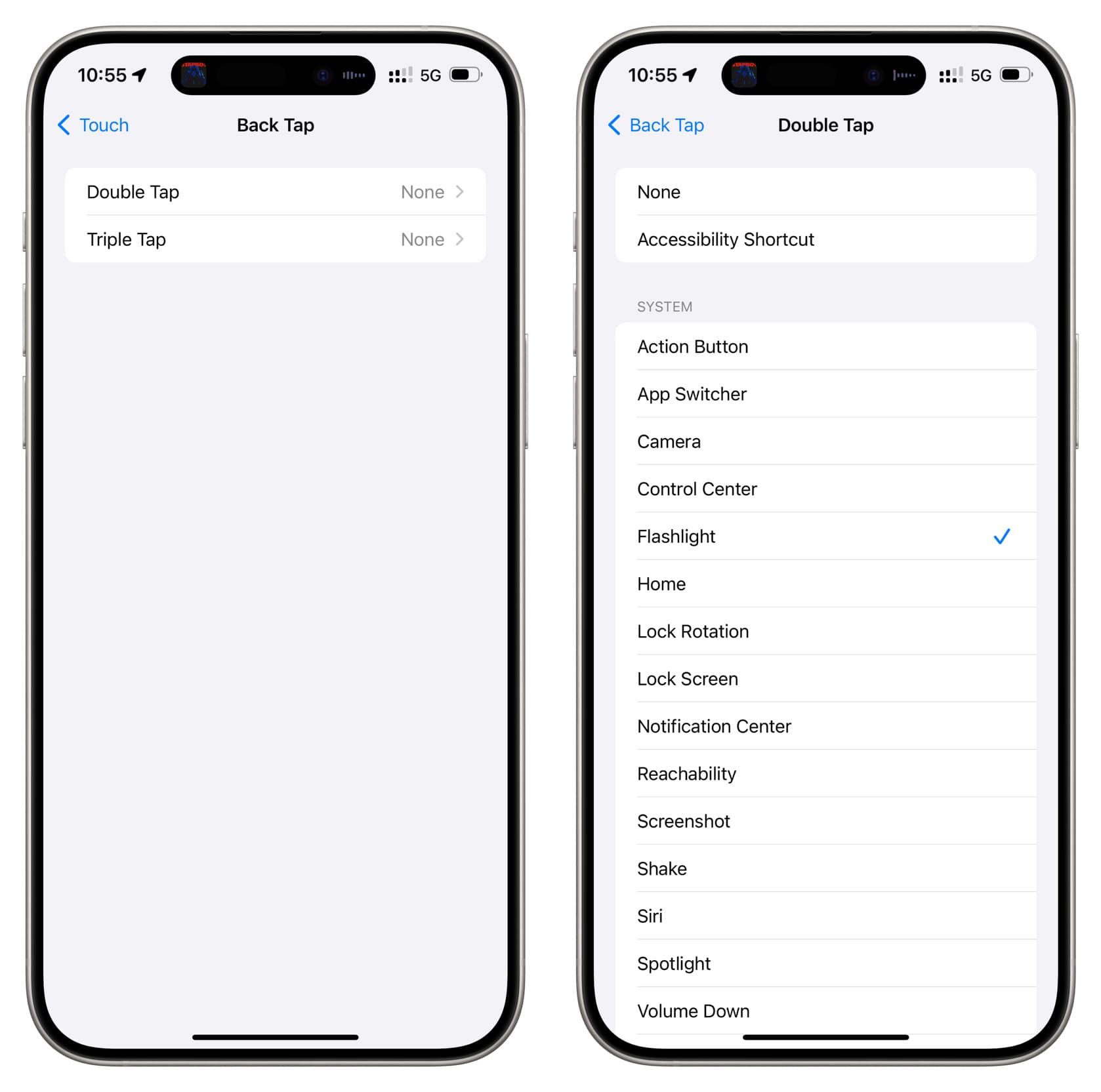
While you’re here, make sure None is not selected; otherwise, tapping the iPhone’s rear side will lead to nothing.
Note: If Back Tap was already active, select another action and see if that works.
3. Are you confused between double and triple taps?
Back Tap does not work with a single tap. You must double or triple-tap in quick succession to trigger the configured action.
While you get two tap options (double and triple taps), if you have only set up one, make sure to make the right tap. For instance, if you added ‘Screenshot’ as the triple tap Back Tap action, remember to tap the back side of your iPhone thrice (and not just twice).
4. Restart your iPhone
We can never rule out the possibility of system glitches causing some features to malfunction or not work at all. To fix this, turn off your iPhone and turn it back on after a minute.
5. Remove your case
You should be able to use Back Tap with most types of iPhone cases of varying thickness. However, if the case is abnormally thick and rugged, the Back Tap feature may not register.
In this case, remove the case and see if Back Tap works. If it does, that means the problem is not on your iPhone but the case. Look for thinner cases if using Back Tap is important for you.
6. Update to the latest version of iOS
Back Tap may also not work correctly because of bugs in the iOS version currently installed on your iPhone. Head over to the Settings app > General > Software Update to install the most recent version of iOS available for your device.
If you’re using iOS developer or public beta, you can consider switching to the regular version, which should have fewer problems.
7. Reset all iPhone settings
If Back Tap is not working as a result of conflicting settings or related problems, resetting everything to the default should help. You can learn how to reset all iPhone settings and its consequences in our dedicated tutorial.
8. Erase and set up the phone again
In case you still cannot use Back Tap, you may have to get your iPhone checked for hardware problems, especially related to the accelerometer and the gyroscope sensors.
But before you do that, you can try one final solution on your end, which involves erasing the device completely and setting it up again. Or, you can put your iPhone in recovery mode and then update it or restore its software.
Here are the required tutorials for your help:
- How to back up your iPhone and iPad to iCloud or a computer
- How to erase everything on your iPhone, iPad, or iPod touch
- 30+ things I always do when setting up a new iPhone
9. Take your iPhone to an Apple Store for inspection
Lastly, if nothing works, chat with Apple Support, and take your iPhone to your nearest Apple Store or authorized service center for inspection.
Check out next: