iPhone has a cool accessibility feature called Back Tap that lets you perform various actions when you tap the back of your phone two or three times in quick succession. These custom iPhone actions range from common system features, like invoking the Control Center or Reachability, to popular ones, such as taking a screenshot or scrolling, to running a workflow in the Shortcuts app.
In this short step-by-step tutorial, we’ll show you how to bind custom actions to these gestures and trigger them when you double or triple-tap the back of your iPhone.

Here’s a short video showing how to use Back Tap on your iPhone. Please have a look. And if you prefer the written instructions, we also have that below.
iPhone models that support Back Tap
Back Tap is supported on iPhone 8 or later, running iOS 14 or later. Note: Back Tap feature is unavailable on iPad and iPod touch.
How to run custom iPhone actions with Back Tap
- Open the Settings app and go to Accessibility > Touch > Back Tap.
- Select Double Tap or Triple Tap.
- From the next screen, pick the action you want.
- Now, you can go back, select the remaining tap and set it to do something else. If you like, you can also leave one of the taps empty.
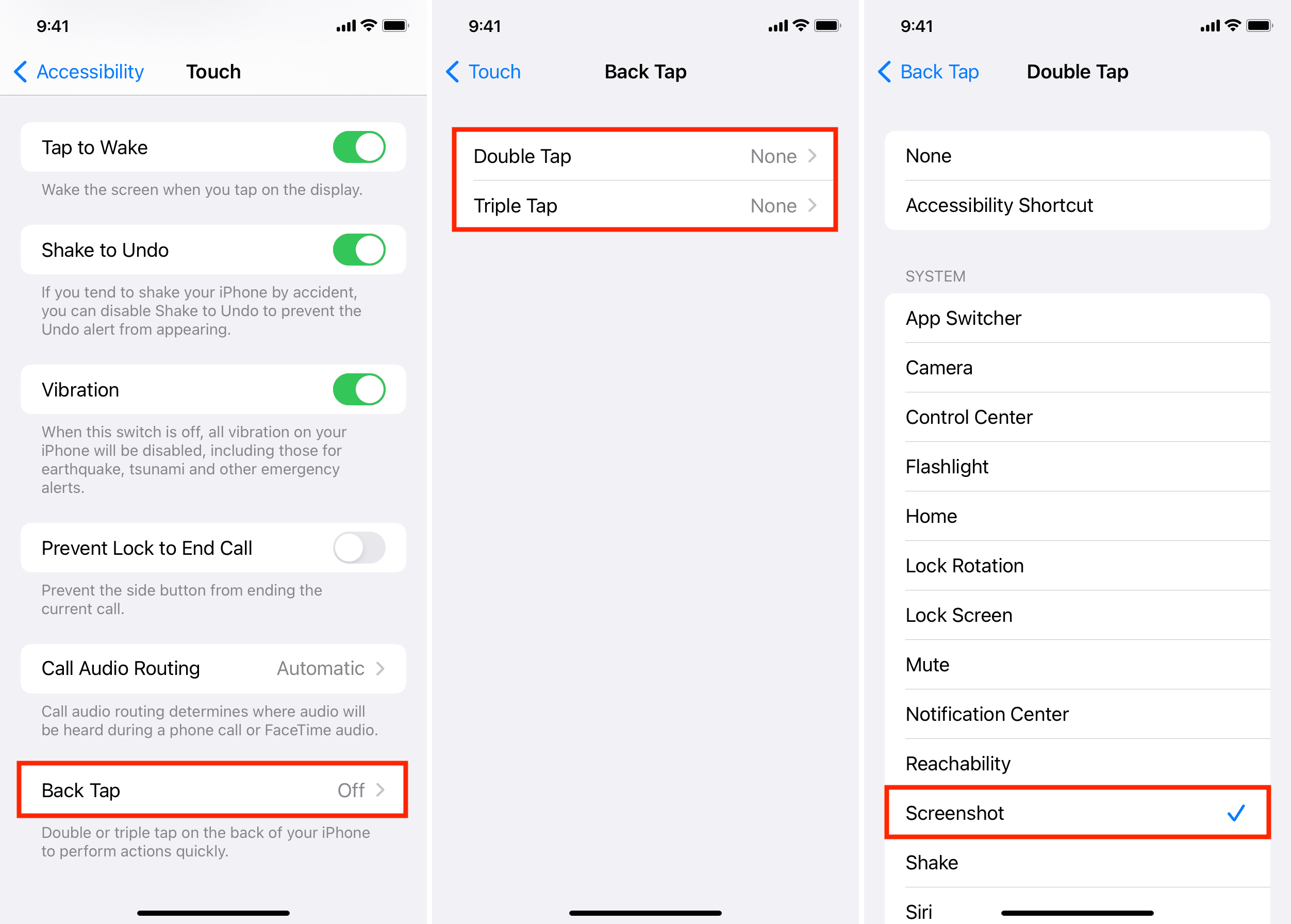
After this, whenever you do a double or triple tap on the back of your iPhone, it will trigger the set action. Back Tap works well even if you have a case on your iPhone. However, some extra rugged cases may hinder this function.
Running your favorite shortcut with Back Tap
The ability to assign any workflow from the Shortcuts app to Back Tap makes this one of the quickest ways to launch custom shortcuts in iOS. Simply import your favorite shortcuts into the Shortcuts app if you haven’t already, which makes them available to the rest of the system and visible in Share sheets and other places. Then, follow the steps in the previous section to assign your saved workflows from the Shortcuts app to your back taps.
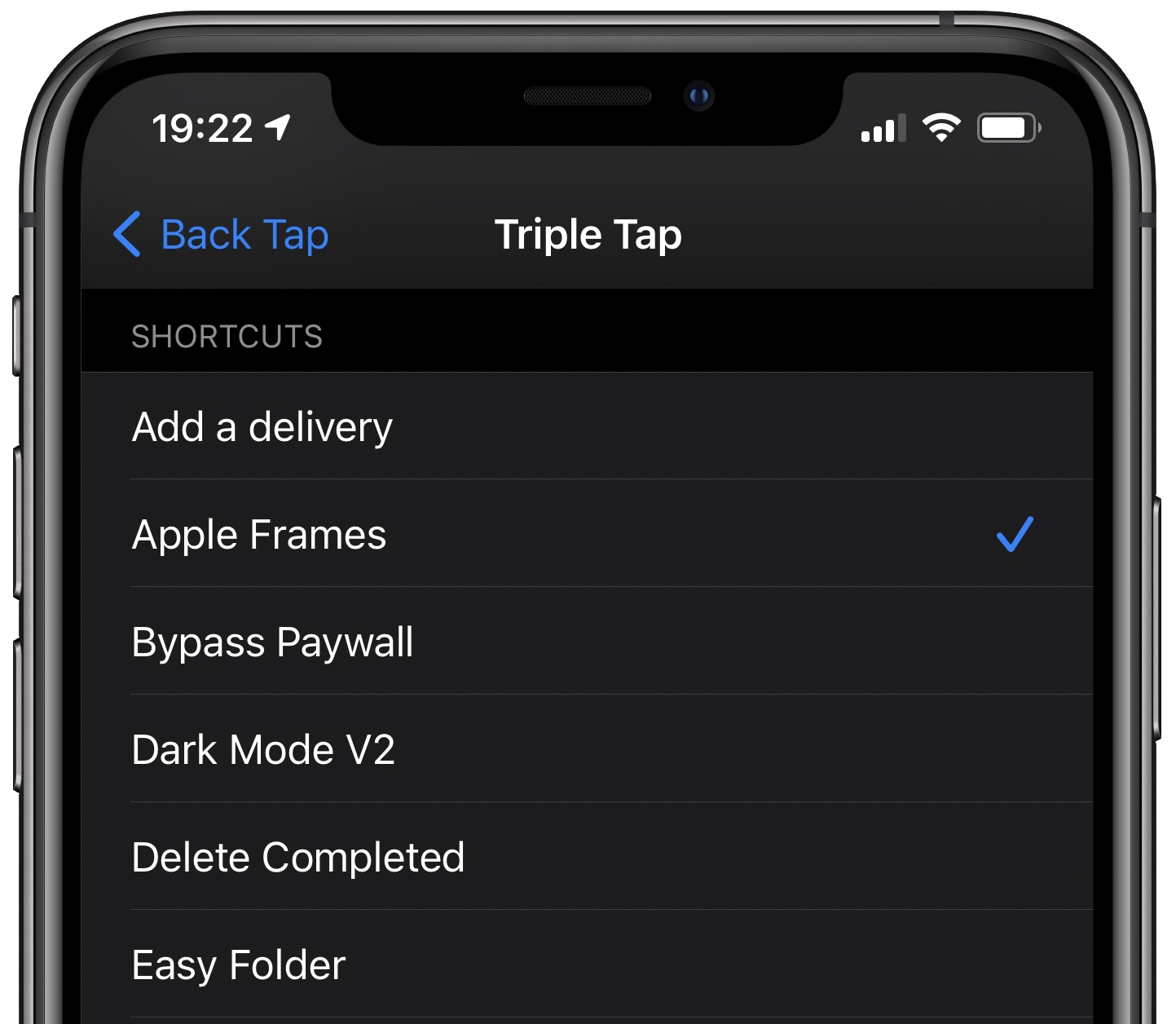
How to disable the Back Tap feature
If you won’t be using the Back Tap feature at all or if you’re experiencing false back taps, you can disable it from accessibility settings:
- Open Settings and go to Accessibility > Touch > Back Tap.
- Pick Double Tap or Triple Tap.
- Select None.
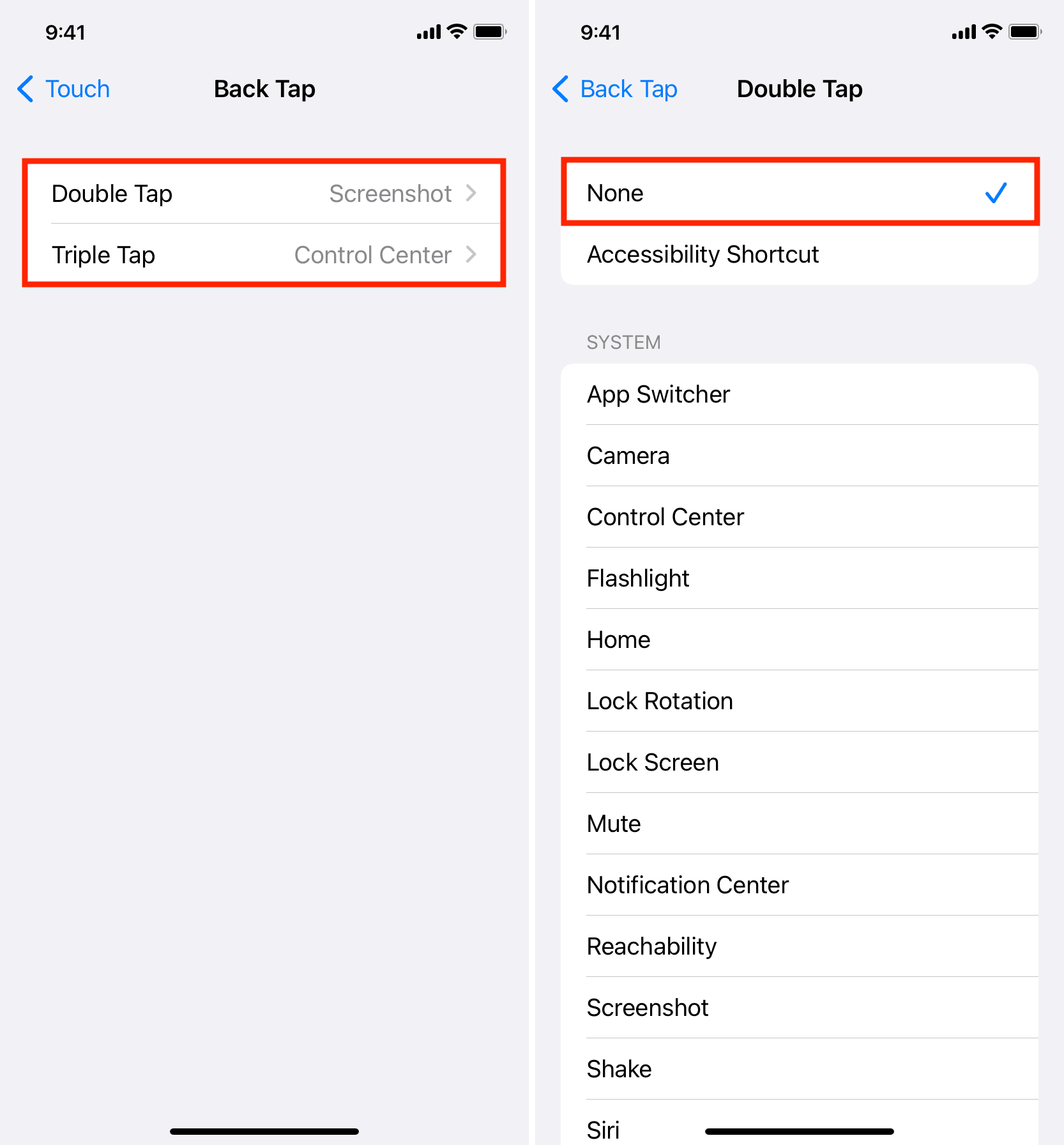
With both double and triple-tap back gestures set to “None,” the Back Tap feature will be disabled. You can confirm that’s the case by going to Settings > Accessibility > Touch. From there, verify that the Back Tap option listed at the bottom of the screen is set to “Off”.
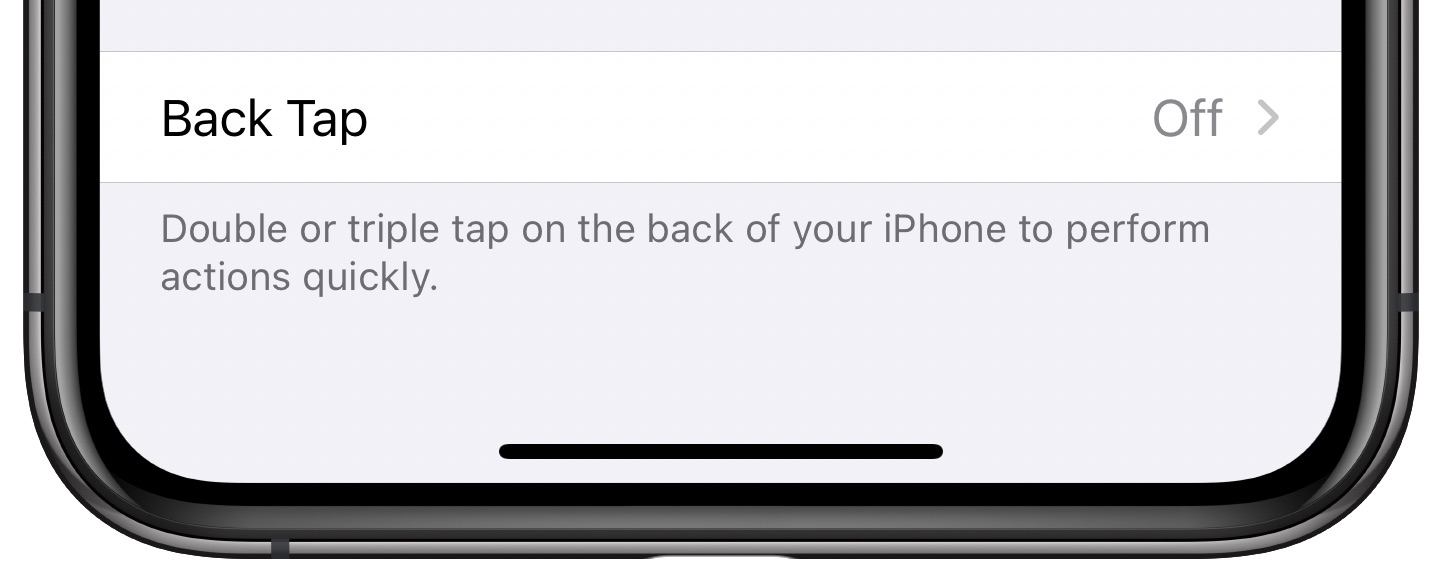
Related tips: